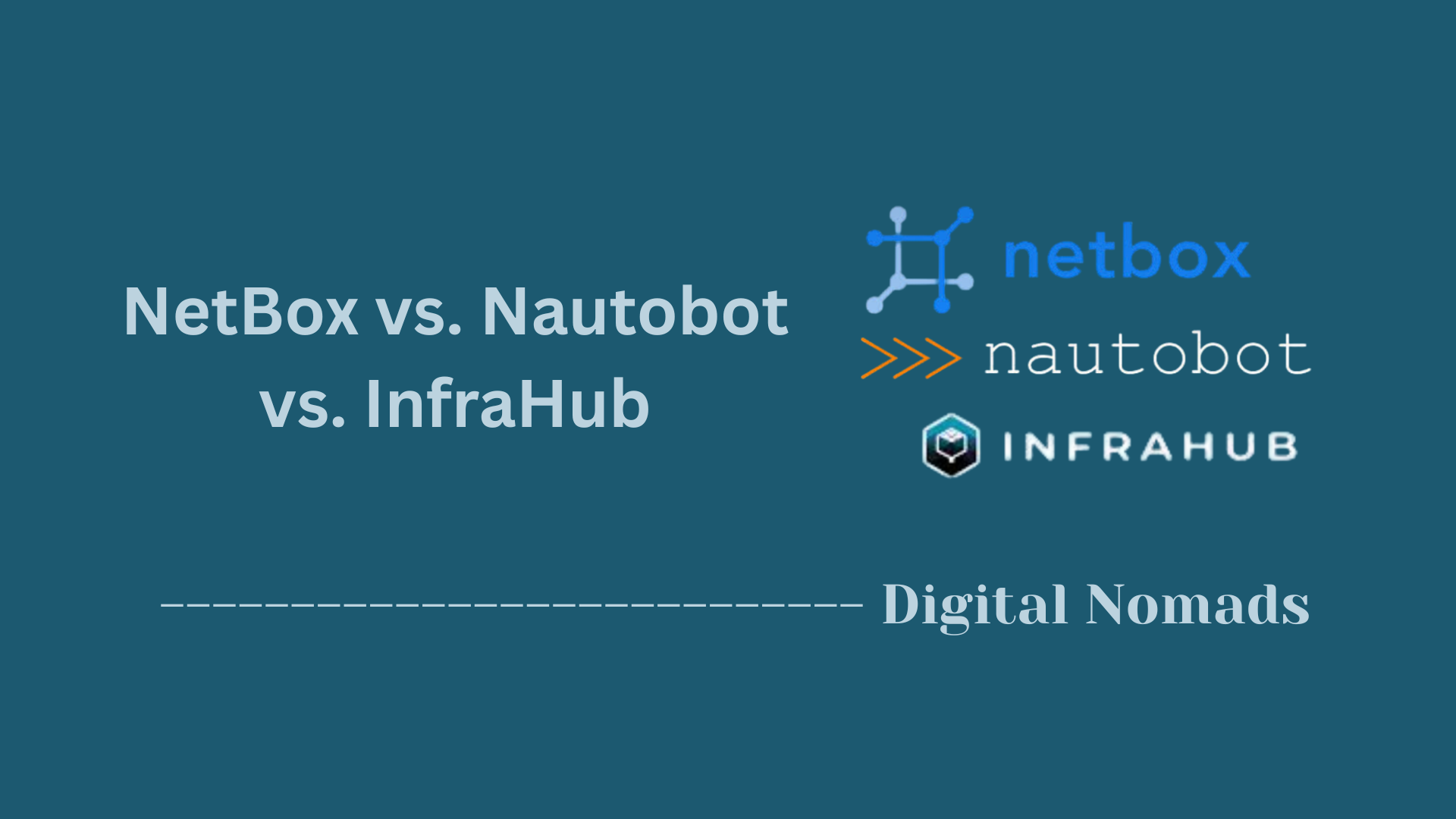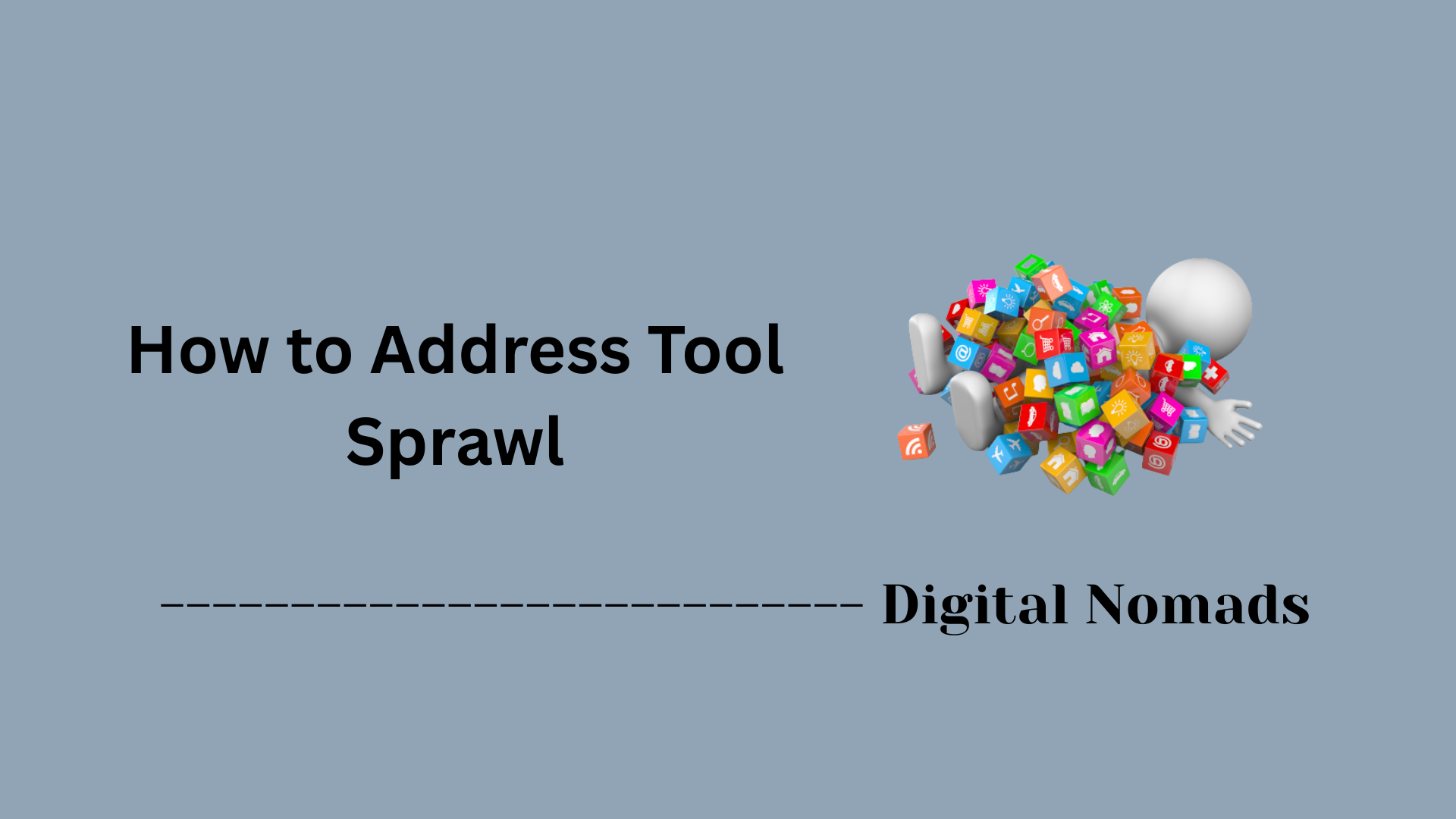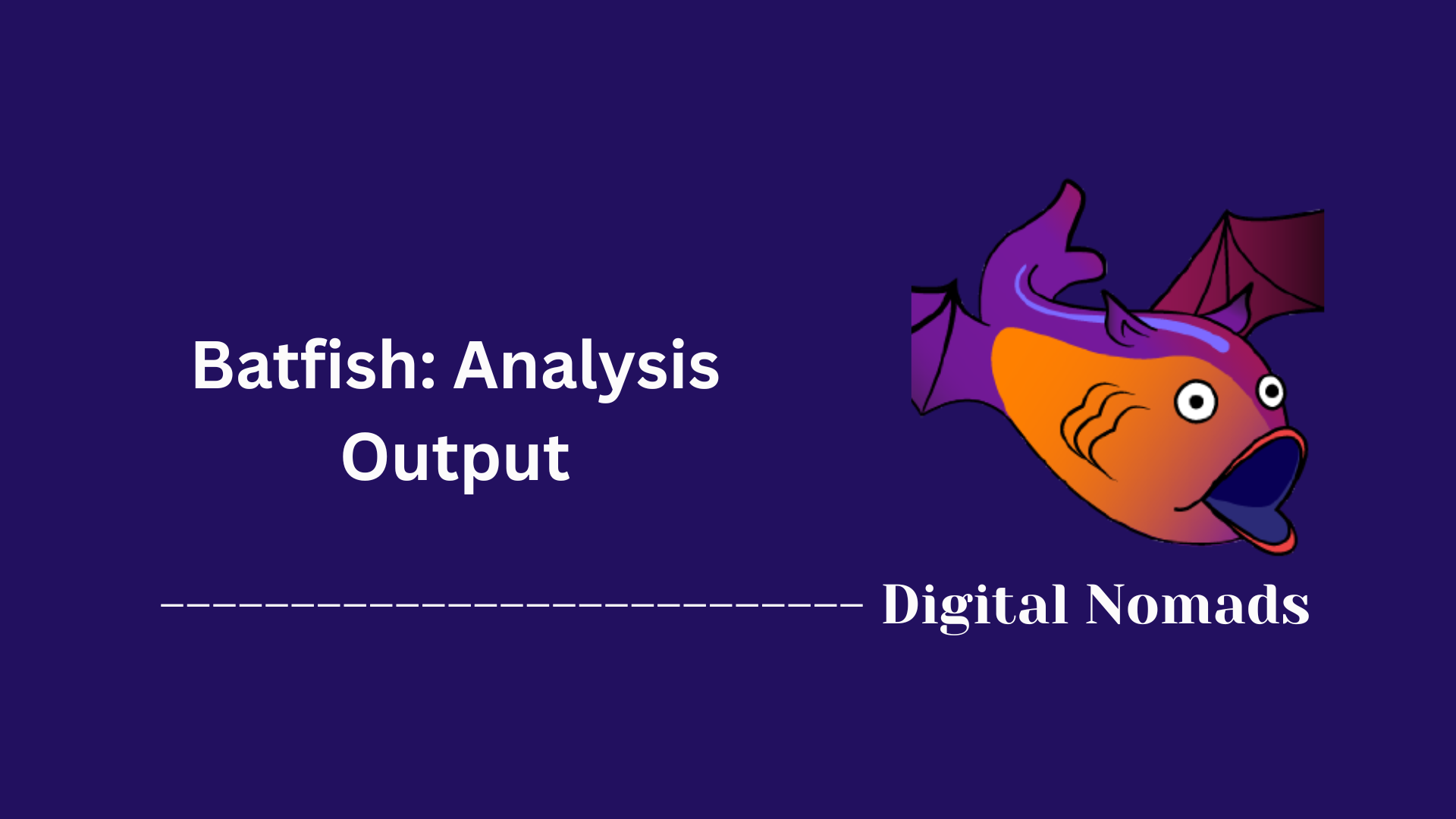Table of Contents
- Overview
- Definition and Role
- Prerequisites
- Setup Procedure
- Configure Inventory
- Establish Secure Communication
- Verification
- Conclusion
Ansible Control Node: Overview
What Is an Ansible Control Node?
The Ansible Control Node is the centerpiece of any Ansible automation architecture. It is a dedicated system—typically a Linux server or virtual machine—where Ansible is installed and from which all automation tasks are initiated. Rather than acting as just another server, the control node is the brains of the operation: it’s where you write, manage, and execute Ansible playbooks to automate tasks across a diverse range of infrastructure.
Why You Need to Know About It
Mastering the control node is crucial because:
- Central Management: All automation, from configuration management to software deployments and patching, originates here. This makes troubleshooting, auditing, and scaling your automation much easier.
- Agentless Operation: Unlike other automation frameworks, Ansible does not require an agent on managed nodes. All orchestration happens over SSH (Linux) or WinRM (Windows) from the control node, streamlining security and maintenance.
- Flexible Deployment: The control node doesn’t have to be a high-powered server; it can run on a developer laptop, a dedicated VM, or within a container—whatever fits your workflow.
- Security & Governance: Sensitive materials such as credentials, SSH keys, and encrypted variables are controlled from one place, supporting better governance and compliance.
For anyone automating infrastructure at scale, understanding and maintaining the control node unlocks Ansible’s full power and mitigates points of operational failure.
How It Works
- Execution Hub: You write automation in YAML-formatted playbooks or ad-hoc Ansible commands and execute them from the control node.
- Interaction with Managed Nodes: The control node connects to managed infrastructure—which can be physical servers, VMs, containers, cloud resources, network appliances, or more—using standard protocols like SSH or WinRM.
- Inventory Management: It keeps track of all managed nodes through an inventory file (static or dynamic), enabling targeted automation.
- No Agents: Because all communication is agentless, you don’t need to install extra client software on managed systems. This minimizes attack surface and simplifies administration.
- Extensible and Scalable: You can run simple one-off commands or orchestrate complex builds involving hundreds or thousands of nodes. As your automation needs grow, the control node can be integrated with more advanced platforms for job scheduling, visualization, or self-service actions.
Understanding the Ansible Control Node is fundamental for building reliable, secure, and scalable automation in any modern IT environment. It’s the hub through which your infrastructure as code vision comes to life.
Definition and Role
The Ansible Control Node is the central orchestrator in any Ansible automation environment. It acts as the command center, executing automation tasks across your infrastructure. Here’s a clear, step-by-step breakdown:
-
What is it?
The control node is any machine where you install Ansible. From here, you launch and manage all automation tasks, such as playbook runs, module operations, and inventory management. -
Primary Responsibilities:
- Maintains and manages the inventory file (a list of managed nodes/hosts).
- Executes playbooks and Ansible commands, controlling which tasks are performed on each managed node.
- Handles configuration files (such as
ansible.cfg) and any credentials needed to connect to managed hosts. - Acts as a central point for logging, reporting, and troubleshooting Ansible runs.
-
No Agent Required:
Unlike other automation tools, managed nodes do not require special software installed. All automation is initiated from the control node, typically using SSH or WinRM. -
Deployment Flexibility:
The control node can be a physical server, a virtual machine, a container, or even a cloud instance—whatever fits your infrastructure needs. -
Why is it Important?
It centralizes your automation workflow. All playbooks, security keys, custom modules, and variable files reside here, providing a single source of truth and simplification of version control.
Prerequisites
Before setting up an Ansible Control Node, certain system and network requirements must be met. This ensures your environment can support consistent automation workflows. Follow this step-by-step guide to prepare your control node:
-
Choose a Supported Operating System:
You can use any modern Linux distribution. Common choices include:- Red Hat Enterprise Linux (RHEL)
- CentOS Stream
- Ubuntu Server
- Debian
- openSUSE / SUSE Linux Enterprise Server
-
Update System Packages:
Always update your system before installing Ansible to ensure all dependencies are current.sudo apt update && sudo apt upgrade # For Debian/Ubuntu sudo zypper up # For openSUSE sudo dnf update # For RHEL/CentOS/Fedora -
Verify Python Installation:
Ansible requires Python to function correctly. Most distributions include it by default.- Preferred version: Python 3.6 or newer
- Check installed version using:
python3 --version
-
Install Required Tools and Dependencies:
Common packages you will need:git– for version control and cloning playbooksopenssh-client– for SSH access to remote hostspython3-pip– for managing Python packages (optional)
-
Install Ansible:
Once the system is ready, install Ansible using your platform’s package manager or pip:sudo apt install ansible # Debian/Ubuntu sudo dnf install ansible # RHEL/CentOS/Fedora sudo zypper install ansible # openSUSE/SLES pip3 install ansible --user # Optional method using pip -
Set Up SSH Key Pair for Host Communication:
Generate an SSH key to enable secure communication with managed nodes:
Then copy the public key to each managed node:ssh-keygen -t rsa -b 4096 -f ~/.ssh/id_rsassh-copy-id user@target-host -
Create a Directory Structure:
Create a base project layout for your playbooks, inventories, and roles:mkdir -p ~/ansible/{inventories,playbooks,roles,group_vars,host_vars}
Once these prerequisites are satisfied, your control node is ready for Ansible automation.
Setup Procedure
Follow this step-by-step guide to set up your Ansible Control Node and get ready for automated infrastructure management:
-
Install Ansible on the Control Node:
Use your Linux distribution’s package manager. Example commands:
Alternatively, you can use pip:# For Ubuntu/Debian: sudo apt update sudo apt install ansible # For RHEL/CentOS/Fedora: sudo dnf install ansible # For openSUSE/SLES: sudo zypper install ansiblepip3 install --user ansible -
Verify the Installation:
Check that Ansible is successfully installed:ansible --version -
Create the Ansible Inventory File:
This file lists all managed nodes. The default location is/etc/ansible/hosts.
Add your hosts in organized groups:sudo mkdir -p /etc/ansible sudo nano /etc/ansible/hosts[webservers] 192.168.1.10 [dbservers] 192.168.1.11 [all:vars] ansible_ssh_private_key_file=~/.ssh/id_rsa -
Prepare SSH Key-Based Authentication:
Generate an SSH key pair if one does not exist:
Copy your public key to each managed node:ssh-keygen -t rsa -b 4096 -f ~/.ssh/id_rsassh-copy-id user@managed-node-ip -
Set Ansible Configuration (Optional):
Customize/etc/ansible/ansible.cfgfor settings such as default inventory location or private key file.sudo nano /etc/ansible/ansible.cfg -
Test Ansible Connectivity:
Ensure the control node can communicate with all managed hosts:
A successful response means your setup is correct and you are ready to begin running playbooks.ansible all -m ping
After completing these steps, your Ansible control node is configured and ready for orchestrating automation tasks across your environment.
Configure Inventory
The Ansible inventory defines the list of hosts and groups that the control node can manage. This step-by-step setup explains how to structure and manage your inventory file:
-
Create or Open the Inventory File:
The default inventory file is located at/etc/ansible/hosts. You can also define custom inventory files.sudo nano /etc/ansible/hosts -
Define Host Groups and IP Addresses:
Grouping hosts helps you run targeted tasks. Example:[webservers] 192.168.1.10 192.168.1.11 [dbservers] 192.168.2.10 [all:vars] ansible_user=admin ansible_ssh_private_key_file=~/.ssh/id_rsaTip: Host groups allow you to apply configuration by role.
-
Use Host-Specific Variables:
You can assign specific variables on a per-host basis:192.168.1.10 ansible_user=webadmin ansible_port=2222 -
Use YAML (INI Alternative) for Advanced Inventory:
Ansible also supports inventory in YAML format. Exampleinventory.yml:all: children: webservers: hosts: web1.example.com: web2.example.com: dbservers: hosts: db1.example.com: vars: ansible_user: admin ansible_ssh_private_key_file: ~/.ssh/id_rsa -
Test the Inventory Structure:
Once the file is saved, test that hosts are reachable:
You should receive aansible all -m ping"pong"response from each host. -
Use Dynamic Inventory (Optional):
For cloud or container-based environments, you can configure dynamic inventories using scripts or API plugins. These allow Ansible to fetch host data at runtime instead of maintaining a static file.Note: Setup depends on the environment (AWS, Azure, VMware, etc.).
The inventory file is the backbone of Ansible automation. Keeping it clean, modular, and well-organized increases your automation efficiency and scalability.
Establish Secure Communication
Setting up secure communication between the Ansible control node and your managed hosts is essential for safe automation. Follow these step-by-step instructions to enable strong, passwordless SSH-based authentication:
-
Generate an SSH Key Pair:
On your control node, generate a new SSH key pair (if you haven’t already):ssh-keygen -t ed25519 -C "ansible-control-node"When prompted, choose a secure passphrase for extra protection. The default files will be stored at
~/.ssh/id_ed25519and~/.ssh/id_ed25519.pub. -
Copy the Public Key to Managed Hosts:
Transfer your public key to each managed host to enable passwordless login:ssh-copy-id -i ~/.ssh/id_ed25519.pub user@managed-host-ipRepeat this for every host you plan to manage with Ansible.
-
Set Proper Permissions:
Ensure your private key file has correct permissions:chmod 600 ~/.ssh/id_ed25519 -
Configure Inventory to Use the Private Key (if needed):
If your private key does not use the default name or location, specify it in your inventory file:[webservers] 192.168.1.10 ansible_ssh_private_key_file=~/.ssh/id_ed25519 [dbservers] 192.168.2.20 ansible_ssh_private_key_file=~/.ssh/id_ed25519 -
Use SSH Agent for Convenient Passphrase Use (Optional):
To avoid entering your key passphrase repeatedly, load your key into the SSH agent:eval "$(ssh-agent -s)" ssh-add ~/.ssh/id_ed25519 -
Test Secure SSH Communication:
Use the Ansible ping module to confirm connectivity:ansible all -m pingYou should see
"pong"responses from every host, confirming you can connect securely. -
Advanced Security (Optional):
- Limit which users can connect via SSH and restrict access to only required hosts. - Use Ansible Vault to encrypt sensitive files (such as secrets or passwords) in your playbooks and inventory. - Consider hardening SSH configurations on managed hosts (e.g., disable password auth, permit only specific users or networks).
After completing these steps, communication between your control node and managed hosts will be both secure and automated, laying the foundation for robust Ansible deployments.
Verification
Once your Ansible control node is set up, it’s important to confirm that everything is working as expected. This step-by-step guide walks you through verifying connectivity and readiness between your control node and managed hosts:
-
Check Ansible Installation:
Make sure Ansible is installed and accessible:ansible --versionThe version and environment details should be displayed.
-
Verify Inventory File Configuration:
Confirm your inventory file contains all intended hosts and correct variables.cat /etc/ansible/hostsCheck for correct groupings, IP addresses, and variables like
ansible_useroransible_ssh_private_key_file. -
Test SSH Connectivity Manually (Optional):
Before using Ansible, manually SSH to a managed host:ssh user@managed-host-ipSuccessful connection and prompt access confirms SSH keys and permissions are set.
-
Run the Ansible Ping Module:
Use Ansible’s built-inpingmodule to check connectivity from the control node to all managed hosts:ansible all -m pingIf successful, each host should respond with
"pong", confirming both SSH connectivity and Python availability on the managed nodes. -
Troubleshoot Any Errors:
If you encounter errors, review the output to pinpoint issues such as:- SSH key or permission problems
- Incorrect usernames or hostnames in the inventory
- Missing Python on a managed host
- Network connectivity or firewall blocks
Resolve these issues and rerun the
pingcommand as needed. -
(Optional) Validate Playbook Execution:
Run a simple playbook to ensure everything is functioning:ansible-playbook your_playbook.ymlReview the summary at the end for success or any failed tasks.
Once verification is complete and all steps succeed, your control node and managed hosts are ready for full-scale automation.
Conclusion
Throughout this blog post, we’ve taken a practical, structured approach to understanding and setting up the Ansible Control Node, which is the operational backbone of any Ansible-based automation environment. Here’s a quick recap of what we covered:
✅ Key Takeaways
- Definition and Role: You learned that the control node serves as the central command center, running playbooks and managing inventory without requiring agents on the remote systems.
- Prerequisites: We walked through choosing the right OS, preparing dependencies like Python and SSH, and installing Ansible properly.
- Setup Procedure: You saw how to install Ansible, structure directories, verify the installation, and lay the foundation for your automation controller.
- Inventory Configuration: We explained static and dynamic inventory formats, organizing hosts in groups, and setting host-specific variables to manage systems efficiently.
- Secure Communication: We set up SSH key-based authentication to allow safe, passwordless communication between the control node and managed nodes.
- Verification: Finally, we tested the full setup using the Ansible ping module and troubleshooting common issues for a fully operational setup.
👋 Final Thoughts
With a control node properly configured, secure communications established, and organized inventories in place, you’re now ready to scale your Ansible automation across your environment with confidence and clarity.
Ansible simplifies configuration management and infrastructure provisioning when the foundation is solid — and that all starts with the control node.
Thanks for following along! Whether you’re sharpening your automation workflow or just getting started with infrastructure as code, I hope this guide gave you the clarity you need to succeed.
Happy automating!