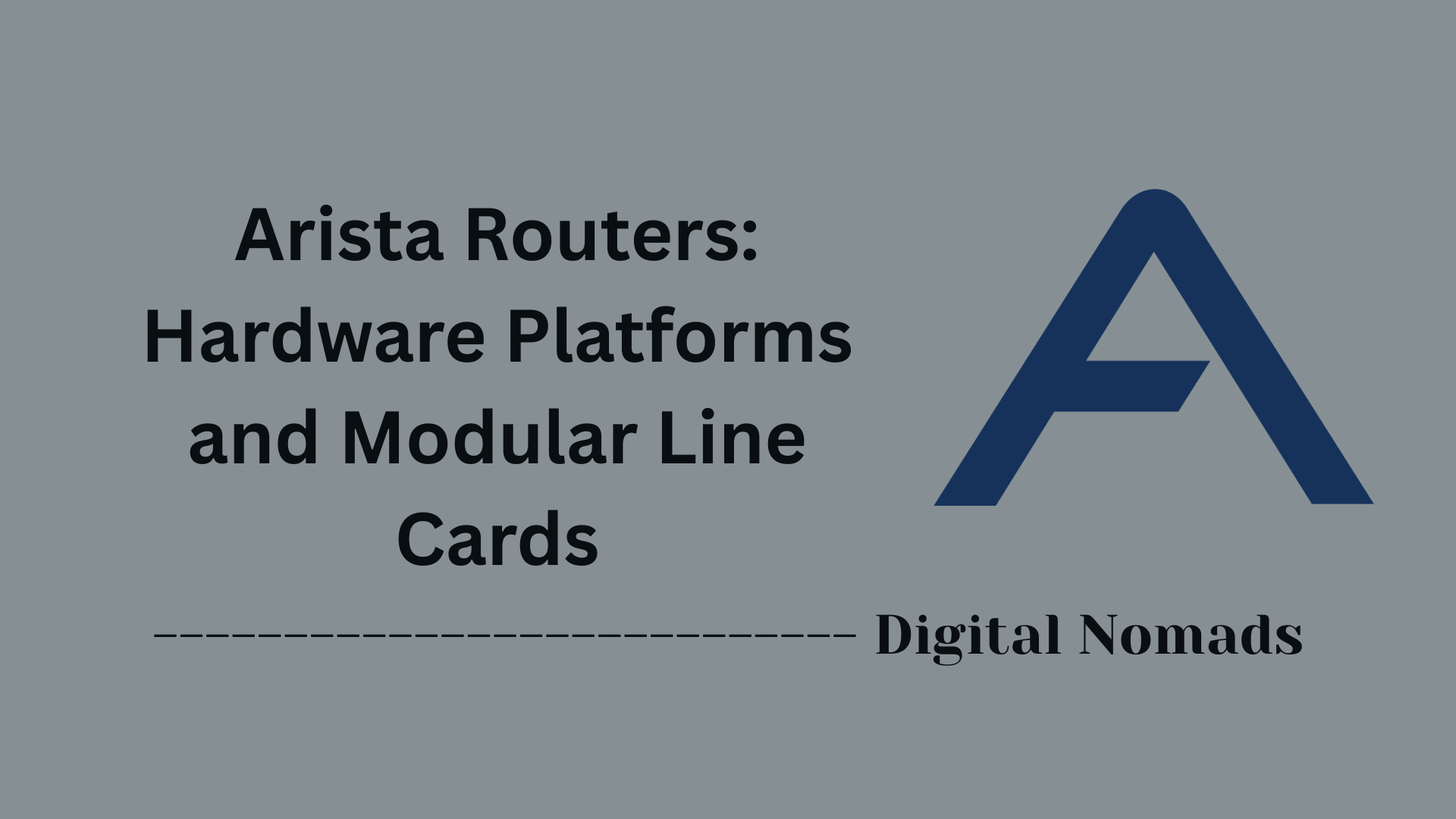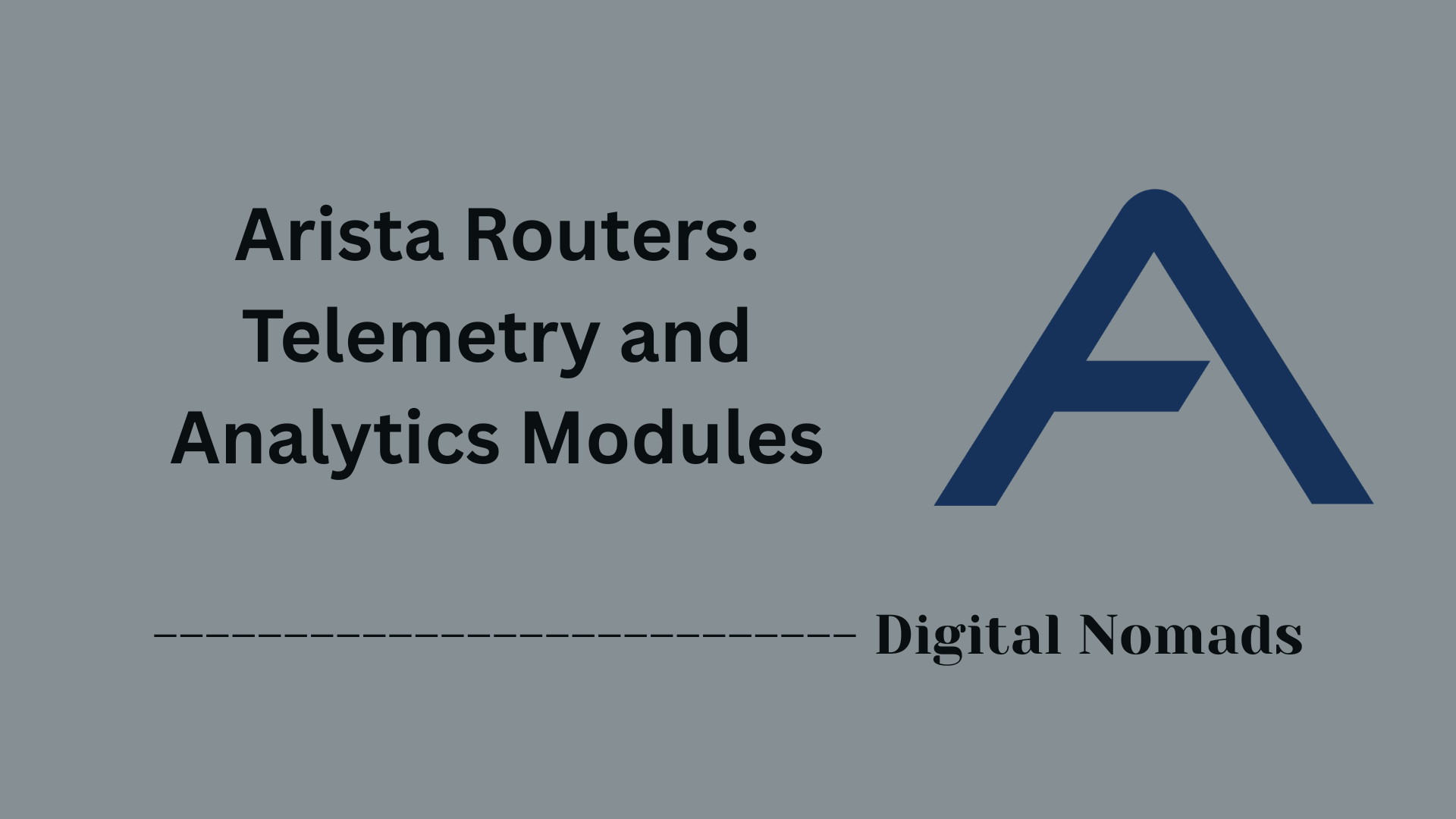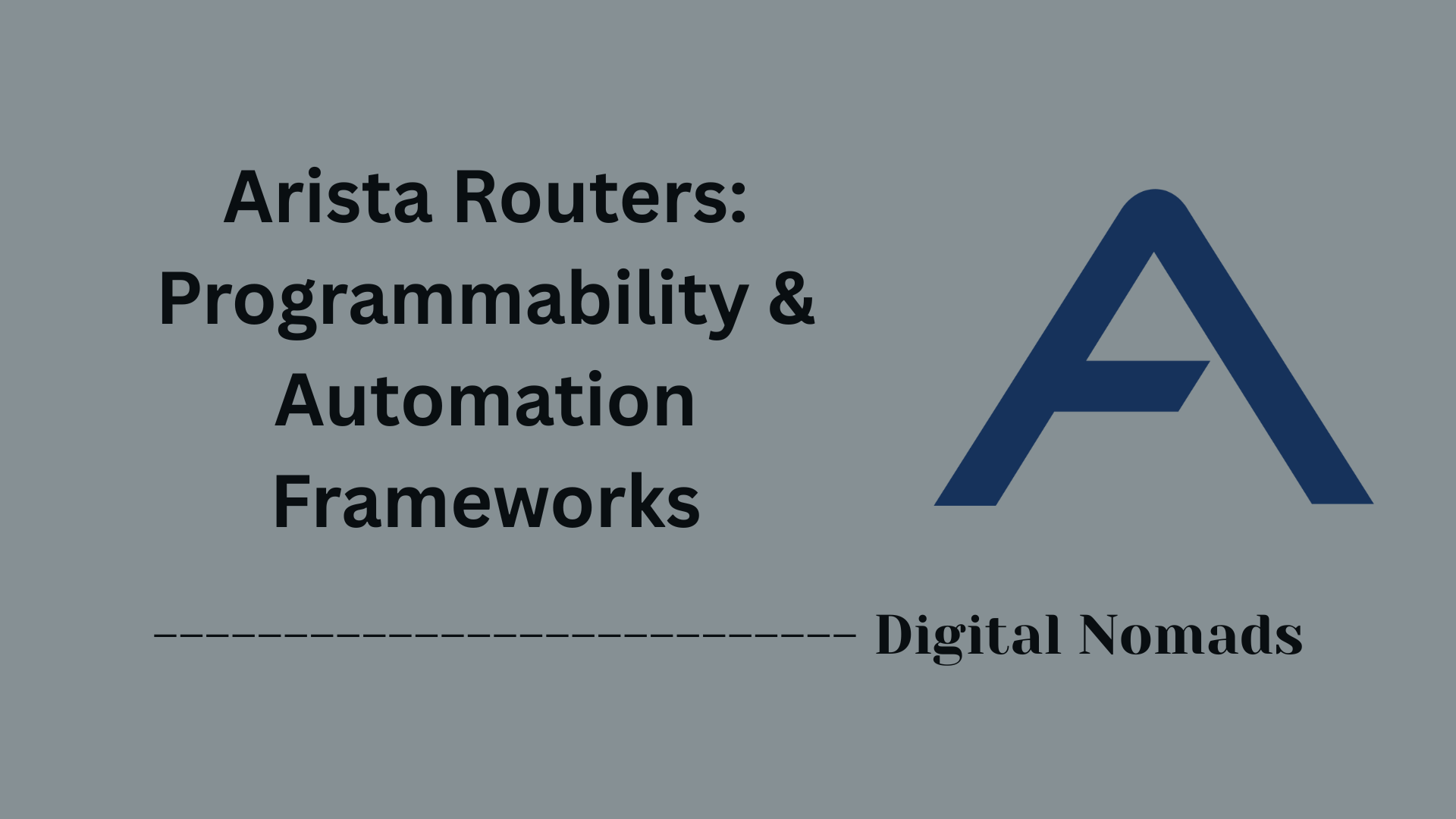Table of Contents
- Overview
- Core Components
- Prerequisites
- Configuration
- Validation
- Troubleshooting
- Conclusion
Arista Routers: Deep Dive Overview
What Is an Arista Router?
Arista routers are advanced networking devices engineered for high-performance environments, such as data centers, cloud networks, and large enterprises. These routers are renowned for leveraging the Arista Extensible Operating System (EOS), which provides a unified, programmable foundation across all Arista hardware and virtual platforms. Arista’s portfolio includes hardware and virtualized routers—from the powerful 7800R and 7500R series to CloudEOS—built for scalable, reliable, and secure routing.
Key characteristics:
- High throughput and low latency for demanding network scenarios.
- Support for modern routing protocols (BGP, OSPF, IS-IS, EVPN, Segment Routing).
- Built-in automation and API capabilities for seamless integration into DevOps workflows.
- Comprehensive telemetry for deep network visibility and proactive monitoring.
- Modular hardware design to support expansion and future requirements.
Why You Need to Know About Arista Routers
Arista routers are relevant for anyone responsible for building, operating, or securing networks, especially as organizations modernize infrastructure to meet cloud and digital transformation goals. Here’s why understanding Arista routers matters:
- Network Scalability: They enable you to build robust, scalable network fabrics for cloud, data center, and edge deployments.
- Operational Efficiency: With automation-ready features, Arista routers help reduce manual configuration errors, speed up deployment, and streamline ongoing management.
- Performance and Reliability: Designed for high-speed environments, they ensure reliable data delivery in latency-sensitive industries such as financial trading, research, and e-commerce.
- Future Strategy: Arista’s open, programmable platform prepares networks for future needs—including multi-cloud, AI workloads, and increasing security demands.
How Arista Routers Work
Arista routers operate by combining advanced hardware (merchant silicon) with the powerful EOS software. Here’s how the system functions at a high level:
- Separation of Data and Control Planes: EOS architecture decouples packet forwarding (data plane) from routing decisions (control plane), improving stability and resilience.
- Unified Management: A single EOS image runs on all Arista platforms, simplifying upgrades, patching, and deployment.
- Flexible Protocol Support: Routing engines handle standard protocols, ensuring interoperability with equipment from other vendors.
- API-Driven Operations: Automation and configuration tools (eAPI, Python, gRPC) let teams script, monitor, and manage the network programmatically.
- Advanced Telemetry: Real-time monitoring and state streaming offer end-to-end visibility for proactive troubleshooting and capacity planning.
In summary, Arista routers provide a feature-rich, high-performance, and programmable foundation for modern networks, helping organizations deliver fast, reliable, and secure connectivity in today’s dynamic IT landscape.
Core Components of Arista Routers
These are the fundamental building blocks that enable Arista routers to deliver high-performance, scalable, and programmable routing solutions:
- Arista Extensible Operating System (EOS): The heart of Arista routers, EOS is a Linux-based, modular network OS designed for high availability and programmability. It provides a consistent software image across all devices and supports automation via open APIs.
- Merchant Silicon Chipsets: Arista routers leverage advanced merchant silicon to provide wire-speed packet forwarding and deep packet inspection, enabling low-latency and high-throughput routing.
- Routing Protocol Engines: Support for industry-standard protocols such as BGP, OSPF, IS-IS, EVPN, and Segment Routing ensures interoperability and flexible routing architectures.
- Programmability & Automation Frameworks: Features like eAPI, gRPC, and native Python scripting empower network operators to automate configuration, monitoring, and troubleshooting tasks.
- Telemetry and Analytics Modules: Real-time streaming telemetry, event monitoring, and network analytics help operators gain deep visibility into the network state and performance.
- Hardware Platforms and Modular Line Cards: Arista routers come in various chassis and fixed-form factor models, with modular line cards available for expansion to support growing network demands.
Prerequisites for Deploying Arista Routers
Properly deploying an Arista router requires several key prerequisites. Use this checklist and step-by-step approach to ensure a smooth and secure deployment:
-
Hardware Requirements:
- For physical routers: Confirm supported Arista platforms (e.g., 7500R, 7280R, 7800R series).
- For virtual routers (CloudEOS/vEOS): Confirm x86 server with minimum requirements:
- 4 CPU cores (2.4 GHz or higher)
- 16 GB RAM or more
- Intel VT-d support (for virtualization)
- Supported NICs (e.g., Intel X710, X520, E810)
-
Software Requirements:
- EOS version 4.20 or newer
- TerminAttr agent 1.19.5 or newer (for telemetry/CloudVision integration)
- Compatible hypervisor, if virtualized (KVM, VMware ESXi, etc.)
-
Network Requirements:
- Management network access (for out-of-band management)
- Appropriate IP addressing and VLAN planning
- DNS resolution must be operational for management features
- Cloud connectivity, if deploying CloudEOS/vEOS in public cloud (AWS/Azure/GCP), ensure correct instance type and enhanced networking features
-
Licensing & Accounts:
- Valid Arista software license and device serial number
- Bare metal/cloud: Associated billing account for cloud marketplace or provider portal
-
Access & Security:
- Console or SSH access to the device for initial setup
- Configured credentials for admin or network operator login
- Optional: Set up access controls, secure management interfaces, and enable Zero Touch Provisioning for streamlined onboarding
Once these requirements are met, you’re ready to proceed with Arista router installation and configuration.
Configuration Steps for Arista Routers
Follow these step-by-step instructions to perform a basic initial configuration on an Arista router. This sets up local access, management connectivity, and prepares your router for further customization:
-
Cable and Start the Router:
- Connect the router to the power source and allow it to boot up (this may take 5–10 minutes).
- Connect a PC to the console port for CLI access.
-
Login for the First Time:
- When prompted, log in as
admin(no password required on first boot). - The device will typically start in Zero Touch Provisioning (ZTP) mode.
- When prompted, log in as
-
Cancel ZTP (Zero Touch Provisioning) Mode:
- At the CLI prompt (
localhost>), type:zerotouch cancel - This will reboot the router. Wait for it to come back online, then log in again as
admin.
- At the CLI prompt (
-
Enter Privilege and Configuration Modes:
- Type
enableto enter privileged EXEC mode. - Then, enter global configuration mode:
configure
- Type
-
Set Admin Password:
- Set a password for the admin account (replace
YOUR_PASSWORDwith a secure value):
username admin secret YOUR_PASSWORD
- Set a password for the admin account (replace
-
Configure Management Interface:
- Enter management interface config mode (replace
X/Xwith your management port):
interface management X/X - Assign an IP address (replace
IP_ADDRESS/MASKas needed):
ip address IP_ADDRESS/MASK
- Enter management interface config mode (replace
-
Set a Default Route (Gateway):
- Configure the default gateway for external access (replace
GATEWAY_IP):
ip route 0.0.0.0/0 GATEWAY_IP
- Configure the default gateway for external access (replace
-
Save the Configuration:
- Commit your changes so they persist after a reboot:
copy running-config startup-config
- Commit your changes so they persist after a reboot:
-
Test Management Access:
- From a host on the management network, connect via SSH:
ssh admin@IP_ADDRESS
- From a host on the management network, connect via SSH:
This initial setup prepares your Arista router for network integration. For advanced configurations (routing protocols, VLANs, security features), refer to the official Arista documentation.
Validation Steps for Arista Routers
After configuration, it’s crucial to validate that your Arista router is operating as intended. This ensures network reliability, security, and performance. Use these step-by-step methods to verify your deployment:
-
Physical and Interface Validation:
- Confirm all cables are securely connected and interfaces are up.
- From the CLI, check interface status:
show interfaces status - Ensure link lights and speed/duplex negotiation are correct.
-
Check Running Configuration:
- Confirm your settings are correct and persistent:
show running-config - Verify any protocol, routing, or ACL lines are present as expected.
- Confirm your settings are correct and persistent:
-
Management Connectivity:
- Test SSH or console access from your management device:
-
ssh admin@<router_ip>
-
Protocol & Routing Verification:
- For BGP/OSPF/IS-IS, check protocol status:
show ip bgp summary
show ip ospf neighbor - Ensure neighbor relationships are established.
- Validate routing tables:
show ip route
- For BGP/OSPF/IS-IS, check protocol status:
-
Testing Packet Forwarding:
- From the router, ping a known reachable IP:
ping <remote_ip> - If using VRFs, ensure you specify the source VRF in the command (e.g.,
ping vrf <vrf-name> <remote_ip>).
- From the router, ping a known reachable IP:
-
Validate Network State with Automation (AVD):
- If using Arista Validated Designs (AVD), leverage eos_validate_state for automated validation:
ansible-playbook validate.yml - This tests hundreds of network variables and generates a report of the device’s operational state, matching actual state against your intended configuration.
- If using Arista Validated Designs (AVD), leverage eos_validate_state for automated validation:
-
Review Validation Reports:
- Examine generated validation reports (CSV or Markdown) for pass/fail status, detailed test categories, and troubleshooting hints.
-
Advanced Checks (Optional):
- Validate logs for errors or warnings:
show logging - Confirm security policies, user access, and AAA configuration are correct for your environment.
- Validate logs for errors or warnings:
A combination of manual show commands and automated validation (via AVD/Ansible) gives high confidence your Arista router is functional, secure, and ready for production use.
Troubleshooting Arista Routers: Step-by-Step Guide
Network issues can arise at any stage of deploying or managing Arista routers. This checklist covers proven troubleshooting steps—start from the basics and proceed in order, using these common CLI commands and best practices:
-
Check Physical Connections:
- Verify all network cables and transceivers are securely connected.
- Confirm port LEDs indicate link status ("up").
- For problems at Layer 1 (physical layer), validate port status:
show interfaces status
-
Validate Interface Status & Configuration:
- Inspect interface configuration and address assignment:
-
show running-config interface EthernetX
show interfaces EthernetX - Check for down/unassigned interfaces, duplex or speed mismatches, or VLAN errors.
- Use
show mac address-tableto confirm address learning on L2 ports[6][5].
-
Test Connectivity:
- Ping the router itself, gateway, and other devices:
-
ping <destination_ip>
traceroute <destination_ip>
-
Verify Routing & Protocols:
- Ensure routing protocols are running and peerings are correct:
-
show ip route
show ip bgp summary
show ip ospf neighbor - Check for missing routes and peer neighbors; confirm prefix advertisements and policy matches.
-
Analyze Logs and Events:
- View recent logs for errors or warnings:
-
show logging - Use
show event-handlerto inspect automation triggers, if configured[7].
-
Monitor Performance & Environment:
- Check CPU/resource utilization:
-
show processes top once - Inspect environmental status (temperature, power):
show environment all
-
Leverage Real-Time Monitoring & Tools:
- For ongoing issues, use
watch diffwith show commands:
watch diff show interfaces - For advanced packet inspection, utilize
tcpdumpor flow tracing features.
- For ongoing issues, use
-
Common Problem Scenarios:
- Traffic Not Passing: Check VLAN configuration, spanning-tree settings, MAC learning, and port states.
- Intermittent Connectivity: Validate link stability, check for interface errors, and review protocol neighbor states.
- Config Drift or Unexpected Behavior: Use
show config checkpointto see recent config changes.
-
Use Support Resources:
- If hardware faults or bugs are suspected:
-
show version(to collect model/EOS version for support) - Consult Arista’s TAC and community forums with logs and configs for further assistance.
Apply changes one at a time and retest after each action. Document commands and findings for efficient troubleshooting and escalation.
Conclusion
In conclusion, Arista routers stand out as powerful, programmable, and high-performance platforms designed for today’s demanding network environments. Throughout this deep dive, we explored the core components that make Arista routers exceptional—from the extensible EOS operating system and advanced merchant silicon to the rich suite of routing protocols and telemetry features.
We reviewed the critical prerequisites you need before deploying these devices, ensuring a smooth and successful setup. Step-by-step configuration guidance helped you get your Arista router up and running, while validation techniques enabled you to verify its proper operation and connectivity. Finally, we walked through troubleshooting best practices to efficiently diagnose and resolve common network issues.
Key takeaways include the importance of leveraging Arista’s programmability to automate operations, the value of thorough validation to maintain network reliability, and proactive troubleshooting to minimize downtime.
Thank you for joining us on this exploration of Arista routers. Whether you’re an experienced network engineer or just beginning your journey, understanding these devices will empower you to build scalable, resilient, and automated networks that meet modern business demands.
Happy networking!