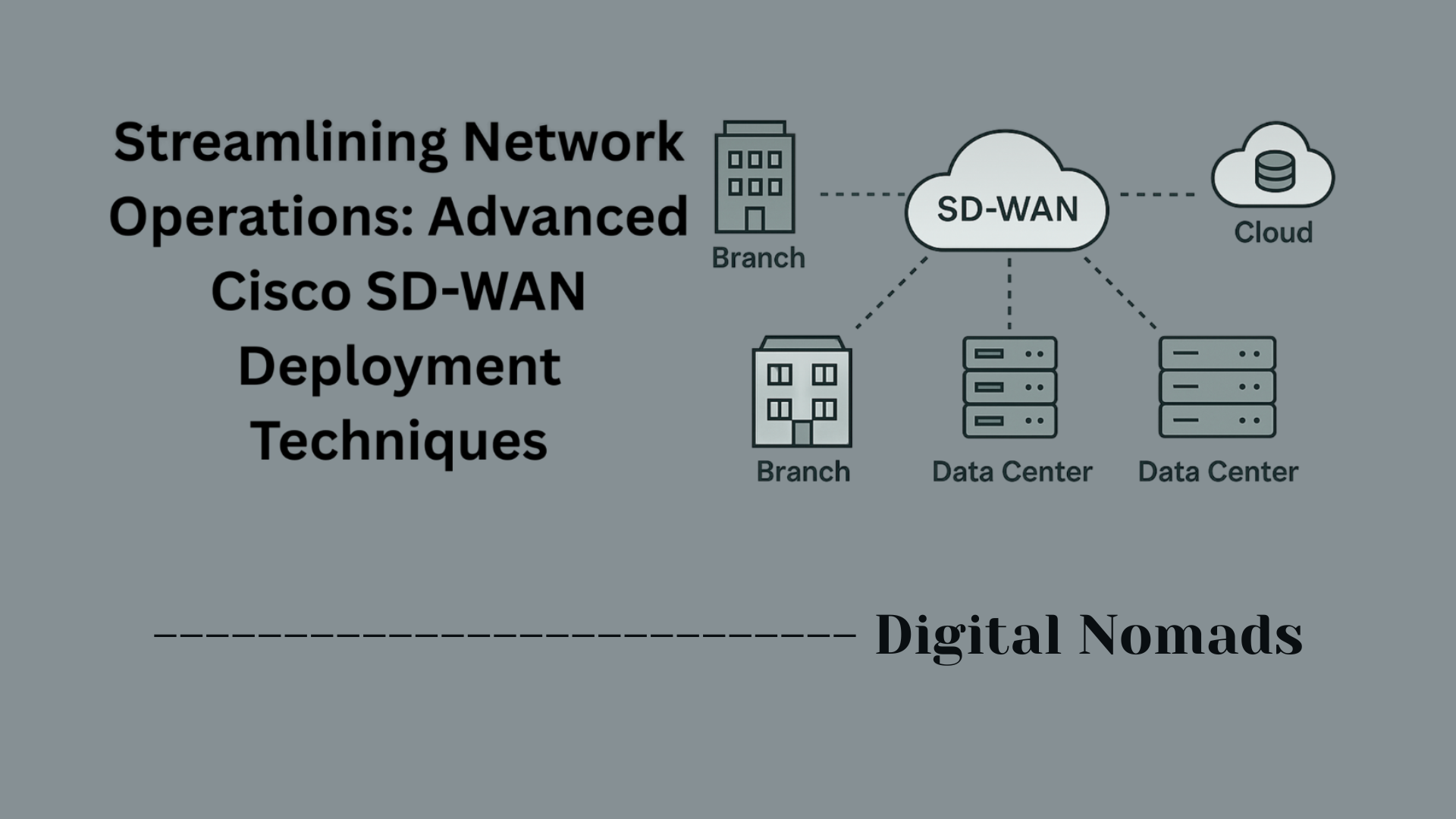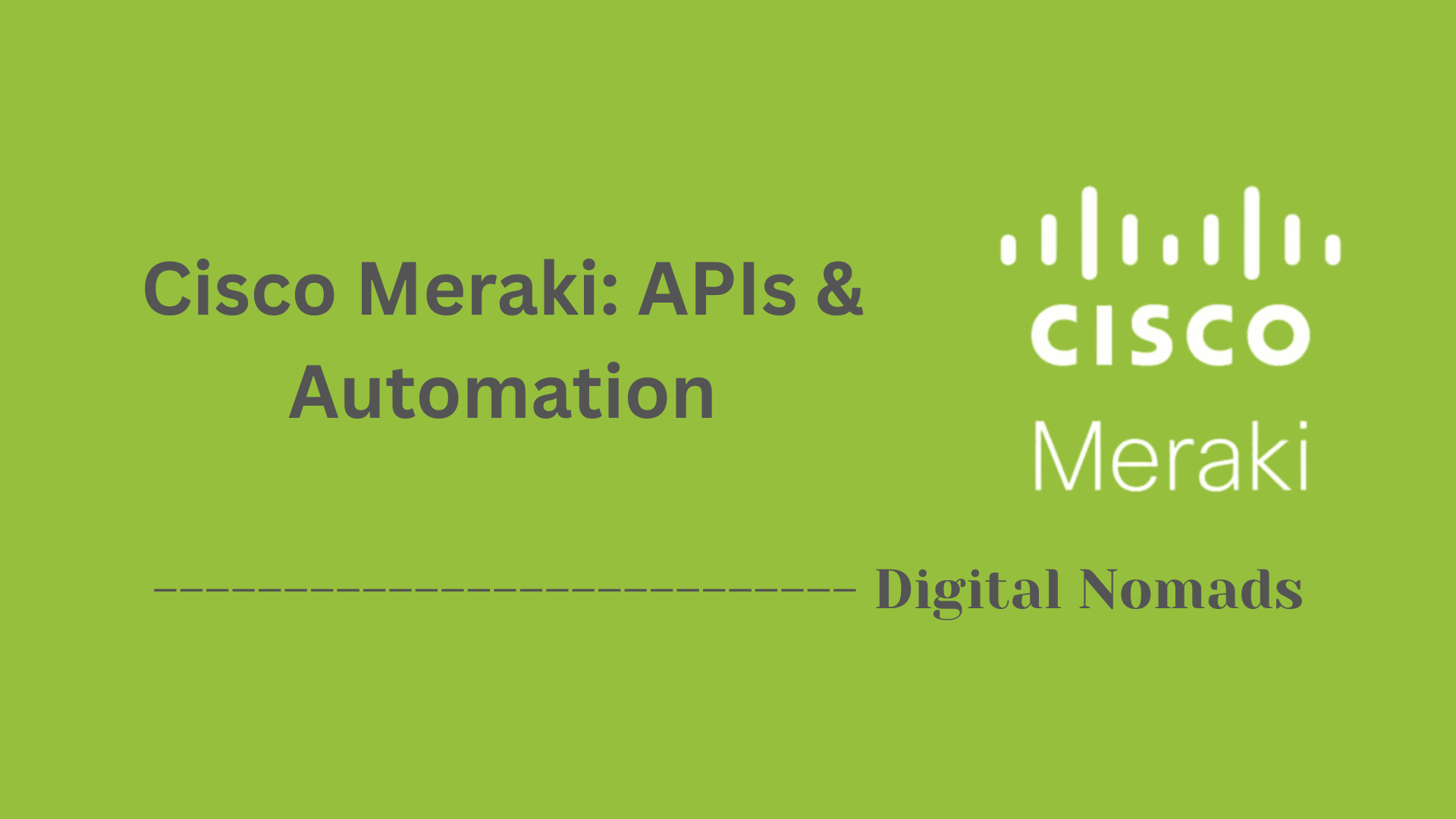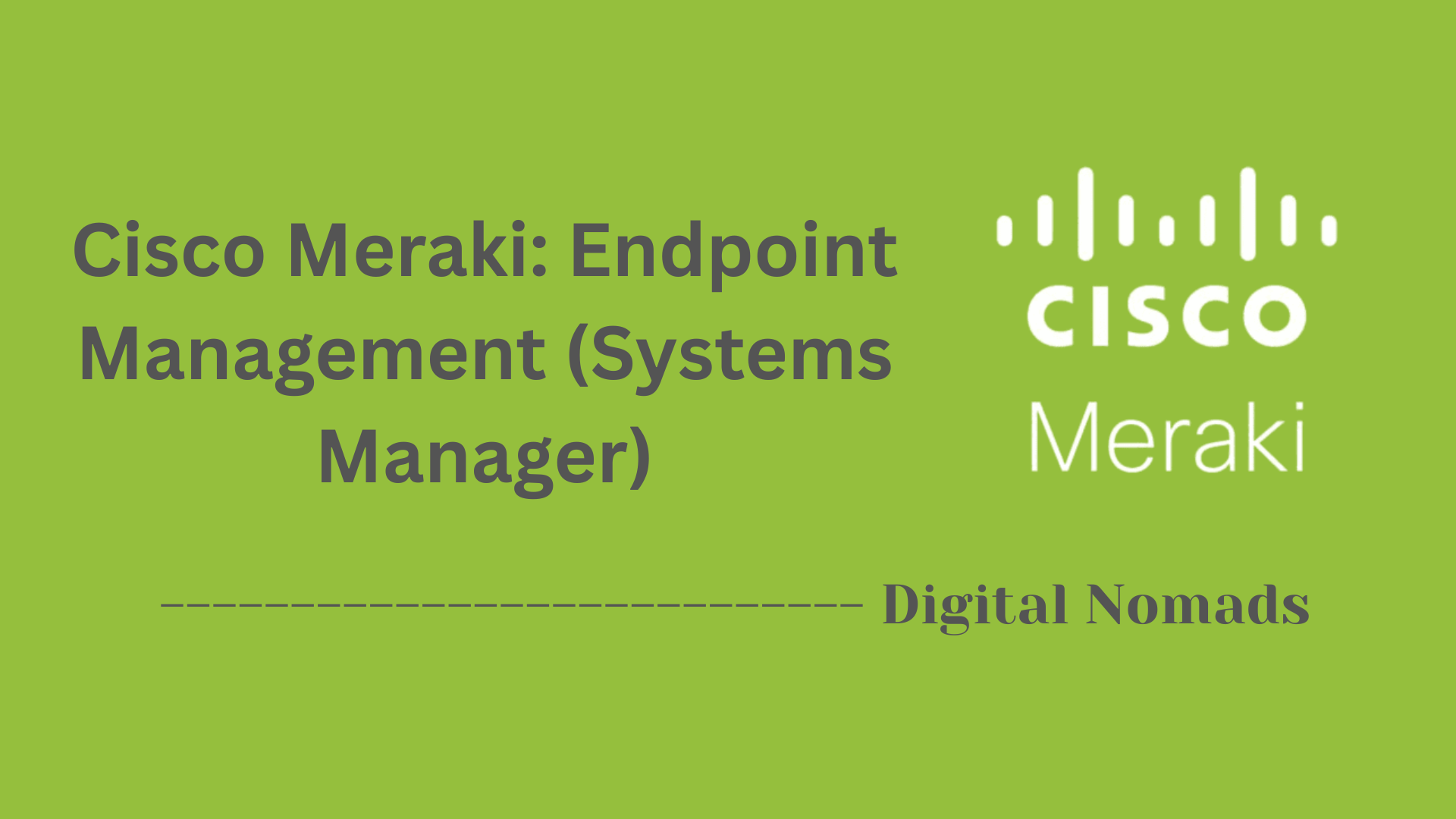Table of Contents
- Overview
- Core Components
- Prerequisites
- Configuration
- Validation
- Troubleshooting
- Conclusion
Cisco Meraki: Overview
What Is Cisco Meraki?
Cisco Meraki is a cloud-managed networking solution designed to simplify the deployment, management, and security of IT infrastructure. Originally founded as an independent startup, it was acquired by Cisco and has grown into a leading platform for managing networks via the cloud. The Meraki suite includes products like wireless access points, switches, security appliances, smart cameras, and endpoint management—all managed centrally from a web-based dashboard.
Why You Need to Know About Cisco Meraki
- Simplicity: Meraki offers an intuitive, centralized dashboard that makes network management accessible—even for those without deep IT expertise.
- Remote Management: The cloud-based dashboard allows administrators to monitor and configure devices from anywhere, reducing the need for on-site IT visits.
- Scalability: Meraki networks easily scale to accommodate growth, whether you're managing a small office or a global enterprise.
- Built-In Security: Automatic firmware updates and integrated security features, like advanced firewalls and malware protection, help keep networks safe with minimal manual intervention.
- Quick Deployment: Devices are plug-and-play and can be pre-configured, streamlining the setup process.
How Cisco Meraki Works
- Cloud-Centric Control: All network devices connect securely to Meraki’s cloud, enabling centralized management of wireless, wired, security, and camera devices.
- The Meraki Dashboard: This web interface provides a real-time overview of network health, device status, traffic analytics, and event logs. Configuration changes made here are immediately pushed to managed devices.
- Secure Device Communication: Devices maintain a secure, encrypted connection with the Meraki cloud, allowing for safe updates and monitoring.
- Automation and APIs: Meraki provides programmable APIs that enable automated changes, large-scale provisioning, and integration with third-party IT tools.
- Automatic Updates: The platform pushes firmware and security updates directly to devices, ensuring networks remain current and protected with minimal downtime.
Cisco Meraki is distinguished by its ease of use, robust security, and flexible deployment, making it an appealing choice for organizations seeking powerful cloud-managed IT infrastructure.
Core Components
These are the main building blocks that enable Cisco Meraki’s cloud-managed networking solutions:
- Meraki Cloud Dashboard: The central web-based interface for all configuration, monitoring, and troubleshooting. It provides real-time visibility and control over every Meraki device and site from anywhere with an internet connection.
- Wireless Access Points (APs): Provide secure, high-performance Wi-Fi across indoor and outdoor environments. These APs are managed entirely from the cloud, offering seamless updates, simplified deployments, and robust user analytics.
- Security Appliances: Also known as Meraki MX devices, these combine next-gen firewall, intrusion prevention, VPN, and advanced security features into a single, easy-to-deploy appliance.
- Switches: Meraki switches deliver intuitive management for wired network infrastructure. They provide scalable connectivity, power over Ethernet (PoE) for devices, and detailed network analytics—all monitored through the dashboard.
- Smart Cameras: Meraki's MV series cameras offer video surveillance with integrated analytics, secure cloud management, and no NVRs or DVRs required. They enable remote viewing and efficient footage retrieval.
- Endpoint Management (Systems Manager): A cloud-based mobile device management (MDM) solution for comprehensive control and security of laptops, smartphones, and tablets, supporting Windows, macOS, iOS, Android, and more.
- APIs and Automation: A rich set of programmable APIs that let businesses automate network changes, integrate with third-party tools, and streamline large-scale operations.
Prerequisites
Before you can deploy and manage Cisco Meraki solutions, make sure you have completed the following essential steps:
-
Set Up a Meraki Dashboard Account:
Create an account at the Cisco Meraki Dashboard. This will allow you to register and manage all your Meraki devices from a single interface. -
Obtain Devices and Licenses:
Have the order confirmation or serial numbers for your Meraki hardware. You will also need valid licenses for each device to ensure they can connect and stay managed via the cloud. -
Internet Uplink and Network Access:
Make sure your devices can connect to the internet. This may require configuring firewall rules to permit outbound connectivity so they can talk to the Meraki cloud. -
API Access (If Integrating with Other Tools):
If you plan to utilize automation or third-party integrations, generate an API key from your Meraki Dashboard account and ensure you have the necessary permissions enabled. -
Basic Networking Knowledge:
Familiarity with basic networking concepts (such as IP addressing, routing, and VLANs) is helpful for smooth configuration and troubleshooting. -
Administrator Access:
Ensure you have admin credentials for the Meraki Dashboard to add devices, claim licenses, and assign configurations.
Once these prerequisites are met, you can proceed to add devices, configure your network, and take full advantage of Cisco Meraki's cloud-managed platform.
Configuration
Follow these steps to configure your Cisco Meraki network quickly and efficiently:
-
Log In to the Meraki Dashboard:
Access the Meraki Dashboard using your credentials at dashboard.meraki.com. -
Create a Network:
Go to Organization > Configure > Create network. Enter a network name, select the network type (such as Wireless, Security Appliance, Switch, Camera, or Combined), and add any device serial numbers or order numbers to claim devices for this network. -
Add Devices to the Network:
Navigate to Organization > Configure > Inventory. Enter your order numbers or device serial numbers and click Claim. After claiming, check the boxes beside any devices to add them to your newly created network. -
Connect and Power Devices:
Physically install Meraki devices (such as access points, switches, or security appliances) and ensure they are connected to internet-enabled uplinks. Power on each device; it will automatically attempt to connect to the Meraki Cloud to fetch its configuration. -
Apply Initial Configuration:
Within the Dashboard, make your desired configuration changes for each device type:- Access Points: Set up SSIDs, wireless security, and network policies.
- Switches: Configure VLANs, port settings, and stacking features if applicable.
- Security Appliances: Set firewall and traffic shaping rules, VPN settings, and site-to-site connectivity.
- Smart Cameras: Define recording schedules, quality settings, and retention policies.
- Endpoint Management: Configure device profiles, applications, and security policies for managed endpoints.
-
Save and Sync Changes:
Save changes in the Dashboard. All connected devices will automatically download and apply their updated configurations within minutes. -
Test and Monitor the Network:
Use the Dashboard’s monitoring tools to verify device status, network connectivity, and user activity. Make further adjustments as needed for optimization.
Once these steps are complete, your Cisco Meraki network will be up and running with your preferred configuration, ready for ongoing management and monitoring via the Dashboard.
Validation
To ensure your Cisco Meraki network is set up correctly and functioning as expected, follow these validation steps:
-
Verify Device Connectivity:
Open the Meraki Dashboard and confirm all devices display a healthy connection status and are shown as "online." Check that each device's LED indicator is green and that it is connected to the correct network. -
Confirm Configuration Sync:
In the Dashboard, review the device list to see that your configuration changes have been successfully pushed and applied. The "Config status" column for each device should show "Up to date." -
Check Network-Wide Performance:
Use built-in monitoring tools in the Dashboard to run connectivity and throughput tests across your network. This helps confirm proper routing, switching, and wireless functionality. -
Test Wireless Coverage and Signal Quality:
Walk through the coverage area with a wireless device and check the signal strength. Use Dashboard analytics or specific tools to view signal distribution and client connectivity across access points. -
Validate Security Policies:
Test access controls, firewall rules, VPN connections, and authentication (such as 802.1X) to ensure security policies are enforced as intended. -
Monitor Event Logs:
Go to the "Network-wide > Event Log" section in the Dashboard and look for any errors, authentication issues, or unauthorized access attempts. Address any anomalies before going live. -
Run End-to-End User Testing:
Connect user devices (wired and wireless), access internal resources, browse the internet, and run applications to verify normal network activities and user experience.
Completing these steps helps guarantee that your Cisco Meraki installation is operating securely, efficiently, and as designed.
Troubleshooting
If you encounter issues with your Cisco Meraki deployment, follow these troubleshooting steps to diagnose and resolve common network problems:
-
Check Device Status in the Dashboard:
Log into the Meraki Dashboard and confirm that all network devices (APs, switches, security appliances, etc.) are online. Devices that appear as "offline" or "alerting" may indicate connectivity or configuration issues. -
Verify Physical Connections and Power:
Ensure all network cables are securely connected, and the devices have adequate power. Check for any warning lights or LED indicators that suggest hardware faults or incorrect power modes. -
Review Network Alerts and Event Logs:
Go to the "Network-wide > Event Log" in the Dashboard to identify authentication failures, dropped connections, or configuration errors. Review Dashboard alerts for reported connectivity or hardware issues. -
Test Internet and LAN Connectivity:
Run connectivity tests using the Dashboard tools, or perform ping and traceroute tests directly from the device status pages. Check that devices can reach the internet and communicate within the local network. -
Examine Wireless Issues:
For wireless problems, use the Wireless Health dashboard to view connection failures, latency, roaming issues, and client statistics. Analyze RF spectrum data to check for interference or overlapping channels. -
Validate VLAN and IP Configuration:
Make sure VLANs, subnets, and IP addressing are correctly configured for your environment. Double-check that access points and switches are tagged with the correct VLANs, and DHCP is working for client devices. -
Reboot Devices if Needed:
If a device remains unresponsive after initial troubleshooting, perform a reboot from the Dashboard or by power cycling the device physically. -
Reset to Factory Defaults (Last Resort):
If persistent issues occur and other troubleshooting steps fail, use the physical reset button to restore the device to factory settings. Reconfigure the device afterward using the Meraki Dashboard. -
Contact Cisco Meraki Support:
If problems persist, reach out to Cisco Meraki Support. Prepare your customer number and support passcode (found in the Dashboard) for a faster resolution process.
By following these steps, most issues with Cisco Meraki networks can be quickly identified and resolved, keeping your network secure and operational.
Conclusion: Wrapping Up Cisco Meraki
Throughout this blog post, we’ve taken a comprehensive journey through the world of Cisco Meraki, covering the essentials you need to know to get started or optimize your deployment. From understanding what it is, to exploring its core components, setup process, and best practices for validation and troubleshooting—we've laid the groundwork for building a reliable, cloud-managed network.
Here's a quick recap of key takeaways:
- Cisco Meraki simplifies networking through centralized, cloud-based management. No need for complex on-site controllers or manual firmware updates.
- Its core components include the Meraki Dashboard, wireless access points, switches, security appliances, smart cameras, endpoint management tools, and powerful APIs.
- Before starting, you’ll need the right prerequisites like Meraki licenses, hardware, dashboard access, and some basic networking knowledge.
- The configuration process is straightforward and modular, allowing you to manage everything remotely via a highly intuitive interface.
- Validation steps help you ensure your deployment is running securely and efficiently, using built-in tools for performance, coverage, and security analysis.
- In case things don’t go as planned, troubleshooting tips guide you through resolving common issues—from offline devices to VLAN misconfigurations.
Meraki excels because it empowers all types of businesses and IT teams with enterprise-class power and small-business simplicity. Whether you're managing a single site or rolling out a global network, Meraki helps you scale securely, manage intuitively, and troubleshoot proactively.
Thanks for following along! We hope you now feel more confident about what Cisco Meraki is and how it can benefit your network. Stay connected, stay secure, and until next time—happy networking! 👋💻🚀