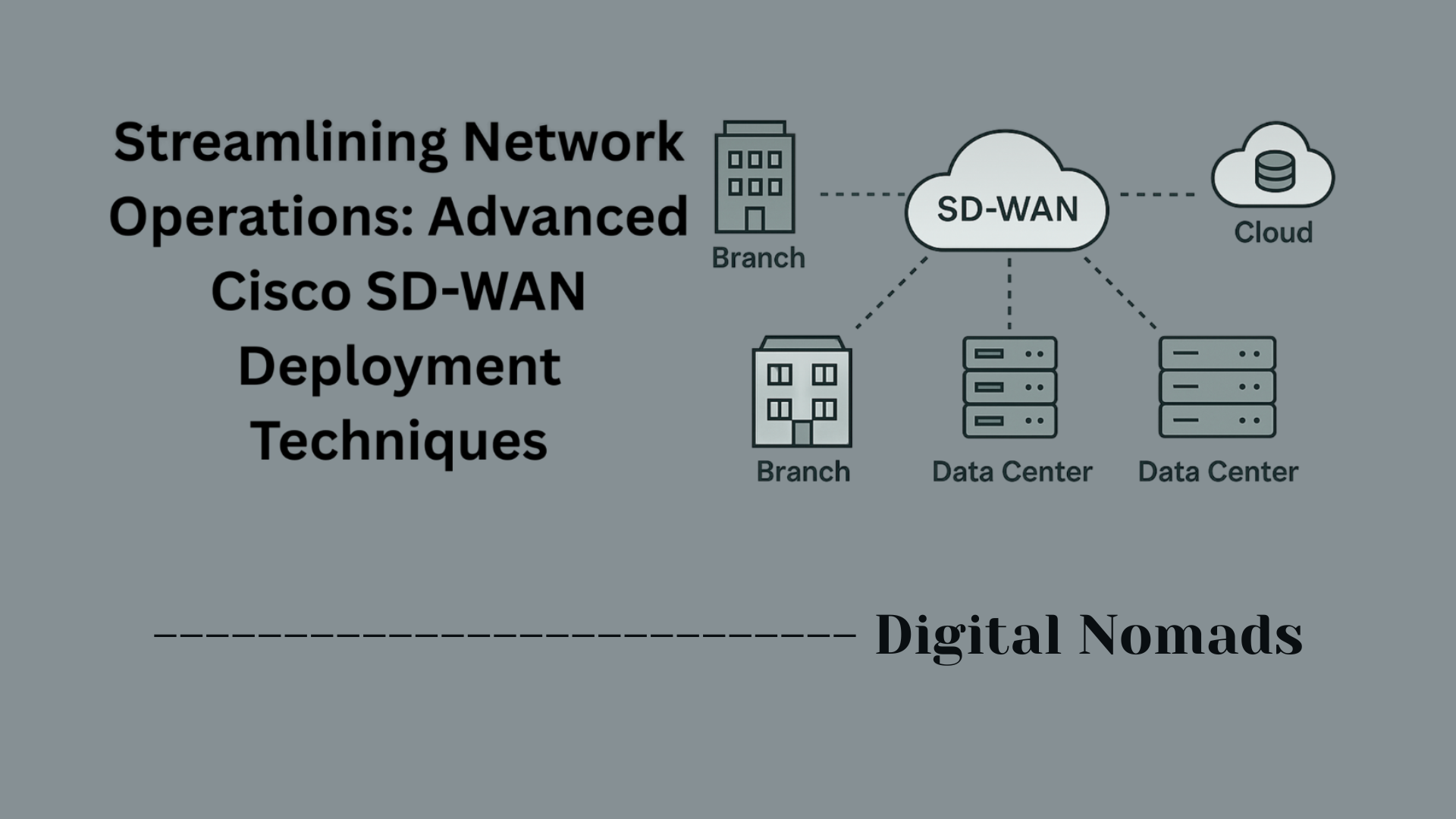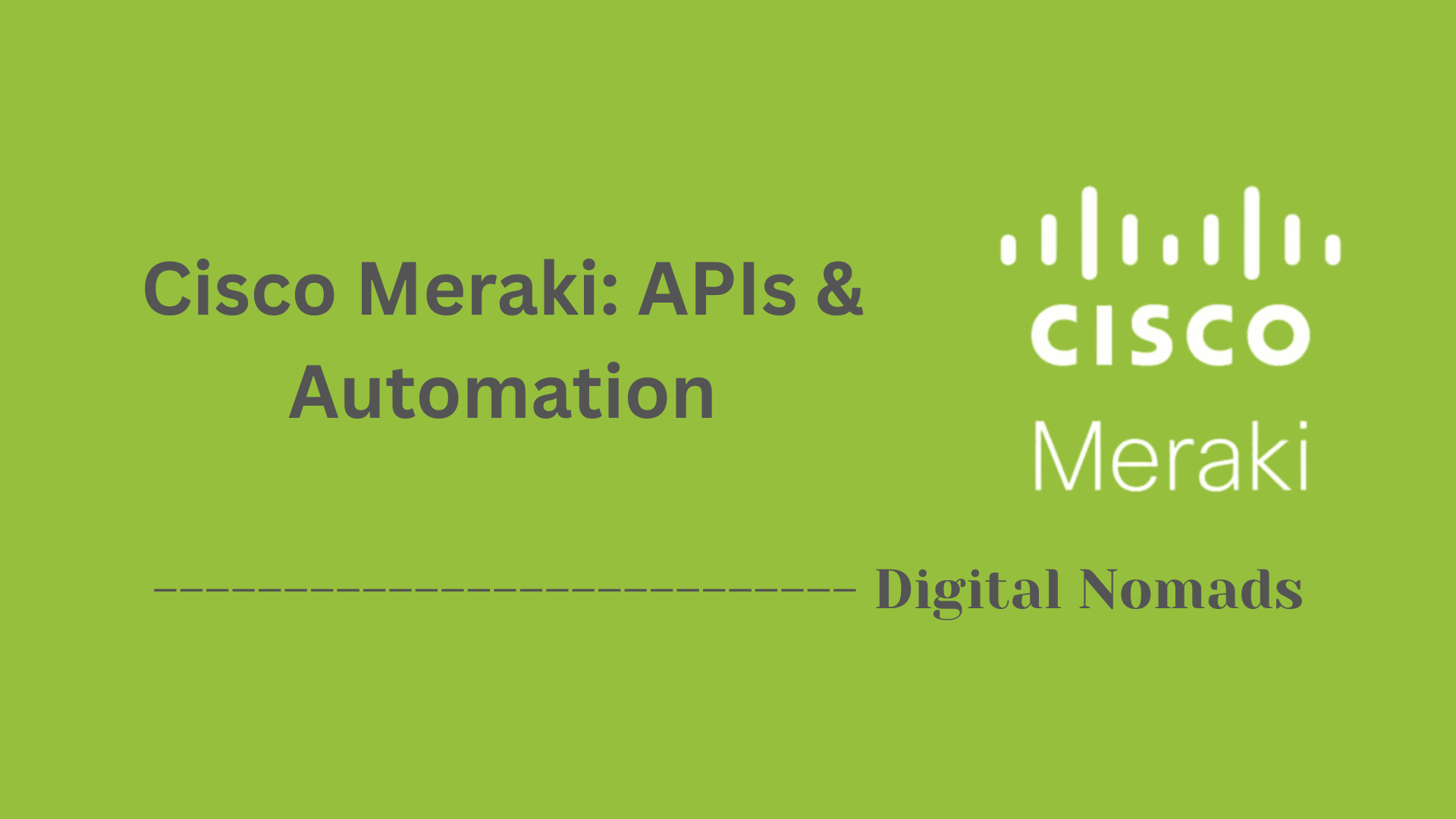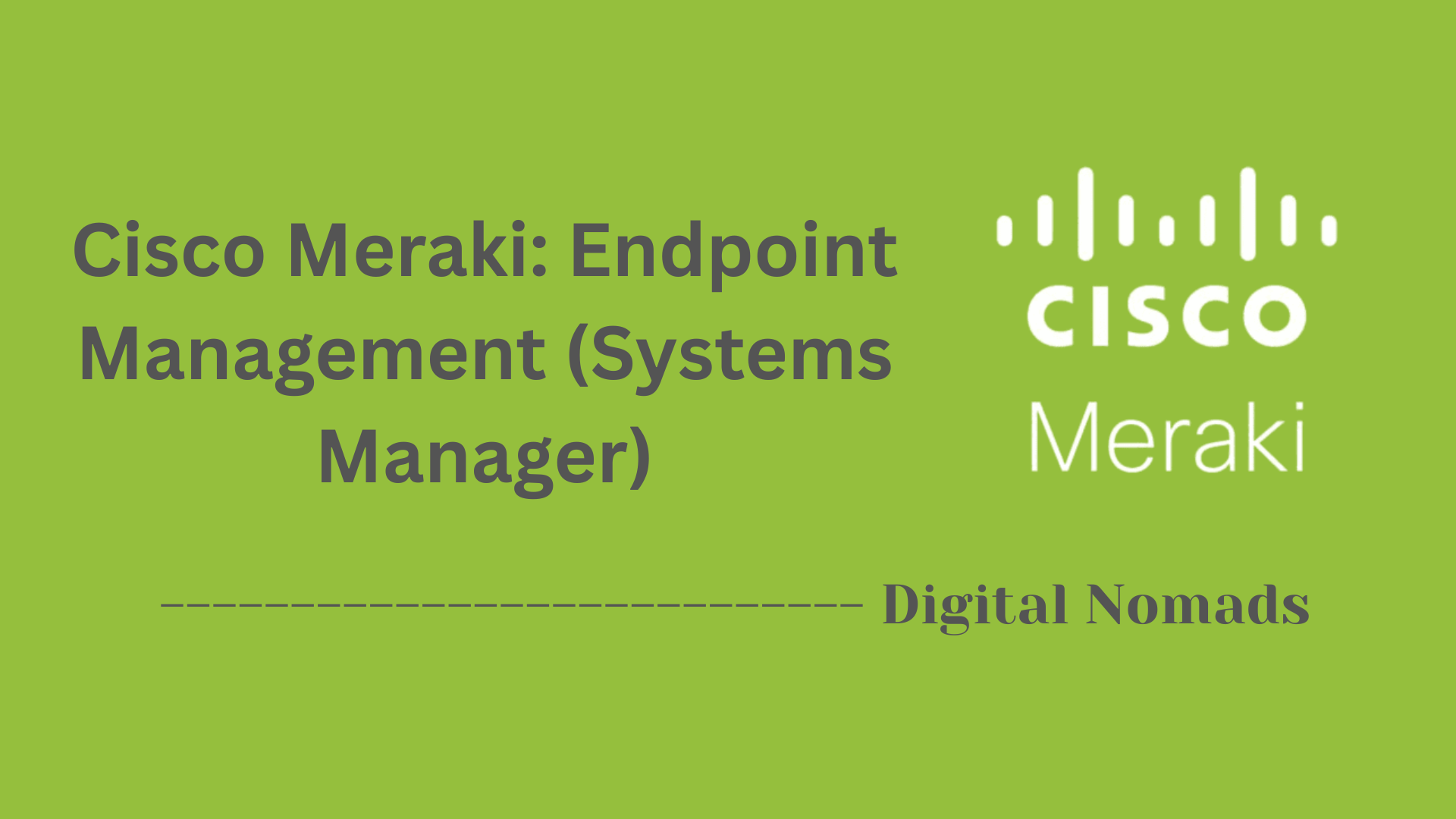Table of Contents
- Overview
- Common Cisco IOS Commands
- Cisco IOS Command Modes
- Versioning and Naming Conventions
- Key Features of Cisco IOS
- Common Issues and Troubleshooting
- Conclusion
Cisco Routers: Cisco IOS (Internetwork Operating System) Overview
What Is Cisco IOS?
Cisco IOS (Internetwork Operating System) is the proprietary software platform used on most Cisco routers and switches. Acting as the device’s operating system, it enables network hardware to process data, run services, enforce security, and connect users, devices, and locations reliably. Cisco IOS is fundamental to the configuration, management, and security of Cisco network equipment.
Why Do You Need to Know About Cisco IOS?
- Industry Standard: Cisco devices, powered by IOS, form the backbone of enterprise, service provider, and government networks worldwide. Familiarity with IOS is essential for network engineers, administrators, and IT professionals tasked with managing secure, high-availability environments.
- Certification & Career Growth: Many networking certifications (like Cisco’s CCNA, CCNP) require hands-on knowledge of IOS commands, configuration modes, and troubleshooting.
- Efficient Device Management: Understanding IOS allows you to control everything from routing protocols and access lists to VLANs and VPNs, maximizing network performance and resilience.
- Security: IOS provides granular security controls, so knowing how to configure and audit these reduces vulnerabilities and protects sensitive data.
How Does Cisco IOS Work?
- Command-Line Interface (CLI): IOS is primarily managed via a text-based CLI accessed through console, SSH, or Telnet. Administrators interact by entering structured commands to configure, monitor, or troubleshoot devices.
- Modular Structure: The OS is designed with modular components—core networking functions, protocols (like OSPF, BGP, EIGRP), security features (firewalls, VPNs), and management utilities (SNMP, NetFlow).
- Configuration Modes: IOS uses hierarchical configuration modes (User EXEC, Privileged EXEC, Global Config, Interface Config, etc.), each with commands matching specific tasks.
- Real-Time Operation: IOS manages real-time data traffic between interfaces, enforces policy, applies protocols, and maintains routing tables, all while handling events and security checks.
- Upgrades and Flexibility: IOS is highly customizable and upgradable, enabling users to load new features, bug fixes, or security updates through software images tailored to their device’s hardware and role.
In essence, Cisco IOS serves as the intelligent core of Cisco networking hardware, empowering organizations to build scalable, secure, and reliable networks. Understanding IOS is a vital skill for anyone serious about networking with Cisco equipment.
Common Cisco IOS Commands
These commands are used in Cisco IOS to manage and configure routers and switches. Below are some essential commands, organized by function, to help administrators perform common networking tasks:
- show running-config: Displays the current configuration running on the device. Useful for verifying settings and troubleshooting.
- configure terminal: Enters global configuration mode, allowing you to make configuration changes to the system.
-
interface [type] [number]:
Moves into interface configuration mode so you can manage physical or logical interfaces (e.g.,
interface gigabitEthernet 0/1). -
ip address [ip] [subnet mask]:
Assigns an IP address and subnet mask to a specific interface. For example:
ip address 192.168.1.1 255.255.255.0. - no shutdown: Enables a disabled interface. This is commonly needed after assigning an IP address to bring the interface online.
- copy running-config startup-config: Saves the current running configuration to the startup config, ensuring changes persist across reboots.
- enable: Elevates you from user EXEC mode to privileged EXEC mode, which is required for advanced troubleshooting and configuration.
- reload: Reboots the device. Use cautiously—unsaved configurations will be lost.
Cisco IOS Command Modes
Cisco IOS uses different command-line modes to organize administrative tasks and control user access levels. Each mode serves a specific purpose in configuring and operating Cisco devices:
-
User EXEC Mode:
This is the default mode when you first log in. It allows limited interaction, mostly useful for basic monitoring commands like
showandping. Prompt ends with>. -
Privileged EXEC Mode:
Provides full access to show commands and critical actions like configuration and reload. Accessed by using the
enablecommand. Prompt ends with#. -
Global Configuration Mode:
Entered using the
configure terminalcommand. In this mode, you can modify the system-wide configuration parameters. Prompt looks like(config)#. -
Interface Configuration Mode:
Used to configure individual interfaces such as Ethernet ports. Accessed with commands like
interface gigabitEthernet 0/1. Prompt will show(config-if)#. -
Line Configuration Mode:
Allows setting up terminal lines (e.g., console or VTY/SSH). Accessed using
line console 0orline vty 0 4. Prompt shows(config-line)#. -
Router Configuration Mode:
Used when working with dynamic routing protocols like OSPF or EIGRP. Entered using a command such as
router ospf 1. Prompt appears as(config-router)#.
Versioning and Naming Conventions
Cisco IOS image filenames are structured in a way that provides information about the platform type, feature set, and software version. Understanding how to read these filenames is important for selecting and verifying the appropriate IOS image.
Example IOS Filename:
c2900-universalk9-mz.SPA.152-4.M3.bin
Components Breakdown:
- c2900: This indicates the supported hardware platform, in this case, the Cisco 2900 series router.
- universalk9: Describes the feature set. "Universal" images include multiple feature sets activated with a license. “K9” implies strong encryption is included.
- mz: Location and compression type. "m" means the image runs in RAM, and "z" indicates it’s compressed.
- SPA: Stands for Software Production Artwork – a Cisco internal classification.
- 152-4.M3: This is the version number, meaning 15.2(4) Maintenance release 3. Versions follow a format like Major.Minor(Release)LetterRelease.
- .bin: The file type extension. .bin indicates a binary image file.
By understanding these conventions, network administrators can ensure they are loading the correct IOS version with the required features for their hardware and licensing model.
Key Features of Cisco IOS
Cisco IOS provides networking professionals with a robust set of features that enable secure, scalable, and efficient management of enterprise networks. Here are some of the most important capabilities:
- Support for Routing Protocols: Enables dynamic routing using protocols such as OSPF, EIGRP, BGP, and RIP, allowing flexible and fault-tolerant network topologies.
- Layer 2 Switching and VLANs: Delivers advanced Ethernet switching with support for VLAN segmentation, enabling network traffic isolation and improved security.
- Security Features: Includes Access Control Lists (ACLs), firewalls, IPsec VPNs, and features for device authentication and authorization to protect against threats and unauthorized access.
- Quality of Service (QoS): Provides traffic prioritization and bandwidth management tools to ensure critical applications receive the necessary network resources.
- High Availability Technologies: Supports redundancy protocols like HSRP, VRRP, and GLBP, minimizing downtime and providing seamless failover capabilities.
- Network Management and Monitoring: Integrates with management solutions using SNMP, NetFlow, and syslog, allowing administrators to monitor network performance and troubleshoot issues effectively.
- Extensive Protocol Support: Offers compatibility with a wide array of networking and transport protocols to ensure interoperability in diverse environments.
Common Issues and Troubleshooting
Administrators often encounter recurring issues when configuring or managing Cisco IOS devices. Understanding these common problems and their solutions helps streamline troubleshooting and minimizes downtime. Below are some frequent issues and recommended steps to resolve them:
-
Interface Is Down:
- Check physical connections and cables.
- Verify that the interface is enabled with the
no shutdowncommand. - Look for interface errors with
show interfaces.
-
Unable to Access Device Remotely:
- Confirm that VTY lines are correctly configured.
- Ensure Access Control Lists (ACLs) are not blocking access.
- Check that IP addresses and interface settings are correct.
-
Configuration Changes Not Saved:
- After making changes, save the configuration using
copy running-config startup-config. - If the device reloads without saving, all unsaved changes will be lost.
- After making changes, save the configuration using
-
Device Boot Failure:
- Verify that the correct and valid IOS image is present on the device.
- Check for configuration register settings that may affect the boot process.
- Use
show versionanddircommands for diagnostics.
-
Slow Network Performance:
- Look for high CPU or memory usage with
show processesorshow memory. - Check for interface errors, duplex mismatches, or congestion.
- Review Quality of Service (QoS) settings if configured.
- Look for high CPU or memory usage with
By following a structured troubleshooting approach and using built-in diagnostic commands, most common issues with Cisco IOS devices can be quickly identified and resolved.
Conclusion
Throughout this blog post, we explored the core functionality and structure of Cisco IOS, the backbone operating system that powers Cisco routers and switches. Here's a quick recap of what we covered:
- Common Cisco IOS Commands help network administrators carry out day-to-day diagnostics, configurations, and system operations efficiently.
- Command Modes in IOS provide hierarchical access levels, segmenting tasks based on user privileges and device contexts.
- Versioning and Naming Conventions offer valuable insight into which IOS image you're working with and what features are included.
- Key Features of Cisco IOS — such as routing, switching, security, QoS, and High Availability — make it a powerful and flexible platform for managing complex networks.
- Common Issues and Troubleshooting strategies equip you to diagnose and resolve common network problems using built-in IOS tools and best practices.
Whether you're a seasoned network engineer or just beginning your Cisco journey, mastering Cisco IOS is essential to reliably manage and secure network infrastructure.
Thanks for sticking with us through this exploration of Cisco IOS! We hope this guide has been insightful and easy to follow. If you found this helpful, feel free to share it with your team or colleagues — and stay tuned for more hands-on networking insights.
Happy configuring! 🚀🔧