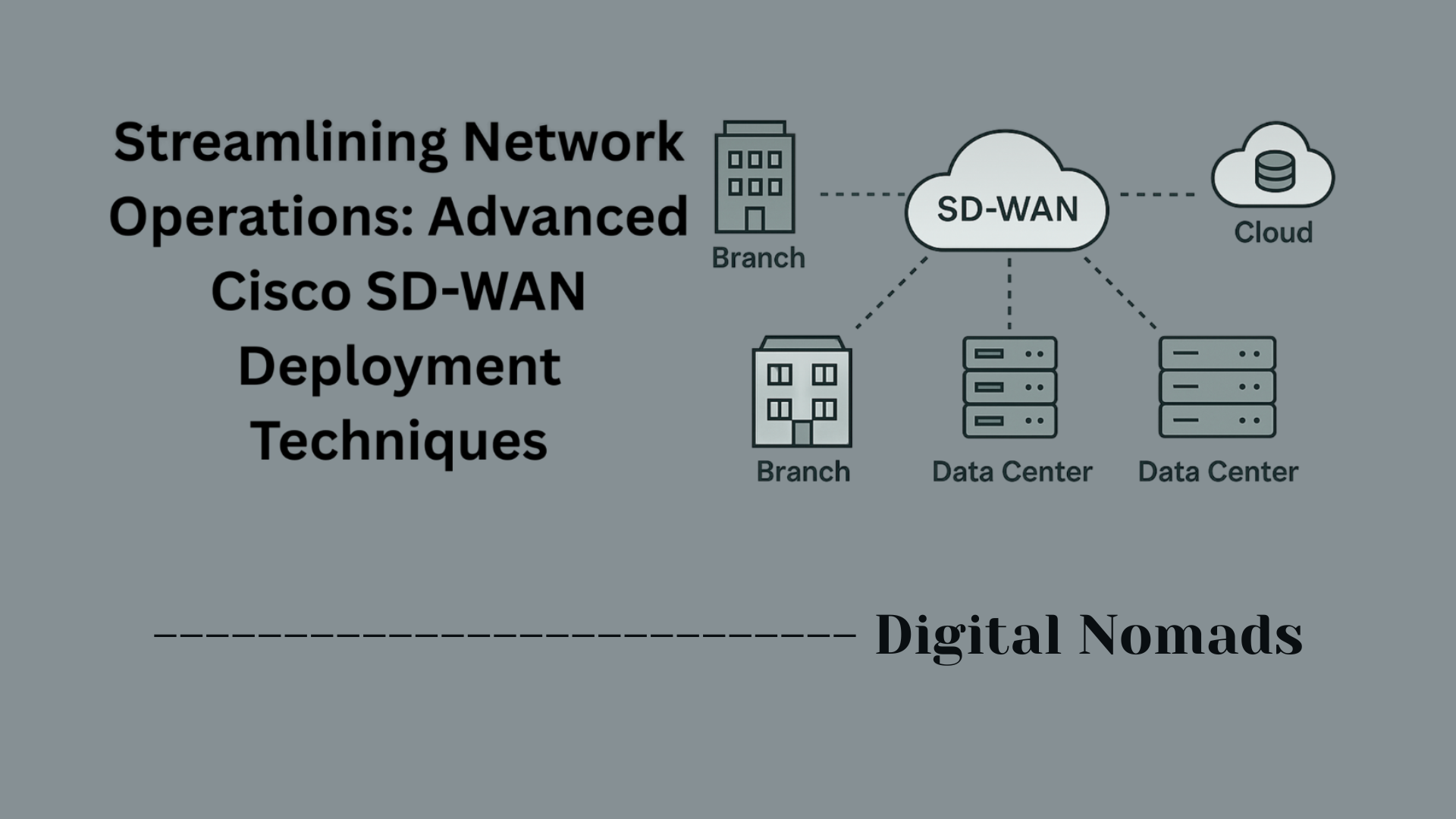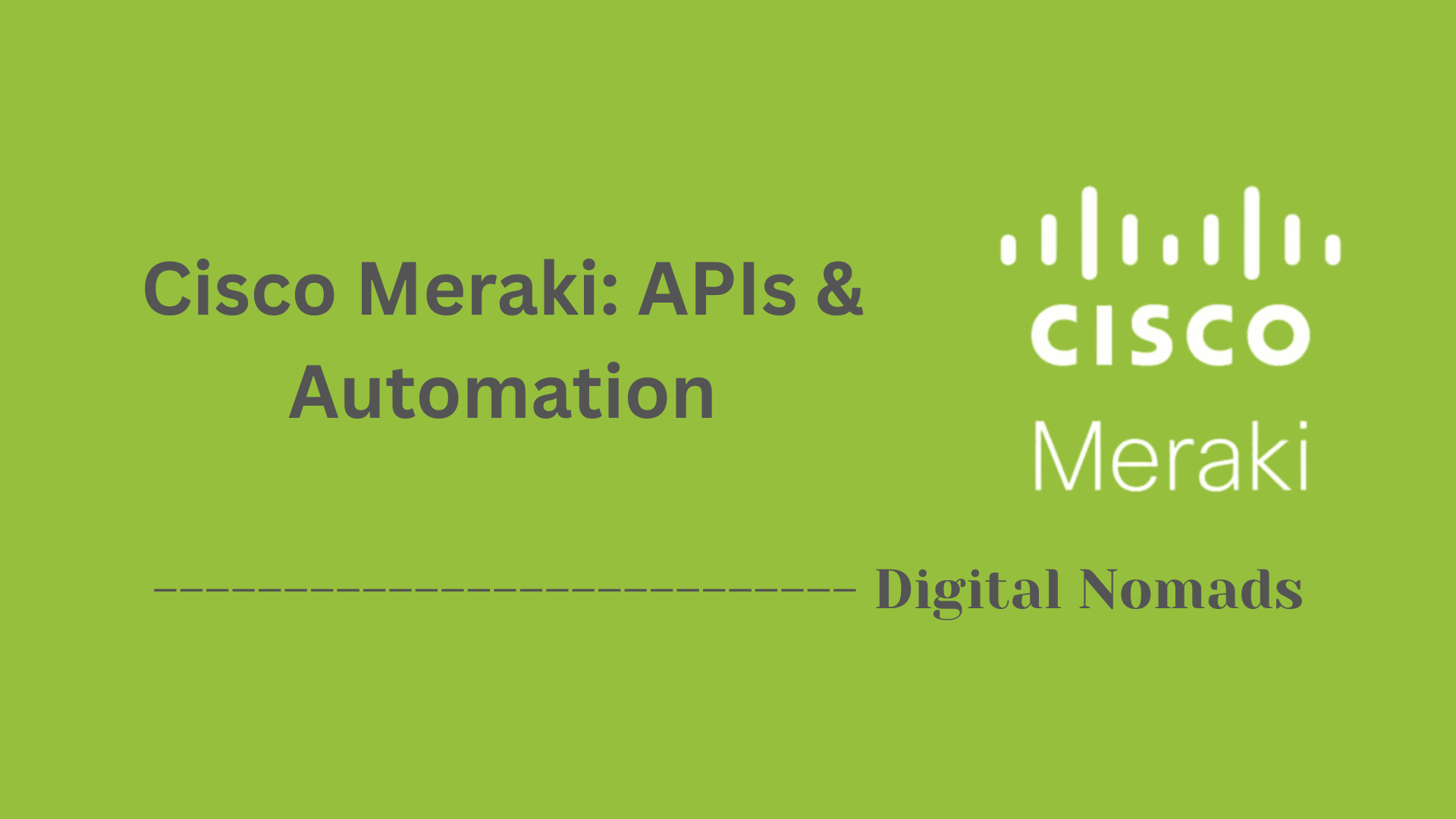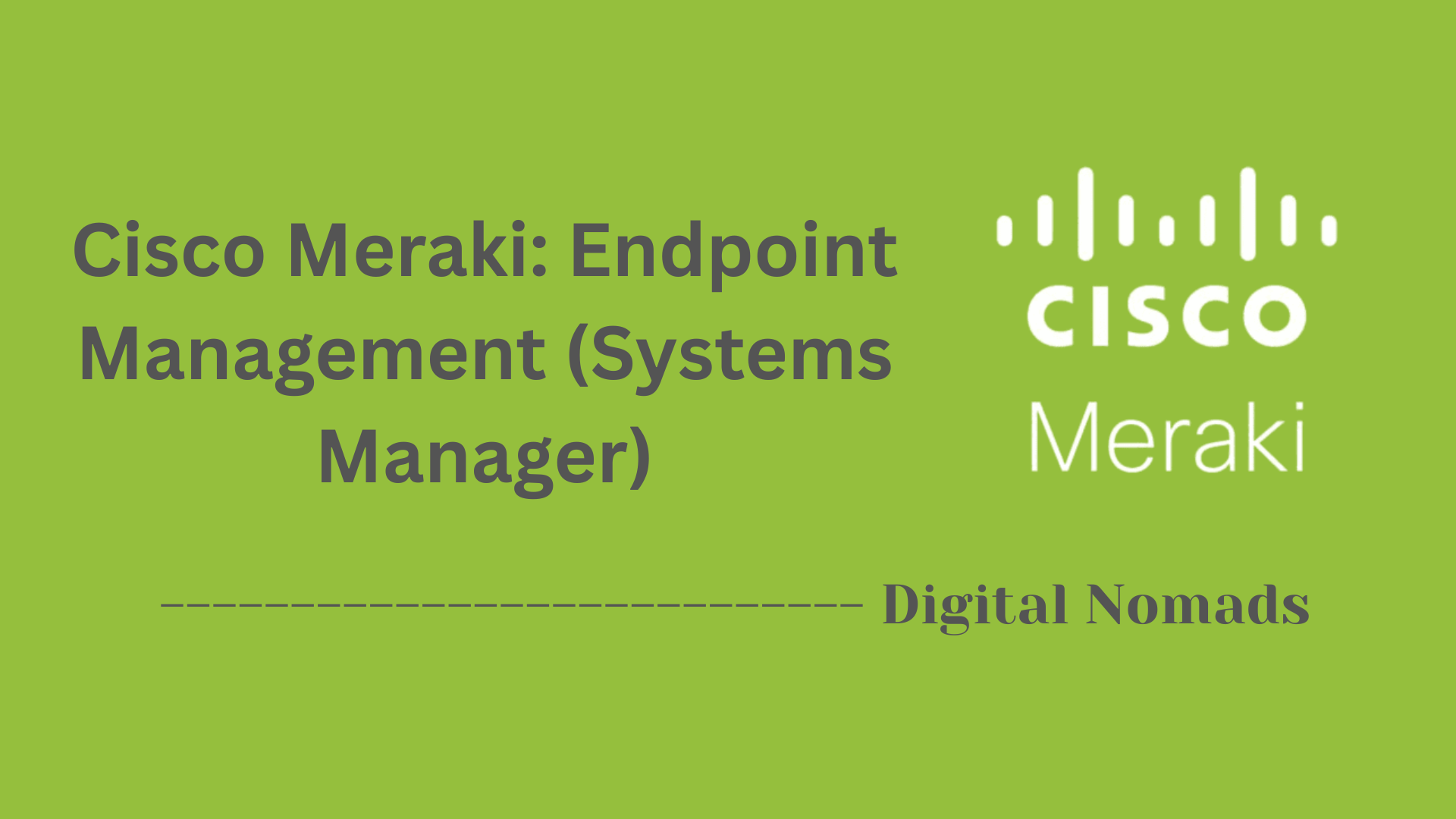Table of Contents
- Overview
- Port Types and Labels
- Port Numbering Conventions
- Typical Use and Configuration Approaches
- Example Interface Table for a Cisco Router
- Notes on Configuration
- Reference Table: Cisco Interface Types and Numbering
- Conclusion
Cisco Routers: Interfaces (WAN/LAN Ports) – Overview
What Are Cisco Router Interfaces?
Cisco router interfaces are physical and logical connection points on a router that allow it to communicate with other devices and networks. These interfaces include ports labeled for different speeds and purposes, such as Fast Ethernet, Gigabit Ethernet, Serial, ATM, Wireless (Wi-Fi), and Loopback interfaces. Each port facilitates traffic either within a local area network (LAN) or between networks, such as to the internet or a wide area network (WAN).
Why Do You Need to Know About Them?
- Network Design and Deployment: Understanding these interfaces is crucial when setting up physical network topology, assigning IP addresses, and connecting internal and external devices.
- Troubleshooting: If there’s a connectivity issue, identifying interface types and their status is the first diagnostic step.
- Security: Properly assigning roles (WAN/LAN) to interfaces affects your firewall and security policies, including what traffic is allowed where.
- Performance Optimization: Knowing the speed and type of each interface allows for optimal configuration, such as aggregating links for redundancy and greater bandwidth or separating user traffic from management functions.
How Do Cisco Router Interfaces Work?
- LAN Ports: These typically connect devices within the same network—like computers, switches, or access points. LAN interfaces usually carry private IP addresses and might support features like VLANs (Virtual LANs) for internal segmentation.
- WAN Ports: These connect your router to other networks, such as the internet or remote offices. WAN interfaces often require public or externally-assigned IP addresses, and typically support services like NAT (Network Address Translation), routing protocols, or VPNs.
- Logical Assignment: On most Cisco routers, whether a port acts as a LAN or WAN port is defined in software, not hardware. You assign its function during configuration based on your network needs.
- Numbering and Naming: Ports are labeled using a standard format (e.g.,
GigabitEthernet0/1orSerial0/0/0), which indicates the type, slot, and port number. This structure helps admins quickly identify and configure interfaces during setup or troubleshooting.
Key Points
- Interfaces are the router’s gateways to both local and remote networks.
- Understanding their capabilities and configuration is fundamental for both new and experienced network professionals.
- Flexible and logical configuration allows for customization and adaptability to almost any network environment.
By grasping the basics of Cisco router interfaces, you’re better prepared to design robust networks, ensure reliable connectivity, and troubleshoot issues efficiently.
Port Types and Labels
Cisco routers include a variety of interface types that support LAN and WAN connectivity. The port types available depend on the router model and its intended use case. Each interface is labeled following Cisco's naming convention. Below are the most common port types you'll encounter:
- Fast Ethernet (FastEthernet0/0): A 100 Mbps interface typically used for LAN connections in small to medium networks. Often defaulted to internal/private use.
- Gigabit Ethernet (GigabitEthernet0/1): A high-speed 1 Gbps port often used for connecting routers to WAN circuits or high-performance LAN segments.
- Serial Interfaces (Serial0/0/0): Traditional WAN ports for connecting to leased line services such as T1/E1 or legacy Frame Relay circuits. Still found in specific enterprise and industrial models.
- ATM Interfaces (ATM0/0): Asynchronous Transfer Mode ports used primarily on older DSL-based Cisco routers for broadband connectivity.
- Loopback Interfaces (Loopback0): Virtual interface used for router management, diagnostics, and routing processes. Commonly used as a router ID for protocols such as OSPF or BGP.
- Wireless Interfaces (Dot11Radio0, wlan-ap0): Found on Cisco wireless-enabled routers, these interfaces handle wireless LAN (Wi-Fi) traffic.
- Port-Channel Interfaces (Port-channel1): Logical interfaces that bundle multiple physical ports into a single aggregated link for increased throughput and redundancy.
- V.92 Modem Ports (V.92): Used for analog backup WAN connectivity, typically in SOHO environments or during failover scenarios.
Port labels may differ slightly between Cisco platforms, but the structure usually follows this format: [Type][slot]/[subslot]/[port]. For instance, GigabitEthernet0/0/1 refers to a Gigabit Ethernet interface in slot 0, subslot 0, port 1.
Understanding these labels and how they correspond to physical or virtual interfaces is key when configuring routing, VLANs, NAT, or troubleshooting connectivity issues.
Port Numbering Conventions
Understanding the port numbering conventions on Cisco routers is key for configuring and troubleshooting network interfaces. Cisco uses systematic labeling to distinguish interface location, type, and order. Here’s a breakdown of how these conventions work step by step:
-
Basic Format:
-
On most devices, the interface label follows this pattern:
[type][slot]/[port] -
Some platforms (especially modular routers and those with add-on cards) expand this to:
[type][slot]/[subslot]/[port]
-
On most devices, the interface label follows this pattern:
-
Slot Number:
-
For routers without modular slots, slot is always 0. Nearly all built-in interfaces are labeled as slot 0, e.g.,
FastEthernet0/0. -
When a router uses modular cards, the first removable slot is typically slot 1. Cards installed here would then be referenced by their slot number, e.g.,
Serial1/0.
-
For routers without modular slots, slot is always 0. Nearly all built-in interfaces are labeled as slot 0, e.g.,
-
Port Number:
-
Port designates the individual port within the slot or subslot, starting from 0 or 1, depending on the model (
GigabitEthernet0/1,Serial0/0/1).
-
Port designates the individual port within the slot or subslot, starting from 0 or 1, depending on the model (
-
Subslot (if present):
-
Devices with multi-function modules may include a subslot value (such as
GigabitEthernet0/1/2), where the middle number indicates the sub-module or fractional part of a slot.
-
Devices with multi-function modules may include a subslot value (such as
-
Physical Layout:
- Ports are typically numbered left to right and top to bottom on the hardware faceplate, but always verify with the device documentation.
-
Examples:
FastEthernet0/0: Fast Ethernet port on slot 0, port 0 (commonly a built-in port on smaller routers).GigabitEthernet0/1/2: Gigabit Ethernet port on slot 0, subslot 1, port 2 (used for modular or advanced platforms).Serial1/0: Serial port in slot 1, port 0 (for modular routers with WAN Interface Cards).Loopback0: Virtual interface, always numbered independently starting from 0.
Key Points:
-
Fixed-interface routers usually use just
type slot/port. Modular routers may usetype slot/subslot/portfor add-on modules. - The show ip interface brief command is an easy way to see numbering on any Cisco device.
- Always check specific device documentation, as numbering may vary on different Cisco models.
Typical Use and Configuration Approaches
Cisco routers offer flexible configurations for both WAN and LAN interfaces. Understanding how these ports are typically used and assigned is essential for effective network setup and troubleshooting.
-
Assigning WAN and LAN Roles:
- Most Cisco interfaces are not physically fixed as “WAN” or “LAN” ports—role assignment is logical and depends on how you define the interface in configuration[1][2].
- Standard practice: Connect the WAN interface to the ISP or external network, while LAN ports connect to internal devices or switches[7].
- Some models, especially in the SMB or consumer segment, have a dedicated WAN port (usually a routed port) and several LAN ports (commonly switchports)[2].
-
Configuring Interfaces:
-
Access the router via console and check current interfaces with
show ip interface briefto see interface names, IP addresses, and operational status[6]. -
Enter global configuration mode and select the desired interface for configuration:
configure terminal interface GigabitEthernet0/0 -
Assign an IP address and subnet mask to the interface. Example for WAN:
For LAN:ip address 203.0.113.2 255.255.255.252ip address 192.168.1.1 255.255.255.0 -
Enable the interface with
no shutdownto bring it online.
-
Access the router via console and check current interfaces with
-
LAN Interface Setup:
- LAN ports are often assigned private IP spaces. These interfaces connect to local switches, access points, or directly to client devices[1][7].
- On routers with integrated switch modules, LAN ports are usually Layer 2 and may require configuration for VLANs and switching features[2][4].
-
WAN Interface Setup:
- WAN interfaces are given public or provider-assigned addresses for internet or external connectivity[13].
- These ports often support NAT, firewall, and routing features to segment the local network from the external network[2][6].
-
Special Scenarios:
- On advanced or modular routers, any physical interface may be assigned as WAN or LAN, depending on network needs. Labeling and roles are determined by your configuration, not by hardware[1][10].
- Loopback interfaces and sub-interfaces (e.g., for “router on a stick” setups) are logical and commonly used for management or inter-VLAN routing[15].
-
Verification and Troubleshooting:
-
Use
show ip interface briefandshow running-configto review configurations and ensure interfaces are correctly addressed and operational[6][9]. - Remember, port numbering and feature capability can vary by model—always check your device’s specific documentation if unsure[2][4].
-
Use
Summary: Cisco routers provide flexibility in port assignment—most interfaces can fulfill either WAN or LAN duties based on logical configuration. Configuration typically includes IP addressing, enabling the interface, and (where needed) setting up features like NAT or VLANs. Always verify your changes and reference your model's documentation for details.
Example Interface Table for a Cisco Router
Below is a sample table showing different types of interfaces you may find on Cisco routers, their typical labels, port types, use cases, and example models. This table can help you quickly identify and understand the function of each port during configuration and troubleshooting.
| Label | Port Type | Typical Role | Example Model |
|---|---|---|---|
| FastEthernet0/0 | Fast Ethernet | LAN | Cisco 850/800 Series |
| GigabitEthernet0/1 | Gigabit Ethernet | WAN | Cisco 1900 Series |
| ATM0/0 | ATM | WAN | Cisco 877 |
| Serial0/0/0 | Serial | WAN | Cisco IAD2430 |
| Loopback0 | Loopback | Internal/Management | All models |
| Port-channel1 | Aggregation | WAN/LAN | Cisco ASR1004/1006 |
| V.92 | Modem | WAN Backup | Cisco ISR800 Series |
| wlan-ap0 | Wireless LAN | LAN | Cisco 1941W |
This table can be adapted for your own router model—just update the interface labels, types, and roles as appropriate. Always check your device documentation to confirm specific port names and capabilities.
Notes on Configuration
Configuring Cisco router interfaces requires an understanding that physical port roles (WAN or LAN) are not fixed but assigned logically through software settings. Here is a step-by-step guide and important considerations for interface configuration:
-
Role Assignment is Logical:
- Physical ports are typically generic; their WAN or LAN roles are defined by IP addressing, routing, VLAN assignment, and security policies configured by the administrator.
-
Interface Naming & Numbering:
- Use the proper Cisco interface names and numbering conventions (e.g., FastEthernet0/0, GigabitEthernet0/1) for clarity and troubleshooting.
- Refer to your model's documentation for exact naming schemes as they can differ between platforms and IOS versions.
-
Configuration Commands Overview:
- Enter global configuration mode:
configure terminal - Select the interface:
interface [type][slot]/[port](e.g.,interface GigabitEthernet0/1). - Assign IP address and subnet mask:
ip address 192.168.1.1 255.255.255.0. - Enable the interface:
no shutdown.
- Enter global configuration mode:
-
VLAN and Switching Considerations:
- On routers with integrated switch modules, LAN ports may function as Layer 2 switch ports requiring VLAN configuration instead of IP addresses.
- Use
switchport mode accessandswitchport access vlan [vlan-id]commands where appropriate.
-
Routing and NAT Setup:
- WAN interfaces typically require routing protocols or static routes to communicate with external networks.
- Many WAN ports require NAT configuration to allow internal devices to access the internet while hiding private IP addresses.
-
Loopback and Logical Interfaces:
- Loopback interfaces are virtual and used for management, routing protocols, and testing purposes. They are always configured logically and do not map to physical ports.
-
Best Practices:
- Always verify interface status and configuration using commands like
show ip interface briefandshow running-config. - Document interface roles clearly within your network design and configuration to avoid confusion.
- Regularly update firmware and IOS versions for improved features and security fixes.
- Always verify interface status and configuration using commands like
Summary: Cisco router interface roles depend on logical configuration rather than fixed hardware definitions. Clear naming, proper VLAN and IP configuration, and thorough verification ensure smooth network operation and maintainability.
Reference Table: Cisco Interface Types and Numbering
Use the table below as a quick guide to common interface types, typical label formats, and important notes relevant to Cisco router configuration. This reference can help identify ports and set up both WAN and LAN connections on a variety of Cisco devices.
| Interface Type | Example Label | Notes |
|---|---|---|
| Fast Ethernet | FastEthernet0/0 | LAN/WAN assignment; supports VLANs |
| Gigabit Ethernet | GigabitEthernet0/1 | LAN/WAN; higher speed for uplinks or internal segments |
| ATM | ATM0/0 | WAN; model-dependent (typically used on older DSL routers) |
| Serial | Serial0/0/0 | Legacy WAN circuits like T1/E1 or Frame Relay |
| Loopback | Loopback0 | Virtual; management, routing process ID, or testing |
| Port-channel (Aggregation) | Port-channel1 | Logical group of ports for higher throughput or redundancy |
| Modem | V.92 | WAN analog backup; SOHO and failover cases |
| Wireless LAN | Dot11Radio0, wlan-ap0 | Wi-Fi interface on wireless-enabled routers |
How to Use This Table:
- Match your router’s physical or virtual interface labels to the examples here for fast identification.
- Review the “Notes” column for guidance on typical use cases or configuration considerations.
- Always check your model’s documentation to confirm the exact interface names, features, and supported types.
Conclusion
Throughout this blog post, we’ve explored the essential elements of Cisco router interfaces—covering both WAN and LAN ports. Here’s a quick recap of what we've learned:
- Port Types & Labels: Cisco routers feature a variety of port types including Fast Ethernet, Gigabit Ethernet, Serial, ATM, Wireless, and Loopback interfaces. Each has distinct roles and use cases depending on your router model and network design.
- Port Numbering Conventions: Cisco uses structured naming formats like
GigabitEthernet0/1orSerial0/0/0to indicate interface type, slot, subslot, and port. Understanding this structure is crucial when interpreting config files or setting up interfaces. - Configuration Approaches: Interfaces are not inherently "WAN" or "LAN." Roles are logically assigned through configuration, enabling flexibility in how you use each port. We also reviewed basic setup steps including IP addressing, VLAN assignment, and NAT routing.
- Example Setups: A reference interface table helped illustrate how different interface labels relate to real-world router models.
- Best Practices: Always verify configurations with CLI tools like
show ip interface brief, keep documentation handy, and remember that not all interfaces are created equal across platforms.
Cisco routers offer powerful customization and flexibility—it’s all about understanding your interface options and configuring them properly for your environment.
Thanks for following along! Whether you’re deploying a small office router or managing a complex enterprise setup, having a solid grasp of Cisco ports and interfaces lays the foundation for a reliable, secure network. Happy routing! 👩💻🌐👨💻