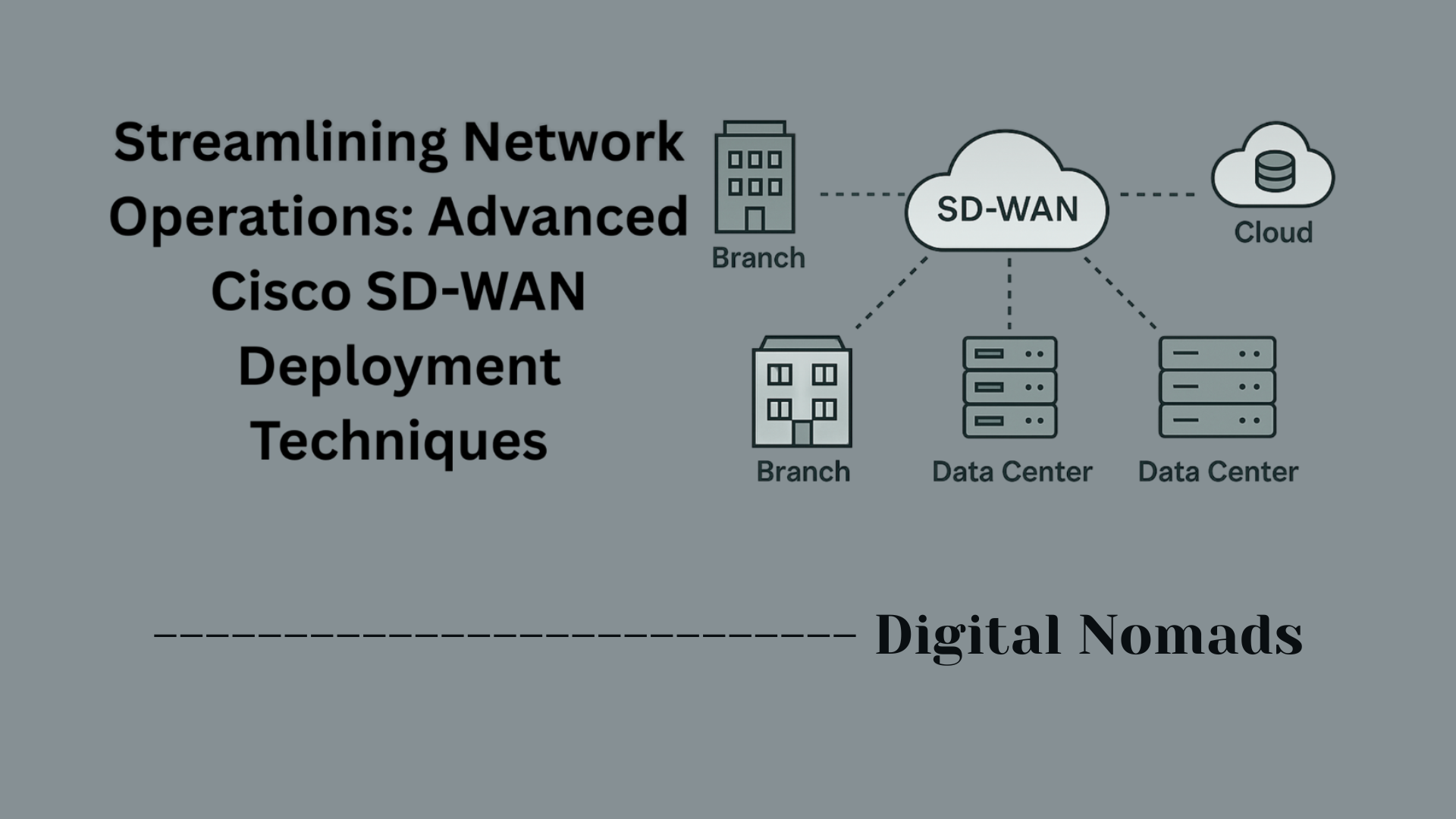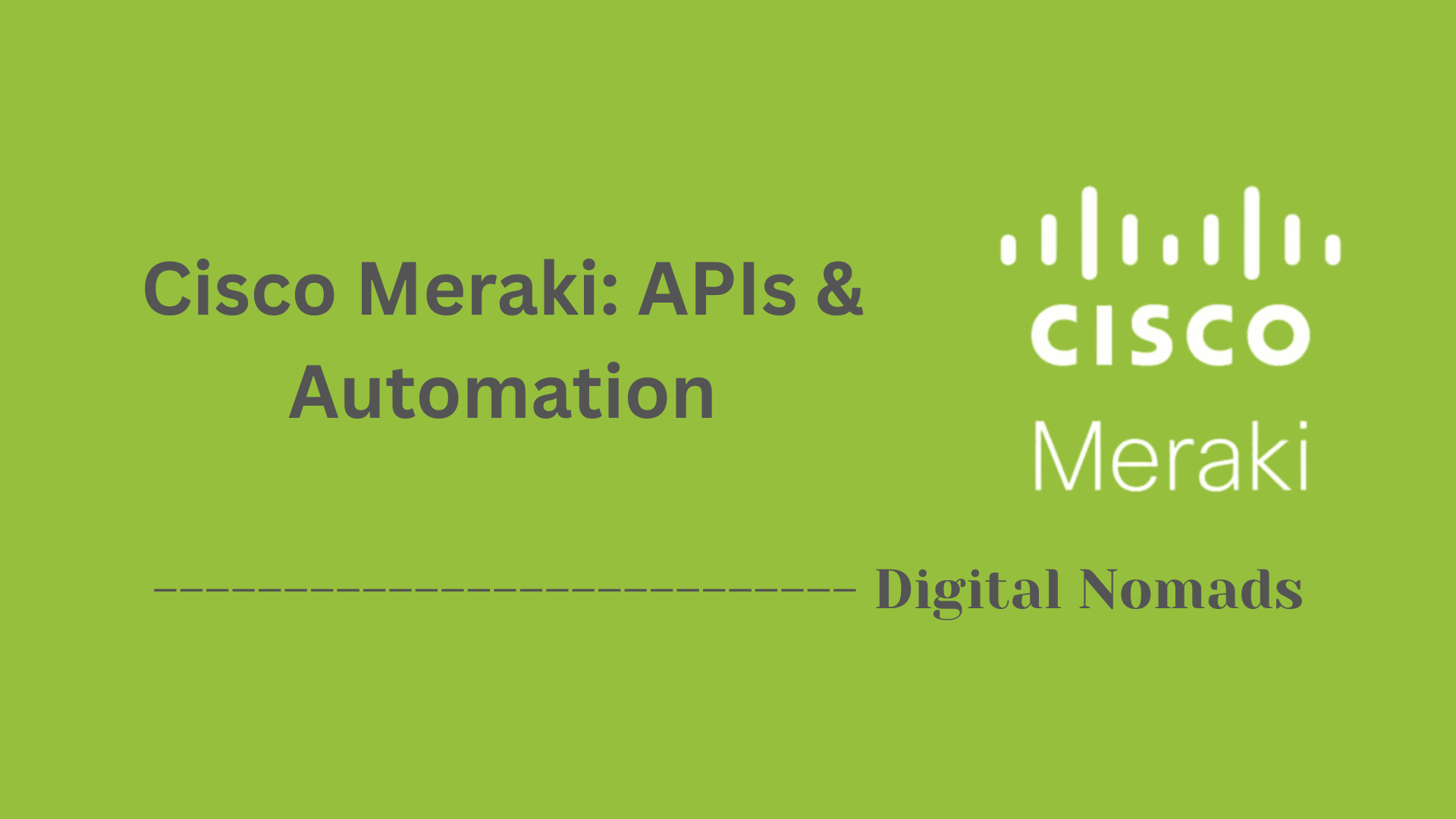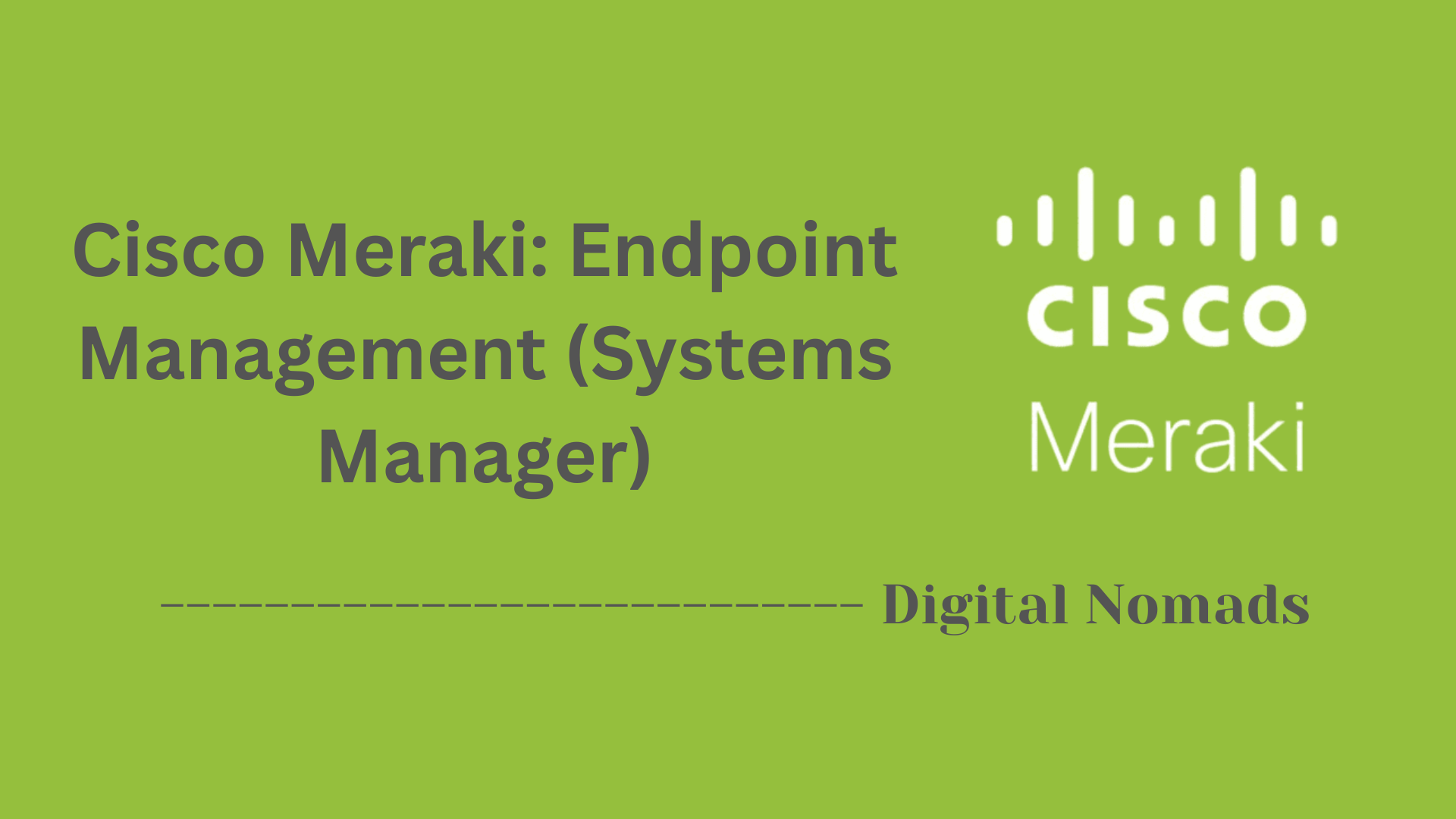Cisco Switches: Deep Dive
Everything You Need to Know
Table of Contents
- Overview
- Core Components
- Prerequisites
- Configuration
- Validation
- Troubleshooting
- Conclusion
Overview: Cisco Switches
Cisco switches are key networking devices designed to connect multiple devices—such as computers, printers, and servers—within a local area network (LAN). They operate primarily at the data link layer (Layer 2) of the OSI model but can also offer Layer 3 (network) capabilities. Cisco has established itself as a leader in networking, providing a broad range of switch types suitable for small businesses, enterprises, and large data centers.
What Is a Cisco Switch?
A Cisco switch is a piece of hardware that manages and directs data traffic between devices on a network segment. Unlike a basic network hub, a switch identifies which device (using the MAC address) should receive each packet of data and forwards it only to the proper destination. This targeted approach helps reduce unnecessary traffic and collisions, which in turn improves network efficiency and speed. Cisco offers both unmanaged switches (for simple plug-and-play needs) and managed switches (that allow fine-grained control, security, and advanced functionality).
Why Do You Need to Know About Cisco Switches?
- Widespread Use: Cisco switches are the standard in many organizations and data centers worldwide.
- Professional Relevance: Proficiency with Cisco switches is highly valued for IT professionals, network engineers, and anyone pursuing Cisco certifications (like CCNA or CCNP).
- Network Stability: Understanding how switches operate is critical for maintaining stable, secure, and high-performing networks.
- Security Improvements: Cisco switches offer advanced security features to protect against intrusions and network attacks.
- Scalability: They support network growth, allowing organizations to easily add devices or segment their networks for better management.
How Cisco Switches Work
At their core, Cisco switches inspect incoming frames to learn the MAC addresses of devices connected to each port. The switch builds a MAC address table, which it uses to forward data only to the intended recipient’s port—minimizing unnecessary network traffic. Key functions include:
- Targeted Forwarding: Sending packets directly to the intended destination.
- VLAN Segmentation: Allowing logical grouping of devices for improved performance and security.
- Redundancy and Reliability: Supporting protocols like Spanning Tree Protocol (STP) to prevent network loops.
- Advanced Management: Providing interfaces for command-line (CLI), web GUI, or APIs for remote configuration and monitoring.
Some advanced Cisco switches also operate at Layer 3, handling routing between different subnets or VLANs, providing even more control, efficiency, and security for complex network environments.
Understanding how Cisco switches work equips you to build, manage, and troubleshoot robust networks, making them essential knowledge for modern IT infrastructure.
Core Components of Cisco Switches
These are the fundamental elements that make Cisco switches operate efficiently and support robust network infrastructures:
- Switching Fabric: The high-speed internal architecture that connects switch ports and enables data to move quickly and efficiently between devices on the network.
- Ports and Interfaces: Physical and logical connections, such as Ethernet ports (1G/10G/40G+), SFP, or fiber interfaces, that allow end devices, uplinks, and other network equipment to connect to the switch.
- MAC Address Table (CAM Table): A dynamic memory structure where the switch stores MAC addresses learned from connected devices to intelligently forward traffic only to the correct port, minimizing unnecessary network congestion.
- Management Interface: Methods for configuring and monitoring the switch, such as command-line interface (CLI), web-based GUI, or APIs, enabling administrators to manage settings, update firmware, and troubleshoot remotely or locally.
- Power Supply & Cooling: The hardware components—redundant power supplies and built-in fans or cooling systems—that ensure reliable operation and prevent hardware failure.
- VLAN Support: Logical segmentation capability for isolating network traffic, enhancing both security and performance by grouping devices into separate virtual LANs.
- Security Features: Built-in protections such as port security, access control lists (ACLs), DHCP snooping, and 802.1X authentication to secure the network from unauthorized access or threats.
- Redundancy & High Availability: Features like Spanning Tree Protocol (STP), EtherChannel, and redundant hardware modules to ensure network uptime and prevent single points of failure.
Prerequisites for Cisco Switches
Before deploying or configuring a Cisco switch, ensure you meet the following prerequisites to guarantee a smooth setup and operation:
-
Appropriate Hardware:
- Obtain the correct Cisco switch model(s) for your environment (access, distribution, or core layer).
- Ensure all necessary cables (Ethernet, fiber optics, console cables) and compatible transceivers (SFP/SFP+) are available.
- Verify that the installation location provides adequate space, airflow, and the required mounting hardware (rack kits, shelves, or wall mounts).
- Check the switch’s power requirements and ensure suitable power outlets, backup systems, and, for some models, grounding connections are present.
-
Stable Network Environment:
- Confirm a functional internal network infrastructure (such as DNS and DHCP services) to support device addressing and management[11][12].
- Allocate appropriate IP addresses and VLAN configuration plans for switch management and connected devices[8].
-
Access to a Computer with Terminal Software:
- Use a PC equipped with a terminal program (e.g., PuTTY, Tera Term) to access the switch’s Command Line Interface (CLI) via a console or USB port[4].
- If your PC does not have a serial port, ensure you have a USB-to-serial adapter.
-
Required Credentials & Security Information:
- Prepare administrator passwords for secure access and management of the switch[14].
- Have details for enable passwords, SNMP community strings, or SSH keys if remote management is planned[2][4].
-
Documentation & Network Plan:
- Prepare a clear network diagram that includes switch port assignments, uplinks, and redundancy paths.
- Document intended VLANs, IP subnets, and any needed security configurations (such as access control lists).
-
Compliance & Safety Checks:
- Ensure that your site complies with safety and regulatory requirements for mounting and grounding network equipment[10][13].
- Make sure you’ve read the model-specific installation and regulatory documentation provided by Cisco.
- If stacking multiple switches, use only compatible and Cisco-approved stack cables and ensure compatibility between switch models[3].
Configuration of Cisco Switches
Follow these step-by-step instructions to configure a Cisco switch using the Command Line Interface (CLI). This high-level overview is suitable for most Cisco Catalyst switches:
-
Connect to the Switch
- Physically connect your PC to the switch’s console port using a console cable (USB-to-serial adapter may be needed).
- Launch terminal software (e.g., PuTTY, Tera Term). Set connection parameters: 9600 baud, 8 data bits, no parity, 1 stop bit, no flow control.
- Power on the switch and connect to the CLI prompt[4][5].
-
Enter Privileged EXEC Mode
- At the CLI prompt, enter:
enable - You’ll see the prompt change from
>to#.
- At the CLI prompt, enter:
-
Enter Global Configuration Mode
- Type:
configure terminal(orconf t) to access configuration mode.
- Type:
-
Set the Switch Hostname
- Give the switch a unique name for easy identification:
hostname Switch1
- Give the switch a unique name for easy identification:
-
Secure Access with Passwords
-
Set console password:
line console 0
password YOUR_CONSOLE_PASSWORD
login -
Set privileged EXEC (enable) password:
enable secret YOUR_SECRET_PASSWORD -
Secure remote (VTY) access:
line vty 0 4
password YOUR_VTY_PASSWORD
login -
Encrypt all passwords:
service password-encryption
-
Set console password:
-
Configure Management Interface (VLAN 1)
-
Assign an IP address for remote management:
interface vlan 1
ip address 192.168.1.2 255.255.255.0
no shutdown -
Set the default gateway:
ip default-gateway 192.168.1.1
-
Assign an IP address for remote management:
-
Configure Interfaces & Assign VLANs
-
Example: assign ports to VLAN 10:
interface range fastEthernet 0/1 - 24
switchport mode access
switchport access vlan 10
-
Example: assign ports to VLAN 10:
-
Save Configuration
- Ensure your settings are retained after reboot:
write memoryorcopy running-config startup-config
- Ensure your settings are retained after reboot:
-
Recommended Additional Settings
- Add interface descriptions for clarity:
interface gigabitethernet 0/1
description Link-to-Core-Switch - Disable unused ports to improve security:
interface range fastethernet 0/25 - 48
shutdown - Review security best practices, such as enabling port security, configuring access control lists (ACLs), and using SSH over Telnet for management access[9][13][19][20].
- Add interface descriptions for clarity:
Note: Command syntax may vary depending on Cisco switch models and software versions. Always consult official Cisco documentation for your specific device.
Validation of Cisco Switches
After configuring a Cisco switch, validating the setup ensures reliability, security, and intended network operation. Use these step-by-step checks and commands to verify the configuration and health of your Cisco switch:
-
Verify Basic Connectivity
- Check if you can remotely access the switch via SSH or Telnet.
- Use the
pingortraceroutecommands to test connectivity to other network devices. - Example:
ping 192.168.1.1
-
Check Interface Status
- Ensure all intended interfaces are up and operational.
- Use:
show interfaces status - Look for connected status and correct VLAN assignments.
-
Confirm VLAN Configuration
- List all VLANs and make sure ports are assigned properly.
- Commands:
show vlan brief
-
Validate MAC Address Table
- Ensure the switch learns and records MAC addresses correctly.
- Command:
show mac address-table - This confirms devices are communicating on their intended ports.
-
Check Security and Management Settings
- Verify passwords, enable secrets, and remote management protocols (SSH) are correctly set.
show running-config | include password
show running-config | include ssh - Check Access Control Lists (ACLs), port security, and 802.1X authentication if configured.
show port-security
show access-lists
- Verify passwords, enable secrets, and remote management protocols (SSH) are correctly set.
-
Validate Redundancy and High Availability
- For switches with redundancy (e.g., EtherChannel, StackWise):
show etherchannel summary
show switch stack - Check Spanning Tree Protocol status to prevent loops:
show spanning-tree
- For switches with redundancy (e.g., EtherChannel, StackWise):
-
Monitor Logs and Events
- Review logs for errors, warnings, or misconfigurations.
show logging - Inspect any error-disable reasons or interface events.
- Review logs for errors, warnings, or misconfigurations.
-
Save and Backup the Validated Configuration
- Once the configuration passes validation, save it to ensure persistence through a reboot:
write memory
or
copy running-config startup-config
- Once the configuration passes validation, save it to ensure persistence through a reboot:
Note: Always tailor validation steps for the specific model and software version of your Cisco switch. Consult official Cisco documentation for any specialized or advanced features.
Troubleshooting Cisco Switches
Use the following structured approach to identify and solve common issues on Cisco switches. These steps guide you from physical inspection to deep diagnostic commands:
-
Check Physical Connections
- Verify that all power cords, network cables, and modules are securely connected.
- Confirm the LEDs on the switch and ports show normal status (typically solid green or blinking for activity).
- If the link light is off, try connecting the cable to a known good port or with a known good cable[2][3].
-
Isolate the Problem
- Determine if the issue is isolated to one port, device, VLAN, or the entire switch.
- Review any physical or logical network diagrams to pinpoint the affected segment[4].
-
Basic Interface and Port Checks
-
Check port status:
show interfaces status -
Check interface counters for errors, collisions, or drops:
show interfaces -
Verify MAC address table entries:
show mac address-table -
For shutdown ports, enable with:
interface [type/number]
no shutdown
-
Check port status:
-
Layer 1 & 2 Diagnosis
- Check for speed and duplex mismatches:
show interfaces [type/number] - Verify VLAN assignments and trunking:
show vlan brief
show interfaces trunk - Look for STP-related issues (blocking, root bridge problems):
show spanning-tree
- Check for speed and duplex mismatches:
-
Firmware, Software, and Hardware Issues
- Check for hardware module or port failures with diagnostic LEDs and logs.
-
Review switch logs for error messages:
show logging - Reboot the switch if prompted by errors or after configuration changes (as a last resort).
- If the issue persists, check for updates/known bugs for your IOS version[5].
-
Common Problems and Solutions
- Cable or SFP Issues: Test with another known working cable or SFP module; reseat or replace as needed[3][9].
- Speed/Duplex Mismatches: Ensure both ends of the connection match settings or are set to autonegotiation[6].
- VLAN & Trunk Errors: Verify VLAN assignments match across trunk ports and correct any native VLAN mismatches[6].
- Port Security Lockouts: If a port is in err-disabled state, investigate port security or BPDU Guard events, then re-enable using:
shutdownfollowed byno shutdown - Spanning Tree Loops: Check STP status and root bridge settings to ensure correct network topology[6].
-
Advanced Diagnostics (if needed)
- Use
show tech-supportto gather comprehensive diagnostics for TAC support. - Consult Cisco documentation/forums for product-specific troubleshooting steps[2][3][4].
- Use
-
Document and Escalate
- Note all observations, configuration changes, and results for future reference.
- If unresolved, escalate with detailed logs, issue description, and all commands already attempted.
Tip: Adopting a methodical, step-by-step process prevents oversight and helps you resolve issues quickly. Always start with the simplest potential cause and proceed towards more complex diagnostics.
Conclusion: Wrapping Up Cisco Switches
Throughout this blog post, we’ve taken a deep dive into the world of Cisco switches—from understanding what they are and how they function, to walking through the setup process, validating the configuration, and troubleshooting common issues. Whether you're a beginner learning the basics or an IT professional refreshing your knowledge, understanding Cisco switches is crucial for maintaining robust, efficient, and secure networks.
Key Takeaways:
- Cisco switches are foundational devices in any local area network, ensuring efficient communication by intelligently forwarding traffic based on MAC addresses.
- Core components such as switching fabric, VLAN support, security features, and management interfaces are what make Cisco switches enterprise-ready.
- Preparation is essential—having the right hardware, network plan, and configuration tools in place saves time and frustration during deployment.
- Configuration requires a structured approach, using Cisco’s CLI to assign hostnames, set passwords, configure VLANs, and manage interfaces.
- Validation ensures your switch is working properly and securely, using commands like
show interfaces,show vlan, andshow spanning-tree. - Troubleshooting empowers you to quickly respond to network issues with a methodical, step-by-step process that identifies and resolves both hardware and software problems.
Cisco switches are powerful tools that can scale with your network, simplify management, and enhance overall performance and security. With a solid understanding of how to configure, validate, and troubleshoot these devices, you’ll be well-equipped to design and maintain a healthy network environment.
Thanks for following along—happy switching! 👨💻🔌 If you found this guide helpful, be sure to check out our other posts on networking essentials, Cisco best practices, and hands-on configuration tutorials.