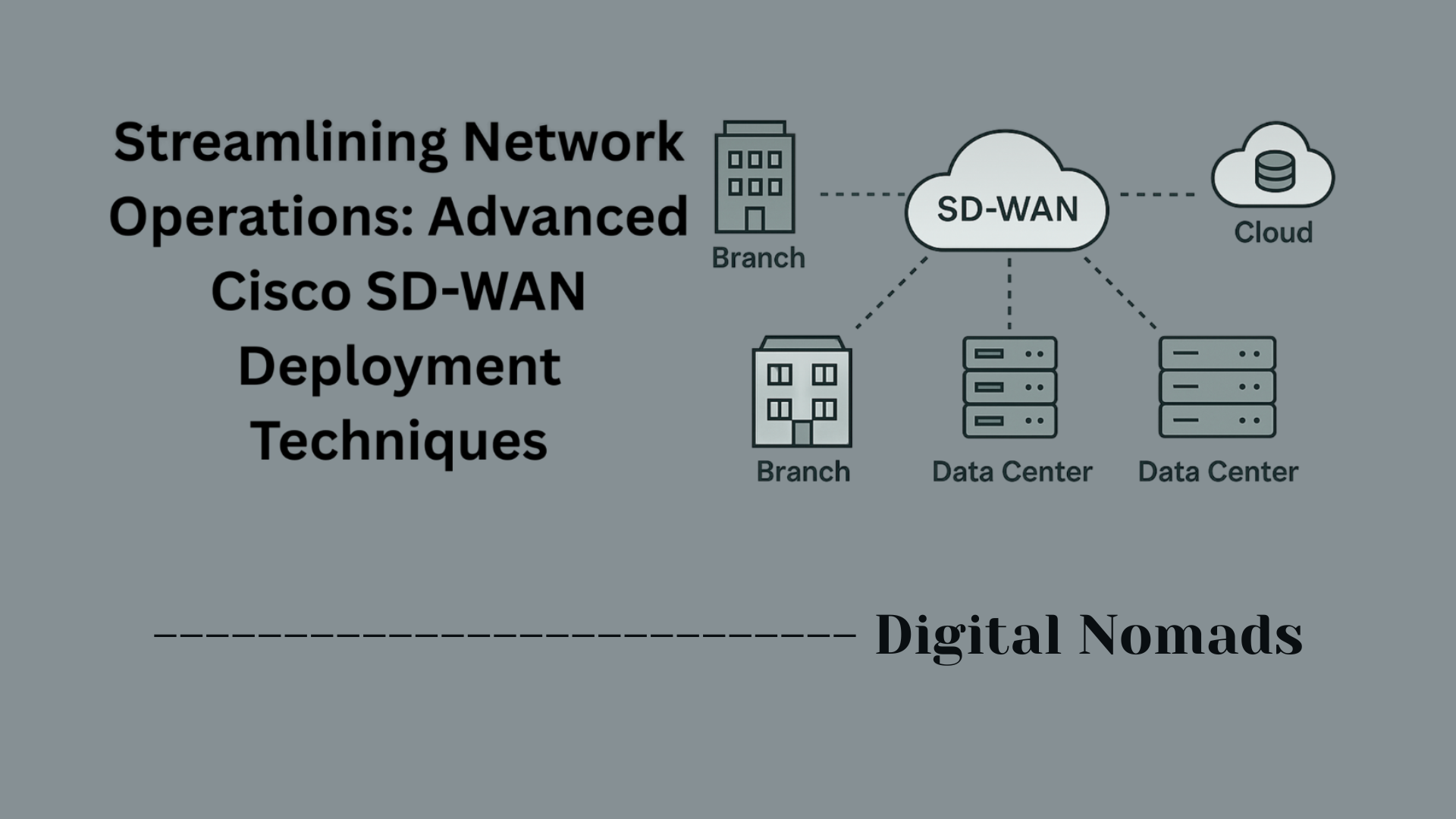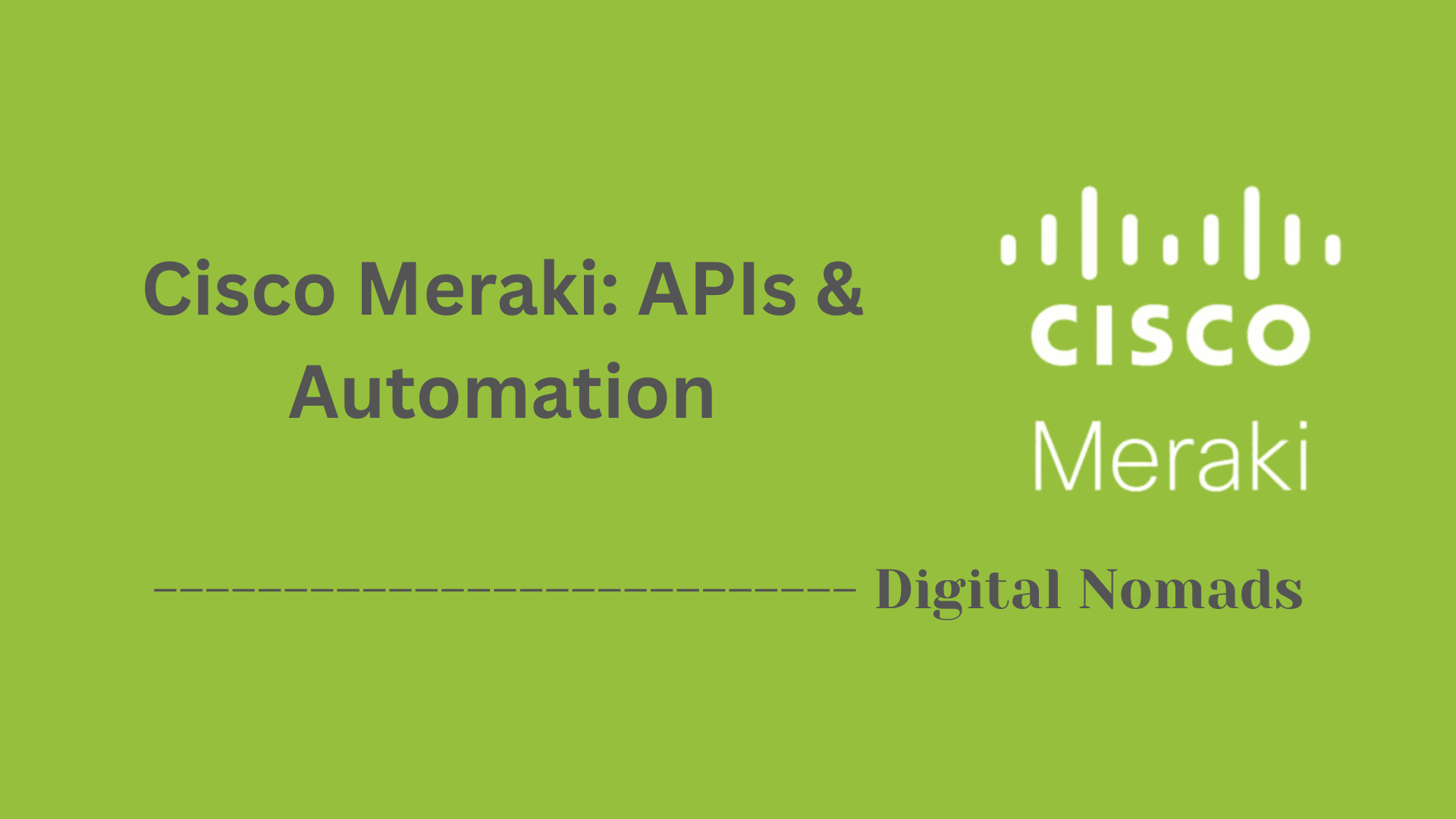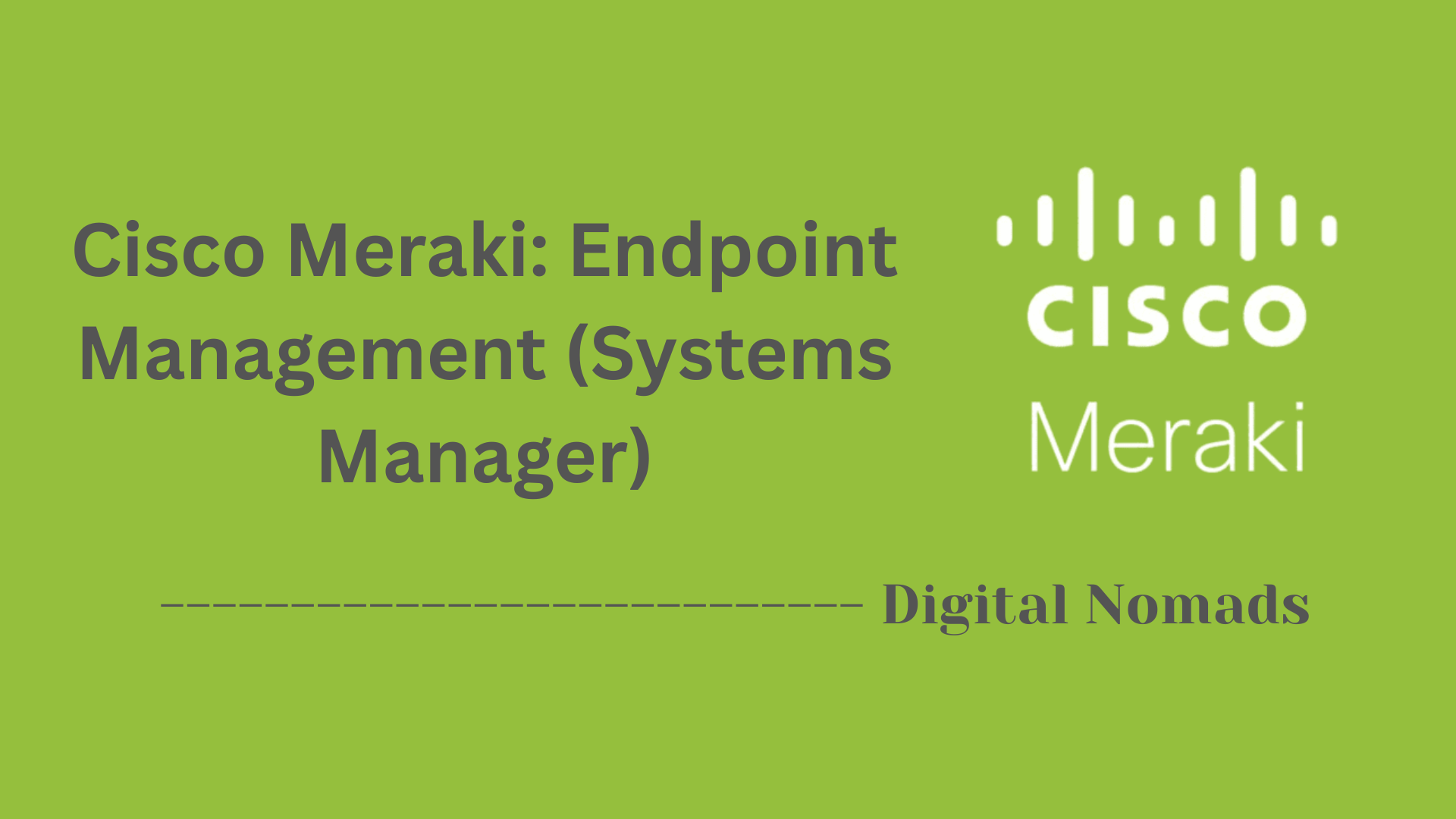Table of Contents
- Overview
- Key Terms
- Common CAM Table Commands
- Sample CAM Table Output
- Useful Troubleshooting Steps
- Best Practices
- Conclusion
Overview: Cisco Switches MAC Address Table (CAM Table)
What Is the MAC Address Table (CAM Table)?
The MAC Address Table, also known as the Content Addressable Memory (CAM) Table, is a fundamental feature of Cisco switches. It serves as a database that maps the MAC addresses—the unique hardware addresses of network devices—to the specific switch ports and VLANs through which those devices are accessible. Every entry in the CAM table tells the switch which port to use when forwarding data to a particular device.
Why Is the CAM Table Important?
- Efficient Switching: The CAM table allows switches to forward Ethernet frames directly to the correct port, rather than flooding the network, significantly reducing unnecessary traffic.
- Network Performance: By mapping devices precisely, the switch improves bandwidth utilization and minimizes collisions.
- Security: The CAM table enables features such as port security and helps to detect and respond to suspicious activities, like MAC address flooding attacks.
- Troubleshooting: Understanding the table is crucial for resolving network issues. For instance, if a device cannot be reached, checking the CAM table can reveal whether its MAC address is being learned correctly.
How Does It Work?
- Learning: When a device sends a frame to the switch, the switch records the source MAC address and the port it came in on, updating the CAM table accordingly.
- Forwarding: When the switch receives a frame destined for a specific MAC address, it consults the CAM table. If there’s a match, the frame is sent only to the appropriate port. If the MAC is not in the table, the switch floods the frame to all ports in the relevant VLAN.
- Aging: Dynamic entries are temporary. If a MAC address is not seen on the network for a set period (the aging time), it is removed from the table to free resources for new devices.
- Static Entries: MAC addresses can also be entered manually as static entries, which remain until explicitly deleted, providing stability for critical devices.
In summary, the CAM table is essential for a switch’s intelligence and efficiency, underpinning secure, stable, and rapid network communication. Knowing how this table operates is key for network administrators managing Cisco environments, enabling them to optimize traffic flow, strengthen security, and troubleshoot swiftly and effectively.
Key Terms
Here are the foundational terms you need to understand when working with Cisco switch MAC Address Tables (CAM Tables):
- MAC Address: A unique hardware identifier assigned to each network interface, used for communication on the data link layer.
- CAM Table (MAC Address Table): An internal switch database that maps MAC addresses to switch ports and VLANs, enabling efficient Ethernet frame forwarding.
- VLAN (Virtual LAN): A logical network segment created within a switch to group devices, regardless of their actual physical locations.
- Aging Time: The time interval after which inactive MAC address entries are automatically removed from the CAM table.
- Dynamic Entry: A MAC address table entry automatically learned by the switch, subject to aging and removal if inactive.
- Static Entry: A MAC address table entry manually configured to remain in the table permanently, unaffected by aging time.
Common CAM Table Commands
These are essential commands you'll use to manage and troubleshoot the Cisco switch MAC Address Table (CAM Table):
-
show mac address-table
Displays all MAC addresses currently learned by the switch, along with their associated VLANs, ports, and entry types (dynamic or static).Switch# show mac address-table -
clear mac address-table dynamic
Removes all dynamically learned MAC address entries from the table, forcing the switch to relearn devices on the network.Switch# clear mac address-table dynamic -
mac address-table aging-time <seconds>
Configures how long (in seconds) a dynamically learned MAC address remains in the table before it is purged due to inactivity.Switch(config)# mac address-table aging-time 600 -
mac address-table static <mac> vlan <vlan> interface <interface>
Adds a permanent (static) MAC address entry, ensuring it is never aged out or removed unless manually cleared.Switch(config)# mac address-table static 0003.e39b.c95e vlan 1 interface Gi1/0/2
These commands help you monitor, configure, and maintain the CAM table for optimal network performance and troubleshooting.
Sample CAM Table Output
The show mac address-table command on a Cisco switch displays the CAM (MAC Address) table. Here is a typical example:
Switch# show mac address-table
Mac Address Table
-------------------------------------------
Vlan Mac Address Type Ports
---- ----------- -------- -----
1 0001.427d.a6c2 DYNAMIC Gi1/0/1
1 0003.e39b.c95e STATIC Gi1/0/2
20 001e.8c7e.52c1 DYNAMIC Gi1/0/10
- Vlan: The VLAN ID associated with the MAC address.
- Mac Address: The MAC address learned by the switch.
- Type: Indicates if the entry is DYNAMIC (automatically learned) or STATIC (manually configured).
- Ports: Shows the switch port associated with the MAC address.
This output helps verify how devices are connected and assists with troubleshooting connectivity or network segmentation issues.
Useful Troubleshooting Steps
Follow these step-by-step troubleshooting methods when dealing with Cisco switch MAC Address Table (CAM Table) issues:
-
Verify MAC Address Learning
Useshow mac address-tableto confirm if expected MAC addresses appear. If not, ensure the device has transmitted traffic, as switches only learn active MAC addresses.
Switch# show mac address-table -
Check Interface and VLAN Status
Make sure relevant interfaces are up and assigned to the correct VLAN. Useshow interfaces statusandshow vlan brief.
Switch# show interfaces status Switch# show vlan brief -
Investigate Aging Time Settings
If MAC entries disappear prematurely, verify and adjust the aging time withshow mac address-table aging-timeandmac address-table aging-time <seconds>.
Switch# show mac address-table aging-time Switch(config)# mac address-table aging-time 600 -
Clear Outdated or Stale Entries
Periodically clear dynamic entries to remove stale records withclear mac address-table dynamic.
Switch# clear mac address-table dynamic -
Identify and Prevent MAC Flapping or Loops
Watch for MAC addresses rapidly changing ports (flapping), which may indicate a network loop or physical problem. Useshow mac address-table | include <mac>. Resolve cabling issues or implement Spanning Tree Protocol (STP) if needed. -
Check for MAC Table Full Condition
If the CAM table is full, the switch may broadcast traffic like a hub. Useshow mac address-table countto check table usage, and consider increasing the table size or deploying port security. -
Utilize Port Security and Storm Control
Configure port security to limit the number of MAC addresses per port and enable storm control to manage excessive traffic conditions. -
Document Static MAC Entries
For static entries, keep clear documentation of why and where they are configured. Remove or update as network topology changes.
These steps help pinpoint common issues such as MAC address flooding, outdated entries, loops, and configuration mismatches—ensuring your network remains stable and efficient.
Best Practices
Apply these best practices for managing Cisco switch MAC Address Tables (CAM Tables) to improve network efficiency and security:
-
Optimize Aging Time:
Set the MAC address aging time according to your environment. Shorter aging times can help remove stale entries quickly on highly dynamic networks, while longer times may suit stable environments to reduce relearning events.
Example:mac address-table aging-time 600for 10-minute aging. -
Limit MAC Addresses per Port:
Use port security features to restrict the number of MAC addresses learned on each port. This helps prevent MAC flooding attacks and unauthorized device access.
Example:switchport port-security maximum 2 - Leverage Sticky MAC Addresses: Enable sticky learning to bind MAC addresses dynamically to a port, turning them into static entries and providing additional security without manual configuration.
-
Monitor and Clear Dynamic Entries Regularly:
Periodically inspect and clear out stale or redundant entries to keep the CAM table accurate and efficient.
Example:clear mac address-table dynamic - Document Static Entries and Justifications: When configuring static MAC addresses, maintain clear documentation showing their purpose and location, updating as the network evolves.
- Combine with Other Security Features: Enhance MAC table security using port security, Dynamic ARP Inspection (DAI), and DHCP snooping. These combined measures help counteract spoofing, flooding, and other attacks.
- Keep Switch Software Updated: Regularly update your switch firmware and software to maintain the latest enhancements and security fixes that can impact MAC address table functionality.
- Monitor Table Utilization: Track the CAM table size and resource usage to ensure it does not reach hardware limits, which could degrade switch performance.
Consistent application of these practices keeps your network secure, efficient, and resilient to threats targeting MAC address table vulnerabilities.
Conclusion
Throughout this blog post, we explored the essential role that the MAC Address Table, also known as the CAM Table, plays in Cisco switching environments. By understanding this fundamental component, network administrators can better manage traffic flow, optimize performance, and troubleshoot issues more efficiently.
Here’s a quick recap of what we covered:
- Key Terms like MAC addresses, VLANs, and the difference between dynamic and static entries helped build a strong foundation.
- We explored common commands used to view, clear, or configure the CAM table, equipping you with the tools needed for day-to-day operations.
- Real-world sample CAM table output offered insight into how to interpret actual switch data.
- We outlined troubleshooting steps, from verifying MAC learning to spotting loops and addressing table overflows.
- Lastly, we wrapped things up with best practices—covering security tips, aging time recommendations, and strategies for keeping your CAM table tidy and your network healthy.
By mastering these concepts, you’ll be well-prepared to maintain a stable and secure switching environment. Whether you're managing a complex enterprise network or just getting started with Cisco devices, a solid grasp of the CAM table sets the stage for deeper network understanding.
Thanks for reading—and happy switching! 🌐💡