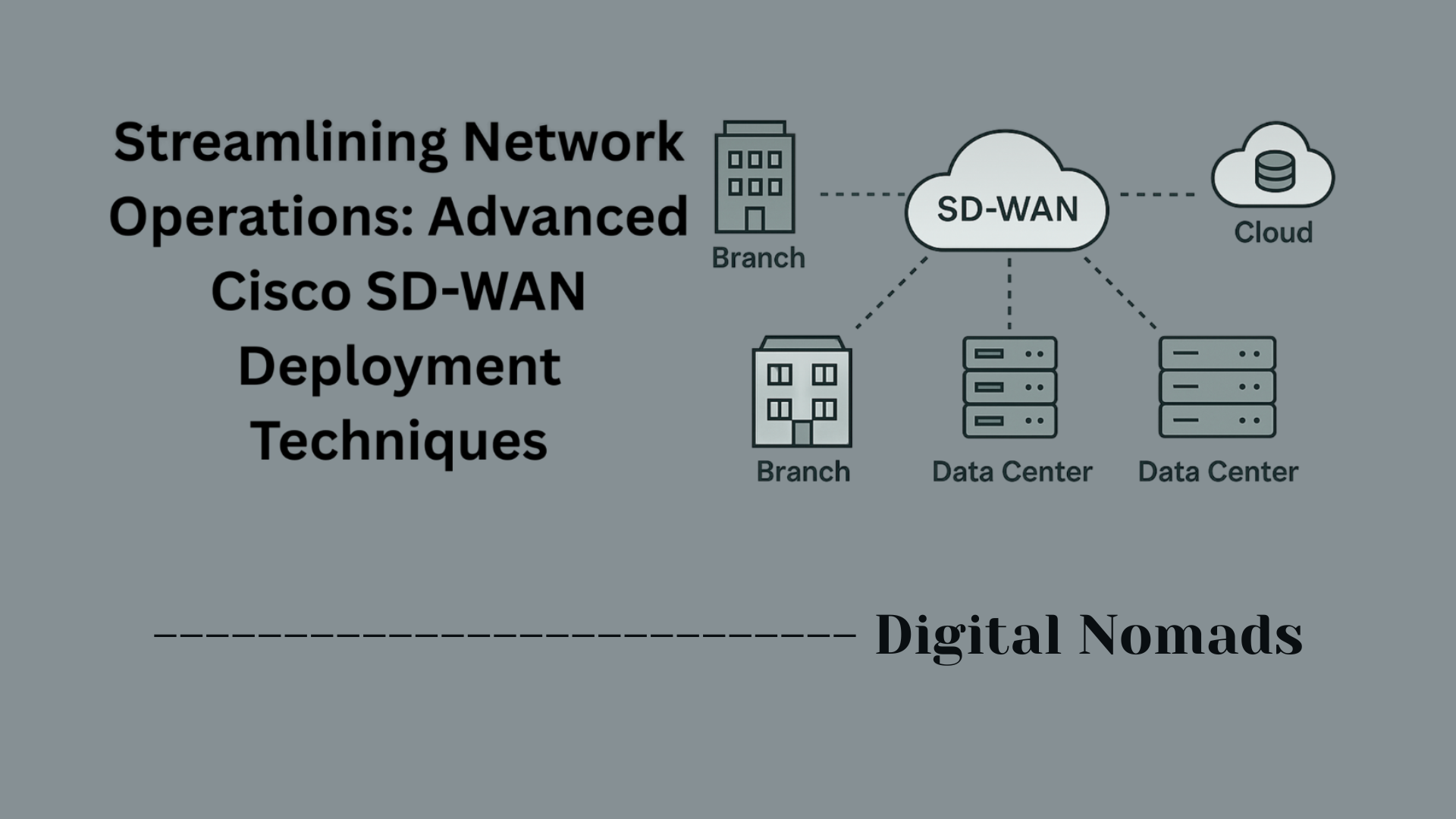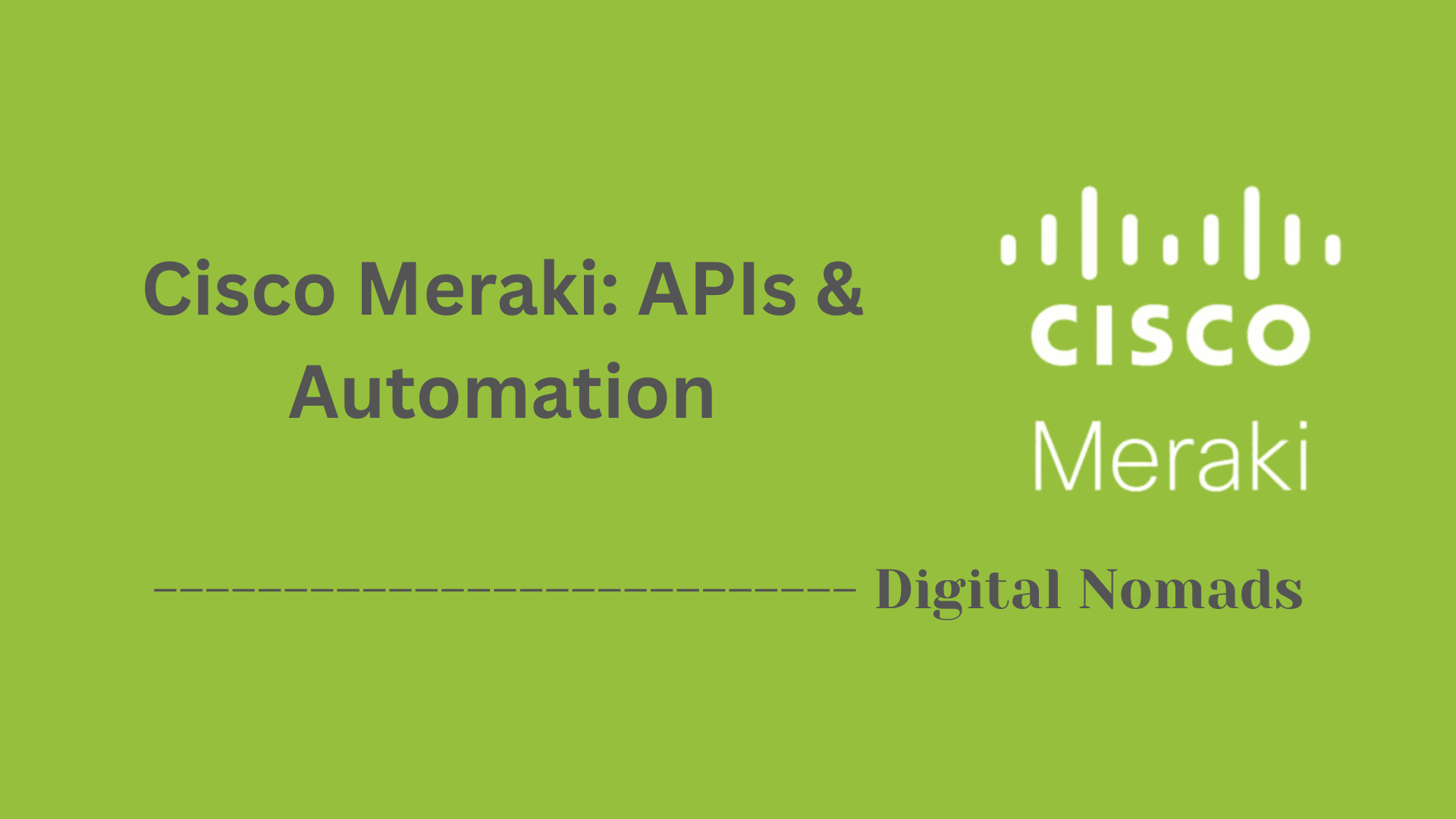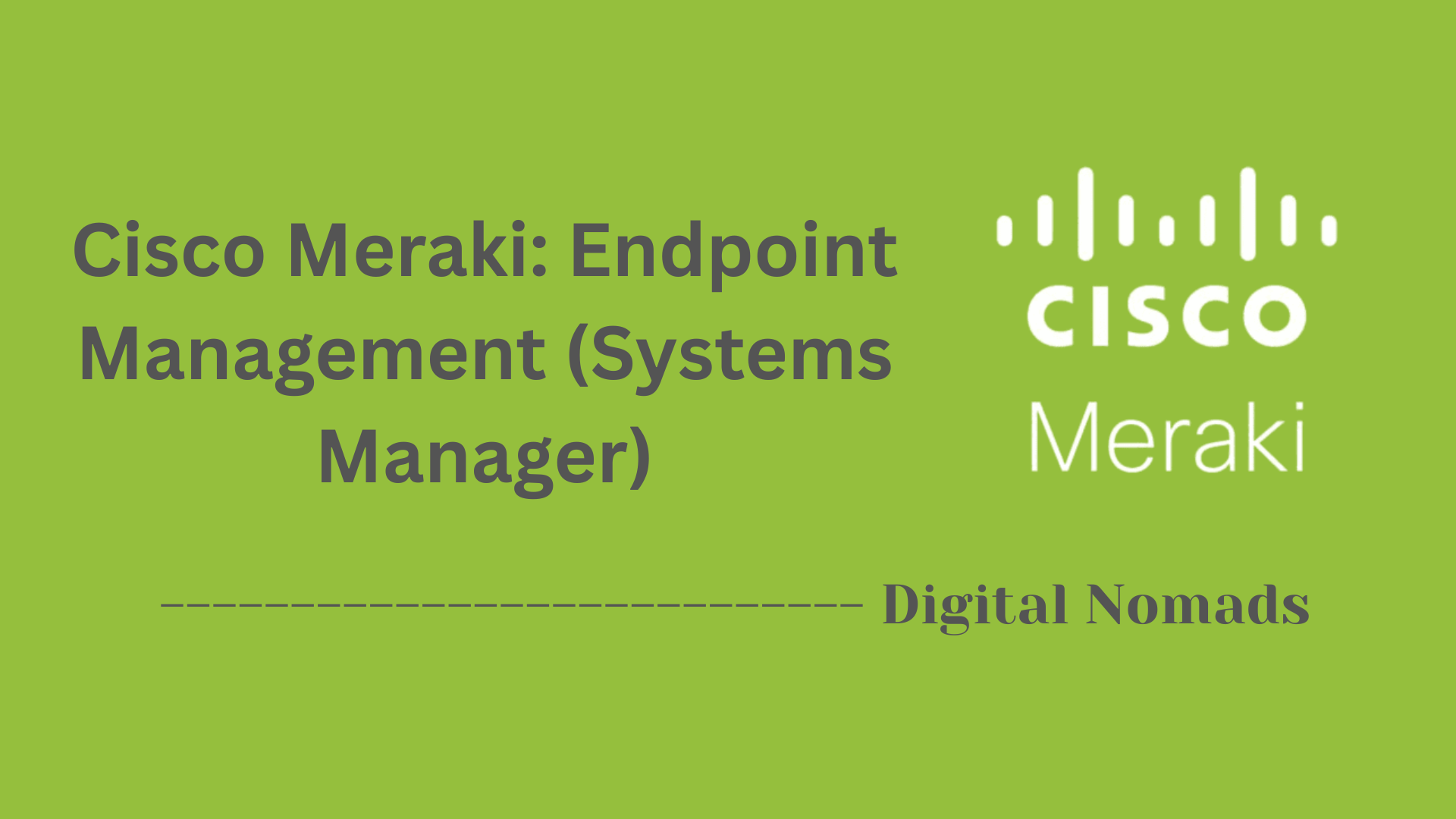Table of Contents
- Overview
- Common Port Types on Cisco Switches
- Interface Naming Conventions
- Port Status Indicators (LEDs)
- Typical Switchport Configuration Modes
- Common Interface Commands
- Best Practices for Ports & Interfaces
- Reference Table: Typical Switch Models and Ports
- Glossary
- Conclusion
Cisco Switches: Ports and Interfaces Overview
Understanding the ports and interfaces on Cisco switches is fundamental for anyone managing, designing, or troubleshooting business networks. Here’s what you need to know and why it matters:
What Are Cisco Switch Ports and Interfaces?
Cisco switch ports are the physical or logical connection points on a switch, where you plug in network cables to connect computers, phones, printers, servers, and other switches. Interfaces refer to these ports from a configuration and management perspective—each interface represents a connection that can be configured, monitored, and controlled.
There are several types:
- Physical interfaces: Actual ports (e.g., Fast Ethernet, Gigabit Ethernet, SFP, QSFP).
- Logical interfaces: Virtual constructs like VLAN interfaces, port channels (EtherChannel), and loopback interfaces.
Why Do You Need to Know About Them?
- Network design: Choosing the right port types and understanding their capacity is crucial for planning robust wired networks.
- Performance and scalability: Using appropriate interfaces ensures high-speed connections and minimizes bottlenecks between devices.
- Security and segmentation: Proper interface configuration (such as VLAN assignments and port security) helps segment your network and control access.
- Troubleshooting: Knowing port status indicators, interface commands, and configuration modes streamlines the process of diagnosing connection or performance issues.
- Future proofing: Being familiar with available uplink and stacking options allows for easier expansion and upgrades.
How Do Cisco Switch Ports and Interfaces Work?
Switch ports serve as the “meeting points” for wired devices. When a device is plugged into a switch port, the port establishes a network connection according to its configuration:
- Access ports typically connect end-user devices and are assigned to single VLANs.
- Trunk ports carry traffic for multiple VLANs across switches or to routers.
- Uplink ports connect switches to higher layers or backbone networks for broader connectivity.
- Stacking ports (on certain models) are used to link multiple switches as a single logical unit.
Switch interfaces are managed through Cisco’s command-line interface (CLI) or graphical tools. You can:
- Assign VLANs and configure speeds/duplex.
- Enable port security features.
- Monitor status and troubleshoot with show commands.
Each interface can be fine-tuned to meet the needs of the device it connects to and the overall design of the network. This flexibility makes Cisco switches versatile for both small businesses and large enterprises.
In summary, mastering Cisco’s switch ports and interfaces is crucial for creating secure, reliable, and scalable network environments. Whether setting up a new site, supporting business growth, or handling complex data flows, understanding this topic empowers you to get the best from your network infrastructure.
Common Port Types on Cisco Switches
Understanding the various port types is key to configuring, expanding, or troubleshooting your Cisco switches. Here are the main types you’ll encounter:
- Fast Ethernet (FE) Ports: Provide speeds of 10/100 Mbps and use RJ-45 connectors. Mainly found on older or entry-level switches; typically used for legacy devices.
- Gigabit Ethernet (GE) Ports: Operate at 10/100/1000 Mbps and support both copper (RJ-45) and fiber (SFP) connections. These are the standard for modern access and uplink connections.
- SFP/SFP+ (Small Form-Factor Pluggable) Ports: Modular ports that accept either fiber or copper transceivers. SFP supports 1 Gbps speeds; SFP+ supports up to 10 Gbps and is ideal for uplinks or high-speed access.
- Uplink Ports: Designated for connecting the switch to routers, higher-layer switches, or other network infrastructure. Can be copper (RJ-45) or fiber-based (SFP/SFP+).
- Stacking Ports: Enable you to connect multiple switches to form a single logical unit, increasing scalability and simplifying management.
Interface Naming Conventions
Cisco switches use specific abbreviations and formats to identify each interface. Knowing these conventions makes configuration, troubleshooting, and documentation much simpler across devices and models.
| Abbreviation | Meaning | Example |
|---|---|---|
| Fa | Fast Ethernet | Fa0/1 |
| Gi | Gigabit Ethernet | Gi1/0/24 |
| Te | Ten-Gigabit Ethernet | Te1/1/1 |
| Po | Port Channel (EtherChannel) | Po1 |
| Lo | Loopback | Lo0 |
-
Format: The standard naming format is
[Type][Slot]/[Port]or[Type][Module]/[Slot]/[Port]depending on switch model and stack configuration. For example:
Gi1/0/24indicates Gigabit Ethernet, Stack/Module 1, Slot 0, Port 24. - Consistency: Interfaces are consistently named across Cisco devices, making it easier for network engineers to manage different models and platforms.
-
Abbreviations: Cisco CLI often allows you to use shortened forms (e.g.,
int gi1/0/1instead ofinterface gigabitethernet1/0/1).
Port Status Indicators (LEDs)
Port status LEDs on Cisco switches provide essential at-a-glance information about the operational state of each interface. Understanding these indicators helps with rapid troubleshooting and port monitoring:
- Green: The port is active, has established a link, and is passing traffic normally.
- Amber/Orange: The port is either disabled administratively, experiencing an error, or has failed a diagnostic test. Further investigation is recommended.
- Off: There is no connection to the port, or it has been shut down administratively.
On some switches, port LEDs may also blink to indicate activity (data transmission or reception), and specific patterns can reveal additional diagnostic details. Always refer to your device’s manual for model-specific indicators.
Typical Switchport Configuration Modes
Cisco switches support several switchport modes, each controlling how a port handles network traffic and VLANs. Understanding these modes is important for segmenting, troubleshooting, and securing your network:
-
Access Mode:
- Designates the port as an access port for a single VLAN.
- Commonly used for connecting end-user devices like computers and printers.
- No VLAN tagging except for voice VLAN when configured.
switchport mode access
-
Trunk Mode:
- Enables the port to carry traffic from multiple VLANs using VLAN tags.
- Typically used for connections between switches or connecting to routers.
- Supports 802.1Q (dot1q) encapsulation by default on modern Cisco switches.
switchport mode trunk
-
Dynamic Modes (DTP):
- Dynamic Auto: The port will become a trunk if the connected device requests it. Otherwise, it stays as an access port. Passive mode.
- Dynamic Desirable: Actively tries to become a trunk by sending negotiation requests to the connected device. If the other side supports trunking, the link becomes a trunk.
- Note: Dynamic trunking is enabled by the Dynamic Trunking Protocol (DTP), which is Cisco proprietary. However, using static trunk or access modes is recommended for stability and security.
switchport mode dynamic autoorswitchport mode dynamic desirable
-
Other Specialized Modes:
- Private-VLAN: Used to create isolated Layer 2 segments within a VLAN for advanced security and isolation.
- Dot1q-Tunnel (QinQ): Used for VLAN tunneling in metro or service provider networks. Encapsulates customer VLANs inside a provider VLAN.
Summary Table:
| Mode | Description | Common Usage |
|---|---|---|
| Access | Single VLAN; untagged traffic | User devices (PCs, printers) |
| Trunk | Multiple VLANs; tagged traffic | Switch-to-switch, switch-to-router |
| Dynamic Auto | Negotiates trunk if requested | Rare; not recommended for production |
| Dynamic Desirable | Actively negotiates trunk | Legacy/rare; not recommended |
| Private-VLAN | Isolates ports in a VLAN | Security, multi-tenant environments |
| Dot1q-Tunnel | Encapsulates customer VLANs | Service provider scenarios (QinQ) |
Common Interface Commands
The Cisco IOS CLI provides a range of commands to manage, configure, and troubleshoot switch interfaces. Here are some essential interface-related commands, what they do, and typical usage examples:
-
View Interface Status:
show interfaces status— Displays line status, speed, and duplex for all physical ports.show interfaces— Gives a detailed output for all or specific interfaces, including error counters and protocol state.show running-config interface [type/number]— Shows the configuration of a specified interface.
-
Configure an Interface:
interface [type][number]— Enters configuration mode for a given port (e.g.,interface gigabitethernet1/0/1).description [TEXT]— Adds a human-readable label to the port.switchport mode access— Sets the port to access mode (single VLAN).switchport access vlan [vlan-id]— Assigns the port to a specific VLAN.switchport mode trunk— Enables trunking to carry multiple VLANs.switchport trunk allowed vlan [vlan-list]— Specifies which VLANs are allowed on a trunk port.shutdown/no shutdown— Disables or enables the interface.speed [value]— Sets port speed (e.g.,speed 1000).duplex [full|half|auto]— Configures the duplex setting.
-
Other Useful Commands:
show mac address-table— Displays the current MAC address table of learned addresses.show vlan— Lists all VLANs and their associated interfaces.show interfaces switchport— Shows operational switchport settings.show port-security interface [type/number]— Verifies port security configuration and status.show cdp neighbors— Shows directly connected Cisco devices.
These commands streamline day-to-day administration and troubleshooting of switch interfaces. Exact syntax may vary by model—refer to official Cisco documentation as needed.
Best Practices for Ports & Interfaces
Applying consistent best practices to switch ports and interfaces helps ensure your Cisco network is secure, reliable, and easy to manage. Follow these recommendations to get the most out of your switch configuration:
-
Disable Unused Ports:
- Shut down all ports that aren’t in active use to minimize attack surfaces and prevent unauthorized access.
shutdownis the command to disable an interface.
-
Apply Port Security:
- Restrict access based on MAC addresses to limit the number of devices that can connect per port. This helps stop rogue devices from joining your network.
- Commands like
switchport port-securityandswitchport port-security maximum Nare commonly used. - Port security works only on access ports, so set ports to
switchport mode accessfirst.
-
Use VLANs for Segmentation:
- Assign ports to specific VLANs to separate network traffic, improving security and performance.
- Avoid using the default VLAN for sensitive devices or trunk links.
-
Enable Spanning Tree Enhancements:
- Configure PortFast on end device (access) ports for faster network convergence.
- Use BPDU Guard and Root Guard to protect against erroneous or malicious STP changes from edge devices.
-
Trunk Port Security:
- Specify allowed VLANs on trunk ports, rather than permitting all (
switchport trunk allowed vlan), to limit exposure. - Set a non-default native VLAN and ensure it matches on both ends of the trunk.
- Use
switchport nonegotiateto disable trunk negotiation when not needed.
- Specify allowed VLANs on trunk ports, rather than permitting all (
-
Monitor and Label Interfaces:
- Regularly review port status and error counters with show commands (
show interfaces status,show mac address-table). - Use the
descriptioncommand to add clear labels to interfaces for troubleshooting and documentation.
- Regularly review port status and error counters with show commands (
-
Regular Updates and Backups:
- Keep switch firmware up to date to patch security vulnerabilities and gain new features.
- Backup switch configurations regularly and use configuration templates for consistency.
-
Bulk Configuration Tools:
- For large deployments, use interface range commands or IOS macros to standardize and accelerate port configurations.
Following these best practices minimizes operational risk, improves security, and streamlines management in any Cisco switching environment.
Reference Table: Typical Switch Models and Ports
This table provides a quick overview of popular Cisco switch models, the types and numbers of ports they offer, and their typical uplink options. Use this as a handy reference when planning or expanding your network:
| Model | Ports | Uplink Type |
|---|---|---|
| Catalyst 2960 | 24/48 x Fast Ethernet (FE), 2 x Gigabit Ethernet (GE) SFP | SFP or copper |
| Catalyst 9200 | 24/48 x Gigabit Ethernet (GE), 4 x SFP+ | SFP/SFP+ |
| Cataylst 9300 | 24/48 x GE, 4 x 1G/10G SFP+ | SFP/SFP+ |
| Nexus 9300 | 48 x 1/10/25 GE SFP+, 6 x 40/100GE QSFP+ | QSFP+, SFP+ |
- Note: Port types and uplink options can vary by sub-model or configuration. Always confirm the exact specs for your chosen switch SKU in Cisco documentation.
- SFP/SFP+/QSFP+: These designations refer to modular uplink slots that accept a wide variety of transceivers for copper or fiber connectivity, supporting different speeds and distances.
- GE: Stands for Gigabit Ethernet (1 Gbps).
Glossary
This glossary explains essential terms related to Cisco switch ports, interfaces, and network concepts. Refer to these definitions to clarify technical terms as you work with Cisco switching environments:
-
Access Port:
A switch port configured to carry traffic for a single VLAN, typically used for connecting end-user devices.
Example: Desktop computers, printers. - Trunk Port: A port that carries traffic for multiple VLANs, using tagging (such as 802.1Q encapsulation), often between switches or to routers.
- VLAN (Virtual Local Area Network): A logical group of devices segmented within a switch or across multiple switches to separate broadcast domains and improve network management[2].
- Port Channel (EtherChannel): A logical interface formed by bundling multiple physical switch ports for redundancy and increased bandwidth.
- SFP/SFP+/QSFP+: Small Form-Factor Pluggable modules that accept fiber or copper transceivers; support various speeds (SFP: 1 Gbps, SFP+: 10 Gbps, QSFP+: 40-100 Gbps).
- PoE (Power over Ethernet): Technology that allows a switch to deliver electrical power and data over Ethernet cabling to devices like IP phones, cameras, and wireless access points.
- Uplink Port: A port specifically used to connect the switch to another network device (e.g., another switch, router) to expand the network or connect to the internet.
- MAC Address Table: A list stored on the switch that maps MAC addresses to specific ports, enabling the switch to forward frames to the correct destination.
- Spanning Tree Protocol (STP): A protocol that prevents network loops on LANs by blocking redundant switch paths, ensuring a loop-free topology[5].
- Port Security: A feature that restricts access to a switch port based on MAC address and limits the number of devices that can connect to that port.
- Broadcast Domain: The set of all devices on a network segment that receive broadcast frames sent by any device within the domain (often defined by the boundaries of a VLAN)[5].
- Collision Domain: All network devices on a segment where data packets can "collide" if sent at the same time. Each switch port is its own collision domain, limiting traffic collisions[5].
- CLI (Command-Line Interface): The text-based interface for configuring and managing Cisco switches, accessed via console cable, SSH, or Telnet[5].
For more comprehensive definitions, see Cisco’s official glossary resources and switch documentation for your specific models.
Conclusion
In this blog post, we explored the foundational concepts and configurations associated with Cisco switch ports and interfaces. Whether you're setting up a new switch, troubleshooting network connectivity, or fine-tuning your VLAN structure, understanding these building blocks is essential to effective network management.
Key Takeaways:
- Port Types Vary by Use Case: From Fast Ethernet and Gigabit Ethernet to SFP+ and QSFP+ uplinks, each port type is designed to serve a specific purpose—access, uplink, or stacking.
- Interface Naming Matters: Familiarity with Cisco’s interface naming conventions (like Gi1/0/24 for Gigabit Ethernet) helps ensure accurate configurations and cleaner documentation.
- Port LEDs Offer Insight: Don’t overlook those blinking LEDs—green, amber, or off—each tells a story about port health and activity.
- Configuration Modes Matter: Knowing whether a port should be in access, trunk, or dynamic mode reduces misconfigurations and helps enforce security boundaries.
- Command-Line is Your Best Friend: Getting comfortable with essential CLI commands can save time and enable precision when managing switch interfaces.
- Best Practices Make a Difference: Disabling unused ports, applying port security, and properly labeling interfaces go a long way in keeping your network lean, secure, and manageable.
- Models and Specs Vary: Whether you're working with a Catalyst 2960 or a Nexus 9300, the port availability and uplinks vary by switch model—always verify before planning.
- Glossary for the Win: Understanding terms like VLAN, STP, and MAC Address Table can make even complex network setups seem simple.
Final Thoughts:
Cisco switches remain one of the most powerful tools in any network engineer’s toolkit. By mastering ports and interface configuration, you're laying a solid foundation for a stable, scalable, and secure network.
Thanks for reading this guide! We hope it helps simplify your daily switch management and contributes to a more efficient network infrastructure. Until next time—happy switching! 🛜💡
Let me know if you'd like to turn this into a downloadable PDF or expand with a "Next Steps" section!