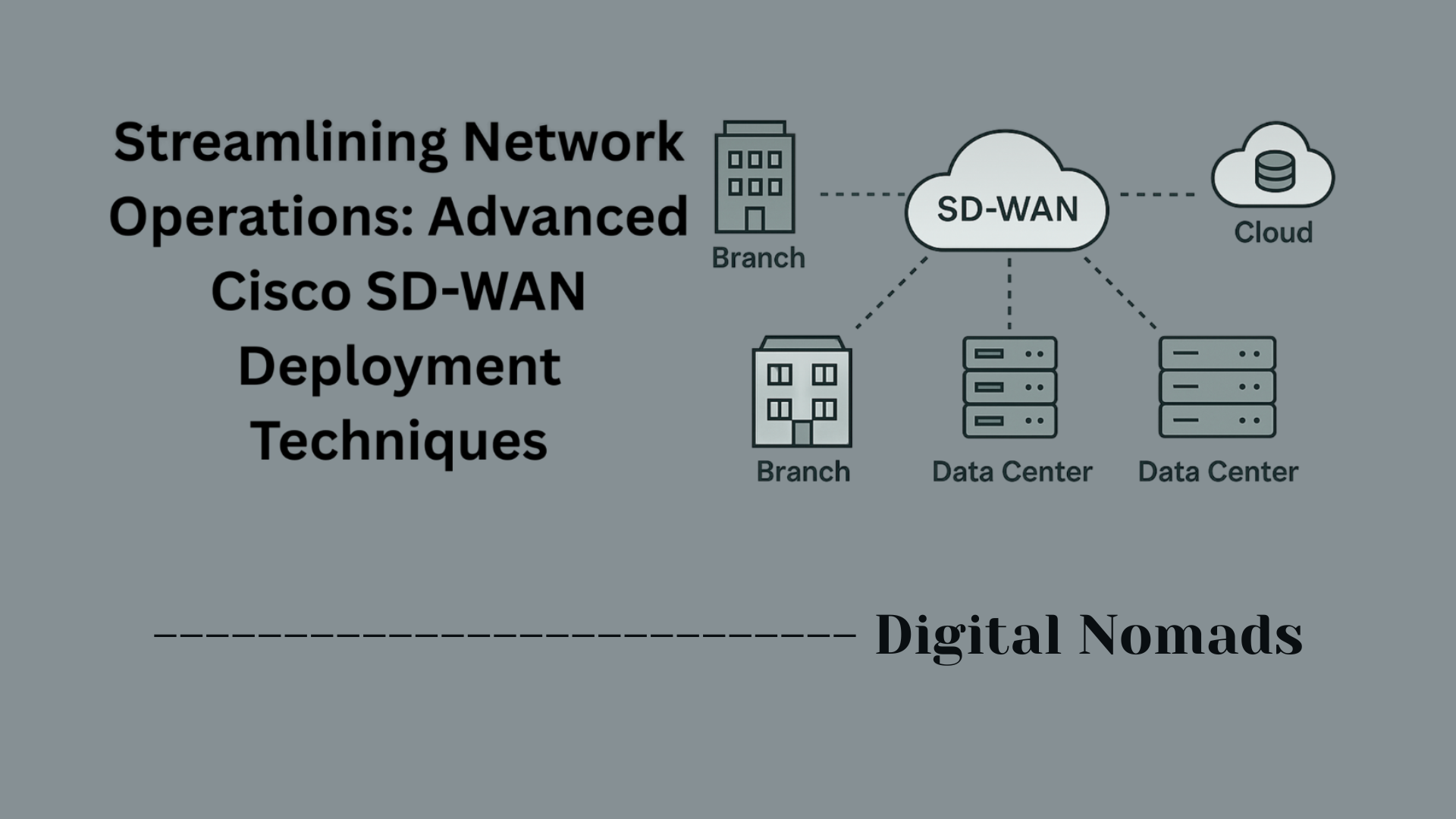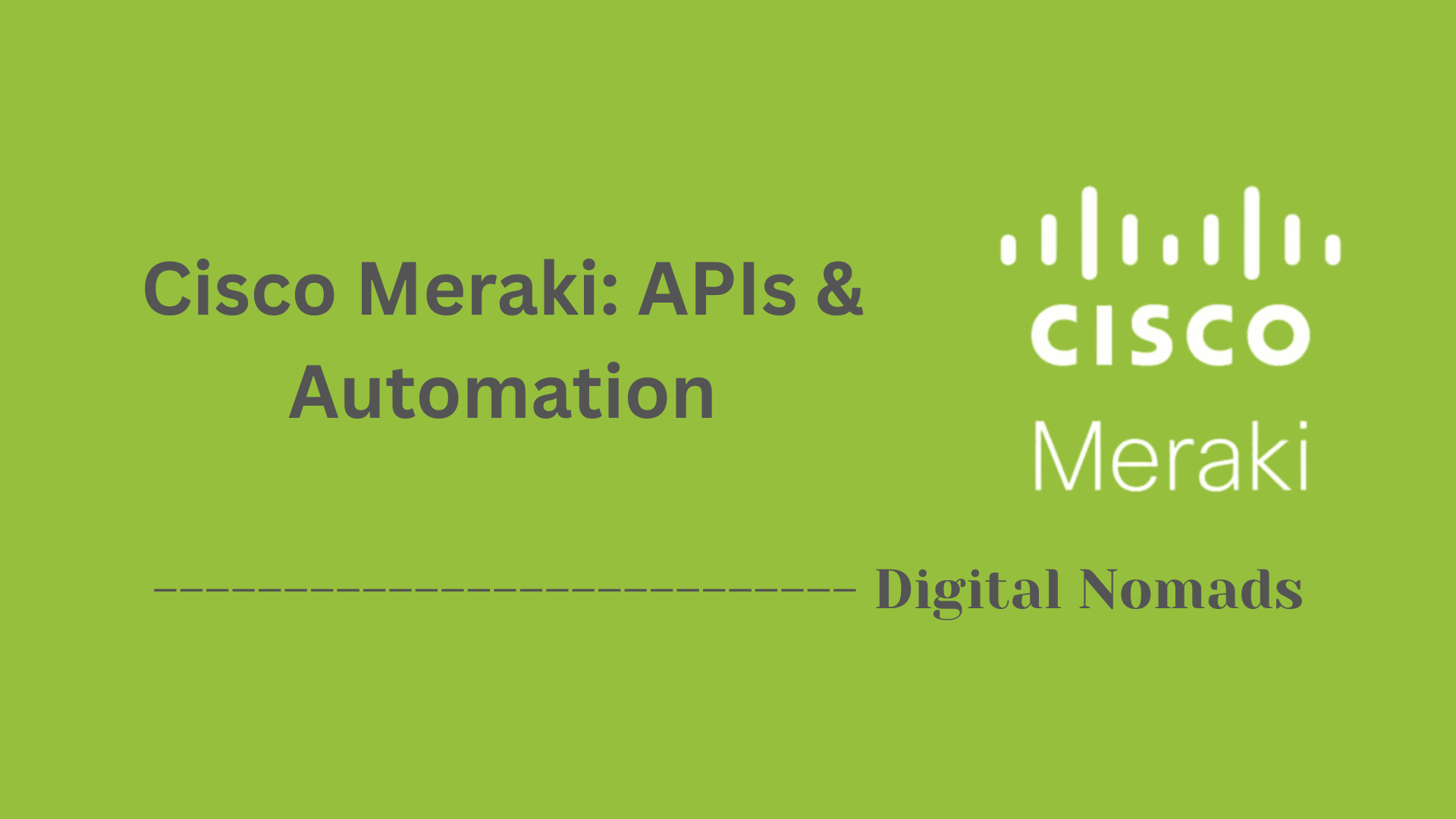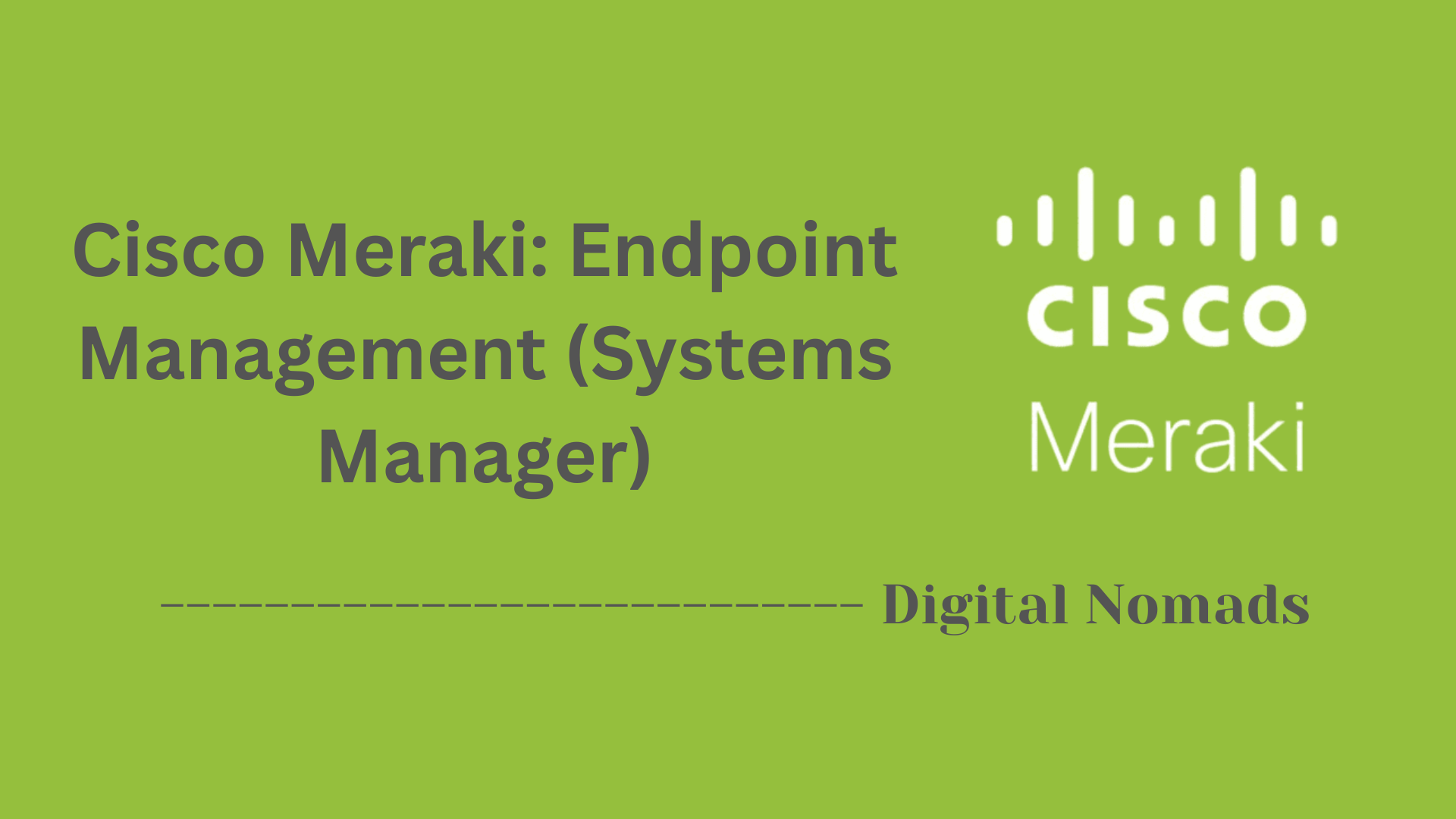Table of Contents
- Overview
- Power Redundancy & Management
- Cooling Solutions
- Environmental Specifications
- Maintenance Best Practices
- Reference Tables
- Troubleshooting Quick Reference
- Conclusion
Cisco Switches: Power Supply & Cooling – Overview
What Is “Power Supply & Cooling” for Cisco Switches?
Power supply and cooling refer to the essential systems and technologies responsible for:
- Delivering stable electrical power to the switch hardware (power supply)
- Removing excess heat generated during network operation (cooling)
Both elements are foundational to the reliable operation and long-term health of Cisco switching equipment, whether placed in small office closets or massive enterprise data centers.
Why You Need to Know About It
- Uptime & Reliability: A switch with an inadequate power or cooling setup is prone to sudden outages, unexpected reboots, or permanent hardware failures. Redundant power options and robust cooling help maintain business continuity and 24/7 network availability.
- Scalability: As you add more devices—like phones, cameras, or wireless access points—a properly sized power supply (especially for Power over Ethernet, or PoE setups) becomes crucial to prevent overloads.
- Safety & Compliance: Overheated switches can become safety hazards or violate rack equipment standards. Adhering to proper cooling guidelines preserves hardware warranties and regulatory compliance.
- Efficiency: Efficient cooling and power management reduce electricity costs, shrink your carbon footprint, and extend the usable lifespan of both switches and powered devices.
How Power Supply & Cooling Work in Cisco Switches
- Power Supply:
Cisco switches are equipped with internal power supplies, and many models support redundancy with dual units or external backup systems (like RPS). These deliver either AC or DC power depending on your site requirements. In PoE-capable models, the power supply also feeds power through Ethernet cables to endpoints like phones and cameras. - Redundancy Mechanisms:
Hot-swappable power modules and N+1 configurations allow for seamless replacement or failover if one supply fails, reducing downtime risk. - Cooling Architecture:
Switches use fans (sometimes in modular, hot-swappable trays) to draw cool air across vital components and expel hot air. Intelligent fan controllers adjust speeds based on temperature sensors, keeping the switch within its optimal thermal range.- Airflow patterns (front-to-back, side-to-side, or back-to-front) are engineered to align with your data center or network closet layout.
- Redundancy in fans (N+1) ensures cooling continues even if a single fan fails.
- Monitoring & Alerts:
Built-in sensors and system software monitor voltage, power draw, temperature, and fan status. When conditions fall outside recommended ranges, switches can log alerts or trigger alarms—helping administrators prevent small issues from becoming critical emergencies.
In short: Understanding power supply and cooling is essential to designing, deploying, and maintaining Cisco switch networks that are robust, energy-efficient, and future-proof—regardless of site size or complexity.
Power Redundancy & Management
Ensuring continuous operation of Cisco switches requires intelligent power redundancy and management strategies. Below are the key methods Cisco uses to maintain uptime and power efficiency:
- Redundant Power Supplies (RPS): Cisco switches often come with support for a second (redundant) power supply unit (PSU). If the primary PSU fails, the system automatically switches to the backup unit without service disruption.
- Hot-swappable Power Modules: In many Cisco models, power supplies are hot-swappable, which means you can replace or upgrade a power module while the switch remains powered and operational.
- External RPS Systems: Some switch models, particularly older or compact form factors, use external RPS units (like Cisco’s RPS2300) to supply backup power in case of internal PSU failure.
- N+1 and N+N Redundancy Models: Cisco switch stacks or modular chassis often follow N+1 or N+N redundancy, ensuring load balancing and failover across multiple power supplies for enhanced reliability.
- Power over Ethernet (PoE) Budgeting: Switches that support PoE, PoE+, or UPOE monitor and manage the total power budget across connected devices to prevent overload. Administrators can configure maximum wattage per port or device priority during power constraints.
- Power Monitoring and Alerts: Cisco switches include integrated monitoring tools to log power events and generate alerts for PSU failures or overheating. SNMP traps, syslog messages, and SmartNet integration provide proactive issue detection.
Cooling Solutions
Reliable cooling is critical for the optimal performance and longevity of Cisco switches. Here’s how Cisco addresses cooling for diverse environments and models, in a step-by-step breakdown:
- Fan Trays & Modules: Most Cisco switches use removable fan trays or modules. These contain multiple fans that operate simultaneously to circulate air and dissipate heat generated by internal components. For example, the Catalyst 9600 series features a tray with nine fans organized in three rows, while the Catalyst 9400 series uses vertical fan trays with up to eight fans. Fans are typically hot-swappable, so they can be replaced without shutting down the switch[9][12].
- Variable Speed Fans: Cisco deploys variable-speed fans that adjust automatically based on temperature sensors within the chassis. This keeps noise and energy usage low during normal operation, but ramps up cooling if hardware heats up, providing efficient, adaptive airflow[9].
-
Airflow Patterns:
Cisco switches support different airflow patterns to fit various rack and room layouts:
- Front-to-back: Standard for most data centers; cool air enters at the front and exits through the back, aligning with hot/cold aisle containment.
- Back-to-front: Useful in telecom or edge sites where environmental airflow reverses, with ports typically facing the cold aisle.
- Side-to-side: Found in some modular or compact models where switches are mounted transversely—adapters or baffles may be used to direct hot air away from adjacent equipment[6][7][13].
- Redundancy & Protection: Many Cisco switches offer N+1 redundancy. If one fan fails, the remaining fans increase speed to compensate, preventing overheating and maintaining operational stability[9][12].
- Environmental Monitoring & Alerts: Switches are equipped with sensors to continuously track internal temperature and fan status. They log events and trigger alerts (via SNMP, syslog, or onboard LEDs) if temperatures exceed safe limits or if a fan fails, enabling fast intervention[9].
- Liquid Cooling (Emerging): As hardware density increases, Cisco is exploring hybrid liquid-air cooling solutions in certain high-performance or next-generation products, especially those using advanced silicon designs. These are not yet widespread in mainstream switches but may appear in specialized deployments[5].
- Maintenance Tips: - Regularly inspect fan trays for dust and blockages. - Ensure replacement fans match airflow direction. - Replace faulty fans immediately to maintain N+1 redundancy. - Confirm no obstructions around air intakes/exhausts for optimal circulation[9][12].
Environmental Specifications
Understanding the environmental requirements is vital for installing, operating, and maintaining Cisco switches. These specifications ensure the reliability and longevity of your network devices. Here’s a step-by-step overview of the typical environmental specs you should know:
- Operating Temperature: Most Cisco switches are designed to operate within 0°C to 45°C (32°F to 113°F). Some models, like the Catalyst 2960-X, support continuous operation from –5°C to 45°C up to 5,000 ft altitude, but generally, 0°C is the safe minimum for standard deployments[6][3][1].
- Storage Temperature: When powered off and stored, switches can withstand a much wider range, typically –40°C to 70°C (–40°F to 158°F)[1][2][4].
- Relative Humidity: Most switches can tolerate 5% to 95% non-condensing humidity outdoors or in climate-controlled closets. Always avoid moisture build-up as it may cause corrosion[1][3][4].
- Altitude: Cisco switches are generally rated for operation up to 10,000–13,000 feet (3,000–4,000 meters) and storage at even higher altitudes, often up to 15,000 feet (4,500 meters). As elevation rises, maximum safe operating temperature may decrease[3][1][9].
- Special Considerations: - Ambient temperature is measured approximately 1 inch from the switch sides. - Always check SFP (fiber) module-specific limits—SFPs may reduce the maximum temperature. - If your environment is particularly dusty or humid, regular cleaning and monitoring are recommended.
| Feature | Typical Range / Spec |
|---|---|
| Operating Temperature | 0°C to 45°C (32°F to 113°F)[1][6][3] |
| Storage Temperature | –40°C to 70°C (–40°F to 158°F)[1][2][4] |
| Operating Humidity | 5% to 95% (non-condensing)[1][4][3] |
| Storage Humidity | 5% to 95% (non-condensing)[1][4] |
| Operating Altitude | Up to 13,000 ft (4,000 m)[1][3][9] |
| Storage Altitude | Up to 15,000 ft (4,500 m)[3][9] |
Tips: Always review your specific Cisco switch model’s datasheet for detailed or model-specific limits. For high-altitude sites or extreme environments, consider ruggedized or industrial-grade Cisco switches.
Maintenance Best Practices
Regular maintenance of power and cooling systems is essential to ensure your Cisco switches operate efficiently and reliably over time. Follow these step-by-step best practices to reduce risk, extend hardware life, and maintain network uptime:
- 1. Perform Regular Visual Inspections: Visually inspect the switch chassis, power supplies, and fan modules for dust buildup, cable obstructions, LED warnings, or bent connectors. Confirm that all power cords are secured and not subject to tension or wear.
- 2. Dust and Clean Components: Use compressed air to clean vents and fan grills at regular intervals. Dust buildup can impede airflow and reduce cooling efficiency. Always ensure equipment is turned off (unless components are hot-swappable) and grounded when performing physical cleaning.
- 3. Monitor Power Supply Health: Use onboard CLI commands or Cisco DNA Center to check PSU status, voltage readings, and redundancy configuration. Look for alerts like power fail, over-voltage, or under-voltage conditions in system logs or SNMP reports.
- 4. Verify Redundancy Configurations: Make sure your redundant power supplies are properly connected and functional. When testing failover, simulate a disconnect of the primary PSU and observe whether the backup takes over without loss of service.
- 5. Check and Replace Faulty Fans: Cisco switches will alert you if a fan fails. Replace defective fans immediately to maintain N+1 redundancy in the cooling system. Only use Cisco-certified replacement parts that match the airflow direction (front-to-back or back-to-front).
- 6. Review Environmental Logs and Alerts: Periodically inspect environmental monitoring logs for warnings related to internal temperature, airflow, or humidity. Configure syslog or SNMP traps to alert administrators before temperature thresholds become dangerous.
- 7. Update Firmware and Software: Keep your switches current with recommended IOS updates or security patches. Firmware often includes enhancements to power regulation, fan speed management, and power-saving features.
- 8. Follow Manufacturer Guidelines: Refer to Cisco hardware installation and maintenance guides specific to your switch model. These contain detailed replacement procedures and safety requirements to avoid damaging sensitive equipment or voiding warranties.
Bonus Tip: Establish a routine maintenance schedule (e.g., quarterly or biannually) and document checks, replacements, and component failures. A proactive approach to power and cooling care dramatically reduces the risk of downtime.
Reference Tables
Use these tables as a quick reference for Cisco switch power supply models and the main Power over Ethernet (PoE) standards found across Cisco portfolios. These compare model types, input, redundancy, and power capabilities at a glance.
Common Cisco Switch Power Supply Models
| Model | Input Type | Redundancy Options | Watts Rating | Typical Use Case |
|---|---|---|---|---|
| PWR-C1-350WAC | AC | Yes | 350W | Catalyst 9300: Entry-level/PoE+ |
| PWR-C1-715WAC | AC | Yes | 715W | Catalyst 3850/9300: Mid-size PoE |
| PWR-C1-1100WAC | AC | Yes | 1100W | Catalyst 9300: UPOE/high PoE |
| PWR-C2-640WDC | DC | Yes | 640W | Data center/industrial |
| PWR-C6-1KWAC | AC | Yes | 1000W | Catalyst 9500/9600: Modular |
| RPS2300 | External | Yes | Multiple | Redundant Power System Backup |
| 8700W AC PSU | AC | Yes | 8700W | Catalyst 6500 High Capacity |
Power over Ethernet Standards
| Standard | IEEE Name | Per-Port Max Power | Twisted Pairs | Example at 24 Ports | Typical Use Case |
|---|---|---|---|---|---|
| PoE | 802.3af (Type 1) | 15.4W | 2 | ~370W | Phones, basic cameras |
| PoE+ | 802.3at (Type 2) | 30W | 2 | ~740W | APs, advanced cameras |
| UPOE | Cisco proprietary | 60W | 4 | Varies (model specific) | Thin clients, high-power APs |
| UPOE+ | IEEE 802.3bt/Type 4 | 90W | 4 | Varies | LED lighting, video endpoints |
Quick Notes:
- Many Cisco switches allow dual or redundant power supplies for failover. In redundant (N+1) mode, a single PSU can support the entire load if the other fails[6][10][7].
- Always size your switch’s power budget for both the switching hardware & total PoE devices expected[2][6].
- Cisco's UPOE+ is fully compatible with IEEE 802.3bt (90W max per port)[6][15].
Troubleshooting Quick Reference
Use this step-by-step reference when diagnosing power, cooling, and PoE issues on Cisco switches. Quick actions, LED statuses, and common symptoms are outlined to help you restore service efficiently:
-
1. Power LED Off:
- Check that the power cable is firmly connected and outlet/circuit breaker is on.
- Try a different known-good cable or power outlet if possible.
- Remove and re-insert power supply modules one at a time if the model supports it[2][3].
- If no response, the power supply or switch chassis may require replacement.
-
2. Fan Alarm or Switch Overheating:
- Check that air intakes and exhausts are clear of obstructions and dust.
- If any fans are reported faulty (displayed by system LEDs or CLI), replace them promptly to maintain redundancy[5].
- Reboot the switch; if the error persists, suspect bad sensors or failing fan modules[5].
- Monitor internal temperatures using built-in environment commands (such as
show env all).
-
3. PoE Device Not Powering:
- Check if the total PoE budget is exhausted; run
show power inlineto confirm[1][4]. - Verify the port is enabled and not error-disabled (
show interface statusorshow interfaces). - Try connecting the device to another port or swap cables.
- Check for alarms or logs through
show logfor clues like overcurrent or power supply failure[1]. - If all else fails, power-cycle the switch and retest the PoE port[1].
- Check if the total PoE budget is exhausted; run
-
4. LED Indicator Problems:
- Interpret port and system LEDs—green indicates healthy, amber or blinking often signals a fault or error[6][13].
- If a port LED is out but traffic passes, it may be a cosmetic LED failure (not critical), but check for underlying issues using
show interfaces[10]. - Persistent system or power alarms should prompt further investigation or vendor support[13].
-
5. Error-disabled Ports or Connectivity Issues:
- Run
show interfaces statusto find ports in err-disabled state. - Reset affected ports with
shutdownthenno shutdowncommands. - Check cables, SFP modules, and ensure both ends are plugged in securely[6][9].
- Run
-
6. Persistent Hardware Alarms:
- If alarms remain after reset or hardware reseating, consult Cisco TAC or replace faulty modules.[5]
- Upgrade firmware if bugs are suspected or documented by Cisco support.
| LED Indicator | Status | Meaning / Action |
|---|---|---|
| Power (Green) | ON/Steady | Power supply operational |
| Power (Off) | OFF | No power — check cables and supply |
| System (Green) | ON/Steady | Switch operational |
| System (Amber) | Blinking/ON | Fault detected — check logs, power, or fans[13] |
| Port (Green) | ON/Steady | Port up and carries traffic |
| Port (Amber) | ON/Steady | Port error — often err-disabled or faulty cable[6] |
| Fan (Amber/Red) | ON/Blinking | Fan fault — inspect and replace as needed[5] |
Tips:
- Document steps and system messages. If issues persist, keep logs for vendor support.
- Keep spare power and fan modules on hand for rapid replacement.
- Periodic review of switch logs and environmental data helps prevent unexpected failures.
Conclusion
In today's hyper-connected IT environments, power and cooling are not optional features—they’re mission-critical components of a resilient network infrastructure. Throughout this blog post, we’ve taken a detailed look at how Cisco switches are engineered to effectively manage both power and thermal demands in enterprise and data center settings.
Here are the key takeaways:
- Power Supply Options: Cisco offers a wide selection of AC, DC, modular, and hot-swappable power supplies, with built-in redundancy support to ensure uptime, even during failures.
- Redundancy & Power Management: With options like N+1 configurations, external RPS units, and power budgeting for PoE/PoE+/UPOE, Cisco ensures your switch can handle high-density deployments efficiently and reliably.
- Cooling Architecture: Intelligent fan systems, airflow direction options (front-to-back, side-to-side), and thermal sensors keep switches operating within safe temperature ranges—even under load.
- Environmental Resilience: Cisco switches are rated to perform in a variety of environments, with clear temperature, humidity, and altitude tolerances that help guide safe deployment practices.
- Maintenance & Monitoring: Following best practices such as regular inspection, cleaning, firmware updates, and redundancy checks can vastly improve your network’s stability and longevity.
- Quick Access Tools: From reference tables to LED diagnostics and CLI commands, having quick troubleshooting knowledge at your fingertips helps reduce downtime and accelerates problem resolution.
Whether you’re managing a small office network or building a next-gen data center, taking proactive steps to monitor and maintain power and cooling systems can save time, money, and headaches down the line.
Thanks for tuning in! We hope this guide helped demystify power and cooling best practices for Cisco switches. If you found this helpful, feel free to share it with your team—or reach out if you have suggestions or questions. Stay cool, stay powered, and keep switching it up!
🚀🔌❄️