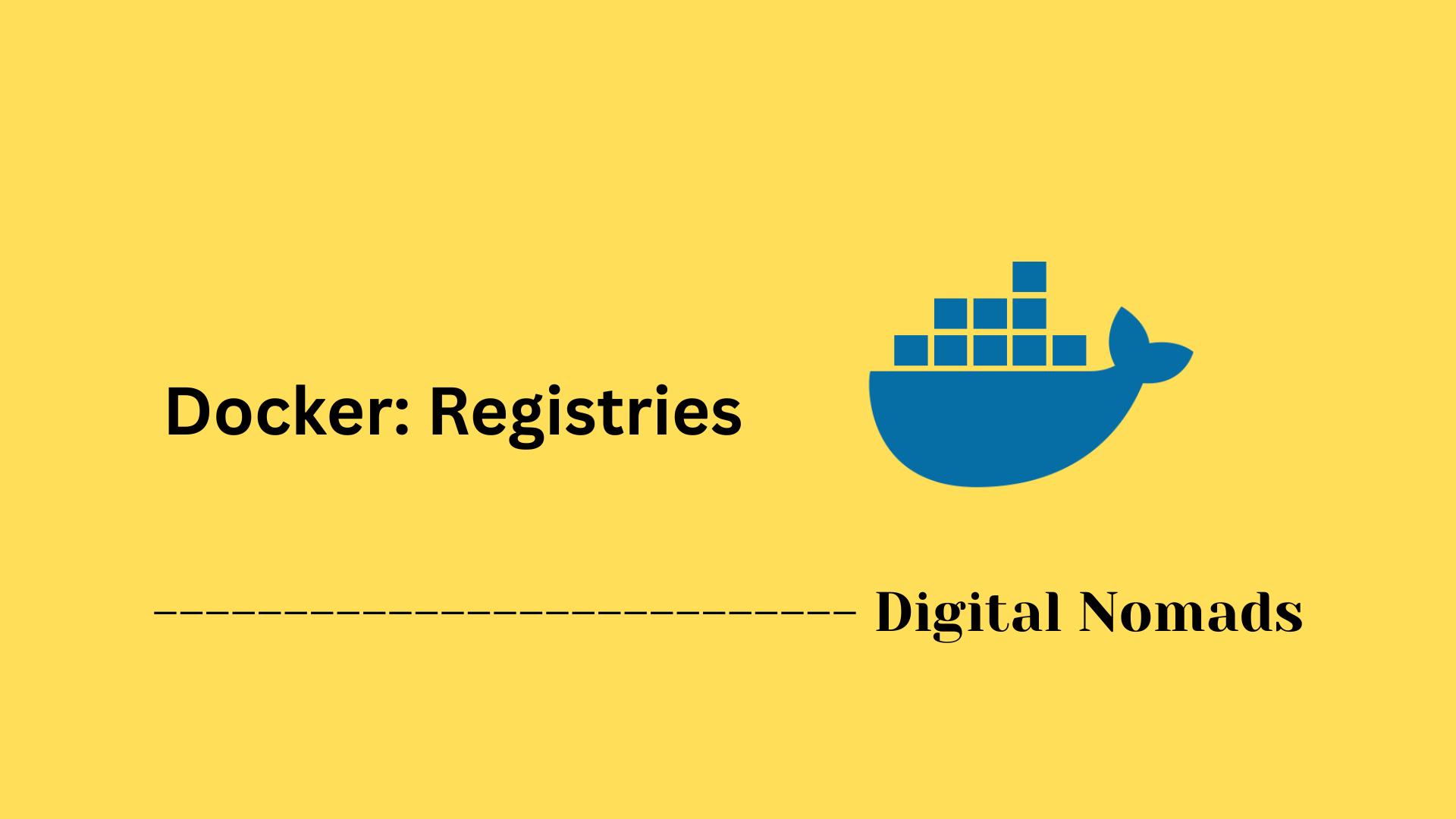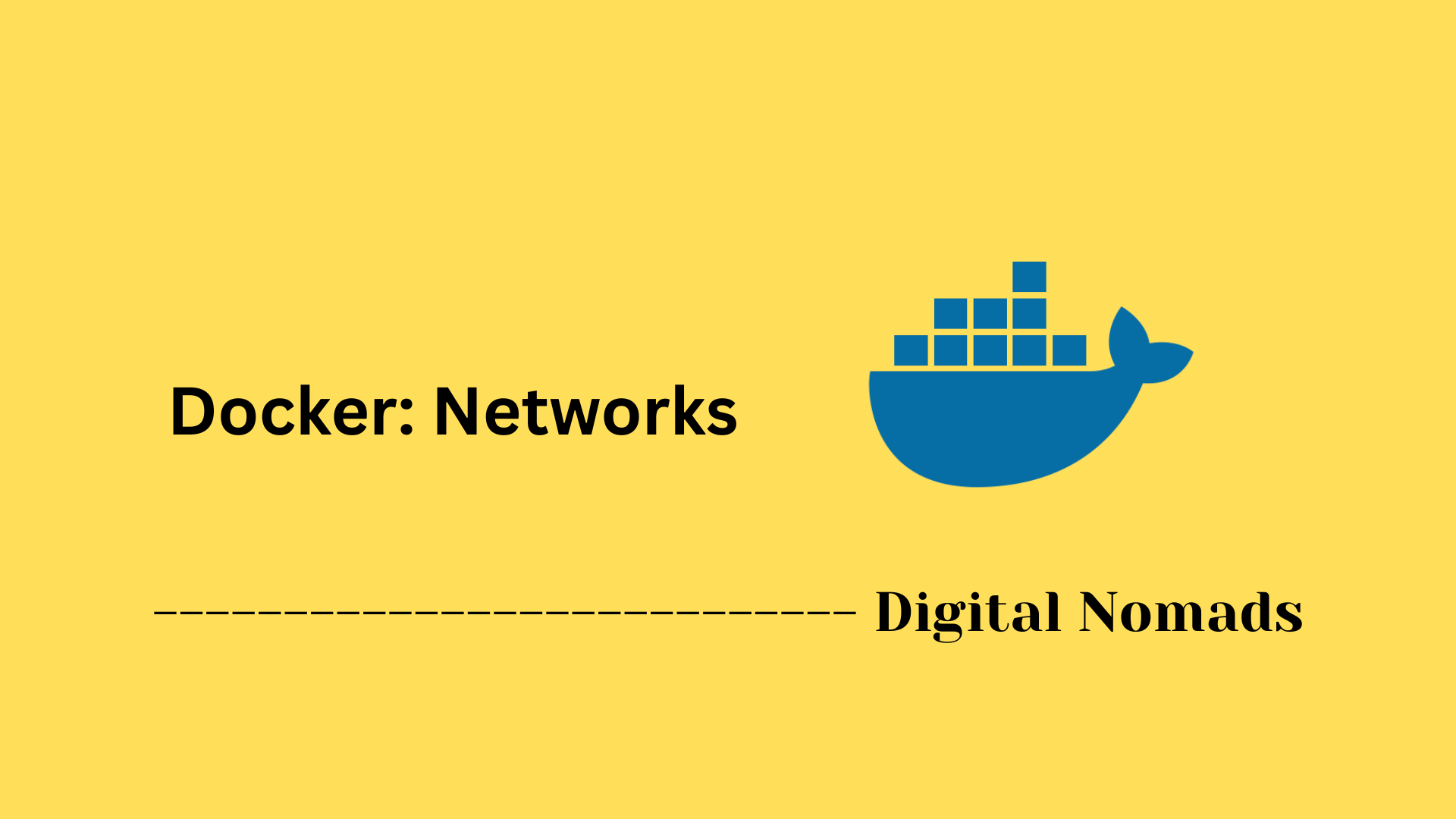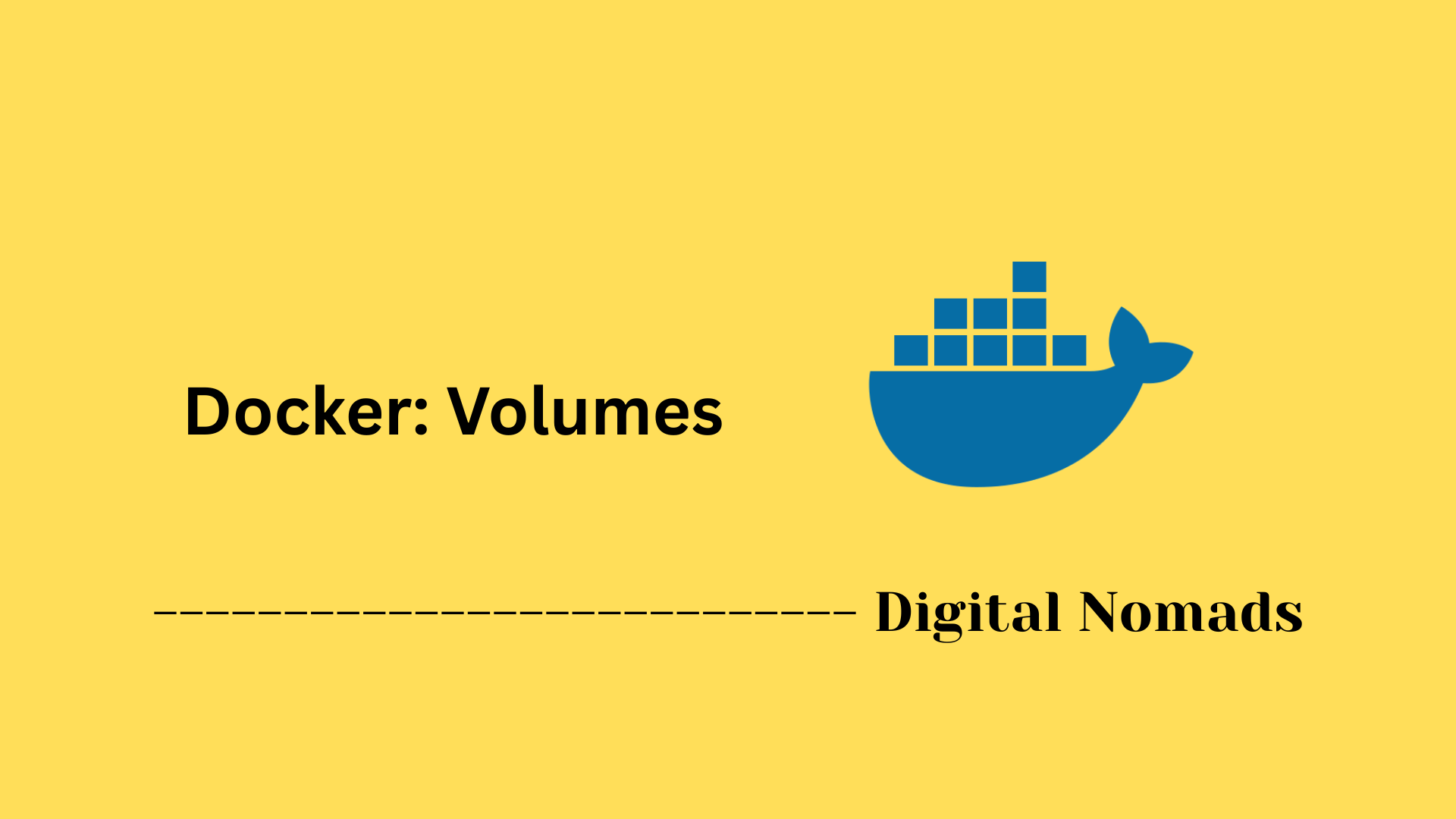Table of Contents
- Overview
- Core Components
- Prerequisites
- Configuration
- Validation
- Troubleshooting
- Conclusion
Docker Deep Dive: Overview
What is Docker?
Docker is an open-source platform that packages applications and all their dependencies into standardized, lightweight, and portable units called containers. Each container provides an isolated environment for the application, ensuring it runs consistently regardless of the underlying infrastructure. Containers are more efficient than traditional virtual machines because they share the host operating system’s kernel, rather than running full guest operating systems within each instance.
Docker’s architecture includes three main components:
- Docker Engine: The runtime that handles building and running containers.
- Docker Images: Read-only templates that define the contents and setup instructions for a container.
- Docker Registries: Locations where images are stored and shared, such as Docker Hub.
Why You Need to Know About Docker
Docker has become a core technology for modern software development, infrastructure automation, and cloud-native computing for several reasons:
- Consistency Across Environments: Containers guarantee that applications behave identically on development, testing, and production systems by eliminating discrepancies caused by environment differences.
- Portability: Docker containers can run on virtually any system—laptop, on-prem server, or cloud platform—without modification.
- Resource Efficiency: Containers share the host OS kernel, enabling multiple isolated workloads on the same server with minimal overhead, maximizing resource utilization.
- Faster Development and Deployment: With containers bundling code and dependencies, teams can ship updates and new features rapidly. Bugs are easier to reproduce and resolve, resulting in faster release cycles.
- Support for Microservices and Scaling: Docker enables organizations to break large applications into manageable services that can be independently deployed, updated, and scaled as business needs change.
- DevOps Enablement: Docker integrates smoothly into continuous integration and continuous delivery (CI/CD) pipelines, powering modern DevOps workflows and automation.
How Docker Works
Docker provides a streamlined workflow for building, sharing, and running containers:
- Image Creation: Developers define application dependencies and instructions in a Dockerfile. Docker uses this file to build an image—essentially, a snapshot of the application and its dependencies.
- Registry Storage: Built images are stored either locally or pushed to a Docker registry (like Docker Hub), making them easy to share and deploy across environments.
- Container Execution: Running a container from an image creates an isolated process with its own file system, network, and process space, based on the original image definition.
- Lifecycle Management: Docker provides commands for starting, stopping, restarting, inspecting, logging, and removing containers and images.
- Networking and Storage: Containers can communicate using Docker-managed networks and preserve state using persistent storage mechanisms called volumes.
- Orchestration: For complex, distributed workloads, Docker supports orchestration tools (such as Docker Swarm and Kubernetes), which automate multi-container deployment, scaling, failover, and service discovery.
Docker fundamentally changes the way software is developed and operated, supporting agile principles, automation, efficiency, and reliability in both small-scale and enterprise environments.
Core Components
Understanding these foundational components will help you make the most out of any Docker-based workflow:
- Docker Engine: This is the runtime that builds and runs containers. It comprises a server (the dockerd daemon process), REST API for remote communication, and a CLI tool interface.
- Images: Images are lightweight, standalone, and executable software packages that include everything needed to run an application—code, runtime, libraries, and system dependencies. Containers are instantiated from images.
- Containers: A container is an isolated process running from a Docker image. It has its own environment, file system, and network stack, making it lightweight and portable.
- Dockerfile: A Dockerfile is a plain text file that specifies a set of instructions to build a Docker image, including the base image, environment setup, dependencies, and commands to run.
- Volumes: Volumes are persistent storage units managed by Docker, allowing data to be preserved independently of the container’s lifecycle and shared among multiple containers.
- Networks: Docker networks enable isolated and secure communication between containers, as well as with the host and external systems.
- Registries: Registries store and distribute Docker images. The most common is Docker Hub, but private registries are often used for enterprise environments.
Prerequisites
Before diving into Docker, make sure that your environment is ready and you have a foundational understanding to ensure a smooth setup:
- Supported Operating Systems: Docker can be installed on Windows, macOS, and most modern Linux distributions. Ensure your system uses a 64-bit processor and meets all platform-specific requirements.
- Minimum Hardware Requirements: At least 4GB RAM and hardware virtualization enabled in your BIOS/UEFI settings. Most installations also require Second Level Address Translation (SLAT) support in the CPU.
- Software and Platform Requirements: For Windows, enable either WSL 2 or Hyper-V. For Linux, ensure your distribution supports a 64-bit kernel with virtualization features, such as KVM, and verify dependencies like systemd and the necessary desktop environment.
- Administrative Privileges: Admin or sudo access is usually needed to install Docker and its components.
- Basic Command Line Experience: A working knowledge of terminal or command prompt operations helps navigate Docker commands efficiently.
- Internet Connection: Required for downloading Docker and pulling images from remote registries.
Configuration
Proper Docker configuration allows you to tailor container environments, resource usage, and security to best match your system and project requirements. Here's a step-by-step guide to common configuration tasks:
-
Configure the Docker Daemon:
-
On most systems, the daemon can be customized using a
daemon.jsonfile.
Typical locations:- Linux:
/etc/docker/daemon.json - Windows:
C:\ProgramData\docker\config\daemon.json
{ "log-driver": "json-file", "log-level": "info", "storage-driver": "overlay2" } - Linux:
-
You can also use command-line flags to override or supplement configurations when starting the Docker daemon:
dockerd --debug --host tcp://0.0.0.0:2376
-
On most systems, the daemon can be customized using a
-
Network Settings:
-
Custom networks can be created to isolate groups of containers and assign custom IP ranges:
docker network create --subnet=192.168.100.0/24 mynet -
Change the default bridge network subnet by adding to
daemon.json:{ "bip": "172.20.0.1/16" }
-
Custom networks can be created to isolate groups of containers and assign custom IP ranges:
-
Resource Limits:
-
Set default CPU or memory constraints for containers in the configuration file:
{ "default-cpus": "2", "default-memory": "2G" } -
Adjust limits per container when running a container:
docker run --cpus 1 --memory 512m nginx
-
Set default CPU or memory constraints for containers in the configuration file:
-
Logging and Monitoring:
-
Configure container log drivers and log file rotation for efficient monitoring:
{ "log-driver": "json-file", "log-opts": { "max-size": "10m", "max-file": "3" } }
-
Configure container log drivers and log file rotation for efficient monitoring:
-
Security Enhancements:
-
Enable TLS for secured Docker daemon connections:
{ "tls": true, "tlscacert": "/path/to/ca.pem", "tlscert": "/path/to/cert.pem", "tlskey": "/path/to/key.pem" } - Set up user namespaces and restrict access to sensitive Docker API endpoints for added isolation.
-
Enable TLS for secured Docker daemon connections:
-
Persistent and Shared Data:
-
Use volumes to maintain data outside the container’s lifecycle:
docker volume create mydata
docker run -v mydata:/app/data nginx
-
Use volumes to maintain data outside the container’s lifecycle:
By following these steps, you can ensure Docker is configured for stability, performance, and security tailored to your needs.
Validation
To ensure your Docker environment is robust and reliable, follow these steps to validate containers, images, and configurations:
-
Lint and Inspect Dockerfiles:
-
Use a linter to check Dockerfiles for best practices and syntax issues. Example:
hadolint Dockerfile -
For advanced syntax checks:
docker build --check .
-
Use a linter to check Dockerfiles for best practices and syntax issues. Example:
-
Validate Docker Compose Files:
-
Check the structure of your
docker-compose.ymlfile with the command:
docker-compose config - Review the output for any warnings or errors.
-
Check the structure of your
-
Test Docker Images:
-
Run containers from built images to verify expected application behavior:
docker run --rm -it yourimage sh - Use test cases or scripts to automate validation of functionality within the running container.
-
Run containers from built images to verify expected application behavior:
-
Scan Images for Vulnerabilities:
- Use security scanners to check images for known vulnerabilities before deployment. Several CLI tools and integrations are available for automated scans.
-
Verify Multi-Architecture Support (Optional):
-
Inspect images for compatibility with your target platform using:
docker manifest inspect yourimage | grep architecture
-
Inspect images for compatibility with your target platform using:
-
Set and Check Container Health Status:
-
Add a health check directive to your Dockerfile (e.g.,
HEALTHCHECK CMD curl --fail http://localhost:8080 || exit 1) to monitor the running container. -
Inspect container health with:
docker inspect --format='{{.State.Health.Status}}' container_name
-
Add a health check directive to your Dockerfile (e.g.,
Systematically applying these validation steps helps identify issues early and keeps your Dockerized infrastructure secure and reliable.
Troubleshooting
Docker environments occasionally run into obstacles, ranging from configuration hiccups to runtime or networking issues. Here’s a practical, step-by-step guide to identify and resolve the most common challenges:
-
Check Container and Docker Engine Logs:
-
For a container, view logs with:
docker logs <container_name_or_id> - For the Docker engine or Desktop, consult the Docker Dashboard or look up logs in the default directory for your system.
-
For a container, view logs with:
-
Restart Containers and Docker Service:
-
Containers:
docker restart <container_name_or_id> -
Docker service (Linux):
sudo systemctl restart docker - Docker Desktop: Use the Troubleshoot menu or whale icon to restart.
-
Containers:
-
Resolve Port and Network Issues:
-
If containers can’t communicate, check network settings using
docker network inspect <network_name>. - Ensure ports are not already in use on the host system.
- Ping between containers or from host to container to debug connectivity.
- Review firewall and proxy settings if there are external connectivity problems.
-
If containers can’t communicate, check network settings using
-
Address Build and Dependency Errors:
- Make sure all files referenced in the Dockerfile exist in the build context.
-
If you see “package not found” errors in image builds, update the package lists as part of RUN instructions (
apt-get updateor equivalent). - Validate that the correct permissions are set for files and volume mounts.
-
Cleanup and Resource Management:
-
Remove unused containers, images, networks, or volumes to free resources:
docker system prune - Manually remove files in persistent volume directories if stale data is suspected.
-
Remove unused containers, images, networks, or volumes to free resources:
-
Investigate Application-Level Issues:
-
Use
docker exec -it <container_name_or_id> shto open a shell inside the running container for direct troubleshooting. - Confirm environment variables and configuration files are set as expected.
- Check application-specific logs inside the container.
-
Use
-
Update, Restart, or Reset Docker:
- Update Docker to the latest version for bug fixes and new features.
- In some cases, resetting Docker Desktop to factory defaults may solve persistent configuration issues.
Persistently recurring problems may require deeper analysis through Docker forums, official documentation, or contacting support channels.
Conclusion
Throughout this deep dive into Docker, we've explored everything from its fundamental components to practical steps for setup, configuration, validation, and troubleshooting. Along the way, we've learned how Docker delivers consistent, isolated environments that streamline application deployment and infrastructure management.
We began by breaking down what Docker is and how its core components—such as images, containers, volumes, and networks—enable scalable and portable software development. We outlined the prerequisites for getting started, ensuring your environment is properly equipped. Then, we walked through how to configure Docker for various use cases, followed by essential validation techniques to verify builds, images, and runtime behavior. Finally, we tackled real-world troubleshooting scenarios, arming you with the knowledge to resolve common challenges with confidence.
Whether you're just starting your container journey or refining an existing deployment pipeline, Docker provides the flexibility and control to simplify complex workflows and accelerate development cycles.
Thanks for taking the time to explore Docker with us. Stay curious, stay secure, and keep shipping great code—one container at a time! 🚢⚙️