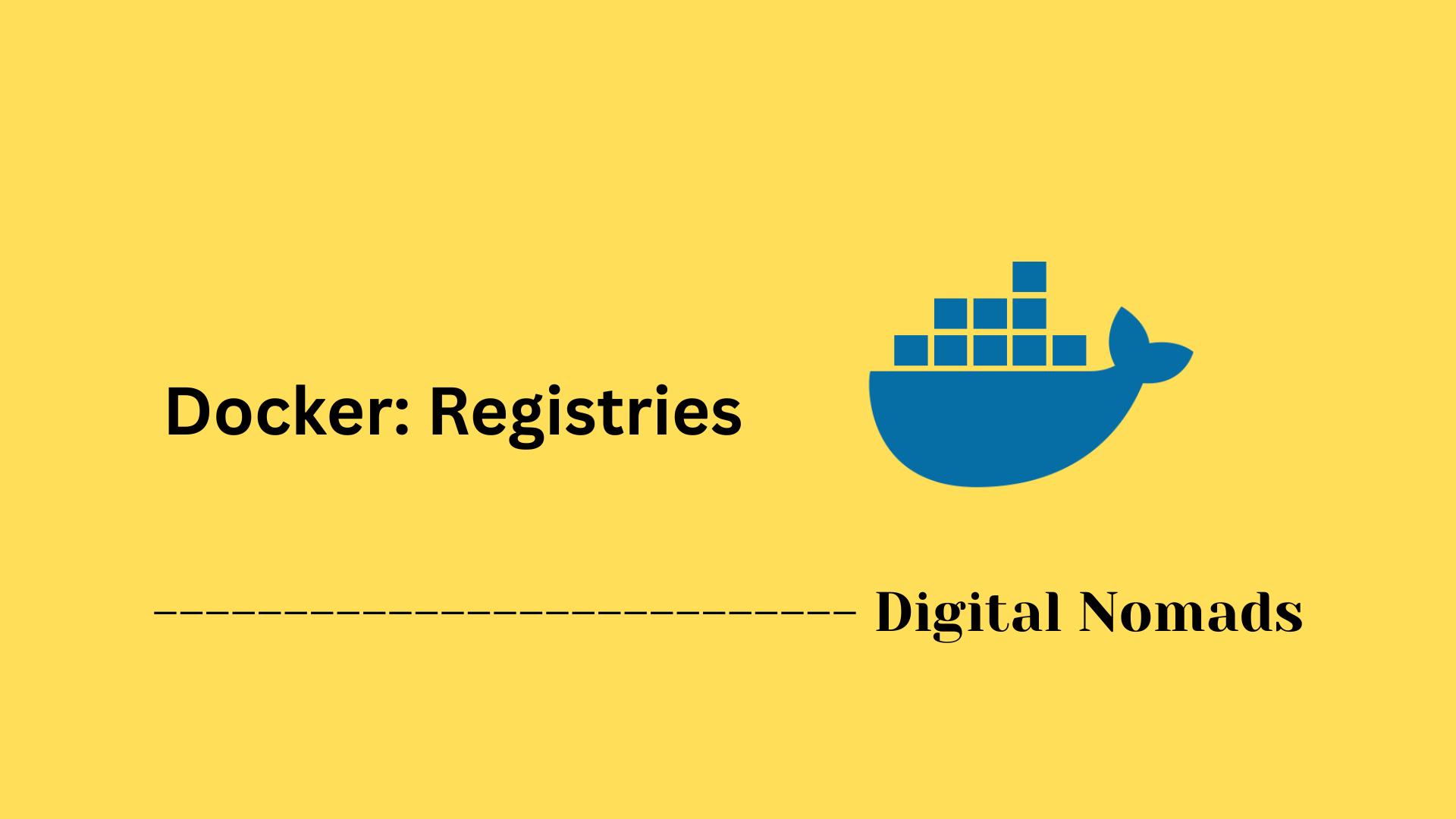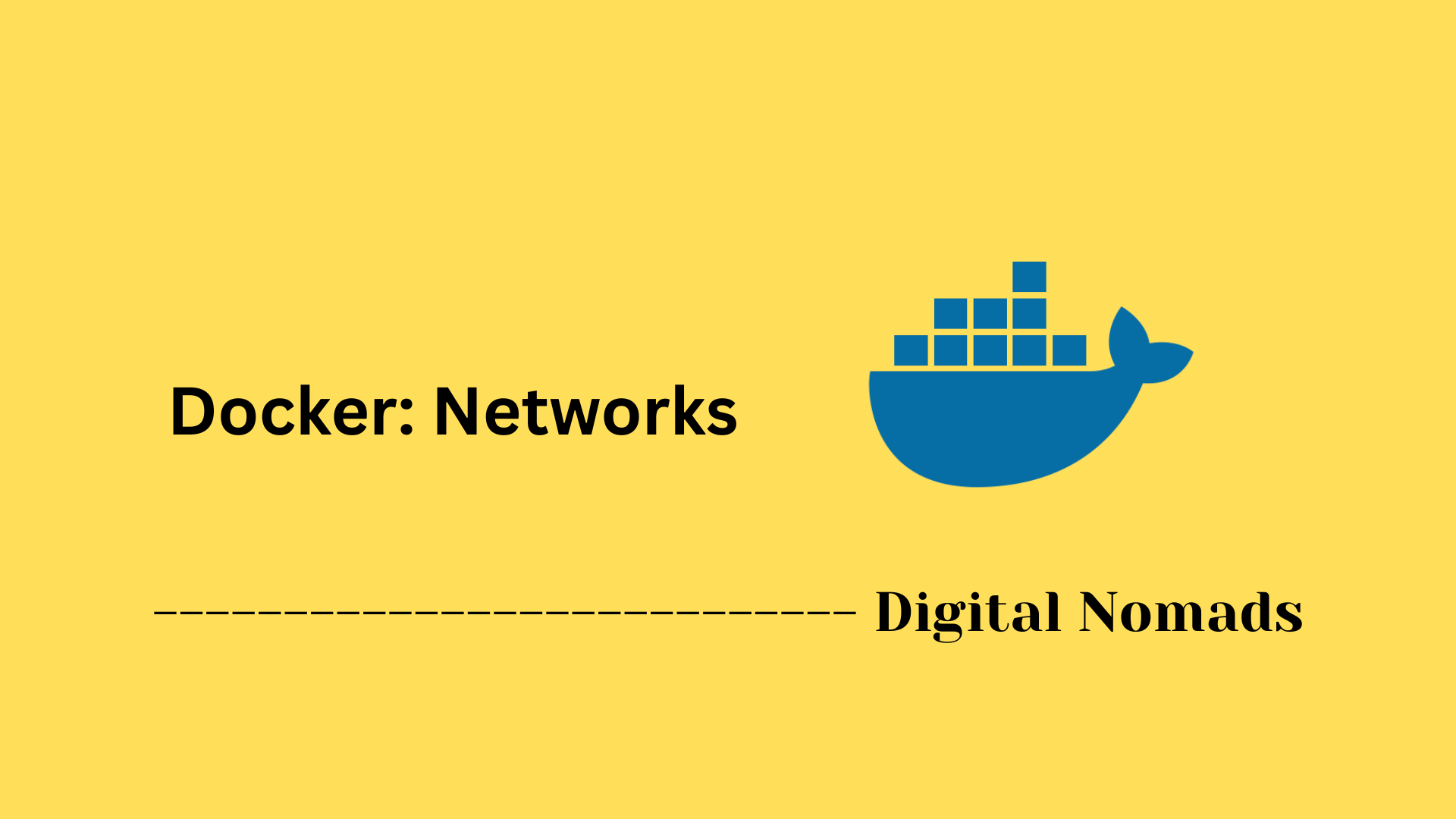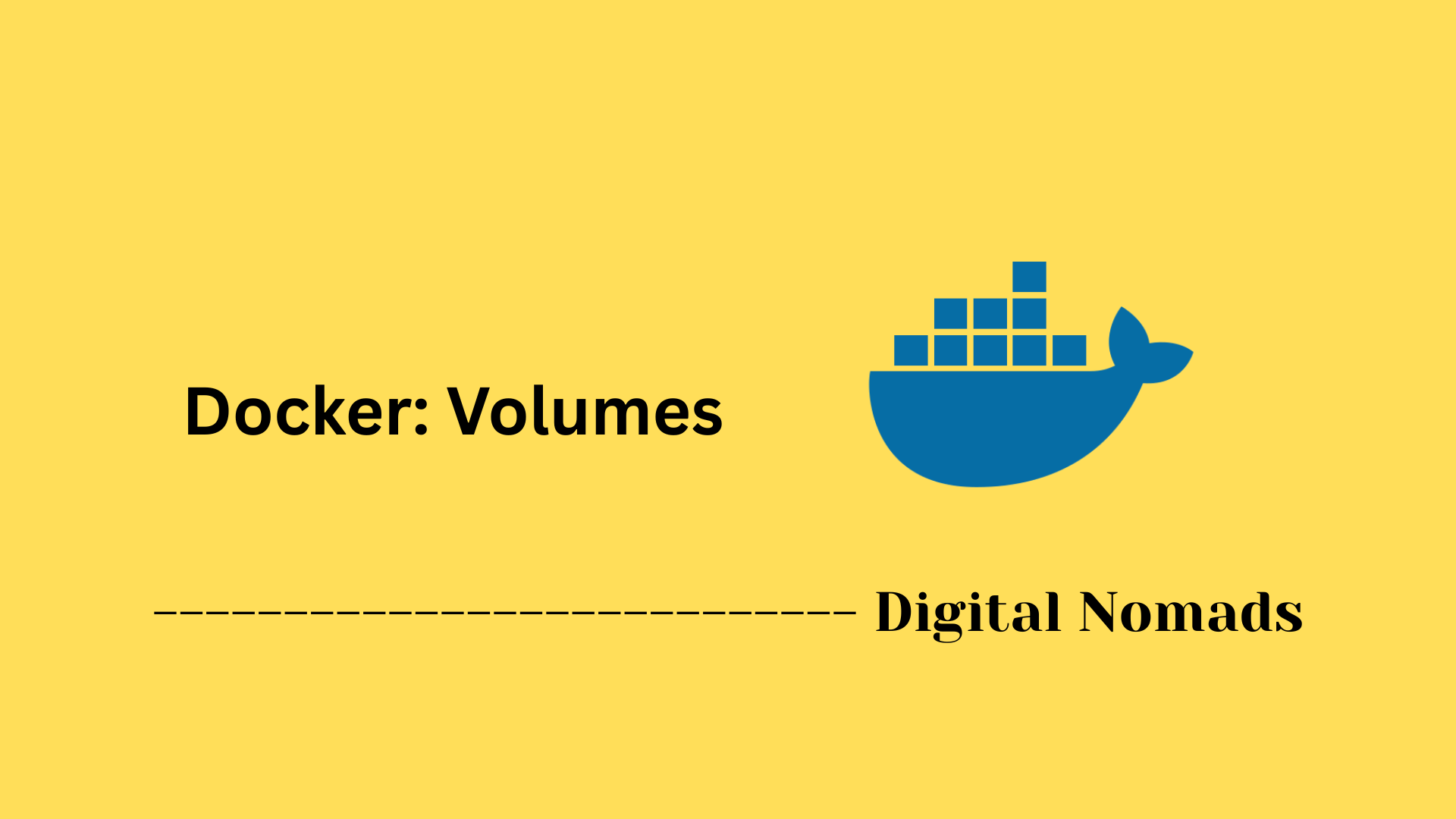Table of Contents
- Overview
- Installation
- Docker Engine Components
- Engine Configuration
- Advanced Usage and Integration
- Example Systemd Daemon Configuration
- Security Considerations
- Conclusion
Docker Engine: Overview
What is Docker Engine?
Docker Engine is an open-source containerization platform that allows you to build, run, and manage containers on virtually any infrastructure. It serves as the backbone of Docker, providing the runtime and management capabilities required to work with containerized software. At its core, Docker Engine consists of a server-side daemon process, a REST API, and a command-line interface (CLI), combining to offer seamless, repeatable, and efficient software deployment.
Why is Docker Engine Important?
- Portability: Docker Engine lets you package applications with all their dependencies, resulting in containers that run consistently across different environments—whether on your laptop, an on-prem data center, or the cloud.
- Efficiency: Containers are lightweight and use system resources more sparingly than traditional virtual machines, enabling faster startup times, higher density, and reduced overhead.
- DevOps & Automation: Docker Engine is integral to modern DevOps practices. It supports continuous integration/continuous deployment (CI/CD), infrastructure as code, and automates application lifecycle management.
- Scalability: Docker containers scale easily and integrate with orchestration tools, making them ideal for microservices, distributed systems, and high-availability setups.
- Security & Isolation: Each container is isolated from others and the host, reducing risks and helping contain threats.
How Does Docker Engine Work?
- The Daemon (
dockerd): The Docker daemon runs as a background service, responsible for managing containers, images, networks, and storage. It listens for requests via the Docker API. - The CLI (
docker): The Docker command-line interface allows users and automation tools to interact with the daemon. Typical tasks include building images, launching containers, and querying system status. - REST API: This programmatic interface allows integration with external tools, dashboards, and automation platforms, enabling scripts and services to control Docker remotely.
- Container Lifecycle: The engine manages the stages from building an application image, storing/retrieving it from registries, and orchestrating the running (and stopping) of containers.
- Networking & Storage: Docker Engine handles container communication (networking) and storage volumes, helping containers persist data or interact with other services securely and efficiently.
In essence, Docker Engine abstracts away the complexities of application dependencies, operating system specifics, and environment inconsistencies, letting you focus on delivering reliable, scalable software faster and more securely.
Installation
Follow these step-by-step instructions to install Docker Engine on your preferred operating system:
-
Linux (Ubuntu/Debian Example):
- Update your package index and install requirements:
sudo apt update && sudo apt install ca-certificates curl gnupg - Add Docker’s official GPG archive and Docker repositories:
sudo install -m 0755 -d /etc/apt/keyrings curl -fsSL https://download.docker.com/linux/ubuntu/gpg | sudo gpg --dearmor -o /etc/apt/keyrings/docker.gpg echo "deb [arch=$(dpkg --print-architecture) signed-by=/etc/apt/keyrings/docker.gpg] https://download.docker.com/linux/ubuntu $(lsb_release -cs) stable" | sudo tee /etc/apt/sources.list.d/docker.list > /dev/null - Update the package index again:
sudo apt update - Install Docker Engine and related packages:
sudo apt install docker-ce docker-ce-cli containerd.io docker-buildx-plugin docker-compose-plugin - Verify installation by running:
sudo docker run hello-world - Optional: Add your user to the docker group to run Docker as a non-root user:
sudo usermod -aG docker $USER
- Update your package index and install requirements:
-
Windows:
- Download Docker Desktop for Windows from the official Docker website.
- Double-click the installer and follow the setup wizard.
- Choose configuration options (such as enabling WSL 2 or Hyper-V) as prompted.
- Complete the installation and restart your computer if required.
- Start Docker Desktop from the Start menu.
- Check installation by opening PowerShell or Command Prompt and running:
docker run hello-world - Optional: Add your user to the
docker-usersgroup for administrative Docker tasks.
-
Mac:
- Download Docker Desktop for Mac from the official Docker website. Choose the version for Apple or Intel chips depending on your hardware.
- Open the downloaded
.dmgfile and drag the Docker icon to the Applications folder. - Launch Docker from the Applications folder or Launchpad.
- Accept the service agreement and follow any on-screen prompts for setup.
- Verify installation using Terminal:
docker run hello-world
Tip: For automated or production environments, script-based or configuration management-based installation methods (such as using Ansible, Puppet, or shell scripts) are also available for Docker Engine.
Docker Engine Components
Docker Engine consists of several essential components that work together to enable containerization and management of containerized applications. Below is a breakdown of these components:
-
Docker Daemon (dockerd):
The background service that runs on the host machine. It manages Docker objects such as images, containers, networks, and volumes. It listens for Docker API requests and handles container lifecycle events.
-
Docker Client (docker):
The command-line interface (CLI) tool used by users to interact with the Docker daemon. It sends commands to the daemon via the REST API to build, run, and manage containers.
-
REST API:
A programmatic interface provided by the Docker daemon allowing applications and other tools to communicate with Docker Engine and control its behavior.
-
Containerd:
An industry-standard container runtime that manages the complete container lifecycle: image transfer and storage, container execution, supervision, and low-level storage and network attachments.
-
Runc:
The lightweight runtime responsible for spawning and running containers according to the OCI (Open Container Initiative) specifications.
-
Docker Images:
Read-only templates used to create containers. Images contain the filesystem and application code needed to run a container.
-
Containers:
Runnable instances of Docker images. Containers are isolated environments where applications run, sharing the host OS kernel but with separated user space.
Understanding these components provides a foundation for effectively managing Docker containers and integrating Docker Engine into your infrastructure automation workflows.
Engine Configuration
Docker Engine can be customized to fit different requirements by adjusting its configuration settings. Here’s how to configure the Docker daemon step by step:
-
1. Locate or Create the Configuration File:
On most systems, the main configuration file is
/etc/docker/daemon.json(Linux) orC:\ProgramData\docker\config\daemon.json(Windows). If this file doesn't exist, create it. -
2. Edit or Add Configuration Settings:
You can open the configuration file with a text editor and define settings in JSON format. Here’s an example:
{ "data-root": "/var/lib/docker", "log-level": "warn", "storage-driver": "overlay2", "experimental": true }Some common options:
data-root: Changes the directory where Docker stores persistent data.
log-level: Sets the level of logging (e.g. "info", "warn", "debug").
storage-driver: Selects the storage backend (e.g., "overlay2", "aufs").
experimental: Enables features under development. -
3. Advanced Network and Security Options:
Configure options such as custom DNS, network bridge settings, or enable TLS for secure remote management by specifying additional fields:
{ "dns": ["8.8.8.8", "8.8.4.4"], "hosts": ["tcp://0.0.0.0:2376", "unix:///var/run/docker.sock"], "tlsverify": true, "tlscacert": "/etc/docker/certs/ca.pem", "tlscert": "/etc/docker/certs/server-cert.pem", "tlskey": "/etc/docker/certs/server-key.pem" } -
4. Restart the Docker Daemon:
After making changes, restart Docker to apply the configuration.
- Linux:
sudo systemctl restart docker - Windows:
Restart the Docker service from the Services panel or by running:
Restart-Service docker
- Linux:
-
5. Verify the Active Configuration:
Check if Docker is running with your configuration by running:
docker infoThis displays details about the current settings and system status.
Tip: Most configuration changes require a daemon restart to take effect. Avoid specifying the same option in both the JSON file and command-line flags, as this results in errors.
Advanced Usage and Integration
Docker Engine supports advanced workflows for deploying, managing, and automating containerized applications. Here’s how to leverage its advanced usage and integration features:
-
1. Multi-Container Applications with Docker Compose:
- Create a
docker-compose.ymlfile that describes your application’s services, their images, networks, volumes, port bindings, and environment variables. - Define each service and its dependencies in the YAML file. For example:
services: web: image: my-web-app:latest ports: - "8080:80" environment: - NODE_ENV=production db: image: postgres:16 volumes: - db_data:/var/lib/postgresql/data volumes: db_data: - Start the entire stack with:
docker compose up -d - Stop and remove the stack when finished:
docker compose down - Compose simplifies local development, testing, and automated integration pipelines by providing repeatable, version-controlled multi-service deployments.
- Create a
-
2. Orchestrating Containers with Swarm Mode:
- Initialize Swarm mode on your main manager node:
docker swarm init - Join additional worker nodes to the cluster using the
docker swarm joincommand and token provided during initialization. - Deploy services across the cluster, specifying image, number of replicas, networks, and more:
docker service create --name webapp --replicas 3 -p 8080:80 my-web-app:latest - Docker Swarm handles service discovery, load balancing, scaling, and self-healing for container workloads.
- Initialize Swarm mode on your main manager node:
-
3. Integrating with Continuous Integration and Automation Tools:
- Automate build, test, and deployment steps using CI/CD platforms such as GitHub Actions, GitLab CI, Jenkins, or Azure DevOps. Integration allows code changes to trigger automated image builds and push new containers to your environments.
- Define workflows and pipelines that include commands like:
docker build -t my-app:${{ GITHUB_SHA }} . docker push my-app:${{ GITHUB_SHA }} docker run --rm my-app:${{ GITHUB_SHA }} test - Leverage Docker Hub or a private registry for automated builds and image hosting.
-
4. Infrastructure as Code and Automation Frameworks:
- Manage and automate infrastructure using tools such as Ansible, Puppet, Chef, or Terraform. These tools can provision Docker hosts, configure daemon settings, deploy containers, and manage orchestration clusters.
- Reduce manual errors and ensure repeatable, versioned deployments across test, staging, and production environments.
-
5. Security, Monitoring, and Advanced Features:
- Enable features such as automated vulnerability scanning, container image signing, and runtime security policies.
- Integrate Docker containers with monitoring and logging platforms to provide real-time visibility and troubleshooting capabilities.
- Use networking and storage plugins to extend Docker's native capabilities for advanced cloud, hybrid, and on-premises environments.
Combining these advanced features allows development and operations teams to build, scale, secure, and automate complex applications with reliability and efficiency.
Example Systemd Daemon Configuration
This section explains how to customize Docker’s behavior through systemd. This is useful for setting environment variables, adding runtime options, and integrating Docker settings into your Linux system services.
-
1. Create a Drop-in Directory for Docker Service:
Set up a directory to store custom configuration files for Docker’s systemd service.
sudo mkdir -p /etc/systemd/system/docker.service.d -
2. Create or Edit a Configuration File:
Create a file such as
override.confin the drop-in directory. This allows you to override or supplement the default systemd service options for Docker. You can usesudo nano /etc/systemd/system/docker.service.d/override.conforsudo systemctl edit dockerto edit. -
3. Add Custom Configuration:
Add configuration options under the
[Service]section. Here’s an example that changes Docker’s data directory and sets the log level:[Service] ExecStart= ExecStart=/usr/bin/dockerd \ --data-root /mnt/docker-data \ --log-level warnThe
ExecStart=line clears the previous start command, allowing a new start command to be set with your desired options. -
4. Reload and Restart Docker:
- Reload systemd to apply changes:
sudo systemctl daemon-reload - Restart the Docker service:
sudo systemctl restart docker
- Reload systemd to apply changes:
-
5. Verify the Updated Configuration:
Run the following to check if Docker is running with the new configuration:
docker info -
6. Common Customizations:
- Set environment variables for proxies:
[Service] Environment="HTTP_PROXY=http://proxy.example.com:8080" Environment="HTTPS_PROXY=http://proxy.example.com:8443" - Add or modify registry mirrors or insecure registries:
- Change log options, data-root directory, network bindings, and more using the
ExecStartapproach.
- Set environment variables for proxies:
This approach keeps Docker’s configuration modular and maintainable on systemd-based Linux systems.
Security Considerations
When deploying Docker Engine, it is crucial to follow best practices to maintain a secure container environment. Below are important security considerations to keep in mind:
-
1. Limit Docker Daemon Access:
The Docker daemon runs with elevated privileges. Restrict access to the Docker socket (
/var/run/docker.sock) to trusted users only. Avoid exposing the Docker API directly over the network without proper authentication and encryption. -
2. Use the Docker Group with Caution:
Adding users to the
dockergroup grants them effective root privileges on the host. Only add trusted users to this group and evaluate the risk in your environment. -
3. Run Containers with Least Privilege:
Configure containers to run with non-root users inside the container whenever possible. Use security options such as user namespaces, seccomp profiles, and AppArmor or SELinux policies to limit container privileges.
-
4. Keep Images Trusted and Up-to-Date:
Use images from trusted sources, verify their integrity, and regularly update images to include security patches. Scan images for vulnerabilities before deploying them to production.
-
5. Secure Docker Networking:
Implement network segmentation and control container communication using user-defined bridge networks, overlay networks with encryption, or other network plugins that support security policies.
-
6. Enable TLS for Remote Docker API Access:
If remote management of the Docker daemon is necessary, enable TLS to encrypt communication and enforce mutual authentication using certificates.
-
7. Monitor and Log Docker Activity:
Set up logging and monitoring to track Docker daemon activity, container operations, and system events. This helps detect suspicious behavior and supports auditing requirements.
-
8. Regularly Update Docker Engine:
Keep Docker Engine and its dependencies updated to the latest stable versions to address known security vulnerabilities and benefit from the latest security features.
By following these steps, you can strengthen the security of your Docker Engine deployment and reduce the risk of container-related threats.
Conclusion
Throughout this blog post, we've explored the foundational elements of Docker Engine, starting with its core components and how it operates to manage containerized applications. We walked through the installation processes tailored to various operating systems, giving you the confidence to get Docker running in your environment.
We also covered how to configure the Docker daemon to fit your infrastructure needs, showing you practical examples to customize its behavior using systemd and configuration files. Diving into advanced usage and integration, we highlighted how Docker Compose and Swarm mode empower you to orchestrate complex multi-container applications with ease, and how automation tools can streamline your workflows.
Moreover, we emphasized important practices to secure your Docker deployments—ensuring that your container environments remain robust against potential threats.
Docker Engine is a versatile and powerful tool that can profoundly transform how you build, deploy, and manage applications. Whether you are automating infrastructure, scaling services, or enhancing collaboration, understanding these fundamental and advanced aspects opens a world of possibilities.
Thanks for joining us on this journey into Docker Engine. Happy containerizing, and may your containers run smoothly and securely!