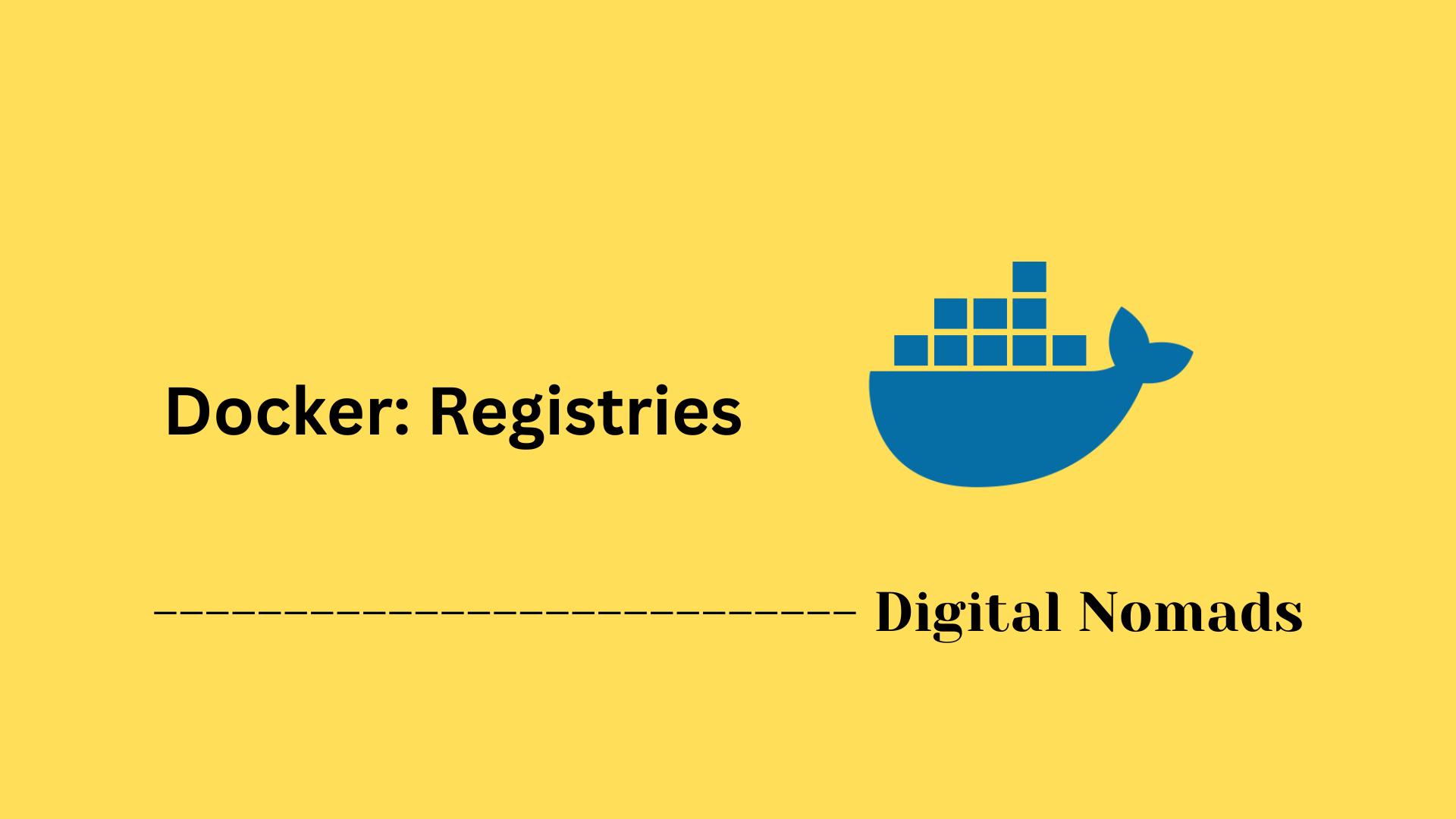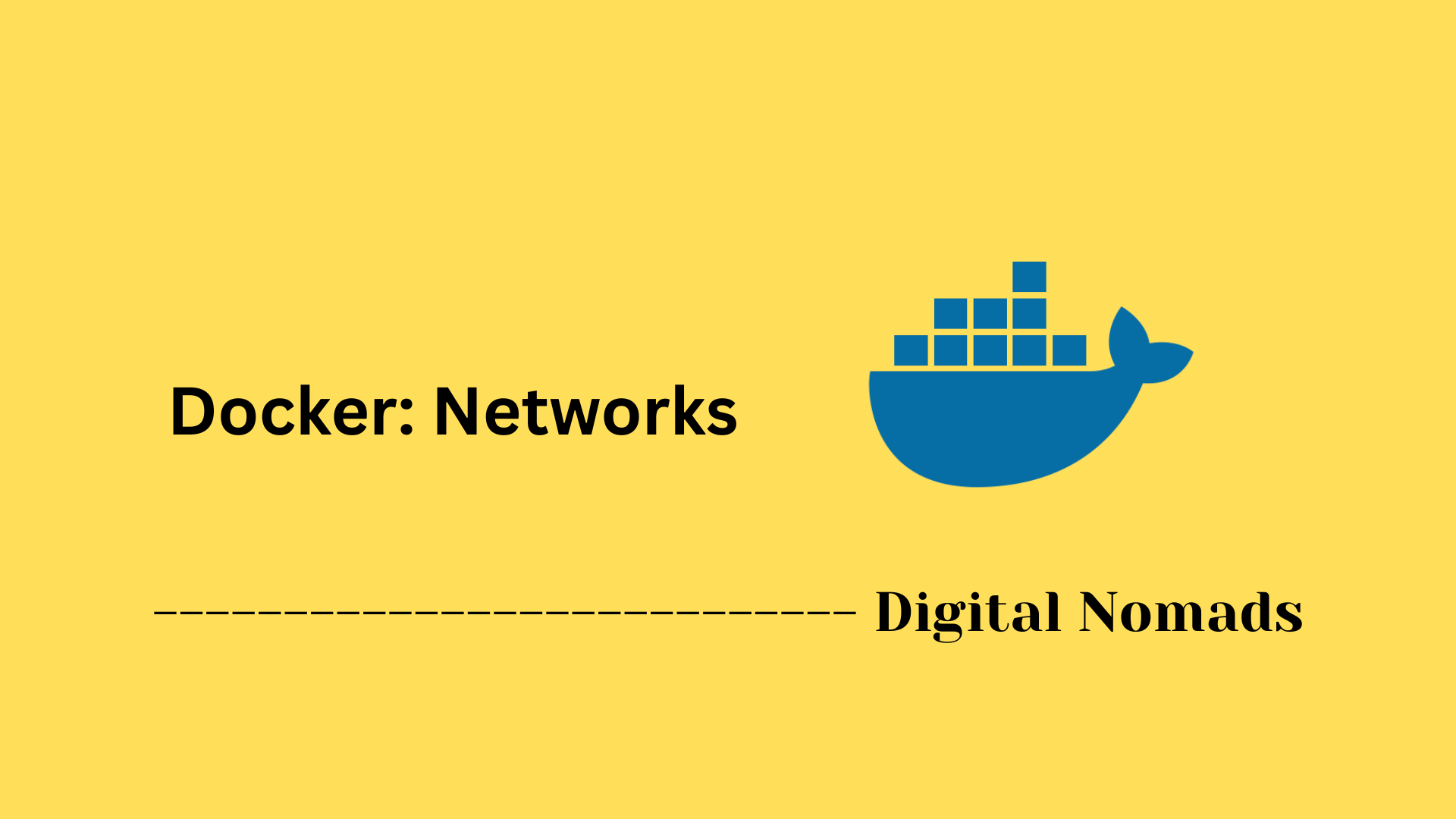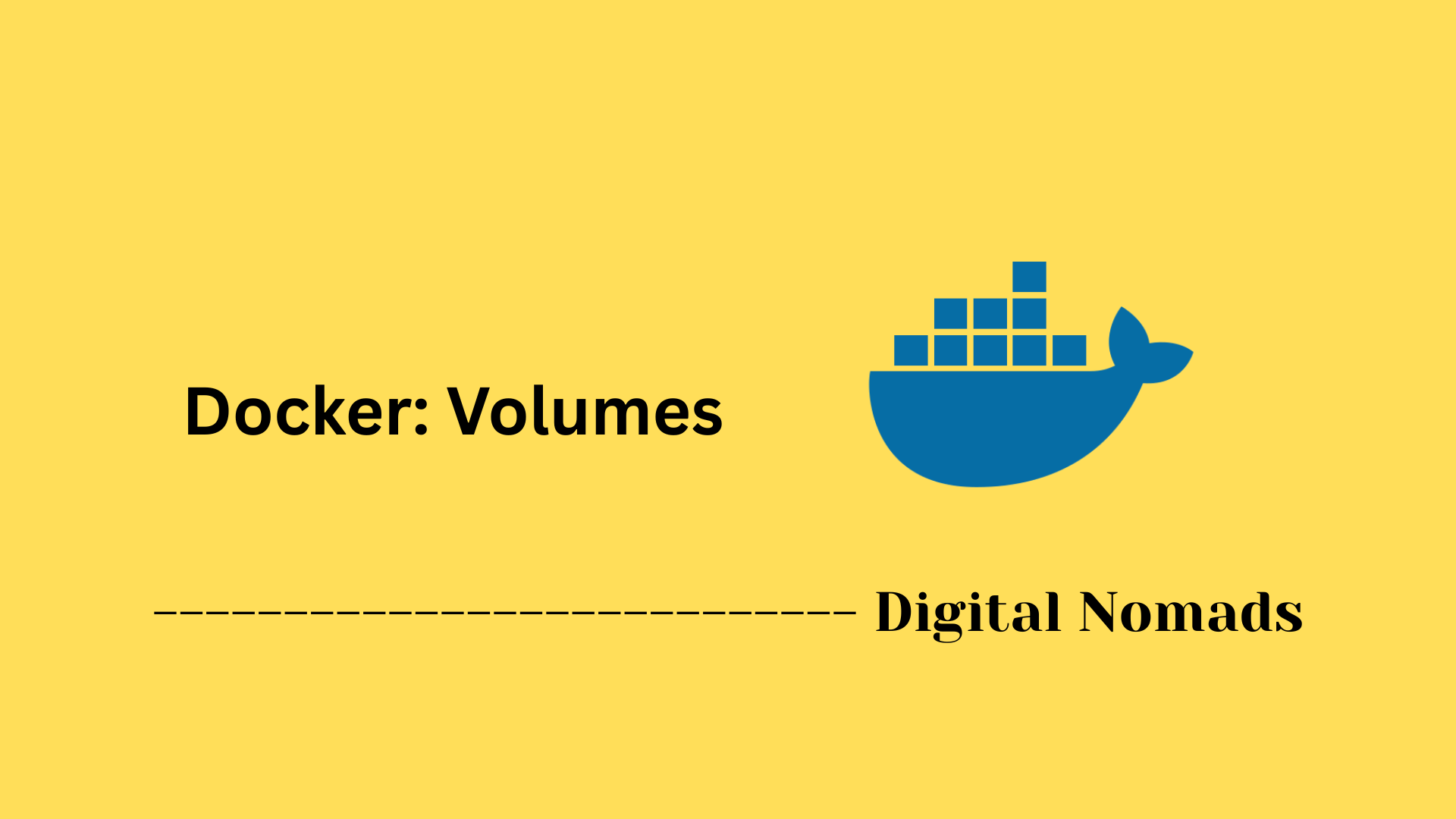Table of Contents
- Overview
- Core Components
- Image Layers
- Lifecycle of a Docker Image
- How to Build an Image
- Best Practices
- Registry and Repositories
- Security Considerations
- Automation and Infrastructure
- Useful Commands
- Conclusion
Docker Images: Overview
What Is a Docker Image?
A Docker image is a lightweight, standalone, and executable package that contains everything needed to run an application—such as the application code, dependencies, system tools, libraries, environment variables, and configuration files. It acts as a blueprint or template for launching containers, which are isolated environments where applications actually execute.
- Read-only: Docker images are immutable. Any changes or updates require creating a new image.
- Layered architecture: Each image is constructed from multiple layers, with each layer representing changes to the filesystem (like installing software, adding files, or setting configuration).
- Built with Dockerfile: Creation of images is automated via a Dockerfile, which lists step-by-step instructions for assembling the image.
- Reusable and portable: Images can be repeatedly used to create containers in any environment that supports Docker.
Why You Need to Know About Docker Images
Understanding Docker images is fundamental for anyone working in DevOps, cloud, infrastructure, or software development. Images enable:
- Consistency: Applications run in the exact same way in development, testing, and production, reducing "works on my machine" issues.
- Portability: Docker images can be moved seamlessly between different computers, servers, and cloud platforms.
- Version control: Through tagging, images can represent different versions, allowing precise rollbacks and reproducible deployments.
- Efficiency: Images share layers, which saves disk space and speeds up downloads and deployment.
- Collaboration: Teams and communities can share images via public or private registries, enabling broader reuse and easier onboarding.
How Docker Images Work
- Building an Image
- Define a Dockerfile that starts from a base image and includes instructions for installing software, copying files, and configuring the application.
- Run the build process, which executes the Dockerfile and creates image layers for each instruction.
- Assign a tag to the newly built image for reference and versioning.
- Storing and Sharing
- Store images locally or push them to a remote registry (such as Docker Hub, Amazon ECR, or a private registry).
- Registries manage access, enable image sharing, and allow collaboration across teams.
- Running Containers
- Use
docker runor similar commands to create a container from an image. - Docker adds a thin writable layer on top of the immutable image layers, so all changes during runtime are isolated to this container layer.
- Multiple containers can run from the same image, efficiently sharing underlying layers.
- Use
- Lifecycle Management
- Images can be updated (rebuilding the Dockerfile, creating new versions), retagged, and distributed.
- Old or unused images can be safely deleted to free resources and maintain security.
Summary Table
| Aspect | Description |
|---|---|
| Structure | Read-only, layered blueprint assembled via Dockerfile |
| Purpose | Encapsulates all essentials to run an application in a container |
| Benefits | Consistency, portability, efficiency, versioning, collaboration |
| Distribution | Shared and reused via registries and repositories |
| Runtime | Creates a container with a writable layer on top |
| Maintenance | Can be rebuilt, maintained, versioned, and secured as needed |
Understanding Docker images gives you a strong foundation for building, deploying, and managing reliable, portable, and scalable application environments. With this knowledge, you can create repeatable workflows, ensure consistency across teams, and deliver software more efficiently in modern, containerized infrastructures.
Core Components
The following are the essential building blocks that make up a Docker image and enable it to serve as the foundation for containerized applications:
- Base Image or Parent Image: The starting point for any Docker image, this layer provides a minimal operating system, runtime, or application environment on which all other layers are built.
- Layers: Immutable, read-only filesystems stacked sequentially. Each layer corresponds to an instruction in the Dockerfile (such as RUN, COPY, ADD), and represents changes or additions to the file system.
- Dockerfile: A text-based manifest that defines how the image is built, specifying each step, installed packages, copied files, and configuration details.
- Image Manifest: A JSON file containing metadata about the image, such as the list of layers, the architecture, and configuration settings. This enables Docker to properly instantiate containers from the image across different platforms.
-
Tags:
Human-readable labels used to identify, version, and organize images (for example,
app:1.0vs.app:latest). - Image ID: A unique identifier (SHA256 hash) referencing the image as a whole, ensuring integrity and identifiability throughout its lifecycle.
- Writable Container Layer (at runtime): When an image is launched as a container, Docker adds a thin writable layer on top of the image’s read-only layers. This is where any file changes made during container execution are stored.
Image Layers
Docker images are made up of multiple layers stacked on top of each other. These layers form the complete filesystem and environment needed to run a containerized application.
- Layer Structure: Each layer represents a set of filesystem changes, such as adding, modifying, or deleting files. Layers are created by commands in the Dockerfile (like RUN, COPY, or ADD).
- Immutable Layers: Layers are read-only once created, ensuring that they are consistent and never change. Any changes during container runtime happen in a separate writable layer.
- Union Filesystem: Docker uses a union filesystem to combine all the image layers into a single coherent filesystem view when the container is running.
- Layer Caching: Since layers are immutable, Docker caches them and reuses layers that have not changed between builds. This speeds up image building and reduces storage.
- Writable Container Layer: When you start a container, Docker adds a thin writable layer on top of the image’s layers to capture any runtime changes without modifying the original image layers.
- Efficiency and Reuse: Sharing common layers between images reduces disk usage and network bandwidth when pushing or pulling images from registries.
Lifecycle of a Docker Image
The lifecycle of a Docker image involves several distinct stages, guiding it from initial creation to execution and eventual removal. Each stage is essential for building, distributing, and maintaining containerized applications.
- Creation: A Docker image is built from a Dockerfile. This process defines all necessary components like system libraries, application code, and dependencies.
- Storage: Once created, the image is stored locally or pushed to a remote image registry. Registries enable sharing and consistent usage across environments.
- Distribution: Docker images can be pulled from registries to any environment or host that needs them, promoting portability and reusability.
- Deployment: When the image is run, Docker creates a container instance by adding a writable layer on top of the existing image layers, ready to execute workloads.
- Update: Images can be rebuilt and re-tagged as new versions, allowing updates and security patches to be propagated throughout deployments.
- Removal: Unused or outdated images can be deleted from local storage or registries, helping manage disk usage and repository hygiene.
How to Build an Image
Building a Docker image involves creating a Dockerfile that defines the environment and steps required for your application, then using the Docker CLI to create the image from that file.
-
Create a Dockerfile:
Write a text file named
Dockerfilethat includes instructions such as the base image, copying files, installing dependencies, and specifying the startup command. Example:FROM python:3.12-slim COPY app.py /app/app.py WORKDIR /app RUN pip install flask CMD ["python", "app.py"] -
Build the Image:
Use the Docker CLI to build the image from your Dockerfile with a descriptive tag name.
Thedocker build -t my-flask-app:latest ..indicates the current directory as the build context. -
Verify the Image:
List your locally built images to confirm the new image is created.
docker images -
Run a Container from the Image:
Test your image by running a container instance.
This runs the container in detached mode and maps port 5000.docker run -d -p 5000:5000 my-flask-app:latest
This process allows you to package your application and environment together, enabling consistent deployment across any system with Docker installed.
Best Practices
Following these practices helps create efficient, secure, and maintainable Docker images for reliable container deployments.
- Use Official Base Images: Start with minimal and trusted base images to reduce vulnerabilities and unnecessary components.
- Keep Images Small: Remove unnecessary files and use multi-stage builds to avoid bloating images. Smaller images build faster and deploy quicker.
- Specify Versions: Lock down versions of your dependencies to ensure consistent builds and avoid unexpected behavior.
- Combine Commands: Use fewer RUN instructions by chaining commands with `&&` to reduce the number of layers and optimize build performance.
- Use .dockerignore: Exclude files and folders that are not needed in the image build context to speed up builds and avoid leaking sensitive data.
- Run as Non-Root User: Enhance security by running applications inside containers with non-root users whenever possible.
- Regularly Update Images: Keep base images and dependencies up to date to include security patches and improvements.
- Scan for Vulnerabilities: Integrate image scanning tools into your CI/CD pipeline to detect and fix vulnerabilities early.
- Document Dockerfiles: Add comments and maintain clear structure in Dockerfiles to improve readability and ease maintenance.
Registry and Repositories
Docker images are stored, shared, and managed using registries and repositories. Understanding these components is essential for distributing and organizing container images in any environment.
- Registry: A registry is a central service where Docker images are stored and managed. Registries can be public (such as Docker Hub) or private (for internal use within organizations). They handle all image uploads (pushes) and downloads (pulls).
-
Repository:
Each registry holds one or more repositories. A repository is a collection of related images, usually for the same application or project, distinguished by different tags (such as
myapp:1.0,myapp:2.0). -
Image Tagging and Versioning:
Tags are used to label different versions of images within a repository. They make it easy to identify and deploy specific versions, such as
latestorv2.1.3. - Common Registry Options: Popular public registries include Docker Hub, Google Container Registry (GCR), Amazon Elastic Container Registry (ECR), and Azure Container Registry (ACR). Many organizations deploy private registries for more control and security.
-
Pushing and Pulling Images:
To share an image, you push it to a registry. To use an image, you pull it from a registry. Example commands:
docker push myrepo/myimage:tag docker pull myrepo/myimage:tag - Repository Organization: Repositories organize images logically, often by project, team, or microservice, making image management more efficient and reliable.
Using registries and repositories allows for streamlined collaboration, version control, and scalable deployment strategies for containers across environments.
Security Considerations
Securing Docker images and containers is essential to protect applications, infrastructure, and data throughout the software lifecycle. The following practices help ensure security at every stage.
- Use Trusted Base Images: Always start with official or verified images from trusted sources to reduce the risk of vulnerabilities and malicious code.
- Keep Images and Dependencies Updated: Regularly rebuild and update images to incorporate the latest security patches and updates for all included dependencies.
- Scan Images for Vulnerabilities: Integrate automated vulnerability scanning tools into your CI/CD process to detect and remediate vulnerabilities before production deployment.
- Minimize Image Content: Limit installed packages and tools to only what is necessary, reducing the attack surface and risk of exploitation.
- Avoid Storing Secrets in Images: Never store credentials, API keys, or other secrets directly in images. Use secure secret management solutions designed for containerized environments.
- Enable Image Signing: Sign images and verify signatures to ensure image integrity and authenticity. This helps prevent running tampered or unauthorized images.
- Run as Non-Root User: Configure images to run applications as a non-root user to limit potential damage from any container compromise.
- Restrict Container Capabilities: Drop all unnecessary Linux capabilities and apply security profiles (such as AppArmor or Seccomp) to limit what containers can do.
- Enforce Network and Access Controls: Limit container communication using firewall rules, controlled networks, and restrict access to the Docker daemon.
- Monitor and Audit Containers: Continuously monitor container activity, log security relevant events, and audit for suspicious behavior or unauthorized changes.
Automation and Infrastructure
Automating Docker image management and integrating it with infrastructure deployment are essential for efficient and scalable containerized environments.
- CI/CD Pipelines: Automate image builds, tests, security scans, and pushes to registries using continuous integration and continuous deployment tools like Jenkins, GitHub Actions, or GitLab CI.
- Infrastructure as Code (IaC): Define and deploy container infrastructure using tools like Terraform or Ansible, referencing Docker images for consistent environment provisioning.
- Multi-Stage Builds: Use multi-stage Dockerfiles to streamline build processes and produce optimized images, which can be integrated smoothly into automated pipelines.
- Image Tagging and Versioning: Implement structured tagging strategies to manage image versions effectively in automated workflows, enabling reliable rollbacks and audits.
- Automated Image Scanning: Integrate vulnerability scanning into your automation to catch issues early and prevent deploying insecure images.
- Deployment Automation: Use container orchestration platforms like Kubernetes or Docker Swarm that integrate with registries to automate container deployments based on image availability and updates.
- Monitoring and Alerts: Automate monitoring of image usage, scan results, and deployment health with alerts to proactively address issues.
By incorporating automation and infrastructure as code, organizations can achieve repeatable, secure, and scalable container deployments that accelerate development and maintain operational consistency.
Useful Commands
Here are some essential Docker commands related to image management that help with building, inspecting, and maintaining Docker images:
-
docker build: Creates an image from a Dockerfile.
docker build -t my-image:tag . -
docker images: Lists all local Docker images on your system.
docker images -
docker pull: Downloads an image from a remote registry to your local machine.
docker pull repository/image:tag -
docker push: Uploads a local image to a remote registry.
docker push repository/image:tag -
docker rmi: Removes one or more local images by image ID or tag.
docker rmi image_id_or_tag -
docker image inspect: Displays detailed metadata about an image.
docker image inspect image_name_or_id -
docker image history: Shows the history of an image including its layers and commands that created them.
docker image history image_name_or_id -
docker image tag: Assigns a new tag to an existing image to organize or version it.
docker image tag source_image:tag target_image:new_tag -
docker image prune: Removes unused images to free up disk space.
docker image prune -
docker save: Exports an image (or images) to a tarball archive file for backup or transfer.
docker save -o image.tar image_name:tag -
docker load: Loads an image from a tarball archive file into local Docker storage.
docker load -i image.tar
Conclusion
Throughout this blog post, we explored the fundamentals and important aspects of Docker images—the essential building blocks of containerized applications. We began by understanding the core components that make up a Docker image, including the base image, layers, Dockerfile, and image metadata. We then took a deep dive into image layers, learning how immutable layers stack to form the final image, enabling efficiency and reuse.
We reviewed the lifecycle of a Docker image, from creation through storage, distribution, deployment, updates, and eventual removal. Practical guidance was provided on how to build an image effectively using Dockerfiles and the Docker CLI. Important practices for building secure, minimal, and maintainable images were discussed to ensure optimized containers.
Our examination of registries and repositories clarified how images are stored, shared, and managed in centralized services, enabling collaboration and consistent deployment. We also covered critical security considerations to protect your images and containers, along with methods to integrate automation and infrastructure as code, boosting efficiency and repeatability. Finally, a set of useful Docker commands was shared to help manage images in day-to-day workflows.
Docker images empower developers and operations teams to package applications reliably and deploy them anywhere seamlessly. By mastering these concepts and practices, you can build solid foundations for scalable, secure, and automated container environments.
Thanks for joining in this journey through Docker images. Keep experimenting, stay curious, and happy containerizing!