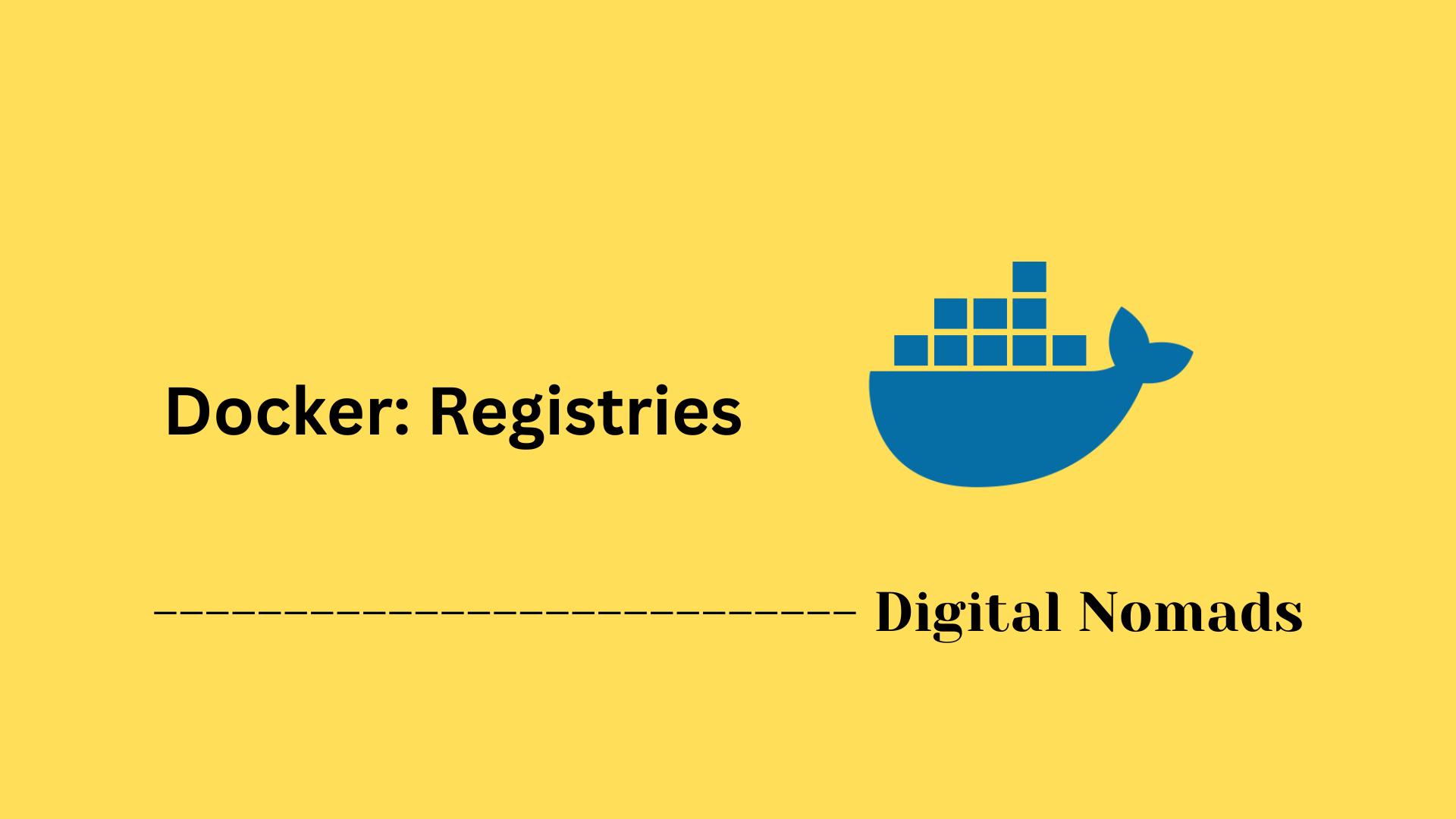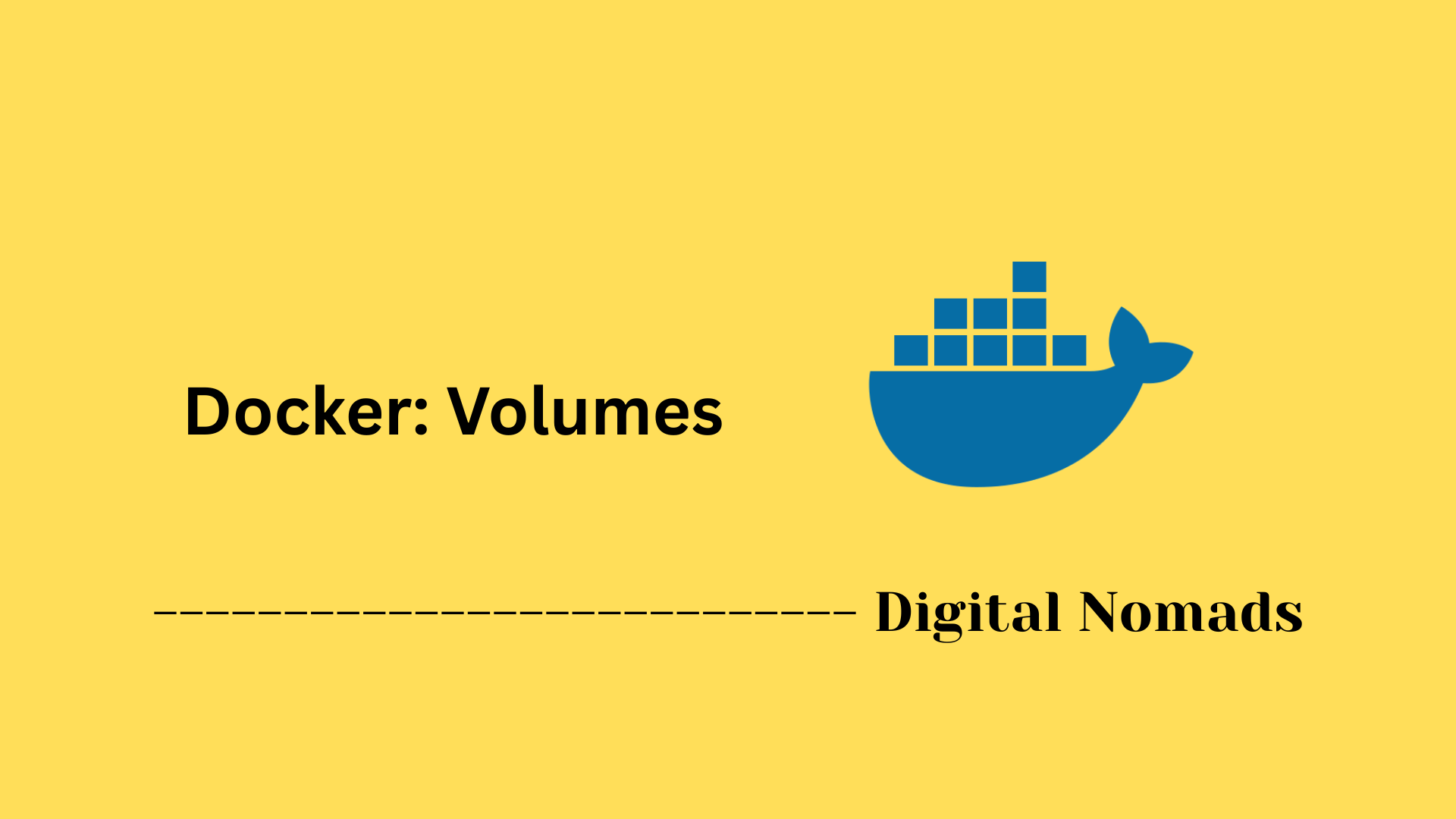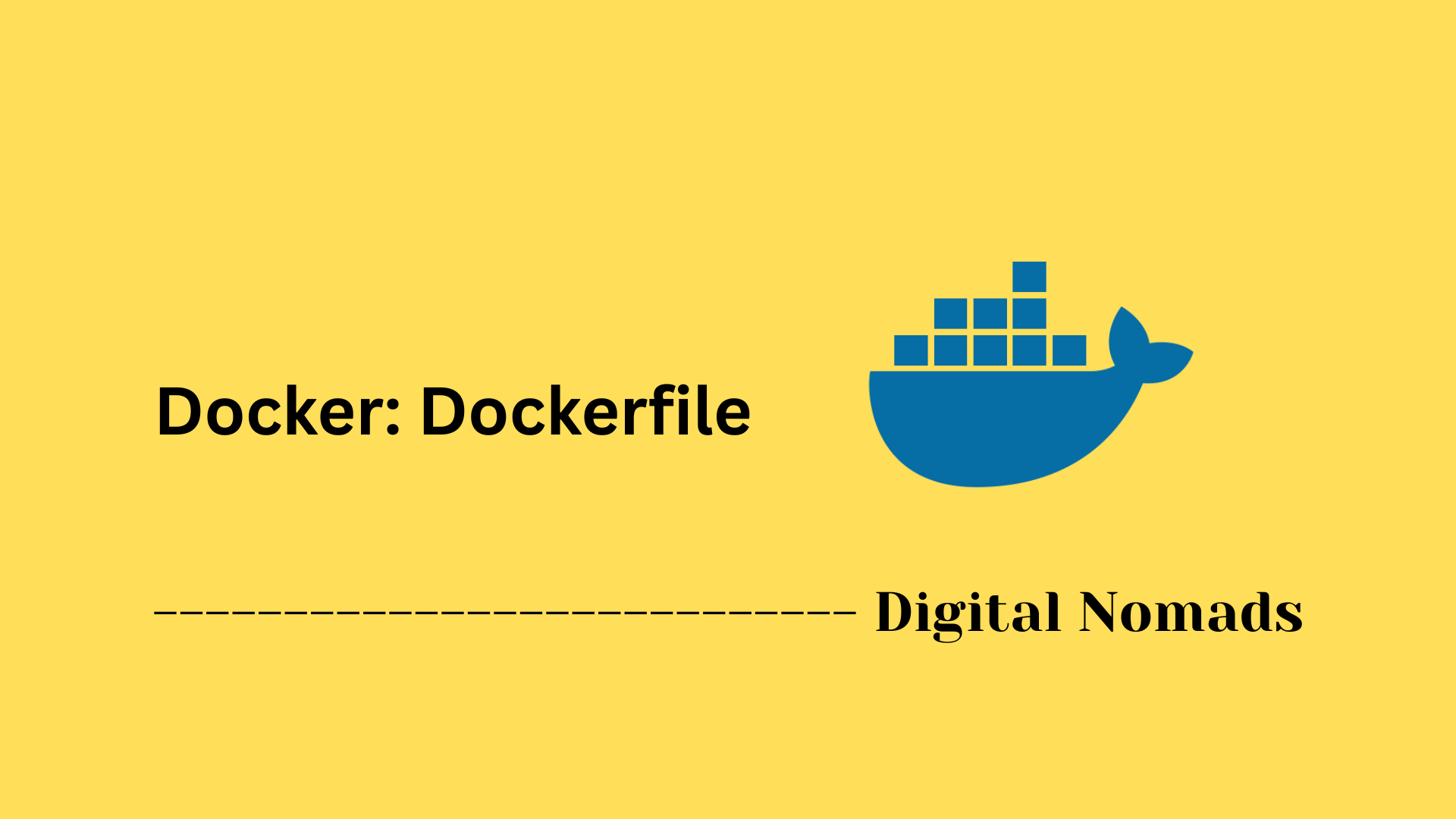Table of Contents
- Overview
- Network Drivers
- Core Docker Network Commands
- Custom Network Configuration Examples
- Advanced Use Cases and Automation
- Integration Considerations
- Troubleshooting Tips
- Conclusion
Docker Networks: Overview
What Are Docker Networks?
Docker networks are built-in software-defined networking constructs that manage how containers communicate—both with each other and with systems outside the Docker host. When you run containerized applications, Docker networks define the routes, visibility, and connections for your containers, creating flexible virtual infrastructures that work seamlessly whether containers are on the same host or distributed across many nodes.
Why You Need to Know About Docker Networks
- Enable Multi-container Communication: Containers often need to talk to each other, such as web applications connecting to databases or distributed services. Proper networking allows for this communication, whether containers are on the same host or on different servers.
- Isolation and Security: Docker networks can segment traffic, ensuring only the right containers talk to each other. You can isolate environments, control external access, and improve security posture.
- Scalability: As your applications scale—across hosts and environments—Docker’s networking model adapts, providing connectivity whether you add more containers, hosts, or services.
- Automation and DevOps: Network management is integrated into Docker CLI and orchestration tools such as Docker Swarm and Kubernetes, making it simple to create reproducible environments and automate deployments.
How Docker Networking Works
- Drivers: Docker comes with several network drivers (bridge, host, overlay, macvlan, and none), each enabling a different mode of communication and isolation for containers.
- Bridge: The default for containers on a single Docker host; containers can communicate within the bridge network.
- Overlay: Enables networking across multiple Docker hosts, foundational for distributed deployments and service discovery.
- Host: Removes network isolation between the container and the Docker host.
- Macvlan: Assigns MAC addresses directly to containers for advanced scenarios.
- None: Completely disables all networking for the specified container.
- Automatic Network Creation: Docker automatically creates a default network on startup. You can define custom networks for granular control (such as custom subnets or DNS).
- Name Resolution: Containers connected to user-defined networks can reference each other by name, simplifying discovery and configuration.
- Isolation and Access: Networks can be marked as internal to prevent external communication, or set with custom rules to control traffic.
- Extensible and Programmable: Networks can be managed with Docker CLI, Docker Compose, or infrastructure-as-code tools, making them adaptable to all stages of development and operations.
Understanding Docker networks is essential for deploying modern, secure, and reliable container-based applications at any scale. With proper networking, you ensure your apps are flexible, scalable, and ready for production workloads.
Network Drivers
Docker networking is powered by a set of built-in and extensible drivers. Each type provides different functionality, suited for various isolation, connectivity, and performance needs for containerized applications. Here are the main network drivers available in Docker:
-
Bridge:
This is the default network driver for containers on a single Docker host. Containers on the same bridge network can communicate with each other, and the bridge can be isolated from the host network. -
Host:
The host driver removes network isolation between the container and the Docker host. The container shares the host’s network stack and IP address. This driver is often used for high-performance scenarios. -
Overlay:
Overlay networks connect containers across multiple Docker hosts. This driver provides the foundation for multi-host communication and is used with container orchestrators such as Docker Swarm. Overlay networks enable secure and scalable service discovery across nodes. -
Macvlan:
The macvlan driver lets containers appear as individual devices on the physical network, allowing them to be directly addressable. This driver is helpful for legacy applications that require direct access to the physical network or when you need containers with unique MAC addresses. -
None:
This driver disables all networking for the container. Containers using the none network have complete network isolation from all external connections and other containers. -
Third-Party and Custom Drivers:
Docker supports third-party plugins for more advanced or specialized networking requirements. These can be installed and managed using the Docker CLI or API to integrate with external SDN platforms and enterprise architectures.
When creating a new Docker network, you can specify the driver using the --driver option. The choice of driver will impact connectivity, security, and how containers communicate both within the host and across your infrastructure.
Core Docker Network Commands
Docker provides built-in CLI commands to help you manage and inspect container networks efficiently. These commands help you create, list, inspect, connect, disconnect, and remove networks. Below are the core commands with step-by-step usage examples:
-
Create a Network:
Use this command to create a new network with an optional driver.
docker network create my-network
Add a driver for specific use cases (e.g.bridge,overlay):
docker network create --driver bridge my-bridge-network -
List Networks:
View all existing networks on the Docker host.
docker network ls -
Inspect a Network:
Display detailed configuration and container connections for a specific network.
docker network inspect my-network -
Connect a Container to a Network:
Attach a running container to an existing network.
docker network connect my-network my-container -
Disconnect a Container from a Network:
Detach a container from a network while it's running.
docker network disconnect my-network my-container -
Remove a Network:
Delete a network that is no longer in use. All connected containers must be disconnected first.
docker network rm my-network
These commands support network automation, container orchestration, and multi-environment diagnostics directly through the Docker CLI.
Custom Network Configuration Examples
Custom Docker networks let you control connectivity, isolation, and traffic management among containers. Here are step-by-step examples for common custom network configurations using the Docker CLI and Docker Compose:
-
Create a custom bridge network with a specific subnet and gateway:
docker network create --driver=bridge --subnet=192.168.100.0/24 --gateway=192.168.100.1 my-custom-bridge -
Launch containers on the custom network:
docker run -dit --name webserver --network my-custom-bridge nginx
docker run -dit --name appserver --network my-custom-bridge alpine -
Assign a static IP address to a container:
docker run -dit --name dbserver --network my-custom-bridge --ip 192.168.100.10 mysql -
Connect an existing running container to another network:
docker network connect my-custom-bridge existing-container -
Create an internal (isolated) network (no external access):
docker network create --internal isolated-net
Containers on this network can communicate with each other, but not with outside networks. -
Use custom DNS servers for containers on a custom network:
docker run -dit --name customdns --network my-custom-bridge --dns 8.8.8.8 alpine -
Define custom networks in Docker Compose:
version: '3.8' services: web: image: nginx networks: - frontend db: image: mysql networks: - backend networks: frontend: driver: bridge driver_opts: com.docker.network.bridge.host_binding_ipv4: "127.0.0.1" backend: driver: bridge ipam: config: - subnet: 172.20.0.0/16Store this indocker-compose.ymlto launch multi-service applications with isolated or shared networks. -
Use an existing network with Docker Compose:
networks: external_network: external: true name: my-pre-existing-networkThis connects services to a previously created Docker network.
These examples allow you to automate advanced network setups and support a variety of deployment and isolation models for containerized applications.
Advanced Use Cases and Automation
Docker networking supports advanced use cases that enhance multi-host communication, service discovery, and automation capabilities. Here are examples and steps illustrating these scenarios:
-
Load Balancing with Docker Swarm:
Initialize a Docker Swarm and create a service with multiple replicas.
Docker automatically distributes incoming traffic across replicas.# Initialize swarm $ docker swarm init # Create a service with 3 replicas on an overlay network $ docker service create --name web --network my_overlay_network --replicas 3 -p 80:80 nginx -
Service Discovery Across Hosts:
Use Docker Swarm overlay networks to enable seamless discovery and communication between services running on different hosts.
Services can communicate using service names regardless of host location.# Create frontend and backend services connected via overlay network $ docker service create --name frontend --network my_overlay_network -p 80:80 my-frontend-app $ docker service create --name backend --network my_overlay_network my-backend-app -
Custom DNS Configuration for Containers:
Configure containers to use specific DNS servers and search domains for enhanced name resolution.
$ docker run -d --name custom_dns --dns 8.8.8.8 --dns-search example.com nginx -
Overlay Networks for Multi-Host Communication with Encryption:
Create overlay networks with encryption to secure inter-container traffic across hosts.
$ docker network create --driver overlay --opt encrypted my_secure_network -
Automation with Docker CLI and Compose:
Use Docker Compose files to define multi-container applications and their networks, enabling consistent deployment and automated network setup.
Example:
version: '3.8' services: web: image: nginx networks: - front_end api: image: my_api_image networks: - back_end networks: front_end: driver: bridge back_end: driver: bridge -
Monitoring and Security:
Integrate monitoring tools like Prometheus and Grafana to visualize network performance and health. Apply network isolation and firewall rules as part of automated workflows for improved security.
These capabilities empower you to build scalable, secure, and automated containerized infrastructure suited for production and large-scale environments.
Integration Considerations
Integrating Docker networks into your infrastructure requires awareness of networking, security, and operational factors. Follow these considerations to ensure smooth and secure integration:
-
Network Isolation and Segmentation:
Design container networks to segregate traffic between application tiers, environments, or tenant spaces. Use user-defined bridge or overlay networks to enforce isolation. -
Security Controls:
Apply network policies, firewall rules, and Docker's internal mechanisms such as the--internalnetwork option to restrict external access where needed. -
IPv6 Support:
Enable IPv6 in Docker networks to future-proof addressing and support modern protocols. Ensure your infrastructure components support IPv6 as well. -
Traffic Monitoring and Diagnostics:
Use Docker network inspection commands and external monitoring tools to track network health and traffic flows. -
Compatibility with Orchestration:
Ensure your selected network drivers and configurations are supported by your container orchestrator (e.g., Docker Swarm, Kubernetes). -
Performance Tuning:
Optimize network parameters such as MTU size and driver-specific options for better throughput and lower latency. -
Automated Provisioning:
Integrate Docker network creation and management into IaC (Infrastructure as Code) pipelines for consistent and repeatable deployments.
Considering these aspects allows reliable, secure, and scalable Docker network integration into diverse environments.
Troubleshooting Tips
When working with Docker networks, issues may arise related to connectivity, configuration, and performance. Follow these troubleshooting tips step by step to identify and resolve common network problems:
-
Check Network Connectivity:
Usedocker network inspectto verify network settings and container attachments. Confirm that containers are connected to the intended networks. -
Ping Containers by Name or IP:
From one container, ping another by its container name or IP address to verify inter-container communication. -
Verify Port Mappings and Firewall Rules:
Ensure host ports are properly mapped to container ports and check firewall settings that might block traffic. -
Review Network Driver and Configuration:
Check the network driver in use (bridge, overlay, etc.) and ensure configuration options like subnets, gateways, and IP ranges do not conflict. -
Inspect Docker Logs:
Look for relevant error messages or warnings in Docker daemon and container logs related to networking. -
Restart Docker and Containers:
Sometimes restarting Docker service and affected containers resolves transient networking issues. -
Check for IP Address Conflicts:
Ensure custom network subnets do not overlap with other networks on the host or infrastructure. -
Use Docker Network Prune with Caution:
Remove unused networks to clean up environment but be careful to avoid impacting active services.
Following these steps helps maintain reliable and secure container network environments.
Conclusion
Throughout this blog post, we’ve explored the essential concepts and practical applications of Docker networking. We began with an overview of how Docker enables container-to-container communication and moved into various network driver types such as bridge, host, overlay, and macvlan. Each driver provides unique functionality tailored to different deployment scenarios, from single-host development environments to complex, multi-host production clusters.
We examined how to use the Docker CLI to build and manage networks, from basic docker network create commands to more advanced operations like container isolation and internal-only communication. With custom configuration examples, we showed how to assign static IPs, define custom subnets, and integrate with Docker Compose for scalable multi-service deployments.
The advanced use case section demonstrated how Docker networking supports secure, encrypted overlay networks, built-in service discovery, and integration into automated infrastructure workflows. From Swarm mode load balancing to Compose-defined topologies, networking is a foundational element that enables containerized applications to scale and communicate reliably.
We also covered considerations for real-world integration, discussing things like IPv6 enablement, performance tuning, and orchestration compatibility. And before wrapping up, we walked through step-by-step troubleshooting strategies to help you resolve the most common network-related issues quickly and efficiently.
Docker networking is both powerful and flexible—it adapts to environments large and small while offering intuitive commands and automation hooks for DevOps teams.
Thanks for following along! Whether you’re just getting started or optimizing production pipelines, having a solid grasp of Docker networks gives you the confidence to build secure, reliable, and scalable container platforms. Until next time, happy shipping! 🐳