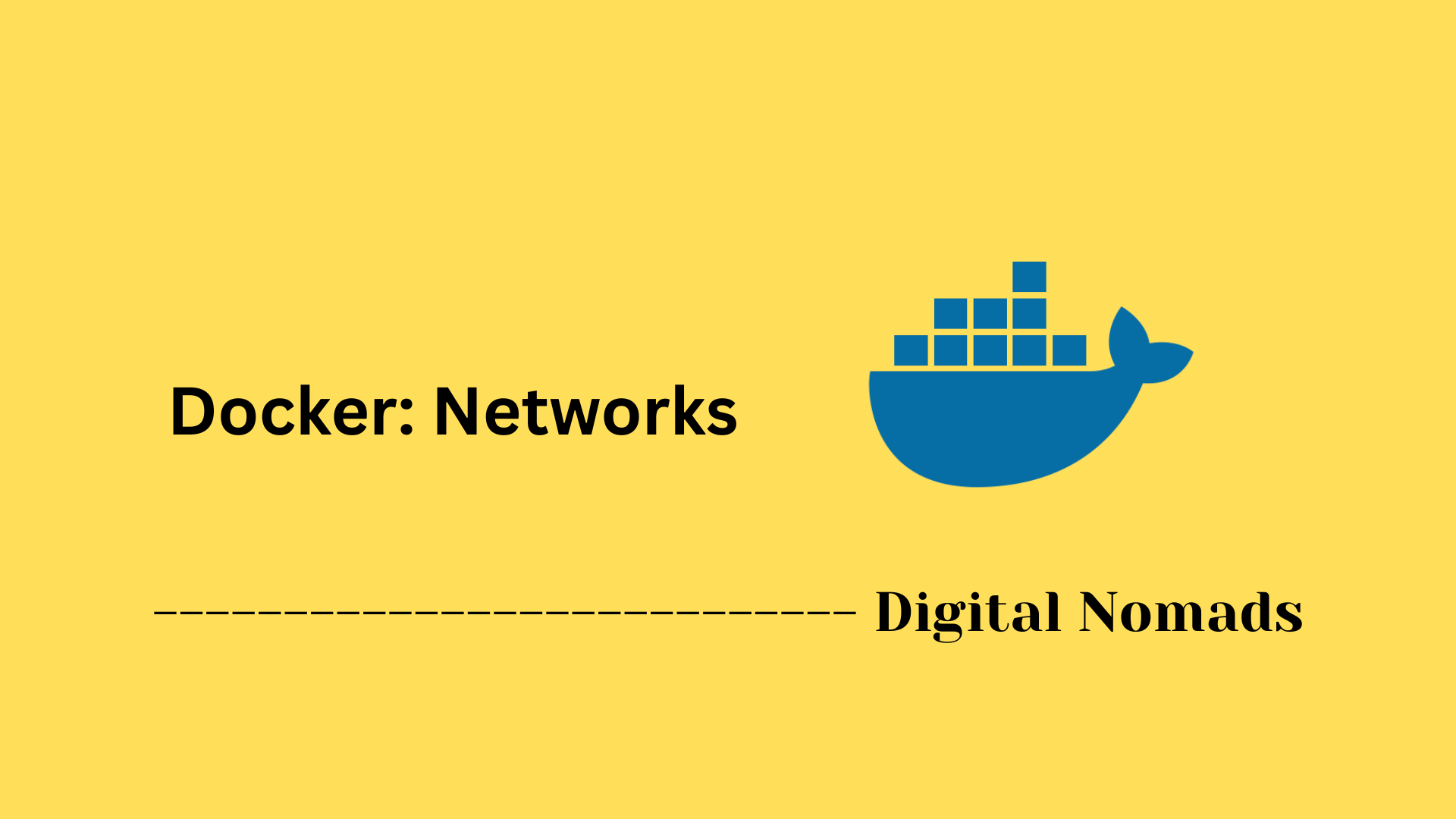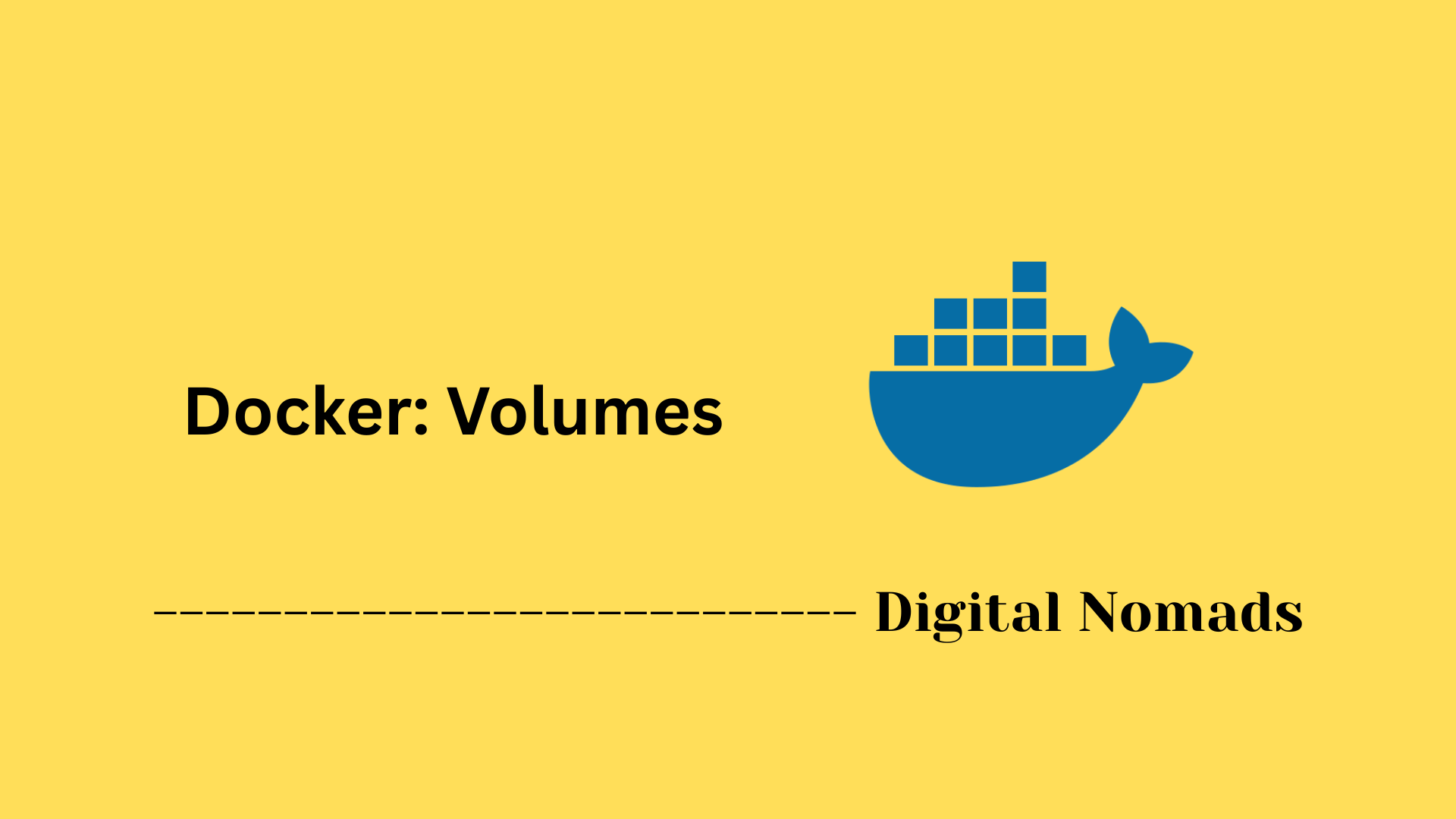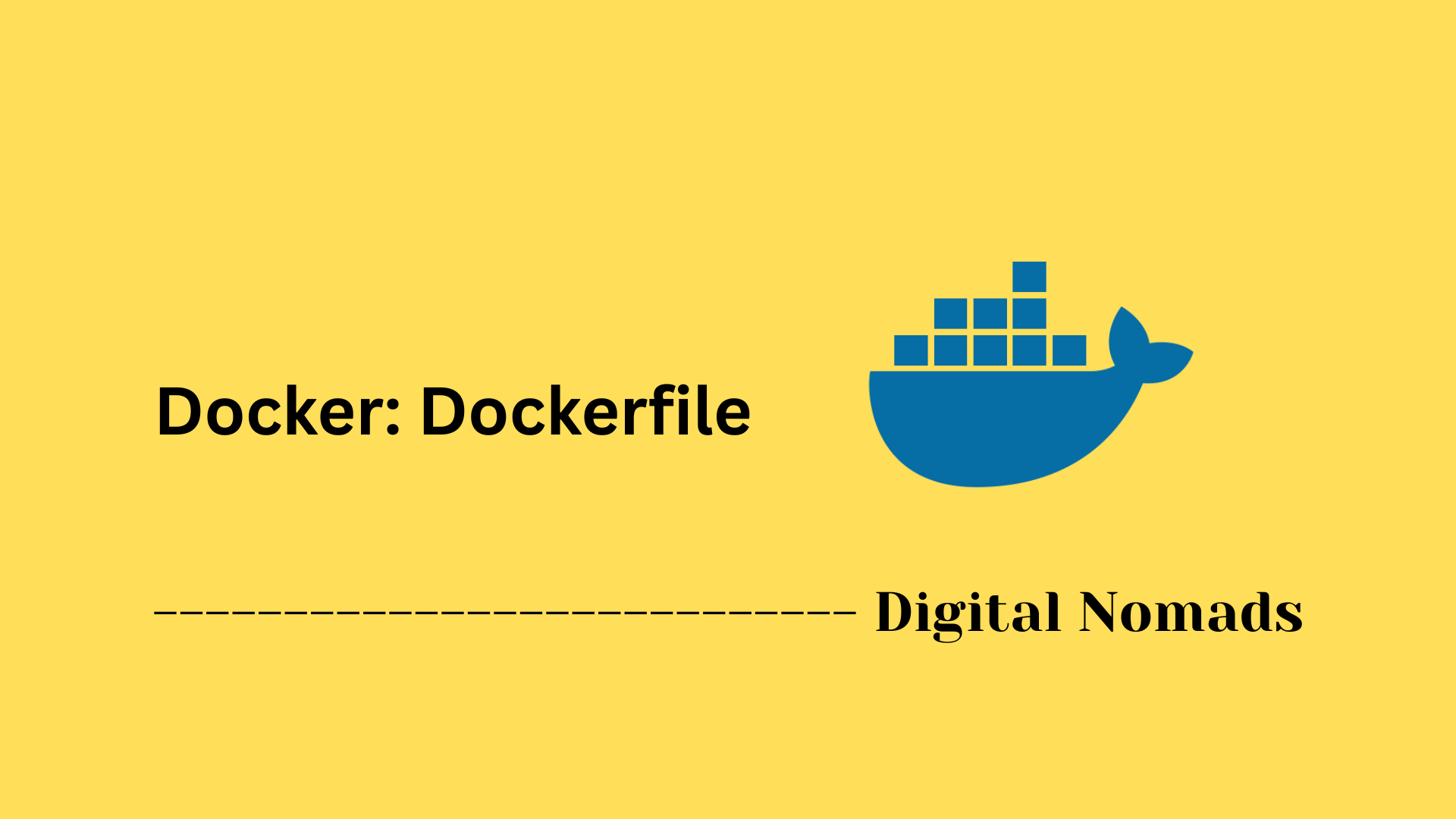Table of Contents
- Overview
- Types of Docker Registries
- Deploying a Private Registry
- Registry Management
- Security Considerations
- Best Practices
- Integration Examples
- Troubleshooting
- Conclusion
Docker Registries: Overview
What Is a Docker Registry?
A Docker registry is a specialized service for storing and distributing container images. Think of it as a central repository or warehouse where container images are kept, organized, and made accessible for deployment or sharing. Each image can have multiple tagged versions, allowing developers and operations teams to manage releases, updates, and rollbacks with ease.
Why You Need to Know About Docker Registries
- Centralized Image Storage: Registries avoid the duplication and sprawl of container images, ensuring everyone uses the same versions and builds.
- Automation & CI/CD: Modern development workflows rely on registries to provide images for automated build, testing, and deployment pipelines.
- Access Control & Security: Registries support authentication, authorization, and scanning, giving you control over who can upload or deploy images—and ensuring images are safe.
- Version Management: Images can be tagged and versioned, making rollbacks and environment consistency straightforward.
- Collaboration: Teams can share, review, and reuse images across projects without manual file exchange.
Understanding how registries work is essential for anyone building, deploying, or operating containers in production environments.
How Docker Registries Work
- Pushing Images: When you build a container image on your local machine or CI/CD pipeline, you can “push” it to a registry. This uploads all image layers to the registry server.
- Pulling Images: When deploying to staging or production environments, systems “pull” images from the registry. This downloads the required layers for use by Docker engines or orchestrators like Kubernetes.
- Tagging & Versioning: Images are referenced using a combination of repository name and tag (e.g.,
myapp:1.2.3), ensuring precise version control. - Repositories: Within a registry, a repository is a collection of related images (often different versions of the same application or component).
- Public vs. Private Registries: Public registries (like Docker Hub) are open to everyone, while private registries restrict access, providing additional security and compliance options.
- Authentication & Access Control: Registries can require users to log in, and support fine-grained permissions for pushing or pulling images.
- Security & Scanning: Many registries offer integrated tools for scanning images for vulnerabilities before distribution or deployment.
In short, Docker registries power modern DevOps and cloud-native workflows by providing a fast, reliable, and secure platform for sharing containerized application assets.
Types of Docker Registries
Docker registries provide storage and access to container images. Understanding the available registry types is essential for managing images efficiently and securely:
- Public Registries: Openly accessible services that allow anyone to search for, pull, and share container images. The most well-known example is Docker Hub, which hosts official images, community images, and other freely available content.
- Private Registries: Restricted registries intended for organizational use or internal teams. Private registries can be hosted on-premises or in the cloud and require authentication to push or pull images. They offer greater control over access, compliance, and security policies.
- Cloud-Hosted Registries: Managed services provided by public cloud vendors, such as Amazon Elastic Container Registry (ECR), Azure Container Registry (ACR), and Google Artifact Registry. These registries offer features like automated image scanning, fine-grained access control, integration with CI/CD pipelines, and multi-region replication.
- On-Premises Registries: Self-hosted solutions deployed within a company’s infrastructure. These are useful for organizations requiring full control over their container image lifecycle, customization of access policies, or to adhere to data residency requirements.
Deploying a Private Registry
You can deploy a private Docker registry to host and manage container images inside your organization. This allows for improved control, security, and flexibility when working with custom or internal containerized applications. Follow the steps below to deploy a private Docker registry:
-
Start the Registry Container:
Use the official Docker image to start a private registry container.
This will run the registry on portdocker run -d -p 5000:5000 --name registry registry:25000. -
Configure Persistent Storage (Optional):
To retain image data across restarts, mount a local directory:
docker run -d \ -p 5000:5000 \ --name registry \ -v /my/registry/data:/var/lib/registry \ registry:2 - Enable TLS for Secure Access: For production use, run the registry behind a reverse proxy (such as NGINX or Traefik) with a trusted TLS certificate. This ensures encrypted communication with clients.
-
Add Authentication (Optional):
To restrict access, configure basic HTTP authentication using a password file:
Then configure the registry service to use this file with:htpasswd -Bc auth/htpasswd myuserREGISTRY_AUTH=htpasswd REGISTRY_AUTH_HTPASSWD_REALM="Registry Realm" REGISTRY_AUTH_HTPASSWD_PATH=/auth/htpasswd -
Push an Image to the Registry:
Tag and push an image to the private registry:
docker tag nginx localhost:5000/nginx docker push localhost:5000/nginx -
Pull the Image from the Registry:
On any authenticated client, pull the image:
docker pull localhost:5000/nginx -
Verify the Registry is Working:
Access the catalog of available repositories:
curl http://localhost:5000/v2/_catalog
With this setup, you now have a functioning private Docker registry that can securely host and serve container images within your environment.
Registry Management
Managing a Docker registry ensures efficient use of resources, secure image distribution, and smooth collaboration within teams. The following steps outline how to manage a registry effectively:
-
Add or Register a Registry:
Use your registry management interface or CLI to add new registries. Provide the registry address, set a description, and configure authentication if required. For cloud services and orchestrators, additional options such as automated security scanning can be enabled at this stage.
-
Set and Manage Permissions:
Define who can push, pull, or manage images. Use built-in roles and access controls to restrict registry actions to authorized users or teams. Changes to permissions should be reviewed regularly to ensure that only trusted parties have advanced privileges.
-
Tag and Organize Images:
Apply clear, versioned tags to images using semantic versioning (e.g.,
1.0.0). Organize images by repository and use descriptive naming for easy identification. Avoid using thelatesttag in production environments. -
Scan Images for Security:
Enable image scanning features to automatically check for vulnerabilities in all stored images. Configure automatic scans for new uploads and image updates to maintain a secure image library.
-
Monitor Activity and Audit Logs:
Activate audit logging to track actions performed in the registry. Regular reviews of these logs help spot irregularities and ensure compliance with security standards.
-
Clean Up Old and Unused Images:
Periodically review stored images and remove those that are outdated or no longer needed. Routine cleanup conserves storage and enhances registry performance. Enable deletion features where supported, and consider setting retention policies.
-
Backup Registry Data:
Establish regular backups for your registry and persistence layers, particularly when storing critical or proprietary images. Test restores periodically to verify reliability.
Through careful management of permissions, organized image versioning, automated security checks, and data hygiene practices, you can operate a Docker registry that is secure, efficient, and reliable for your team's needs.
Security Considerations
Implementing robust security for Docker registries is essential to protect container images, credentials, and infrastructure. Follow these steps to strengthen your registry’s security posture:
-
Use Trusted Registries and Images:
Only pull images from official, verified, or organizational registries. Avoid using untrusted public images and always verify image sources to reduce risk from compromised or manipulated containers.
-
Enforce Strong Access Controls:
Implement authentication and role-based access control (RBAC) so that only authorized users and systems can push or pull images. Regularly review and update access permissions.
-
Enable Transport Layer Security (TLS):
Ensure communications to and from the registry are encrypted with TLS. This protects images and credentials from interception or tampering during transit.
-
Automate Vulnerability Scanning:
Enable automatic image scanning for vulnerabilities on all new and updated images. Integrate scanning with your CI/CD pipelines to detect threats early in the development and deployment process.
-
Restrict Privileges and Capabilities:
Avoid granting containers unnecessary privileges. Never run containers as root unless absolutely required, and restrict Linux capabilities to the minimum needed for each use case.
-
Protect Sensitive Data and Secrets:
Do not store secrets such as passwords, tokens, or certificates directly in images or environment variables. Use secret management tools to provide sensitive data securely at runtime.
-
Maintain Audit Trails and Logging:
Activate audit logging for your registry and container hosts. Monitor logs for unusual activity, unauthorized access attempts, or configuration changes.
-
Limit Network Exposure:
Restrict public access to your registry. Place registries behind firewalls and only expose them on private networks whenever possible. Segment network access using firewall rules or security groups.
-
Apply Host System Hardening:
Keep the underlying operating system and Docker Engine up to date with patches. Limit direct access to registry hosts and use hardened, container-optimized operating systems.
-
Regularly Review Configurations:
Continuously validate registry, container, and host settings for security best practices and compliance. Schedule regular security reviews and adjust your controls as needed.
Following these steps helps ensure your Docker registry remains resilient against potential threats and supports a secure container deployment workflow.
Best Practices
Adopting well-structured operational habits ensures your Docker registry remains secure, reliable, and scalable over time. The following best practices are recommended for managing and operating Docker registries:
-
Use Tagged Image Versions:
Avoid using the
:latesttag in production environments. Always tag images with specific versions (e.g.,app:1.0.2) to ensure deterministic deployments and reduce the risk of unexpected changes. -
Scan Images for Vulnerabilities:
Enable automated image scanning in your registry or incorporate scanners into your CI/CD pipelines. Scans help identify known vulnerabilities in application libraries, base OS layers, or third-party dependencies before deployment.
-
Clean Up Unused Images:
Periodically review and delete outdated, unused, or orphaned images. This helps conserve registry storage and reduce the surface area for potential vulnerabilities.
-
Implement Access Controls:
Restrict image pull and push permissions using role-based access control. Limit registry access to authenticated users, systems, or services with the minimum privilege required.
-
Enable HTTPS:
Always protect registry traffic with HTTPS. In self-hosted deployments, use trusted certificates from a certificate authority or integrate with a reverse proxy configured with TLS.
-
Use Trusted Base Images:
Build all container images from known, verified base images. Leverage official images or approved organizational base layers that are regularly maintained and vetted for vulnerabilities.
-
Integrate with CI/CD Pipelines:
Automate image builds, testing, security scanning, tagging, and publishing using your CI/CD toolchain. Ensure only validated images are pushed to staging or production registries.
-
Backup Regularly:
Implement scheduled backups of registry data and image layers. Plan for recovery operations to restore registry access following failures or data loss events.
-
Set Resource Limits on Containers:
For runtime environments, always define CPU and memory limits to prevent resource exhaustion attacks or accidental overconsumption of system resources.
-
Audit Registry Activity:
Monitor logs of push and pull actions, access patterns, and permission changes. Use this data to detect anomalies and maintain a strong security posture.
Following these practices will help you manage Docker registries with efficiency, maintain consistency across environments, and significantly lower operational and security risks.
Integration Examples
Docker registries can integrate seamlessly with cloud environments, DevOps pipelines, and orchestration tools. These examples show how registries are integrated across different platforms to streamline container workflows and enhance security and automation:
-
CI/CD Pipeline Integration (GitHub Actions):
Registries can be part of automated build and deploy pipelines. For example, use GitHub Actions to build an image, tag it, and push to a registry after successful CI stages.
- name: Login to Docker run: echo "${{ secrets.DOCKER_PASSWORD }}" | docker login -u ${{ secrets.DOCKER_USERNAME }} --password-stdin - name: Build Image run: docker build -t myregistry/myapp:1.0.0 . - name: Push Image run: docker push myregistry/myapp:1.0.0 -
Amazon Elastic Container Registry (ECR):
ECR provides managed hosting for Docker images. Developers authenticate using the AWS CLI, build and tag locally, then push to ECR using Amazon’s APIs.
aws ecr get-login-password | docker login --username AWS --password-stdin <aws_account_id>.dkr.ecr.<region>.amazonaws.com docker tag myapp:1.0.0 <aws_account_id>.dkr.ecr.<region>.amazonaws.com/myapp:1.0.0 docker push <aws_account_id>.dkr.ecr.<region>.amazonaws.com/myapp:1.0.0 -
Kubernetes Image Pulls (Private Registry):
When using a private registry in Kubernetes, create image pull secrets and reference them in your pod specs for secure access.
kubectl create secret docker-registry my-registry-secret \ --docker-server=myregistry.com \ --docker-username=user \ --docker-password=password \ --docker-email=user@example.comThen configure the deployment manifest to use the secret:
imagePullSecrets: - name: my-registry-secret -
Self-Hosted Registry with Reverse Proxy:
Deploy a local registry secured behind NGINX with TLS support for encrypted access. This makes images accessible over HTTPS on internal networks.
server { listen 443 ssl; server_name registry.local; ssl_certificate /etc/nginx/certs/registry.crt; ssl_certificate_key /etc/nginx/certs/registry.key; location / { proxy_pass http://localhost:5000/; } } -
Harbor Registry Integration:
Harbor is an enterprise-grade Docker registry offering RBAC, vulnerability scanning, and replication policies. You can integrate Harbor with LDAP or OIDC to enforce access governance across teams.
These integration examples demonstrate how Docker registries work across environments, improving automation, scalability, and security across the software delivery lifecycle.
Troubleshooting
Docker registries can encounter issues that disrupt image storage or distribution. Follow this step-by-step troubleshooting guide to efficiently resolve common registry problems:
-
Check Network Connectivity:
Ensure your host can connect to the registry destination. Use
pingorcurl https://<registry-host>:5000/v2/_catalogto verify connectivity and registry response. -
Review Registry Logs:
Inspect registry and Docker daemon logs for errors. Check
/var/log/registryor the output ofdocker logs <registry-container>for diagnostics. -
Validate Image Names and Tags:
Double-check that the image names and tags match existing repositories. Typos or incorrect versions can result in pull or push errors.
-
Verify Authentication and Permissions:
Make sure credentials are correct and users have the necessary access. Try running
docker login <registry>and confirm the user or service has required privileges. -
SSL/TLS and Certificate Issues:
When using HTTPS, confirm the certificate chain is trusted on all clients. For self-signed certificates, add them to Docker's trusted certificate directory and restart Docker.
-
Check Storage Space:
Monitor available space where registry data is stored. Insufficient storage can cause upload or push failures.
-
Registry Configuration Errors:
Review
config.ymlfor syntax errors or misconfiguration (hostnames, ports, storage paths, authentication backends). Restart the registry after changes. -
Synchronize System Time:
Ensure the system time is accurate and synchronized via NTP. Time differences can cause token authentication, TLS, or repository manifest validation errors.
-
Port and Firewall Settings:
Confirm that required ports are open and that firewalls or security groups permit traffic between your registry, clients, and CI/CD infrastructure.
-
Debug with Verbose Output:
Add
--debugor--verboseto CLI commands for additional error details. Use these logs to pinpoint specific error types or failure points.
Following these steps helps efficiently identify and resolve registry issues, maintaining a stable and responsive container image platform.
Conclusion
Throughout this blog post, we explored the complete lifecycle and operational landscape of Docker registries—from understanding their purpose to deploying, managing, and securing them across environments.
We started with the foundational concept of what a Docker registry is and looked at the different types available for use, including public, private, cloud-hosted, and on-premises options. We then walked through how to deploy a private registry, enabling you to host your own images with full control over access and replication.
You learned how to manage registries effectively by organizing images with tags, setting access permissions, automating security scans, and cleaning up unused data. We covered the security considerations every administrator should implement—such as using HTTPS, controlling access, scanning for vulnerabilities, and protecting sensitive credentials.
Next, we went over operational tips like best practices for tagging, using trusted sources, automating pipelines, and enforcing audit logging. In the integration section, practical examples showed how registries plug into CI/CD pipelines, orchestrators, reverse proxies, and cloud services. And finally, you now have a troubleshooting checklist for common registry issues—whether it's connectivity, configuration, certificate problems, or storage limitations.
Docker registries are essential to secure, automated containerized development. With proper setup and regular maintenance, they become a powerful engine behind your software delivery lifecycle.
Thanks for following along, and happy container building! 🚀