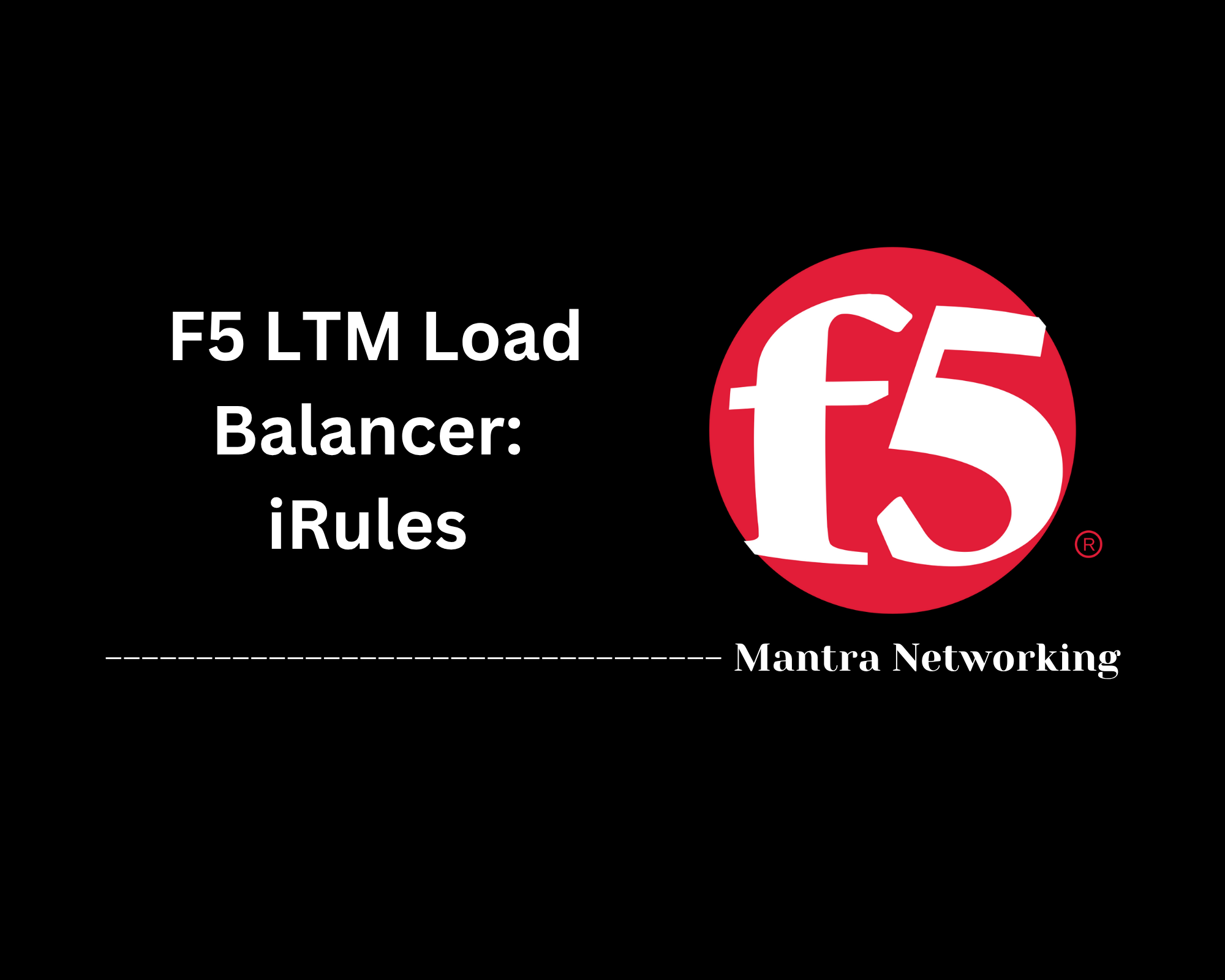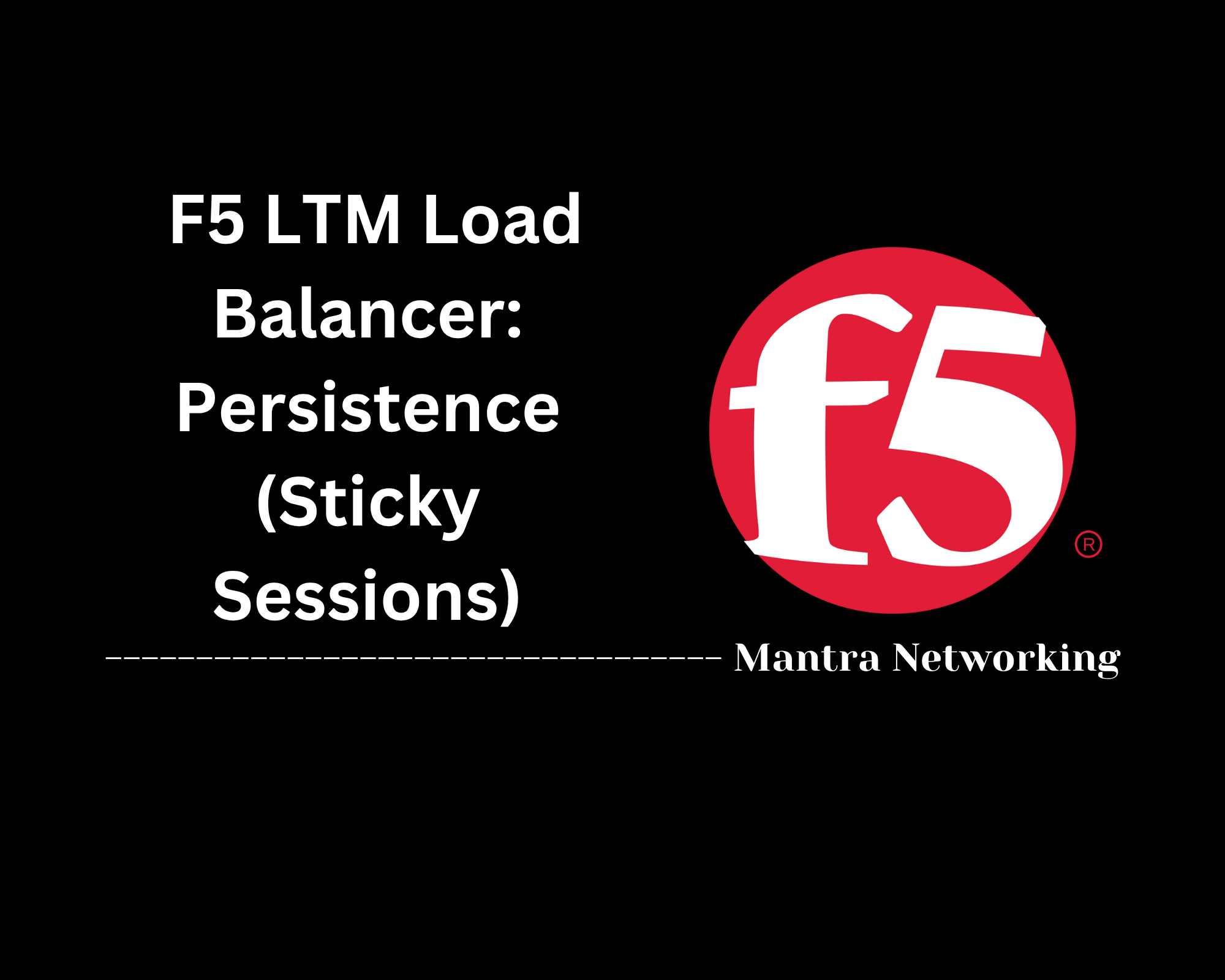Table of Contents
- Overview
- Core Components
- Prerequisites
- Configuration
- Validation
- Troubleshooting
- Conclusion
Overview
The F5 Local Traffic Manager (LTM) is an enterprise-grade load balancer that directs and manages network traffic, optimizing the delivery of applications and ensuring high availability, performance, and security. Deployed as either a hardware appliance or a virtual edition, F5 LTM is at the core of many organizations’ network infrastructures, particularly those needing scalability and resilience for critical applications.
What Is F5 LTM?
F5 LTM is a sophisticated traffic management solution designed to distribute application and network traffic efficiently across multiple servers. It leverages both Layer 4 (TCP/UDP) and Layer 7 (HTTP/HTTPS) intelligence to make flexible routing decisions. Unlike basic load balancers, LTM provides advanced features including:
- SSL Offloading to reduce server workload
- Persistence (sticky sessions) for user experience consistency
- Health Monitoring to identify and bypass unhealthy servers
- Traffic Shaping and Application Acceleration to improve overall application speed
- Integrated Security through various protocols and inspection policies
Why You Need to Know About F5 LTM
Understanding F5 LTM is crucial for network administrators, system engineers, and IT professionals because:
- Modern IT Environments Depend on Availability: Downtime is costly. LTM ensures continuous application availability even during server failures or spikes in demand.
- Enhanced Application Performance: By distributing workloads and optimizing routing, LTM reduces latency and bottlenecks.
- Security and Compliance: LTM can inspect traffic and enforce security policies, helping organizations comply with industry standards and protect against attacks.
- Essential for Cloud and Hybrid Deployments: Many organizations leverage F5 LTM in hybrid or multi-cloud environments to maintain seamless, reliable application delivery.
How F5 LTM Works
F5 LTM sits between user clients and backend servers. Here’s how it operates:
- Traffic Interception: When clients make requests, F5 LTM intercepts the initial connection.
- Health Checks: Before forwarding, LTM checks server status using customizable health monitors.
- Intelligent Routing: LTM uses load balancing algorithms (round robin, least connections, etc.) and deep packet inspection to decide which server should handle each request.
- SSL Offloading and Acceleration: It can terminate SSL connections, taking encryption/decryption work off backend servers, and can cache content to improve performance.
- Persistence and Session Management: For applications that require user sessions to stick to the same server, LTM enforces persistence.
- Automated Failover: If a server fails, LTM instantly routes traffic away, maintaining service continuity.
By combining these capabilities, F5 LTM not only keeps applications up and running, but also ensures they’re running securely and efficiently. Its flexibility to support diverse applications and deployment scenarios makes it a top choice for enterprises tackling modern networking challenges.
Core Components of F5 LTM Load Balancer
These are the fundamental elements that enable F5 Local Traffic Manager (LTM) to efficiently manage and optimize application delivery:
-
Virtual Servers:
The primary abstraction in F5 LTM, virtual servers are IP address and port combinations that listen for incoming client connections. They define how traffic is processed and routed, acting as the central point for load balancing and traffic management logic. -
Pools:
Collections of backend servers (nodes) grouped together to serve application traffic. Pools allow LTM to distribute client requests across multiple resources, providing fault tolerance and scalability. -
Pool Members:
Individual servers or endpoints within a pool. Each pool member can be monitored and managed independently for health and performance. -
Monitors:
Health checks applied to pool members or servers to ensure only healthy nodes receive traffic. Monitors can be tailored for various protocols (HTTP, TCP, HTTPS, etc.) and help trigger automated failover. -
Profiles:
Configuration templates that define specific behaviors for connections. Profiles can include SSL offloading, persistence (sticky sessions), TCP optimization, and more, allowing for granular traffic management. -
Persistence (Sticky Sessions):
Mechanisms that ensure a user’s subsequent requests are directed to the same server, maintaining session continuity for applications that require it. -
iRules:
Custom scripting logic that enables advanced, programmable control over traffic flow. iRules allow administrators to create complex policies for routing, security, and application-specific behaviors.
Prerequisites for F5 LTM Load Balancer
Before deploying and configuring the F5 Local Traffic Manager (LTM) Load Balancer, ensure the following prerequisites are met to guarantee a smooth installation and optimal performance:
-
System Requirements:
- Minimum of 4 GB RAM for the first 2 vCPUs; add 2 GB RAM for each additional vCPU.
- 8–38 GB available disk space depending on modules installed (8 GB minimum, 38 GB recommended for upgrades and additional modules).
- 64-bit system architecture with virtualization support (AMD-V or Intel VT-x) enabled if deploying as a virtual appliance.
-
Network Requirements:
- Appropriate network interfaces (physical or virtual) for management, external (client side), and internal (server side) connectivity.
- Configured IP addresses for management, self IPs for each VLAN, and floating IPs for high availability (HA) if redundancy is needed.
- Proper VLAN and routing configuration for seamless traffic flow between clients and backend servers.
-
Access & Permissions:
- Administrative access to the F5 device or virtual edition for initial setup.
- Ability to configure device trust, sync groups, and failover (HA) as needed.
-
Basic Network Knowledge:
- Familiarity with the OSI model, IP addressing, subnetting, switching, routing, NAT, and firewall concepts.
- Understanding of web protocols such as HTTP, HTTPS, FTP, and SSL/TLS.
-
Licensing:
- Valid F5 BIG-IP LTM license to activate software features.
- Network connectivity to the F5 licensing server (unless using offline licensing).
-
Supporting Infrastructure:
- NTP and DNS servers configured for accurate time keeping and name resolution.
- Console (serial/SSH) or web management access for initial configuration.
Following these prerequisites will help you avoid common setup issues and create a stable base for your F5 LTM deployment.
[2][5][6][12]
Configuration of F5 LTM Load Balancer
Configuring the F5 Local Traffic Manager (LTM) involves setting up key components that define how traffic is managed and routed. Follow these step-by-step instructions to perform a basic yet robust F5 LTM configuration:
-
Access the F5 BIG-IP Management GUI:
- Open a web browser and connect to the management IP address of your F5 BIG-IP system.
- Log in using the appropriate administrative credentials.
-
Add Backend Nodes:
- Navigate to Local Traffic > Nodes.
- Click Create and enter the IP address and name for each backend server.
- Repeat for each application server you wish to load balance.
-
Create Server Pools:
- Go to Local Traffic > Pools and click Create.
- Provide a pool name and add the nodes as pool members, specifying service ports (e.g., 80 for HTTP).
- Choose a load balancing method (such as Round Robin or Least Connections) based on your needs.
-
Configure Health Monitors:
- In the pool configuration, assign a health monitor (e.g., HTTP, TCP) to check the status of each pool member.
- Adjust monitor settings for frequency and timeout as required.
-
Create a Virtual Server:
- Navigate to Local Traffic > Virtual Servers and click Create.
- Define the virtual server’s IP address, service port (e.g., 80 for HTTP), and associate it with the previously created pool.
- Optionally, apply profiles (such as HTTP, SSL) and iRules for advanced traffic management.
-
Apply SSL Profiles (if needed):
- For SSL offloading, import or generate SSL certificates via Local Traffic > SSL Certificates.
- Create and assign client/server SSL profiles to your virtual server.
-
Test and Validate:
- Access your application through the virtual server IP to verify traffic distribution and accessibility.
- Check server and pool statistics under Statistics > Module Statistics > Local Traffic.
By following these steps, you establish a baseline configuration that ensures reliable, scalable, and secure application delivery using F5 LTM.
[1][5][8][10][17]
Validation of F5 LTM Load Balancer Configuration
After configuring your F5 Local Traffic Manager (LTM), it’s essential to validate the setup to ensure traffic is being correctly balanced and managed. Follow these steps to confirm your configuration is functioning properly:
-
Verify Virtual Server Status:
- Log in to the F5 BIG-IP GUI.
- Navigate to Local Traffic > Virtual Servers.
- Check that your virtual server is marked as Enabled and Available.
-
Check Pool and Pool Member Health:
- Go to Local Traffic > Pools and select your pool.
- Ensure all pool members show as Available and passing their health monitors.
- If any members are marked down, investigate health monitor settings or server availability.
-
Perform Traffic Testing:
- Send test requests to the virtual server IP address (e.g., via browser or command-line tools like curl).
- Validate responses to ensure proper content delivery and backend server response.
- Confirm traffic is spread across pool members as per your load balancing method.
-
Monitor Logs and Statistics:
- Access Statistics > Module Statistics > Local Traffic to observe traffic distribution and errors.
- Check system logs for any warnings or errors related to traffic handling or configuration issues.
-
Test Persistence (if enabled):
- Confirm that session persistence works by making multiple requests from the same client and verifying they reach the same pool member.
-
Validate SSL Offloading (if configured):
- Visit the virtual server URL via HTTPS and check the certificate details in the browser to verify SSL is properly terminated at the F5.
- Ensure backend servers receive decrypted traffic (HTTP) if SSL offloading is active.
Thorough validation ensures your F5 LTM is correctly directing traffic, maintaining high availability, and providing the expected performance benefits.
[3][5][9][14]
Troubleshooting the F5 LTM Load Balancer
Effective troubleshooting helps keep your applications highly available and performing optimally. Follow these step-by-step procedures to resolve common issues with F5 Local Traffic Manager (LTM):
-
Identify and Define the Problem:
- Observe application symptoms—errors, outages, slow response, or inconsistent traffic distribution.
- Document specific details: error messages, affected virtual servers or pools, user reports, and timing of the issue.
-
Check Virtual Server and Pool Status:
- Log in to the BIG-IP GUI.
- Navigate to Local Traffic > Virtual Servers and Local Traffic > Pools.
- Verify if the relevant virtual servers and pool members are marked Available. If Down or Disabled, note which components are affected.
-
Review Health Monitors:
- Ensure health monitors are correctly configured and tailored to match application responses.
- If a pool member appears “up” but is not functioning, manually test using
curlor similar tools to verify the configuration matches the application’s behavior.
-
Analyze Logs and Metrics:
- Access
/var/log/ltmor view logs via the GUI to identify error patterns or warnings related to your issue. - Examine system events, audit logs, and recent configuration changes for possible clues.
- Use CLI commands such as
tail -f /var/log/ltmto monitor logs in real time.
- Access
-
Test Connectivity and Performance:
- Use
pingandtracerouteto check network connectivity between the LTM, clients, and backend servers. - Utilize
tcpdumpfor packet-level debugging to capture and analyze traffic, andssldumpfor SSL/TLS troubleshooting.
- Use
-
Verify SSL/TLS and Certificate Issues:
- For SSL handshake failures, check that certificates and keys are correctly installed on the LTM.
- Confirm SSL profile assignments on relevant virtual servers and verify certificate chains.
-
Check Load Balancing and Persistence Settings:
- Review load balancing method (e.g., Round Robin, Least Connections) and adjust if distribution appears uneven.
- If session stickiness is expected but not working, confirm persistence profiles (cookie, source IP, etc.) are properly configured and applied.
-
Examine Recent Configuration Changes:
- Check for any recent modifications to the configuration that could have introduced issues.
- Review audit logs and change tickets as part of a structured troubleshooting process.
-
Inspect Hardware and System Resources:
- Monitor system health for CPU, memory, and disk usage.
- Check hardware status using
tmsh show sys hardwareand log files for signs of hardware failures or capacity issues.
-
Escalate When Necessary:
- If the problem persists, collect relevant data (logs, configuration snippets, health check results) and contact F5 Support.
- Be prepared to provide detailed problem descriptions and steps taken so far.
Following a structured, step-by-step troubleshooting workflow will help you quickly isolate and resolve issues, minimizing downtime and disruptions for users.
[5][6][7][10][18]
Conclusion
In this deep dive into the F5 LTM Load Balancer, we explored its critical role in ensuring application availability, security, and performance through intelligent traffic management. We unpacked the core components that make up the LTM’s robust architecture, such as virtual servers, pools, health monitors, and iRules, highlighting how each element contributes to effective load balancing and application delivery.
We also covered essential prerequisites to guarantee a smooth deployment and walked through the step-by-step process of configuring and validating your F5 LTM setup. Lastly, we examined practical troubleshooting strategies to help you quickly diagnose and resolve issues to maintain high availability and optimal application performance.
By understanding these foundational concepts and best practices, you’re now better equipped to leverage F5 LTM in your own environments, ensuring your critical applications remain resilient, scalable, and secure.
Thanks for reading! If you have any questions or want to learn more, feel free to reach out or explore official F5 resources. Here’s to building smarter and more reliable networks!