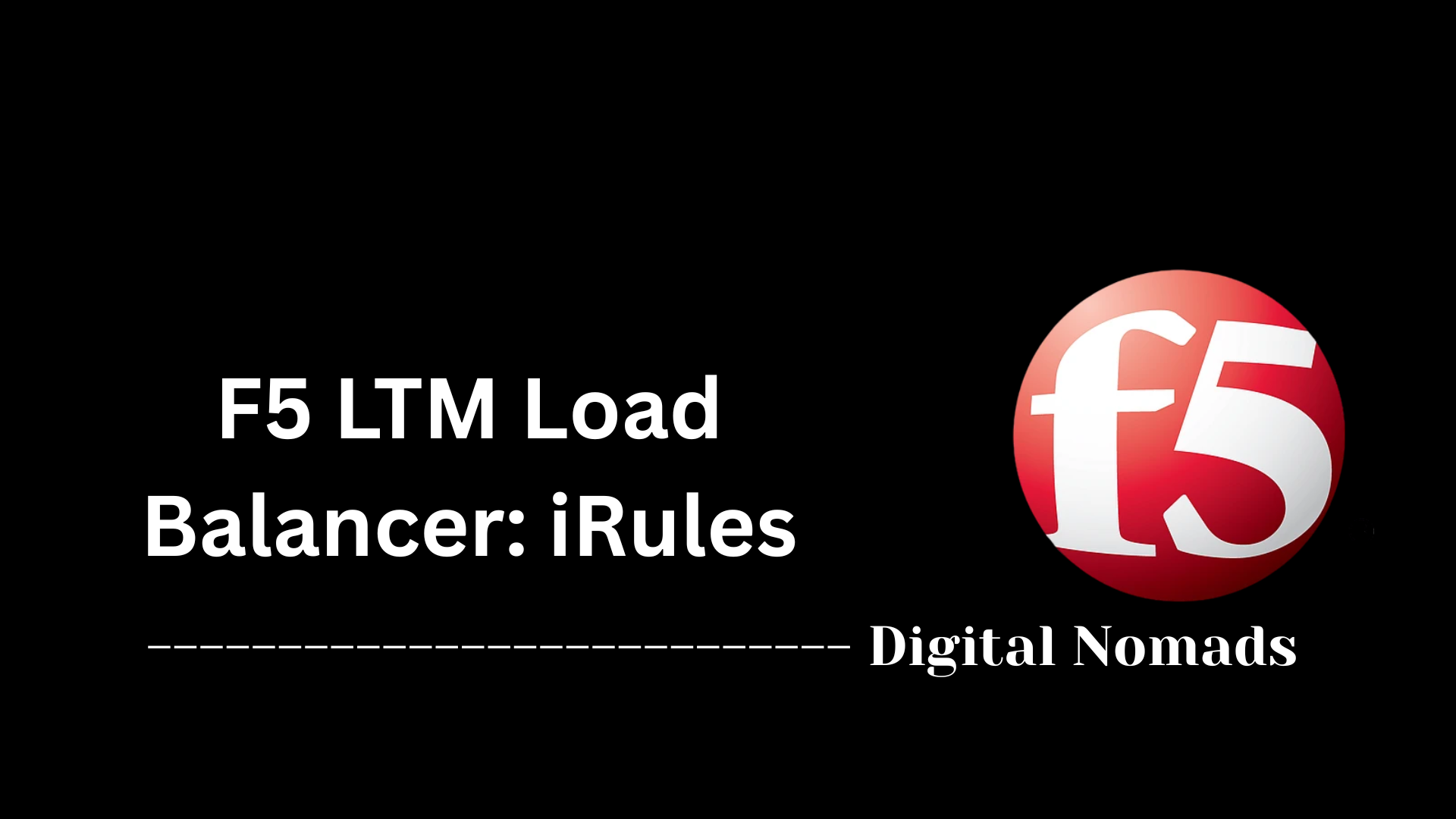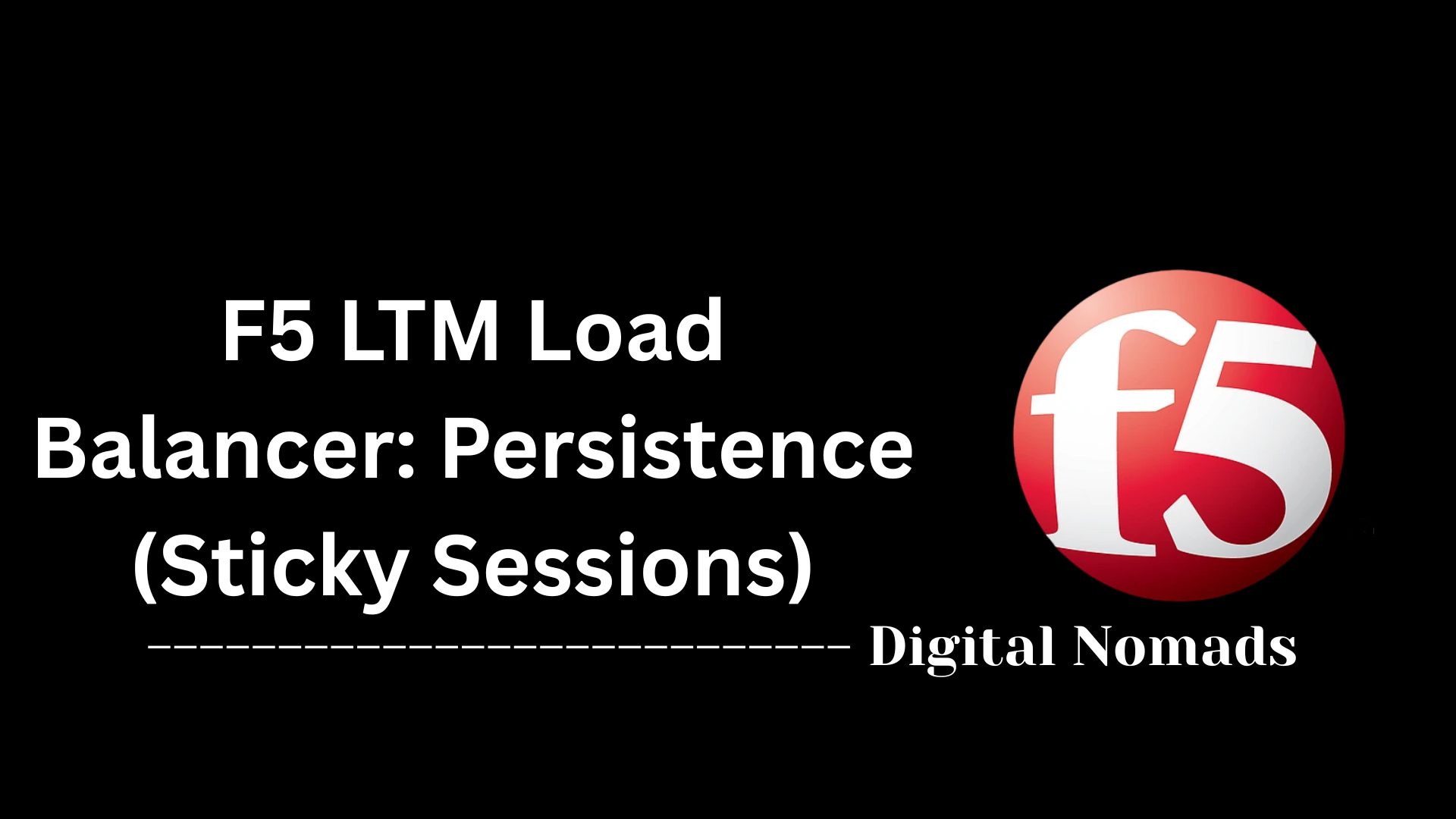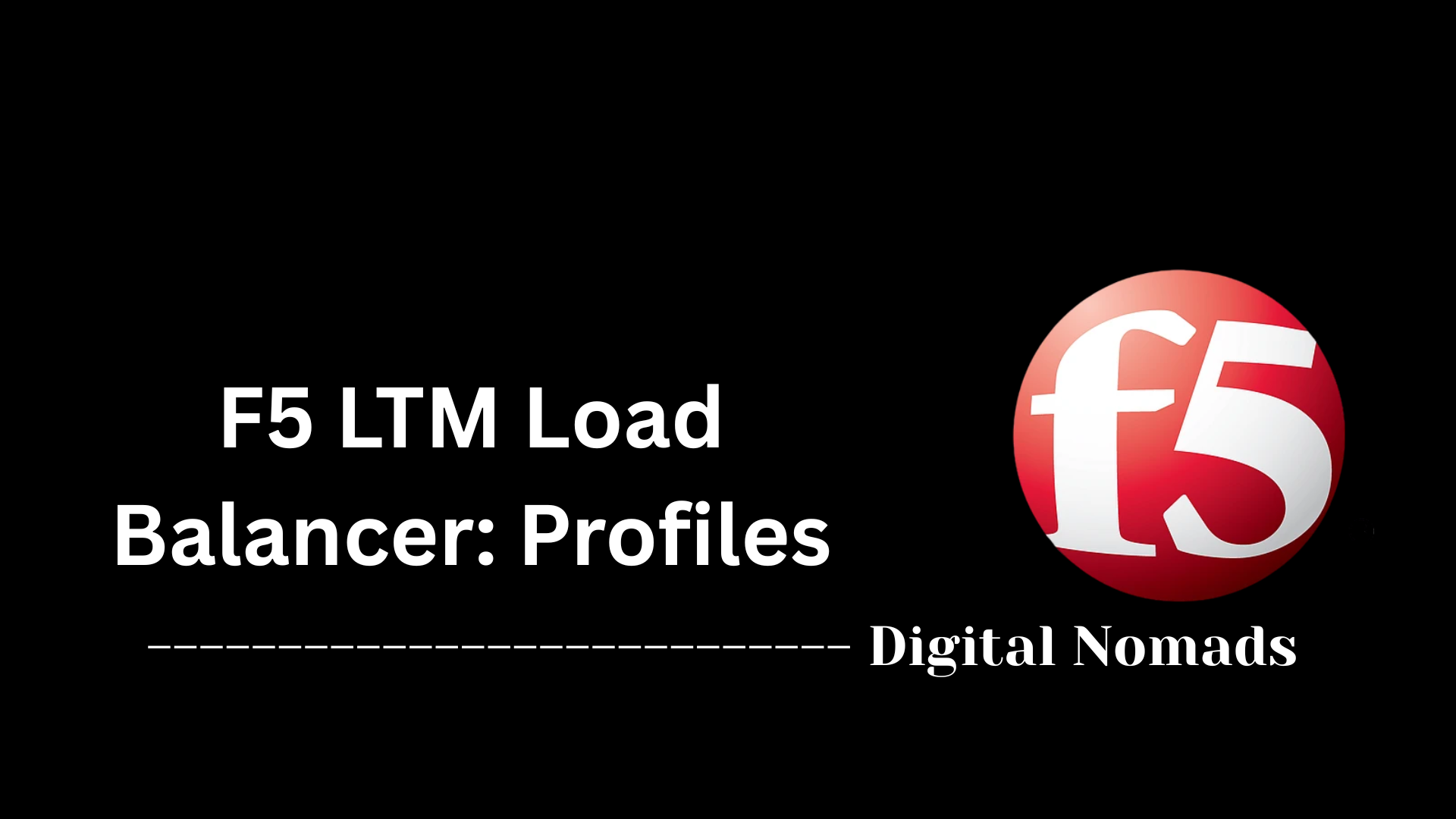Table of Contents
- Overview
- Key Monitor Types
- Monitor Parameters Explained
- Example Monitor Configuration (HTTP)
- Best Practices
- Monitor Troubleshooting Tips
- Conclusion
F5 LTM Load Balancer: Monitors Overview
What Are Monitors?
Monitors in the context of an F5 LTM (Local Traffic Manager) Load Balancer are automated health check mechanisms that continuously test the availability and responsiveness of backend servers or services. They check if the applications and resources behind the load balancer are healthy and functioning as expected. If a monitor detects a problem, it can direct traffic away from unhealthy servers to ensure uninterrupted user experience.
Why Are Monitors Important?
- Ensure Application Availability: Monitors help guarantee that only healthy servers receive user requests, reducing downtime and service interruptions.
- Enable Intelligent Traffic Distribution: By assessing real-time service health, monitors allow the load balancer to make smart decisions about where to route traffic.
- Fast Failure Detection: Early identification of server or application issues allows for quick failover, minimizing user impact.
- Improve Reliability: Continuous monitoring leads to higher service reliability through prompt detection and removal of failed resources from active pools.
How Do Monitors Work?
Monitors typically operate by periodically sending specific tests (such as HTTP requests, TCP connections, or ICMP pings) to the backend servers. Here’s how the process works:
- Monitor Creation: You define a monitor with criteria such as test type, frequency, and expected responses.
- Health Checks: The monitor runs at defined intervals, performing its health check (e.g., making a web request or pinging a port).
- Assessment: The monitor analyzes the response to determine if the server is healthy (e.g., receives the correct HTTP status or response data).
- Status Update: If the server responds as expected, it is marked “up.” If the server fails the checks for a set number of attempts, it is marked “down.”
- Traffic Steering: The F5 LTM automatically removes down servers from the traffic pool until they recover and pass health checks again.
Monitors can be customized for specific applications and protocols, providing both basic and advanced validation of system health. This flexibility helps administrators match checks to the critical functions of their environment, improving both visibility and resilience.
Understanding monitors is fundamental for anyone deploying F5 LTM, as they play a key role in delivering highly available, reliable, and high-performance applications.
Key Monitor Types
F5 LTM Load Balancer supports several monitor types to check the health and availability of backend resources. Each monitor type targets a different layer of the network stack or application protocol to ensure comprehensive and accurate health assessments.
- HTTP Monitor: Sends HTTP requests to the server and checks the HTTP response status code and content. This monitor is useful to verify the health of web applications by ensuring that the application is responding correctly.
- HTTPS Monitor: Functions similarly to the HTTP monitor but performs checks over an encrypted SSL/TLS connection, suitable for secure web services.
- TCP Monitor: Establishes a TCP connection to a specified port on the server to verify whether the port is open and accepting connections. It checks the availability of any TCP-based service.
- ICMP Monitor (Ping): Sends ICMP echo requests to test basic network connectivity to the server. It doesn't check any application-level functionality but is useful for simple reachability tests.
- External Monitor: Runs custom scripts or executables on the load balancer to perform advanced or highly customized health checks beyond standard protocol-based monitors.
- Protocol-Specific Monitors: Specialized monitors designed for protocols such as LDAP, MySQL, SMTP, and more. These monitors check the health of the service by performing protocol-aware queries or interactions.
Monitor Parameters Explained
F5 LTM monitors include a set of configurable parameters that control their behavior, frequency, and success criteria. Understanding these parameters is essential for fine-tuning health checks and ensuring accurate monitoring of backend resources.
| Parameter | Description |
|---|---|
| Interval | The frequency in seconds at which the monitor runs its health check against the backend server. |
| Timeout | The maximum amount of time in seconds the monitor waits for a response before considering the check failed. |
| Send String | Custom data or requests sent by the monitor to the server (e.g., an HTTP request line). |
| Receive String | The expected response string or pattern that the monitor looks for to determine if the server is healthy. |
| Up/Down Thresholds | The number of successful or failed checks required before marking a pool member UP or DOWN, respectively. |
| Alias Address/Port | An optional parameter to override the IP address and port that the monitor uses to check the backend, different from the pool member’s configured address. |
Example Monitor Configuration (HTTP)
This example shows how to define a custom HTTP health monitor on F5 LTM. Such monitors actively check application health by sending HTTP requests and evaluating the server's response. You can customize the parameters to match your application's endpoint and expected reply.
ltm monitor http http_monitor_example {
defaults-from http
interval 10
timeout 31
send "GET /healthcheck HTTP/1.1\r\nHost: example.com\r\n\r\n"
recv "HTTP/1.1 200 OK"
}
- Name:
http_monitor_example– The custom monitor's name. - defaults-from:
http– Inherits properties from the default HTTP monitor, which reduces manual configuration. - interval:
10– Monitor runs every 10 seconds. - timeout:
31– The monitor will wait up to 31 seconds before considering a response as failed. - send:
GET /healthcheck HTTP/1.1\r\nHost: example.com\r\n\r\n– The HTTP request sent to test server health. Adjust the path and host for your system. - recv:
HTTP/1.1 200 OK– The expected string or pattern in the response, confirming the server is up.
Tip: Tune the endpoint, host, and response code to match your application for more meaningful health checks.
Best Practices
Implementing effective monitors is crucial for maintaining the availability and reliability of your services behind the F5 LTM Load Balancer. Here are some best practices to help you configure and manage monitors optimally:
- Use Application-Layer Monitors: Wherever possible, configure monitors that check the actual application logic (e.g., HTTP/HTTPS monitors) rather than just basic network connectivity. This ensures that the service is truly healthy, not just reachable.
- Adjust Interval and Timeout for Critical Services: For important applications, reduce the monitor interval and timeout values to detect failures faster and enable quicker failover.
-
Customize Receive Strings:
Tailor the
recvstring in monitors to match specific and meaningful application responses, minimizing false positives. - Configure Up and Down Thresholds: Set appropriate thresholds to avoid flapping or false status changes caused by transient network issues.
- Deploy Redundant Monitors: Use multiple monitors or a combination of protocol checks to improve reliability and reduce false negatives.
- Regularly Review Monitor Logs: Monitor logs can help troubleshoot issues and fine-tune monitor configurations over time.
-
Test Monitors Manually:
Periodically validate your monitor checks manually with tools like
curl,telnet, orpingto verify expected behavior. - Consider Network Path and Firewall Rules: Ensure that monitors can reach the backend services without being blocked by firewalls or ACLs.
Monitor Troubleshooting Tips
When a monitor isn't behaving as expected or a server is unexpectedly marked as down, use these troubleshooting steps to quickly identify and resolve issues:
- Check Logs: Examine monitor logs and event logs within the F5 LTM to find detailed error messages or patterns related to monitor failures.
-
Manual Validation:
Use command-line tools such as
curl,telnet, orpingfrom the load balancer (or a network segment with similar access) to directly test communication with backend servers. - Review Monitor Configuration: Ensure parameters like the IP address, port, send/receive strings, and thresholds match the application and server behavior exactly.
- Network Connectivity: Verify that no firewalls, access control lists (ACLs), or routing problems are blocking traffic between the load balancer and the backend pool members.
- Application Health: Confirm the application itself is healthy and able to serve responses as expected. Sometimes the service is reachable, but not functioning properly.
- Monitor Type Suitability: Check that the monitor type aligns with the application protocol (e.g., using an HTTP monitor for web apps).
- Resource Utilization: Review load balancer system resources (CPU, memory) for bottlenecks, as monitor failures can sometimes indicate broader system issues.
Tip: If an issue persists after checking the above, consider enabling more detailed debug or verbose logging on your F5 LTM to capture deeper insights during monitor execution.
Conclusion
Throughout this blog post, we've explored the critical role that monitors play in ensuring the health and availability of applications behind the F5 LTM Load Balancer. We've covered key monitor types—from simple ICMP ping tests to sophisticated protocol-specific checks—that allow you to tailor health validations to your environment's needs. Understanding and configuring essential monitor parameters help you fine-tune performance and responsiveness, while best practices guide you in building a robust monitoring strategy. Troubleshooting tips empower you to quickly identify and fix issues, minimizing downtime and improving reliability.
By leveraging these insights, you can maximize the effectiveness of your load balancing setup, ensuring seamless user experiences and resilient application delivery.
Thank you for reading! If you have any questions or want to dive deeper into F5 LTM features, feel free to reach out or leave a comment below. Happy load balancing!