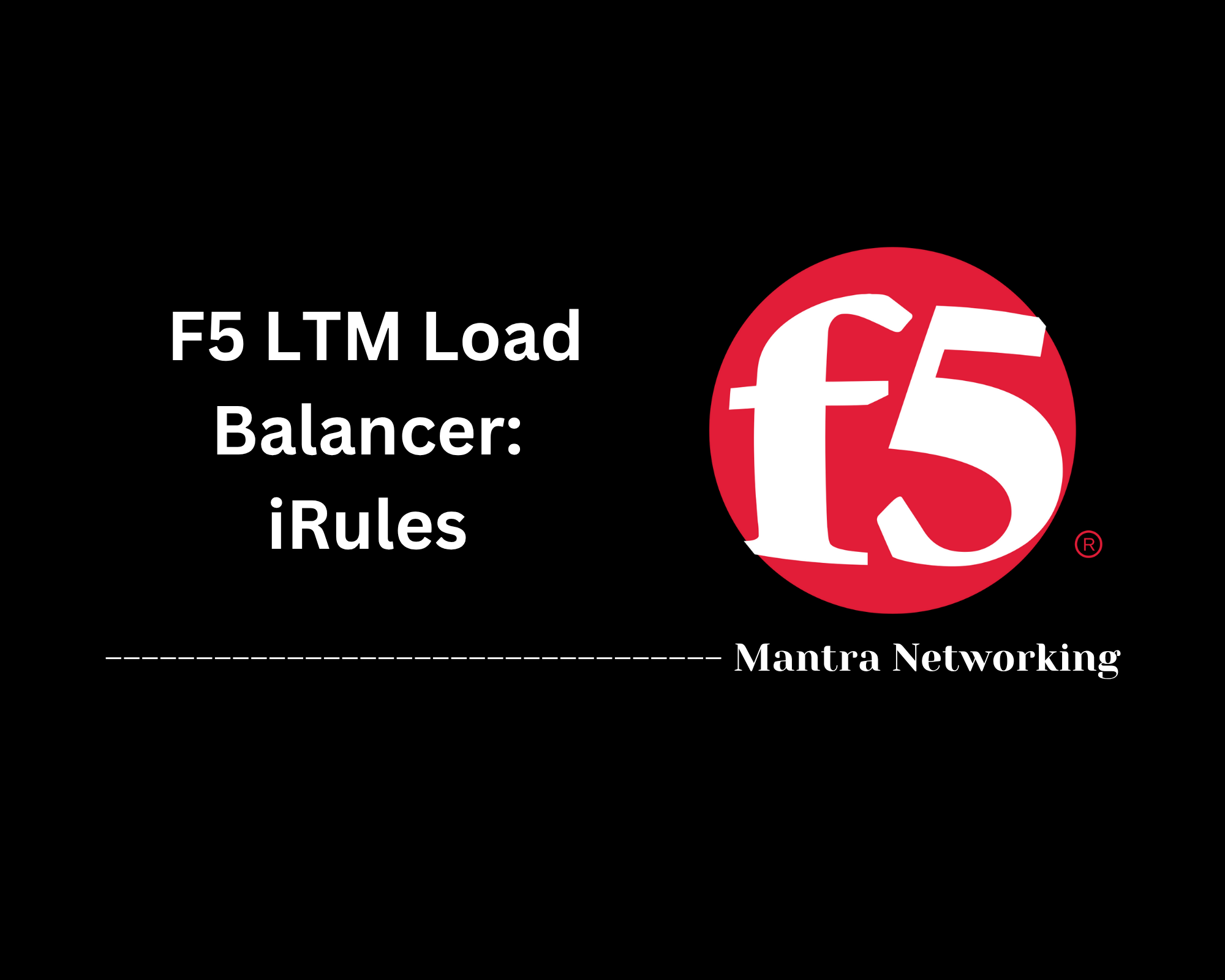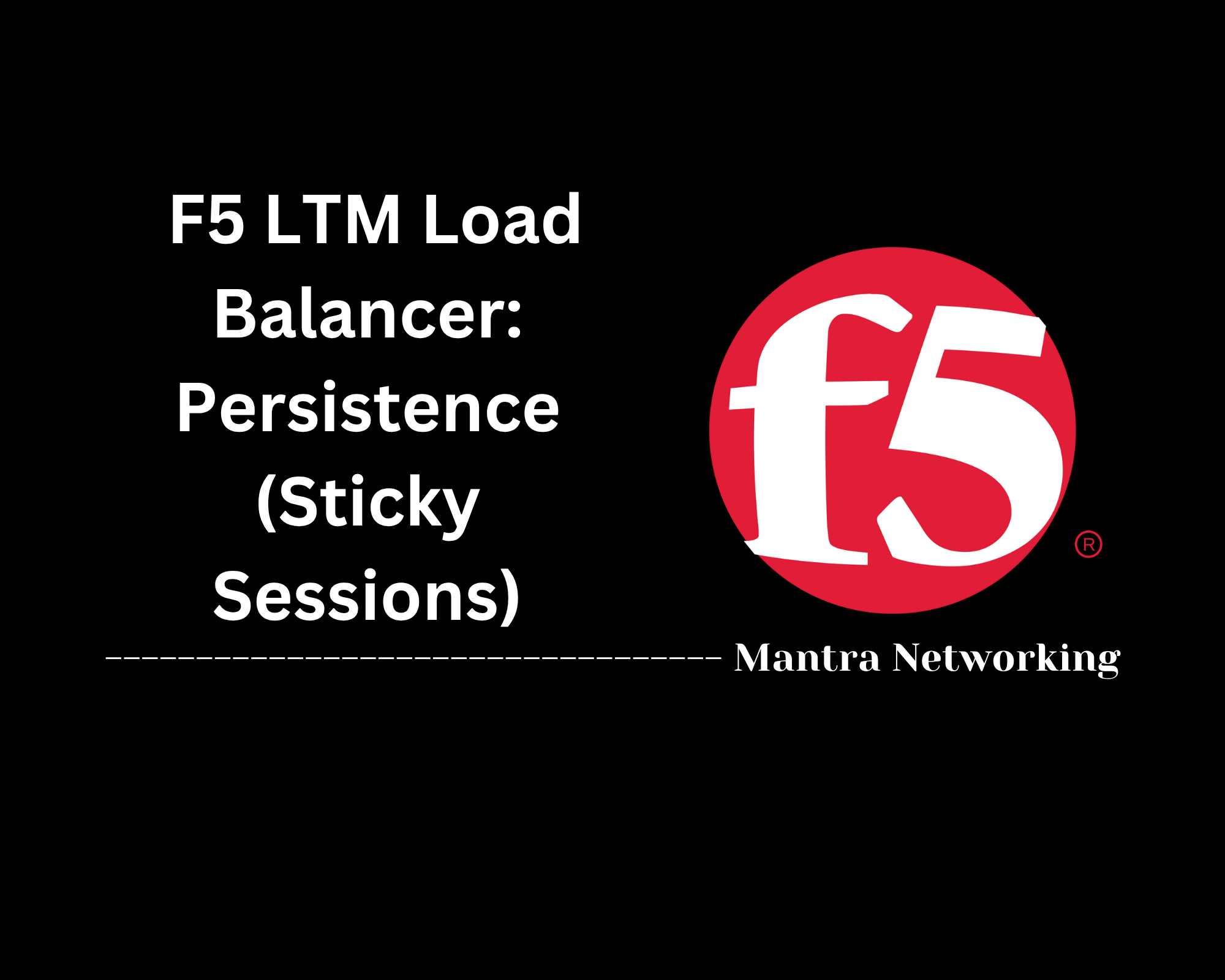Table of Contents
- Overview
- Glossary of Terms
- Key Configuration Parameters
- Example iRule
- Troubleshooting Checklist
- Useful CLI Commands
- Conclusion
F5 LTM Load Balancer: Virtual Servers – Overview
What Is an F5 LTM Virtual Server?
A Virtual Server in the context of the F5 Local Traffic Manager (LTM) is a logical object that represents a destination IP address and port combination on the F5 device. It serves as the main entry point for application traffic, allowing you to manage inbound connections and route them intelligently to backend resources based on your specific policies and business needs.
While the term “virtual” might suggest something abstract, in practice, a virtual server appears as a real address to clients—similar to a single application server, but with advanced functionality that comes from the load balancer sitting in front of your infrastructure.
Why You Need to Know About Virtual Servers
Understanding virtual servers is crucial for several reasons:
- Central Point of Control: Virtual servers offer a single place to define, enforce, and monitor how traffic flows to your applications.
- Scalability: They enable you to distribute user requests across multiple backend servers (pools), preventing any single server from becoming a bottleneck.
- High Availability: By automatically rerouting traffic if a backend server fails, they help maximize application uptime.
- Security: Virtual servers can enforce security policies (such as SSL offloading or access control) before requests ever reach your applications.
- Flexibility: They support features like URL-based routing, connection persistence, SSL termination, and advanced custom logic using iRules.
How a Virtual Server Works
The basic workflow of an F5 LTM Virtual Server is as follows:
- Client Initiates Request: A user or client device sends a request to the virtual server’s IP address and port (e.g., 192.0.2.10:443 for HTTPS).
- Traffic Processing: The F5 LTM intercepts this request, applying profiles, security checks, and any configured iRules or policies.
- Health Check: The virtual server checks its backend pool members for health and availability using health monitors.
- Load Balancing Decision: Based on predetermined algorithms and configurations, the LTM selects an appropriate backend server to handle the request.
- Traffic Forwarding: The LTM forwards the request to the chosen backend node, possibly translating source addresses (using SNAT) or handling session persistence as needed.
- Return Path: Responses from backend servers return to the client via the virtual server, ensuring both control and visibility over the entire session.
This intelligent traffic management helps improve performance, reliability, and security for any application exposed to users.
By mastering virtual servers in F5 LTM, you gain precise control over how your applications are delivered and protected, making them essential knowledge for modern network and application administrators.
Glossary of Terms
This section provides definitions for key terms related to F5 LTM Load Balancer and its Virtual Servers.
- F5 LTM (Local Traffic Manager): A core module of the F5 BIG-IP platform that manages and optimizes inbound and outbound network traffic to ensure application reliability, security, and high performance.
- Virtual Server (VS): A logical object that appears as a single endpoint for client connections. It processes incoming traffic based on configuration and forwards it to one or more backend servers (pool members).
- Pool: A group of backend servers (nodes) to which the virtual server can dispatch incoming client requests.
- Node: An individual physical or virtual backend server, identified by its IP address, that receives traffic from the pool.
- Profile: A set of predefined settings or features (such as TCP, HTTP, or SSL) applied to a virtual server to control how traffic is handled and optimized.
- Persistence Profile: Ensures that a user's session is consistently directed to the same backend server during their interaction, improving user experience for stateful applications.
- iRule: A flexible, event-driven script written in Tcl (Tool Command Language) for custom traffic handling and advanced logic on the F5 device.
- SNAT (Secure Network Address Translation): A feature that changes the source IP address of client traffic, allowing server responses to return properly and facilitating routing in complex network topologies.
- Health Monitor: Automated checks that verify the availability and responsiveness of backend pool members or nodes, ensuring that traffic is only sent to healthy servers.
Key Configuration Parameters
Below are essential parameters you will encounter when configuring a Virtual Server in F5 LTM. Understanding these helps you properly design and deploy your load balancing solution:
- Name: A unique identifier for the virtual server object.
- Destination Address: The IP address where clients connect. This acts as the virtual endpoint exposed to the users.
- Service Port: The destination port that the virtual server will listen on (such as 80 for HTTP or 443 for HTTPS).
- Default Pool: The backend server pool where incoming client requests are forwarded.
- SNAT (Source Network Address Translation): Controls whether the source IP is translated, which can be required for routing responses correctly.
- Persistence Profile: Ensures user sessions consistently connect to the same backend server for the duration of the session if needed.
- Protocol Profiles: Attach protocol-specific behaviors such as TCP, HTTP, SSL for optimization and security.
- iRules or Policies: Logic and rules you can attach to inspect, manipulate, or reroute traffic based on advanced criteria.
- Connection Limit: The maximum number of simultaneous connections allowed to this virtual server (can be used to protect backend resources).
- Health Monitors: Defines criteria for checking backend pool member health before routing traffic to them.
| Parameter | Description | Example Value |
|---|---|---|
| Name | Unique name for the virtual server | vs_http_app01 |
| Destination Address | Virtual IP address clients connect to | 192.0.2.10 |
| Service Port | Port to accept traffic | 80 (HTTP), 443 (HTTPS) |
| Default Pool | Backend pool that receives traffic | web_pool, app_pool |
| SNAT | Source IP address translation setting | Automap, None, SNAT Pool |
| Persistence Profile | Session persistence mechanism | Cookie, Source Address |
| Protocol Profiles | Attach protocol optimizations | HTTP, TCP, SSL |
| Connection Limit | Max concurrent connections | 0 (unlimited) or a set value (e.g., 5000) |
| Health Monitors | Checks to verify backend server health | http_monitor, https_monitor |
These configuration settings ensure that your virtual server is correctly tailored to your application's requirements, both for functionality and resilience.
Example iRule
An iRule is a customizable script written in Tcl that runs on the F5 LTM to manage and manipulate network traffic based on specific criteria. iRules allow for advanced traffic manipulation by responding to events such as connections, requests, or responses.
Step-by-step example of a simple iRule:
- Define the rule to inspect HTTP requests as they are received.
- Evaluate the URI path of incoming requests.
- Direct requests to different backend server pools based on the URL path.
Sample iRule code:
when HTTP_REQUEST {
if {[HTTP::uri] starts_with "/admin"} {
pool admin_pool
} else {
pool web_pool
}
}
In this example, if the requested URI begins with /admin, traffic is sent to the admin_pool. All other requests are directed to the web_pool. iRules like this provide flexibility for traffic routing, security enforcement, and application-specific logic on your F5 LTM virtual servers.
Troubleshooting Checklist
This checklist outlines step-by-step actions for identifying and resolving common issues with F5 LTM Virtual Servers:
-
Verify Virtual Server State:
- Check that the virtual server is enabled and in an online state through the GUI or CLI.
- Use:
tmsh show ltm virtual [virtual-server-name]to confirm status.
-
Validate Pool Member Health:
- Ensure at least one pool member is up and available.
- Use:
tmsh show ltm pool [pool-name]to check member status.
-
Check SNAT and Routing Configuration:
- Verify SNAT settings are correct for your environment.
- Ensure backend servers route return traffic through the BIG-IP device.
-
Review Health Monitor Assignments:
- Confirm health monitors are properly assigned and configured for each pool.
- Investigate monitor failures in the event of pool member downtime.
-
Look for Layer 2/3 Issues:
- Check for network connectivity, duplicate IPs, or ARP cache issues on the virtual server IP address.
-
Analyze iRules and Profiles:
- Inspect attached iRules and protocol profiles for errors that could disrupt traffic.
-
Check Logs and Statistics:
- Review logs (
/var/log/ltm) and virtual server statistics for clues on dropped or rejected connections.
- Review logs (
-
Use CLI Tools for Deep Troubleshooting:
- Run packet captures with
tcpdumpto trace traffic flow and diagnose issues. - Example:
tcpdump -ni 0.0 host [virtual-server-ip]
- Run packet captures with
-
Test End-to-End Connectivity:
- Ping pool members from the BIG-IP to ensure connectivity.
- Test application health directly against backend servers to rule out server-side issues.
-
Escalate When Needed:
- If all checks fail, contact F5 Support and provide relevant configuration, logs, and packet captures.
These steps cover the most frequent causes of virtual server outages and misconfigurations, ensuring a faster resolution for typical deployment and operational issues.
Useful CLI Commands
Below are some essential CLI commands for working with F5 LTM Virtual Servers. These commands help you display configurations, check health and status, and troubleshoot traffic management:
-
Enter TMSH Shell:
-
tmshLaunch the Traffic Management Shell interface, where you run most F5-specific commands.
-
-
List All Virtual Servers:
-
tmsh list ltm virtualShows the configuration details of all virtual servers. -
tmsh list ltm virtual virtual-server-nameDisplays configuration for a specific virtual server.
-
-
View Virtual Server Status:
-
tmsh show ltm virtualShows the availability and status for all virtual servers. -
tmsh show ltm virtual virtual-server-nameChecks status of a specified virtual server.
-
-
List Pools and Pool Members:
-
tmsh list ltm poolDisplays all pools and their member configuration. -
tmsh show ltm pool pool-nameShows real-time status and statistics for a selected pool.
-
-
Find Virtual Server by Destination IP:
-
tmsh list ltm virtual one-line | grep IP-addressFilters the list to locate the virtual server associated with a specific IP.
-
-
Monitor Logs and Capture Traffic:
-
tail -f /var/log/ltmFollows live LTM log updates for troubleshooting errors and events. -
tcpdump -ni 0.0 host virtual-server-ipCaptures and analyzes live traffic for in-depth diagnostics.
-
These CLI commands allow you to effectively manage, audit, and troubleshoot your F5 LTM Virtual Server environment directly from the command line, streamlining operational workflows and supporting rapid issue resolution.
Conclusion
Throughout this blog post, we've explored the critical role that Virtual Servers play within the F5 LTM Load Balancer framework. We started by defining key terminology to build a strong foundation, then delved into essential configuration parameters to help you set up your virtual servers effectively. We examined a practical example of an iRule, illustrating how customizable traffic management can be, and walked through a thorough troubleshooting checklist to help you quickly identify and resolve common issues. Finally, we covered useful CLI commands to empower you with tools for efficient management and diagnostics.
The key takeaways include understanding how virtual servers act as the front door for your applications, how pools and profiles shape traffic handling, and how iRules provide powerful customization. Armed with these insights, you are better equipped to design, deploy, and maintain resilient load balancing solutions that keep your applications running smoothly and securely.
Thank you for joining this deep dive into F5 LTM Virtual Servers! If you have any questions or want to share your experiences, feel free to leave a comment. Happy load balancing!