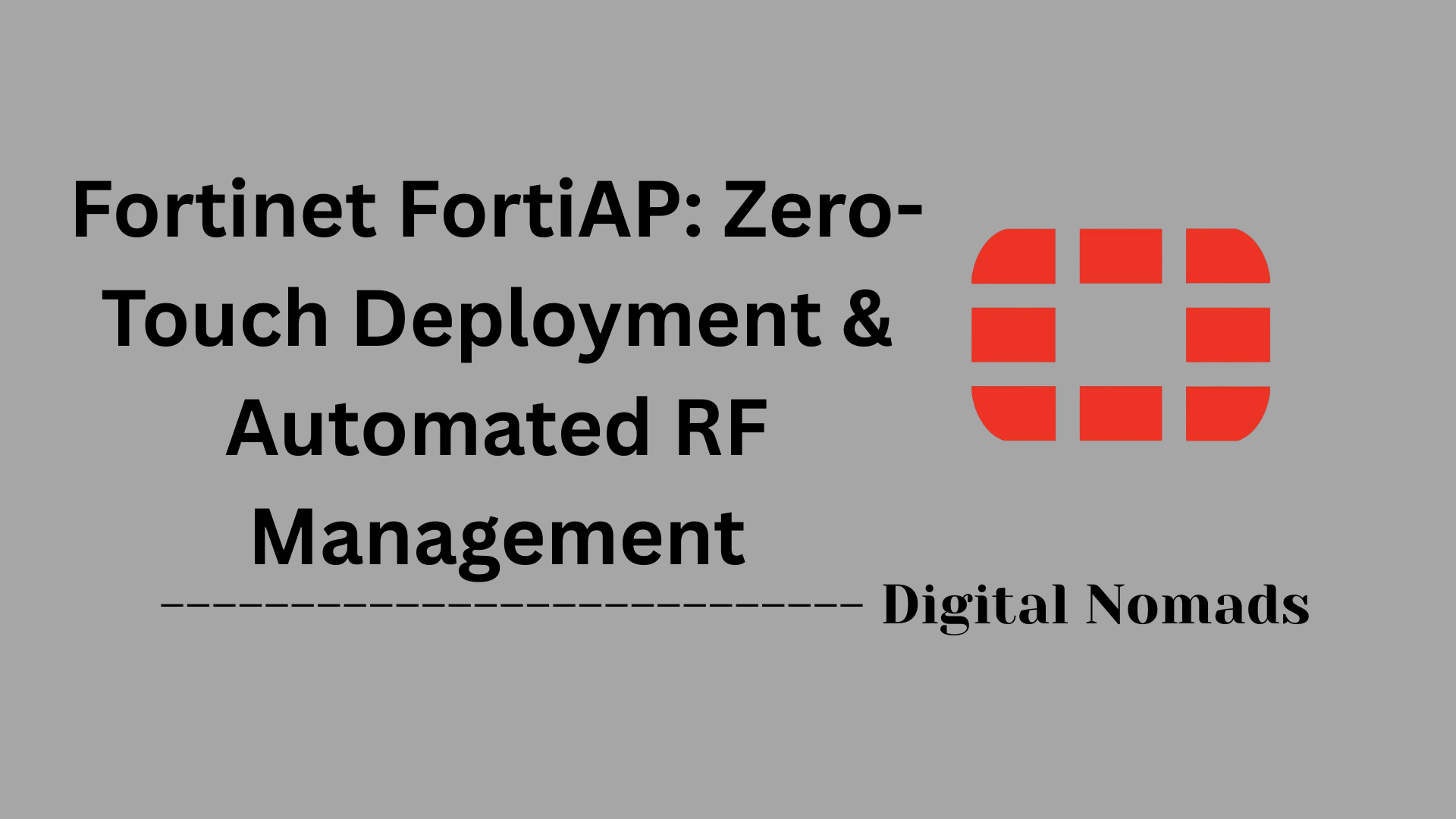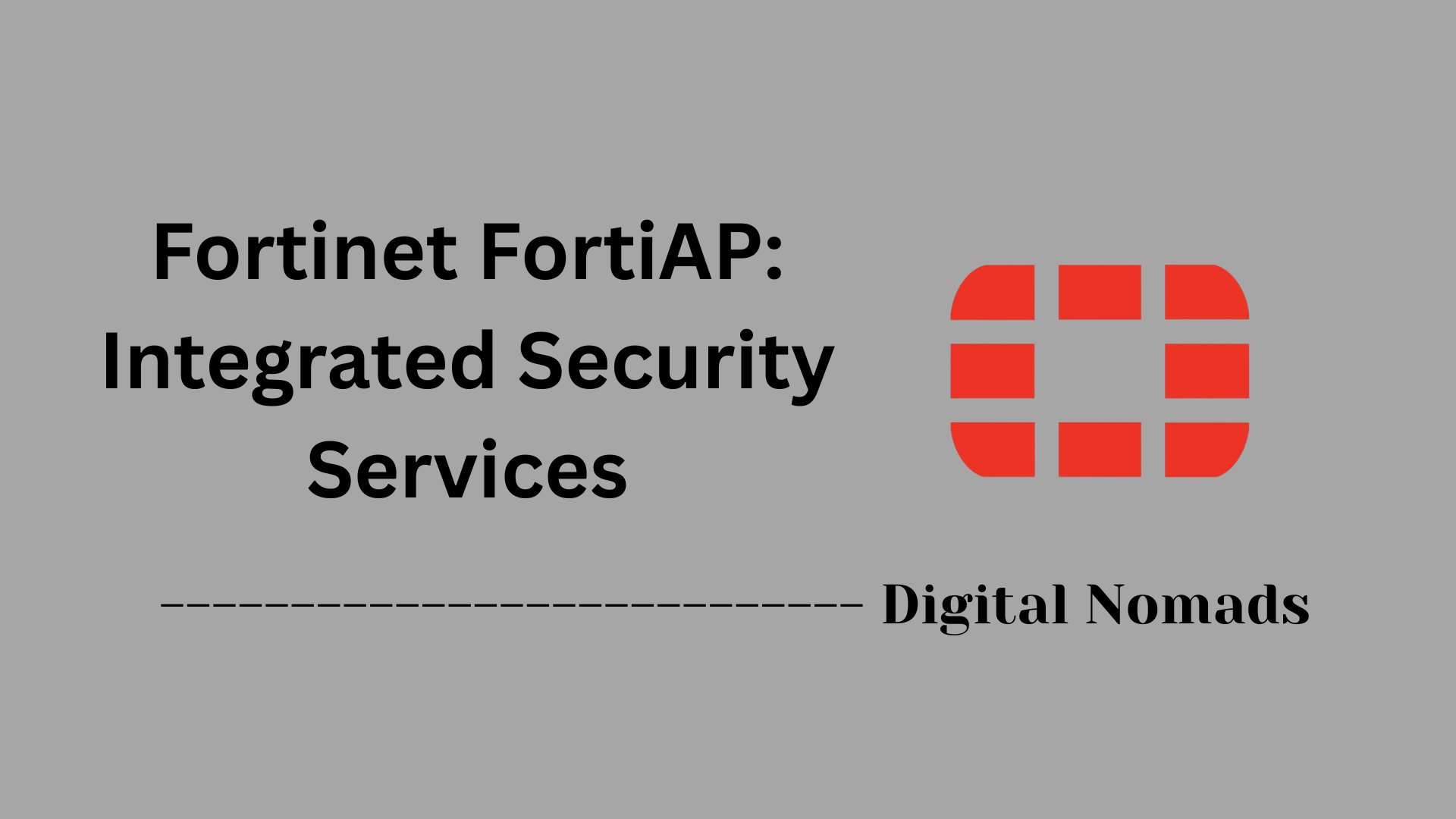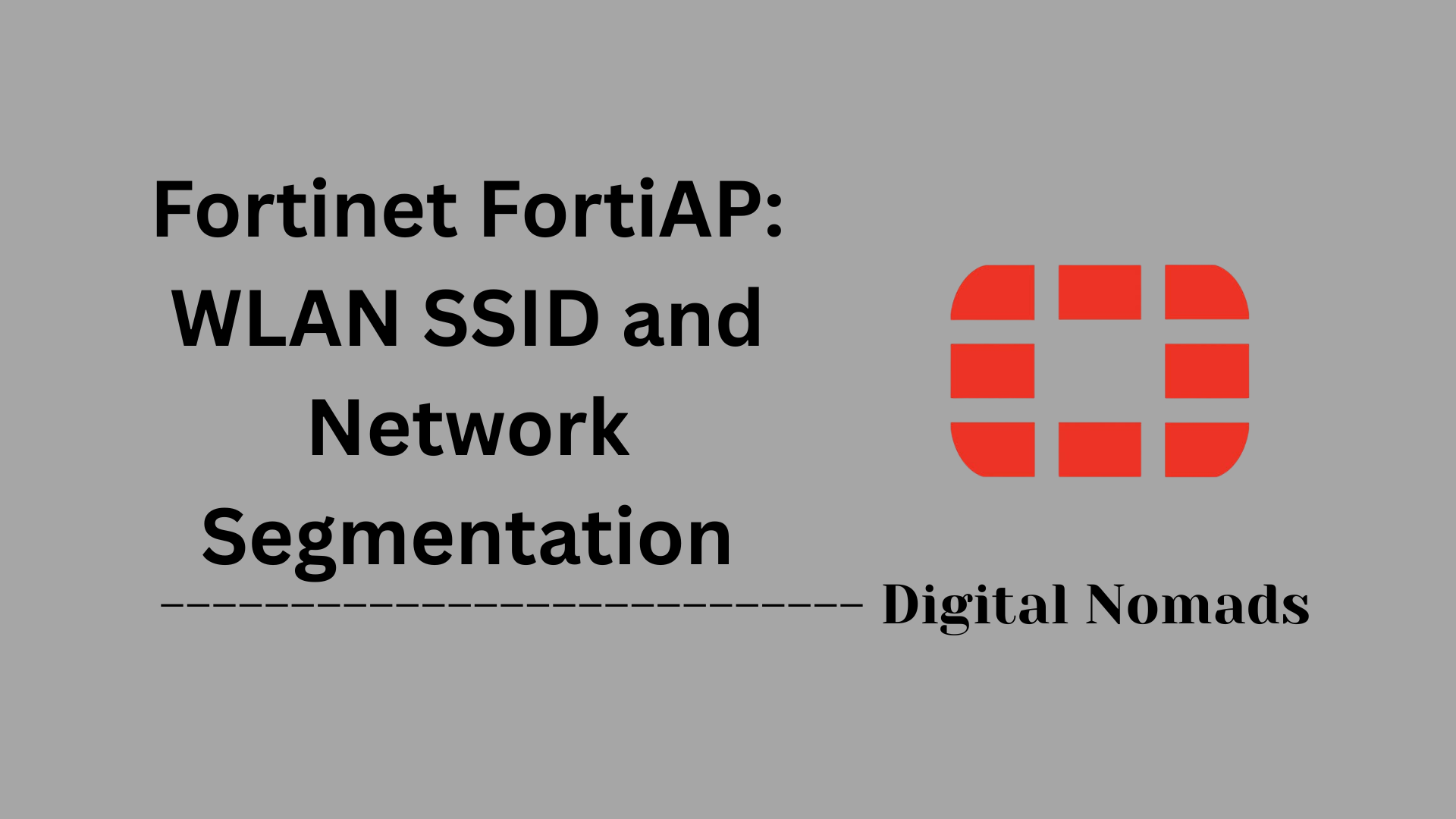Table of Contents
- Overview
- Core Components
- Prerequisites
- Configuration
- Validation
- Troubleshooting
- Conclusion
Fortinet FortiAP: Deep Dive Overview
What Is Fortinet FortiAP?
Fortinet FortiAP is a family of secure wireless access points engineered for enterprise, campus, and distributed business environments. These devices are part of the broader Fortinet Security Fabric, meaning they can seamlessly integrate with FortiGate firewalls and other Fortinet solutions to provide unified, secure networking. FortiAP models range from compact units for small offices to ruggedized options for outdoor or industrial deployments, all supporting the latest Wi-Fi standards.
Why Should You Care About FortiAP?
- Integrated Security: FortiAPs are designed to extend security enforcement to the wireless edge by applying FortiGate firewall rules, intrusion prevention, and advanced threat protection to all wireless traffic.
- Unified Management: Leveraging FortiGate controllers or Fortinet Cloud management, admins can oversee both wired and wireless components from a single dashboard—simplifying policy enforcement and troubleshooting.
- Scalability & Flexibility: Whether you need Wi-Fi in a single branch or across thousands of sites, FortiAPs can scale to match, with easy cloud-based or on-premises management options.
- Support for Modern Architectures: FortiAPs natively support zero trust policies, advanced access control, and microsegmentation—key for secure access service edge (SASE), hybrid work, and IoT deployments.
- Operational Simplicity: Features like zero-touch provisioning, automated RF tuning, and deep analytics reduce IT overhead and make enterprise-grade Wi-Fi practical even for lean teams.
How Does FortiAP Work?
- Thin AP Architecture: FortiAPs function primarily as "thin" access points, relying on a FortiGate firewall or FortiCloud to push configuration and enforce wireless security policies. This offloads processing from the AP to the controller, centralizing management.
- Secure AP-Controller Communication: All management and data traffic between the AP and controller is encrypted—ensuring safe transit of sensitive data and management commands.
- SSID and Policy Assignment: Multiple SSIDs can be created for users, guests, or IoT devices, each with its own security and segmentation rules. Policies are centrally configured and pushed to each AP.
- RF Optimization & Automation: FortiAPs include automated radio frequency (RF) tools that dynamically balance client loads, mitigate interference, and maximize coverage based on real-time conditions.
- Integrated Security Enforcement: Unlike typical standalone APs, FortiAPs can apply firewall policies, application controls, web filtering, and threat mitigation directly on wireless traffic—helping stop threats at the edge.
FortiAP is more than just Wi-Fi—it’s a security-driven wireless platform designed for today’s fast-evolving network threats and business demands, giving organizations reliable, secure, and easily manageable connectivity wherever it’s needed.
Core Components
These are the fundamental elements that enable Fortinet FortiAP to deliver secure, scalable, and manageable wireless networking:
- FortiAP Access Point Hardware: The physical wireless access point device, available in various models for indoor, outdoor, and specialized deployments. Each FortiAP provides Wi-Fi connectivity while supporting integrated security features.
- FortiGate Controller (Integrated or Cloud): Acts as the management and security brain for FortiAPs—pushing configurations, enforcing security policies, and delivering unified management. This can be an on-premises FortiGate firewall or FortiLAN/FortiEdge Cloud for distributed sites.
- FortiLink Secure Tunnel: A secure communication protocol that connects each FortiAP to its controller, ensuring all management and data traffic is encrypted and policy-enforced from edge to core.
- WLAN SSID and Network Segmentation: Supports creation of multiple Wi-Fi networks (SSIDs). Segmentation allows businesses to separate corporate, guest, and IoT traffic, with different authentication methods and security policies per SSID.
- Integrated Security Services: Includes intrusion prevention, web filtering, application control, endpoint compliance, and threat intelligence, all integrated and enforced right at the wireless edge.
- Zero-Touch Deployment & Automated RF Management: Enables out-of-the-box automatic provisioning. Dynamic RF optimization adjusts channels and power levels to maximize Wi-Fi performance and coverage without manual intervention.
Prerequisites
Before deploying Fortinet FortiAP, ensure the following prerequisites are met to guarantee a smooth and secure installation:
- Supported FortiAP Model: Verify the model is compatible with your intended deployment scenario and is running a supported firmware version.
- FortiGate or Controller Readiness: Prepare a FortiGate firewall, FortiLAN Cloud, or dedicated controller configured with appropriate licenses and running a compatible FortiOS version.
- Network Infrastructure: Ensure available Ethernet ports or VLANs for FortiAP connectivity. PoE (Power over Ethernet) capability is required unless using an external power supply.
- DHCP & IP Address Assignment: Provide a reachable DHCP server on the FortiAP’s connected segment to assign IP addresses automatically. If none is available, configure a static IP on the FortiAP.
- Administrative Access: Enable administrative protocols (CAPWAP, HTTP/HTTPS, and if required, SSH) on the FortiGate or controller interface facing the FortiAPs.
- Internet Connectivity (for Cloud-managed APs or Firmware Updates): Make sure FortiAPs and controllers have outbound internet access for secure cloud management and firmware downloads if needed.
- Firmware/Firmware Upgrade Plan: Confirm FortiAPs are running the required or recommended firmware version to support the latest features and security settings.
- Account & Licensing (Optional for Scale/Cloud Deployments): If using FortiCloud or FortiLAN Cloud: set up your FortiCloud account and, if exceeding the free AP limit, secure the appropriate licenses.
- Configuration Planning: Identify SSIDs, network segments, authentication methods, VLANs, and policies you intend to deploy, including any integration needs with RADIUS, Active Directory, or other back-end systems.
Configuration
Follow these step-by-step instructions to configure and onboard your Fortinet FortiAP for secure wireless networking:
-
Cable and Power Up the FortiAP:
- Connect the FortiAP to a switch or port on your network that provides PoE, or use a suitable power adapter.
- Ensure this port resides on the VLAN or subnet designated for AP management.
-
Assign IP Address:
- If a DHCP server is present, the FortiAP automatically receives an IP address.
- If no DHCP server is available, access the AP at its default IP (usually 192.168.1.2) from a directly connected device to assign a static IP if required.
-
Enable Management on the Controller:
- On your FortiGate or controller, enable the interface for CAPWAP administrative access and, if required, DHCP server functionality for AP onboarding.
- Ensure Security Fabric Connection is enabled on this interface for secure management.
-
Authorize and Add FortiAP:
- Once powered and connected, the FortiAP will appear under “Managed FortiAPs” in the FortiGate/management portal as “pending.”
- Review its details and click “Authorize” to enroll it into your wireless environment.
-
Create and Assign an AP Profile:
- Define an AP Profile to specify radio settings, channel assignments, and feature enablement (band steering, load balancing, etc.).
- Assign the desired SSIDs and security settings to this profile.
- Apply the profile to one or multiple APs as needed.
-
Define Wireless Networks (SSIDs):
- Create one or more SSIDs for your environment (e.g., Corporate, Guest, IoT).
- Configure authentication type (WPA2/WPA3, 802.1X, captive portal) and bind the SSIDs to your desired VLANs or network segments.
-
Deploy and Fine-Tune:
- Verify devices can connect and authenticate on the created SSIDs.
- Adjust radio power, channel width, and enable features such as band steering, load balancing, or mesh networking as necessary for coverage and performance optimization.
-
Monitor and Optimize:
- Use FortiGate or Fortinet Cloud analytics to monitor client associations, signal quality, and rogue AP detection.
- Regularly review logs and tweak configurations to accommodate density and application requirements.
Validation
After configuring your Fortinet FortiAP, it's essential to validate that the deployment is operating as intended. Use the following step-by-step checklist to ensure everything is set up correctly and Wi-Fi service is functional:
-
Confirm AP Status in Controller:
- Log in to your FortiGate or management interface.
- Navigate to WiFi & Switch Controller > Managed FortiAPs (or similar section in cloud management).
- Ensure your FortiAP is listed as “Authorized” or “Online” and the assigned profile is correct.
-
Verify Radio and SSID Broadcasts:
- Check that the desired wireless SSIDs are being broadcast by the AP.
- Inspect radio status and confirm the AP is using correct frequency bands (2.4GHz/5GHz/6GHz as applicable).
-
Test Client Connectivity:
- Attempt to connect with a test device to each deployed SSID.
- Validate authentication, DHCP/IP addressing, and network access are functioning as expected.
-
Check Data Path & Internet Access:
- After connecting, try pinging local network resources and browsing the internet to ensure traffic flows as intended through security policies.
-
Monitor Logs and Event Messages:
- Review wireless event logs and dashboard analytics for client associations, signal quality, and unexpected events.
- Look for any connection failures, excessive retries, or errors that could indicate issues with coverage or configuration.
-
Run Health and Performance Tests (Optional):
- If needed, enable Service Assurance Management (SAM) on a FortiAP to perform automated ping or throughput (iPerf) tests against network resources or other APs.
- Analyze the test results using the controller’s monitoring tools or logs for any anomalies.
-
Validate Security Posture:
- Confirm that wireless security protocols (WPA2/WPA3, 802.1X, captive portal, etc.) are enforced and access control policies applied as designed.
- Test role-based access, segmentation (corporate vs. guest), and ensure guest networks are correctly isolated from sensitive resources.
Once all steps confirm the intended operation, your FortiAP deployment is validated and ready for production use. Continue monitoring over time and periodically retest after firmware updates or configuration changes.
Troubleshooting
If issues are encountered with Fortinet FortiAP, follow this step-by-step troubleshooting workflow to systematically identify and resolve problems:
-
Check Physical Connectivity and Power:
- Ensure the FortiAP is properly connected to a functioning network port and receiving PoE or a correct power supply.
- Review physical LED status indicators on the AP—refer to the model guide for interpretation.
-
Verify Network and IP Assignment:
- Confirm that the AP receives an IP address from the DHCP server (check DHCP server or monitor page).
- If static addressing is used, ensure correct subnet, gateway, and VLAN assignment.
-
Confirm Controller Reachability:
- Check the AP’s ability to reach the FortiGate, controller, or FortiLAN Cloud platform on the management VLAN.
- Ensure required ports and protocols (CAPWAP, HTTP/HTTPS) are open between AP and controller.
- Enable “Security Fabric Connection” on the controller interface connected to FortiAPs.
-
Authorization and Profile Assignment:
- Log into the management interface and confirm that the FortiAP is visible under “Managed FortiAPs.”
- If listed as “pending,” review details and complete the authorization process.
- Ensure the correct AP profile is applied for the specific deployment scenario.
-
Examine SSID and Broadcast Settings:
- Verify that expected SSIDs are configured and properly bound to APs and VLANs.
- Check radio settings (band, channel width, power levels) for potential misconfiguration.
-
Client Connection and Authentication:
- Test with multiple client devices to rule out endpoint-specific issues.
- Verify authentication type (WPA2/WPA3, 802.1X, captive portal) and credentials match the network configuration.
- Check for IP address assignment upon association—no IP may indicate VLAN or DHCP issues.
-
Upgrade Firmware and Drivers:
- Ensure the FortiAP and FortiGate/controller are running compatible and up-to-date firmware versions.
- Update client Wi-Fi drivers if connectivity problems persist with certain devices.
-
Use Diagnostics and Debug Tools:
- Utilize built-in diagnostics: run AP and controller debugs to identify handshake or CAPWAP tunnel failures.
- Check controller and AP logs for crash reports, rogue suppression triggers, or related error messages.
- For persistent or hardware-level issues, connect to the AP console port and observe boot or error logs directly.
-
Address Wireless Performance Issues:
- Adjust RF parameters (channel selection, power, band steering) if you notice low signal or high interference.
- Consider disabling advanced wireless features (such as Wi-Fi 6 / 802.11ax) for affected AP profiles to rule out chipset or driver bugs, especially if troubleshooting intermittent connectivity or DHCP failures.
-
Escalate or Contact Support:
- If all steps above fail, collect relevant logs, AP serial numbers, and configuration exports.
- Engage Fortinet support for advanced troubleshooting or hardware RMA, referencing persistent issues with deployment details.
Always document observed errors and remediation attempts. Proactive log and version management help reduce downtime and accelerate resolution for both common and complex FortiAP issues.
Conclusion: Wrapping Up the Fortinet FortiAP Deep Dive
Throughout this deep dive into Fortinet FortiAP, we've uncovered how these powerful wireless access points go far beyond simple connectivity—they're tightly integrated into Fortinet’s broader security fabric, making them a strong choice for secure, scalable, and centrally managed wireless networks.
Key Takeaways:
- What FortiAP Is: A line of secure wireless access points built for seamless integration into Fortinet’s ecosystem, offering high-performance Wi-Fi with unified security enforcement.
- Why It Matters: FortiAPs unify wireless performance and layered security, simplifying network management while adapting to modern enterprise demands like zero trust, SASE, and remote workforce support.
- Core Components: From the FortiAP hardware itself to FortiGate controllers, AP profiles, SSIDs, and secure CAPWAP tunneling, every part plays a critical role in streamlined wireless delivery.
- Deployment Prerequisites: Having compatible hardware, controller readiness, proper IP/DHCP infrastructure, and administrative access is key to a smooth rollout.
- Configuration Steps: FortiAPs can be rapidly deployed using FortiGate or cloud management, thanks to intuitive workflows for SSID setup, security profiles, radio tuning, and AP policy application.
- Validation: Post-deployment checks ensure everything is functioning as expected—from SSID broadcasts to client connectivity, policy enforcement, and RF optimization.
- Troubleshooting: Systematic diagnostics—from physical layer and IP assignment to authentication flows and log analysis—streamline problem-solving and minimize downtime.
Whether you're building a new wireless network or integrating wireless into a secure SD-Branch environment, FortiAPs offer a future-proof and security-first solution that aligns with enterprise IT goals. By tightly coupling Wi-Fi with cybersecurity, Fortinet enables not just better coverage, but smarter, safer, and more efficient connectivity.
Thanks for joining us in this FortiAP deep dive! We hope it provided value whether you’re deploying FortiAPs for the first time or refining an existing wireless architecture. If you’re passionate about network security and automation like we are, stay connected—we’ll be diving deeper into more Fortinet technologies, automation strategies, and AI-driven networking soon.
Until next time, keep securing smarter! 🔐📶💡