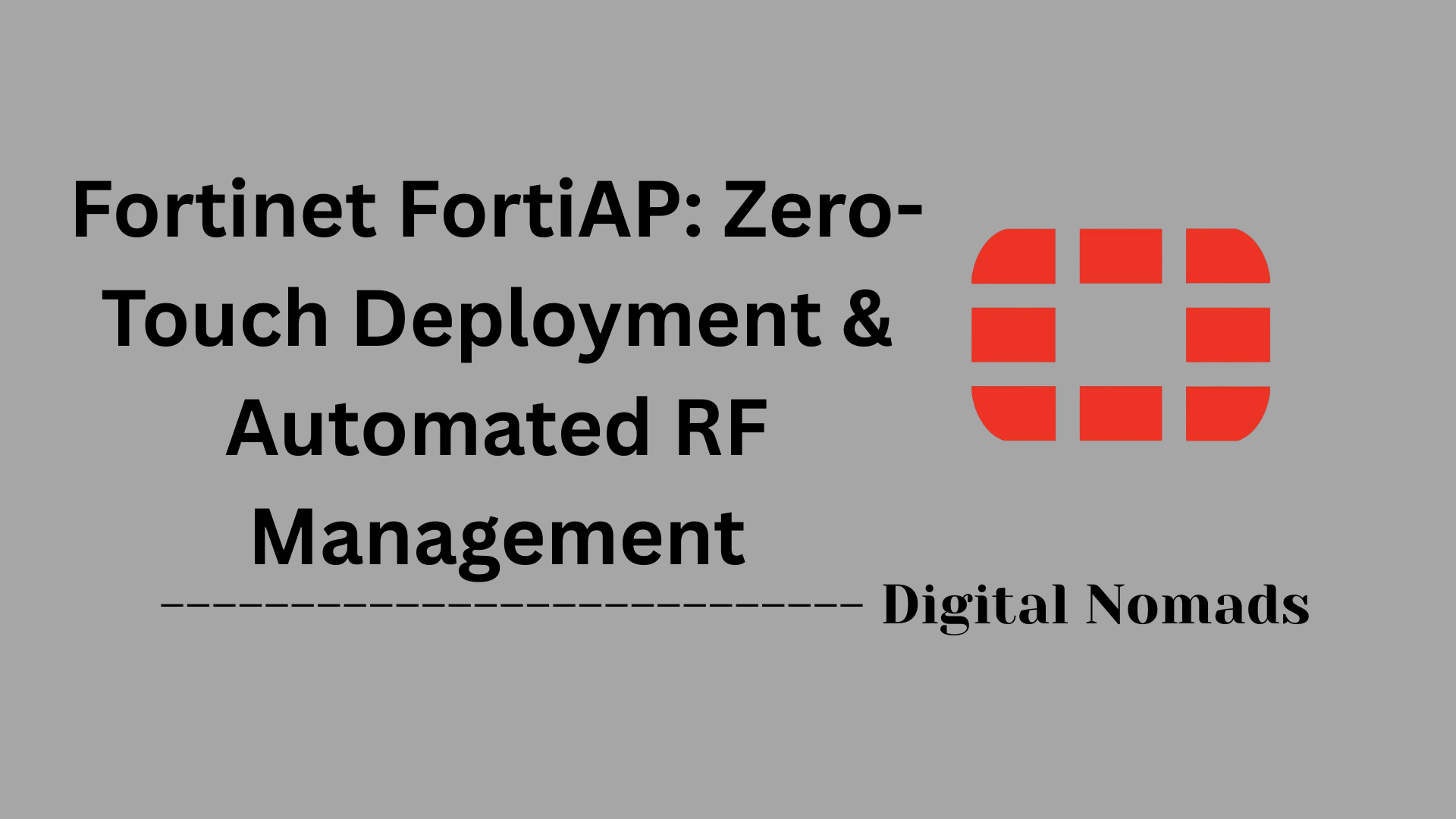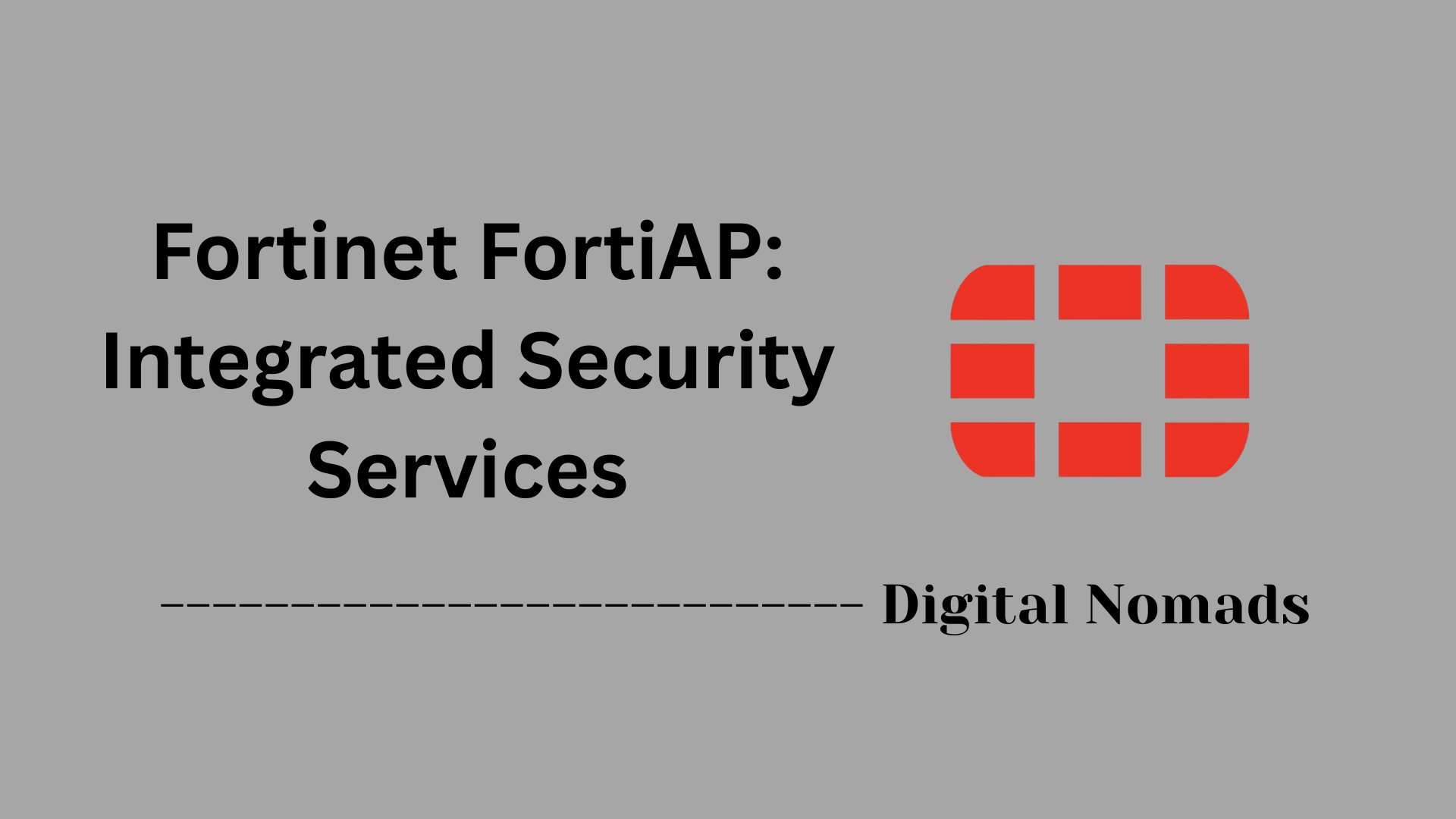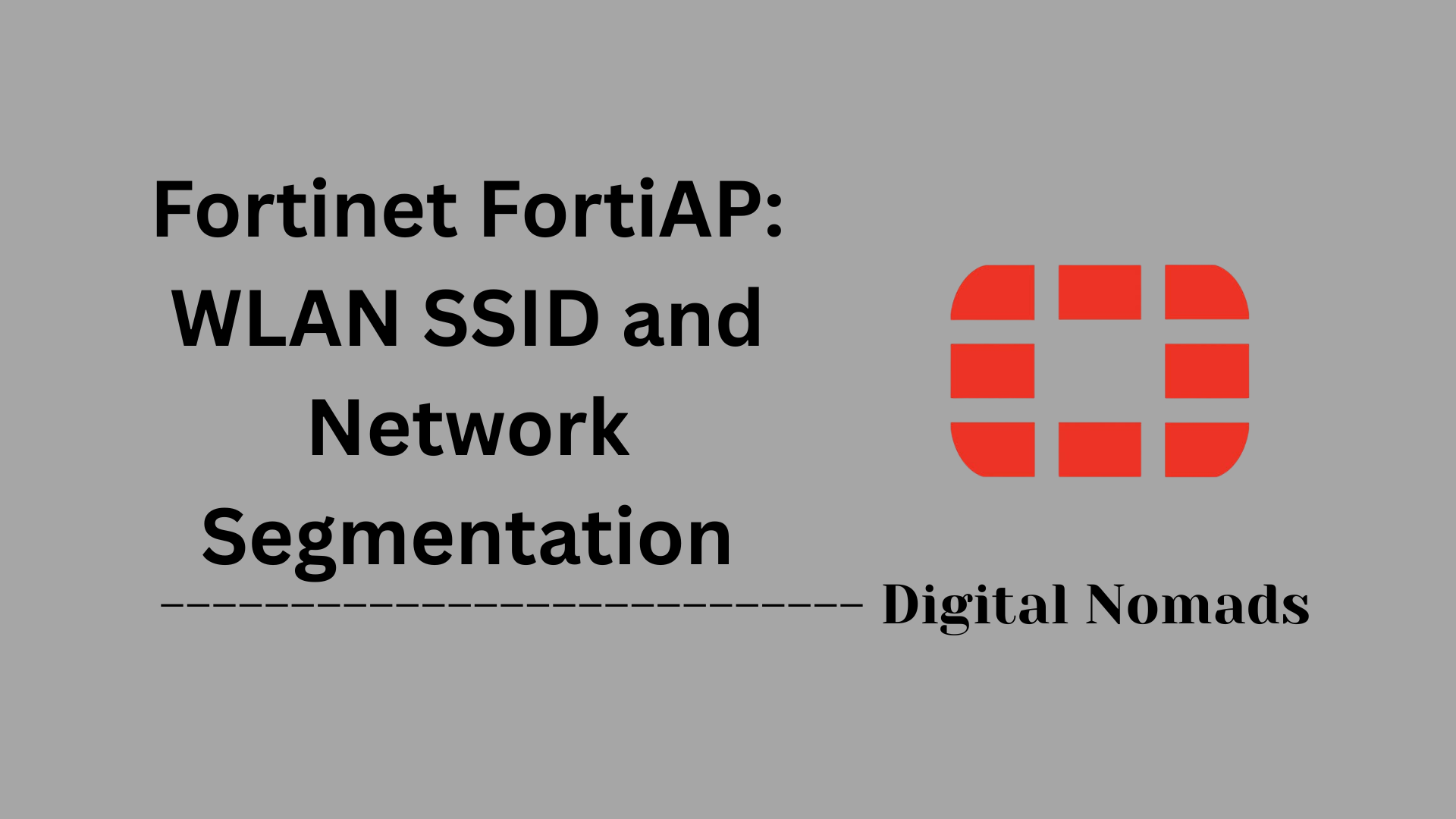FortiGate Firewall: Deep Dive
Everything You Need To Know
Table of Contents
- Overview
- Core Components
- Prerequisites
- Configuration
- Validation
- Troubleshooting
- Conclusion
Overview: FortiGate Firewall
What Is a FortiGate Firewall?
A FortiGate firewall is a network security appliance developed by Fortinet. It acts as a barrier between your internal network and external threats, providing both traditional firewall functions and advanced security features. FortiGate firewalls are available as physical hardware devices, virtual appliances, and cloud-based solutions, making them suitable for organizations of all sizes.
Why You Need to Know About FortiGate Firewalls
- Comprehensive Security: FortiGate firewalls offer protection against a wide range of cyber threats, including viruses, malware, intrusions, and unauthorized access.
- Unified Threat Management (UTM): They combine multiple security functions—such as firewall, intrusion prevention, antivirus, web filtering, and application control—into a single platform, simplifying management and reducing costs.
- Regulatory Compliance: Many industries require robust firewall solutions to meet regulatory standards for data protection and privacy.
- Scalability: FortiGate devices are designed to scale with your organization, from small businesses to large enterprises and service providers.
- Centralized Management: With features like centralized logging, reporting, and policy management, administrators can efficiently monitor and control network security across multiple locations.
How FortiGate Firewalls Work
- Traffic Inspection: All network traffic passing through the firewall is inspected based on predefined security policies. This includes checking source and destination addresses, ports, and protocols.
- Policy Enforcement: FortiGate applies security rules to determine whether to allow, block, or log specific types of traffic.
- Threat Prevention: Advanced features like intrusion prevention (IPS), antivirus scanning, and web filtering actively block malicious content and attacks in real time.
- Network Segmentation: By creating separate network zones (such as LAN, WAN, and DMZ), FortiGate helps contain threats and limit lateral movement within the network.
- VPN Support: Secure connections can be established between remote users or branch offices using SSL or IPsec VPNs, enabling safe access to internal resources.
- High Availability: FortiGate supports redundancy and failover configurations to ensure continuous protection and minimize downtime.
In summary, FortiGate firewalls are essential for organizations seeking to protect their networks from evolving cyber threats, comply with industry regulations, and maintain secure, reliable connectivity. Their combination of robust security features, flexibility, and centralized management makes them a leading choice for modern network defense.
Core Components of FortiGate Firewall
These are the essential building blocks that make FortiGate firewalls operate effectively to provide comprehensive network security:
- Hardware Appliance: The physical device that houses the FortiGate operating system and network interfaces. It includes CPUs and specialized security processors (FortiASICs) to accelerate packet processing and encryption tasks.
- FortiOS Operating System: The proprietary operating system that powers FortiGate devices, delivering firewall, VPN, intrusion prevention, antivirus, web filtering, and other security services.
- Network Interfaces: Physical and virtual interfaces (such as WAN, LAN, DMZ, VLANs, and virtual domains) that segment and connect different parts of the network, enabling traffic control and isolation.
- Firewall and Security Policies: Rules that define how traffic is allowed, blocked, or inspected between interfaces. These policies enforce security controls and apply Unified Threat Management (UTM) features.
- Intrusion Prevention System (IPS): A module that inspects network traffic for malicious activity and known attack signatures, blocking threats before they reach internal systems.
- Virtual Private Network (VPN): Supports secure remote access and site-to-site connectivity using SSL, IPsec, and other VPN protocols to encrypt data over untrusted networks.
- Unified Threat Management (UTM) Features: Integrated security services including antivirus, antimalware, web filtering, application control, data loss prevention (DLP), and advanced threat protection (ATP).
- Management Interfaces: Web-based GUI, command-line interface (CLI), and centralized management tools (e.g., FortiManager) for configuration, monitoring, and reporting.
- Logging and Reporting: Comprehensive logging of network activity, security events, and policy enforcement, with reporting capabilities to analyze incidents and maintain compliance.
- High Availability (HA): Redundancy features that allow multiple FortiGate units to operate in failover or load-balancing modes to ensure continuous network protection.
Prerequisites for FortiGate Firewall Deployment
Before deploying and configuring a FortiGate firewall, ensure the following prerequisites are met. These steps help guarantee a smooth and secure setup process:
-
Network Diagram and Planning:
- Prepare a clear network diagram showing all relevant segments (WAN, LAN, DMZ, etc.).
- Define IP addressing, subnetting, and routing requirements for each interface.
-
Hardware and Software Requirements:
- Verify you have the correct FortiGate model for your environment (hardware, virtual, or cloud).
- Ensure the device is running a supported and up-to-date version of FortiOS firmware.
-
Access Credentials and Security:
- Obtain administrative credentials for initial login.
- Plan to change the default password immediately after first access.
- Decide on a strong password policy and consider enabling multi-factor authentication (MFA).
-
Physical and Network Connectivity:
- Connect the FortiGate to the appropriate network segments (WAN, LAN, management port).
- Ensure all cables and hardware connections are secure and functional.
-
Management Access Preparation:
- Decide whether to use the web-based GUI, CLI, or centralized management tools (e.g., FortiManager).
- Configure a management workstation with network access to the FortiGate’s management interface (default IP: 192.168.1.99).
-
Backup and Documentation:
- Backup any existing configuration if upgrading or replacing a device.
- Download and review official Fortinet documentation for reference during setup.
-
Time and DNS Configuration:
- Plan to set up NTP (Network Time Protocol) for accurate system time.
- Determine DNS server addresses for network resolution.
-
Licensing and Subscriptions:
- Ensure valid licenses for required features (UTM, VPN, etc.) are available and ready to activate.
Completing these prerequisites will help ensure your FortiGate firewall deployment is efficient, secure, and aligned with best practices for enterprise network protection.
Configuration of FortiGate Firewall
This section provides a step-by-step guide to configuring a FortiGate firewall, covering initial setup, interface configuration, routing, security policies, NAT, VPN, and optional high availability.
-
Initial Setup
- Connect your computer to a LAN port on the FortiGate device.
- Access the FortiGate GUI by entering the default IP address (usually
192.168.1.99) in a web browser. - Log in with the default credentials (username:
admin, password: blank). - Immediately change the default password to a strong, complex password for security.
-
Interface Configuration
- Navigate to
Network > Interfacesin the GUI. - Edit the WAN interface (e.g.,
wan1) to configure IP addressing:- Set to DHCP if your ISP provides dynamic IP.
- Or set static IP, subnet mask, and default gateway as provided by your ISP.
- Configure DNS servers if required.
- Edit the LAN interface (e.g.,
internalorlan):- Assign IP address and subnet mask for your internal network.
- Optionally enable DHCP server to assign IPs to internal devices.
- Configure additional interfaces such as DMZ or VLANs as needed for network segmentation.
- Navigate to
-
Routing Configuration
- Go to
Network > Static Routes. - Create a new static route with destination
0.0.0.0/0to define the default route for internet traffic. - Set the gateway IP address to your ISP’s gateway.
- Select the appropriate outgoing interface (usually the WAN interface).
- Go to
-
Firewall and Security Policies
- Navigate to
Policy & Objects > Firewall Policy. - Create new policies to control traffic flow:
- Define source and destination interfaces (e.g., LAN to WAN).
- Specify source and destination addresses or address groups.
- Select services (e.g., HTTP, HTTPS, DNS) allowed by the policy.
- Set the action to
AcceptorDenyas needed. - Enable logging for monitoring and troubleshooting.
- Arrange policies carefully; more specific rules should be placed above general ones.
- Optionally enable Unified Threat Management (UTM) features such as antivirus, web filtering, and intrusion prevention within policies.
- Navigate to
-
NAT (Network Address Translation) Configuration
- In firewall policies allowing outbound traffic (LAN to WAN), enable Source NAT (SNAT) to translate internal IP addresses to the FortiGate’s WAN IP.
- For inbound services, configure Destination NAT (DNAT) using Virtual IPs (VIPs) to map public IPs to internal servers.
- Ensure NAT settings align with your network design and routing.
-
VPN Setup (Optional)
- Configure SSL VPN or IPsec VPN for secure remote access or site-to-site connectivity.
- For SSL VPN:
- Go to
VPN > SSL-VPN Settings. - Set listening interface (usually WAN) and port (default 443).
- Configure authentication methods and user groups.
- Define IP address ranges for VPN clients.
- Go to
- For IPsec VPN:
- Configure Phase 1 (IKE) and Phase 2 (IPsec) settings, including encryption, authentication, and peer IP addresses.
- Associate VPN interfaces with security policies.
-
High Availability (HA) Setup (Optional)
- Configure HA for redundancy and failover between two or more FortiGate units.
- Set HA mode (Active-Passive or Active-Active), device priority, and group name.
- Configure heartbeat and monitor interfaces for synchronization and health checks.
- Ensure firmware versions and hardware models match across HA units.
Following these configuration steps will establish a secure, functional FortiGate firewall tailored to your network environment.
Validation of FortiGate Firewall Configuration
After configuring your FortiGate firewall, it’s essential to validate its operation to ensure security and connectivity are functioning as intended. Follow these step-by-step validation tasks:
-
Test Basic Connectivity
- Use the
pingutility from the FortiGate CLI or GUI to check connectivity to internal and external devices (e.g.,execute ping 8.8.8.8for internet access). - Confirm all network segments (LAN, WAN, DMZ) can communicate as designed.
- Use the
-
Validate Routing
- Ensure static and dynamic routes are correctly forwarding traffic.
- Use
tracerouteto verify the path packets take to reach their destination.
-
Test Firewall Policies
- Initiate traffic that matches each configured firewall policy (e.g., web browsing, SSH, VPN access).
- Check policy hit counters and logs to confirm the correct rules are being triggered.
- Use the
Policy Testtool in the GUI (Policy & Objects > Policy Test) to simulate traffic and see which policy will be matched.
-
Inspect UTM and Security Features
- Verify antivirus, web filtering, and intrusion prevention are blocking or alerting on test threats.
- Review UTM logs for evidence of detected and blocked threats.
-
Validate VPN Connectivity
- Establish SSL or IPsec VPN connections from remote clients or peer sites.
- Confirm successful authentication and that secure traffic passes through the tunnel.
- Check VPN logs for connection events and errors.
-
Monitor with Dashboards
- Use the FortiGate dashboard and FortiView widgets to monitor real-time traffic, active sessions, and security events.
- Customize dashboards to focus on metrics relevant to your environment (CPU, memory, bandwidth, threat activity).
-
Review Logs and Reports
- Access
Log & Reportin the GUI to examine traffic, event, and UTM logs. - Export or schedule reports to document firewall activity and compliance.
- Access
Completing these validation steps ensures your FortiGate firewall is correctly configured, secure, and ready for production deployment.
Troubleshooting FortiGate Firewall
When issues arise with your FortiGate firewall, follow these step-by-step troubleshooting procedures to quickly identify and resolve common problems:
-
Check Physical and Interface Status
- Inspect physical connections and LEDs on the device to ensure interfaces are up.
- Use the GUI or CLI to verify interface status and link activity.
- Command example:
get system interface
-
Verify IP Configuration and Routing
- Confirm correct IP addresses, subnet masks, and gateways are assigned to each interface.
- Check the routing table to ensure proper routes exist for network traffic.
- Command examples:
get router info routing-table all,execute traceroute <destination>
-
Review Firewall Policies
- Ensure firewall policies are present, correctly ordered, and not blocking required traffic.
- Enable logging on relevant policies to monitor traffic matches and denials.
- Check policy hit counters and logs for denied or unexpected traffic.
-
Analyze Logs and Event Reports
- Access
Log & Reportin the GUI to view traffic, event, and UTM logs. - Filter logs by source/destination IP or policy to pinpoint issues.
- Look for error messages, policy denials, or security profile actions.
- Access
-
Test Connectivity
- Use
execute ping <IP>andexecute traceroute <IP>from the CLI to test reachability to internal and external hosts. - Verify DNS resolution using
execute ping google.comor similar commands.
- Use
-
Use Diagnostic Tools
- Run packet captures to analyze traffic flows:
diagnose sniffer packet any "host <source> and host <destination>" 4 - Use flow debugging to trace how packets are processed:
diagnose debug flow filter addr <IP>,diagnose debug flow show console enable,diagnose debug flow trace start 100,diagnose debug enable - Stop debugging with
diagnose debug disableanddiagnose debug reset
- Run packet captures to analyze traffic flows:
-
Check System Performance and Resources
- Monitor CPU and memory usage:
get system performance status - Identify resource bottlenecks that may impact firewall operation.
- Monitor CPU and memory usage:
-
Investigate VPN and UTM Issues
- For VPN problems, check tunnel status in the GUI or with
get vpn ipsec tunnel summary. - Review VPN logs and debug output for negotiation errors or mismatches.
- For UTM features (antivirus, web filtering), check relevant logs for blocked or flagged traffic.
- For VPN problems, check tunnel status in the GUI or with
-
Common Solutions for Frequent Issues
- Correct misconfigured or missing static/default routes.
- Adjust or reorder firewall policies as needed.
- Enable NAT on outbound policies if required for internet access.
- Update DNS server settings if name resolution fails.
- Restart the FortiGate if configuration changes do not take effect.
-
Escalate to Fortinet Support
- If the issue persists, collect diagnostic information and logs.
- Open a support ticket with Fortinet, providing all relevant details and outputs.
Following these troubleshooting steps will help you efficiently diagnose and resolve most FortiGate firewall issues, ensuring your network remains secure and operational.
Conclusion
Throughout this blog post, we have explored the critical aspects of FortiGate firewalls, from understanding what they are and why they are essential, to diving into their core components and the prerequisites needed for deployment. We walked through a detailed, step-by-step configuration process, ensuring you know how to set up interfaces, routing, security policies, NAT, VPNs, and optional high availability. We also covered how to validate your setup to confirm everything is working as expected, and provided a comprehensive troubleshooting guide to help you quickly resolve common issues.
Key Takeaways:
- FortiGate firewalls provide robust, unified network security by combining traditional firewall capabilities with advanced threat protection.
- Proper planning and meeting prerequisites are crucial for a smooth deployment.
- Step-by-step configuration ensures your firewall is tailored to your network’s needs.
- Validation helps confirm security policies and connectivity are functioning correctly.
- Troubleshooting tools and techniques empower you to maintain a secure and reliable network environment.
Thank you for following along! With this knowledge, you’re well-equipped to confidently configure and manage a FortiGate firewall, helping protect your organization from evolving cyber threats. Stay secure and happy networking!