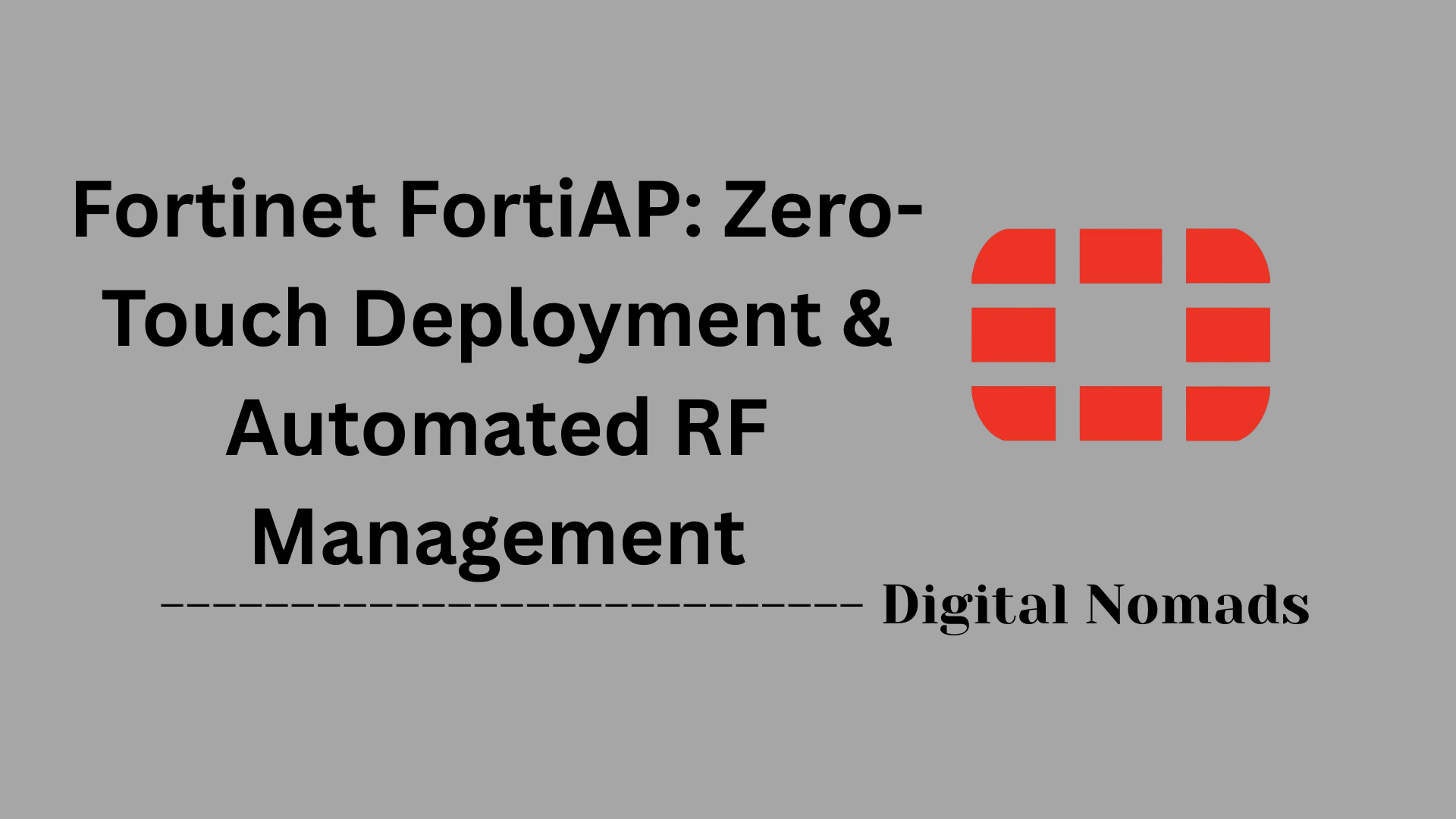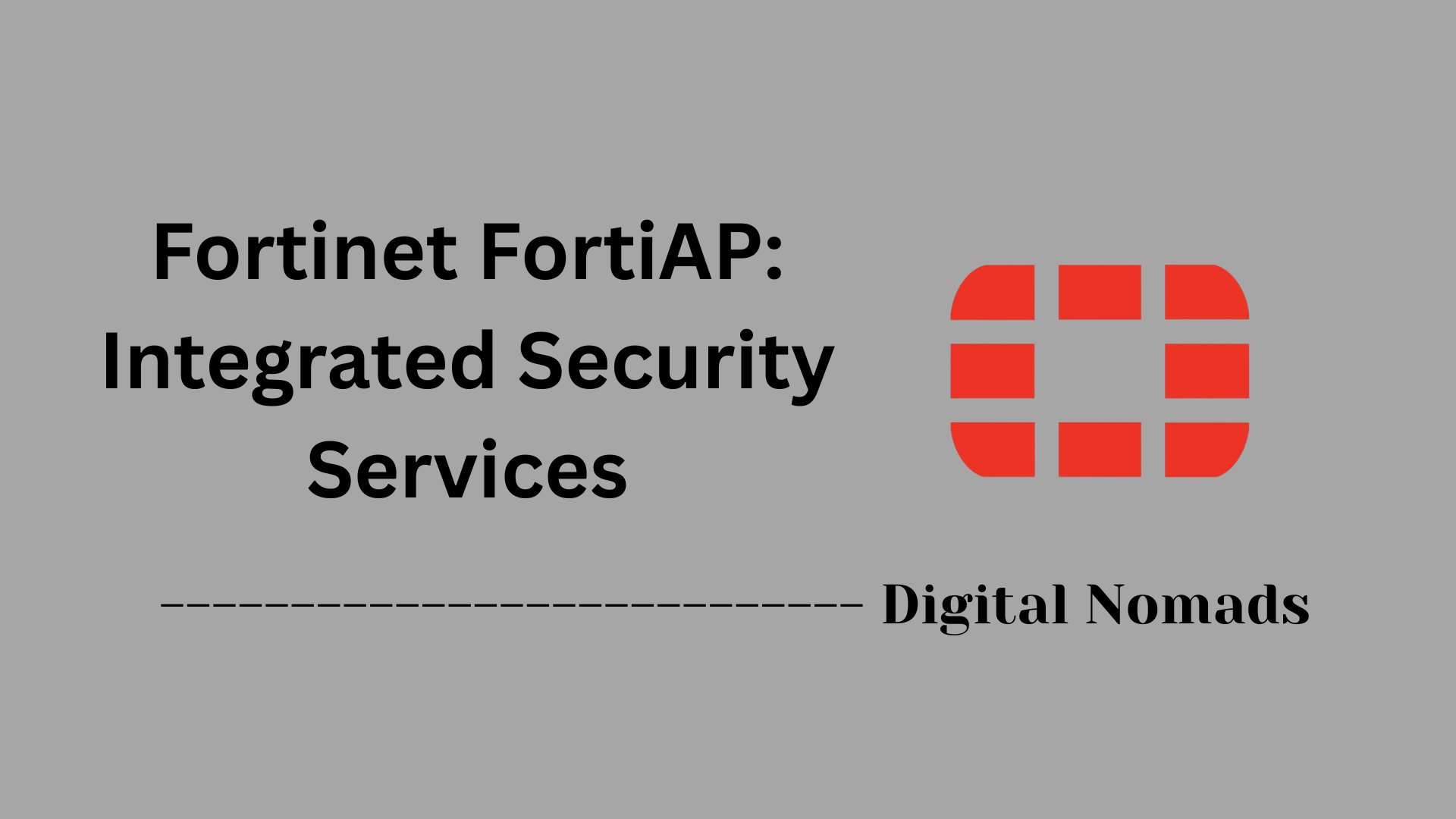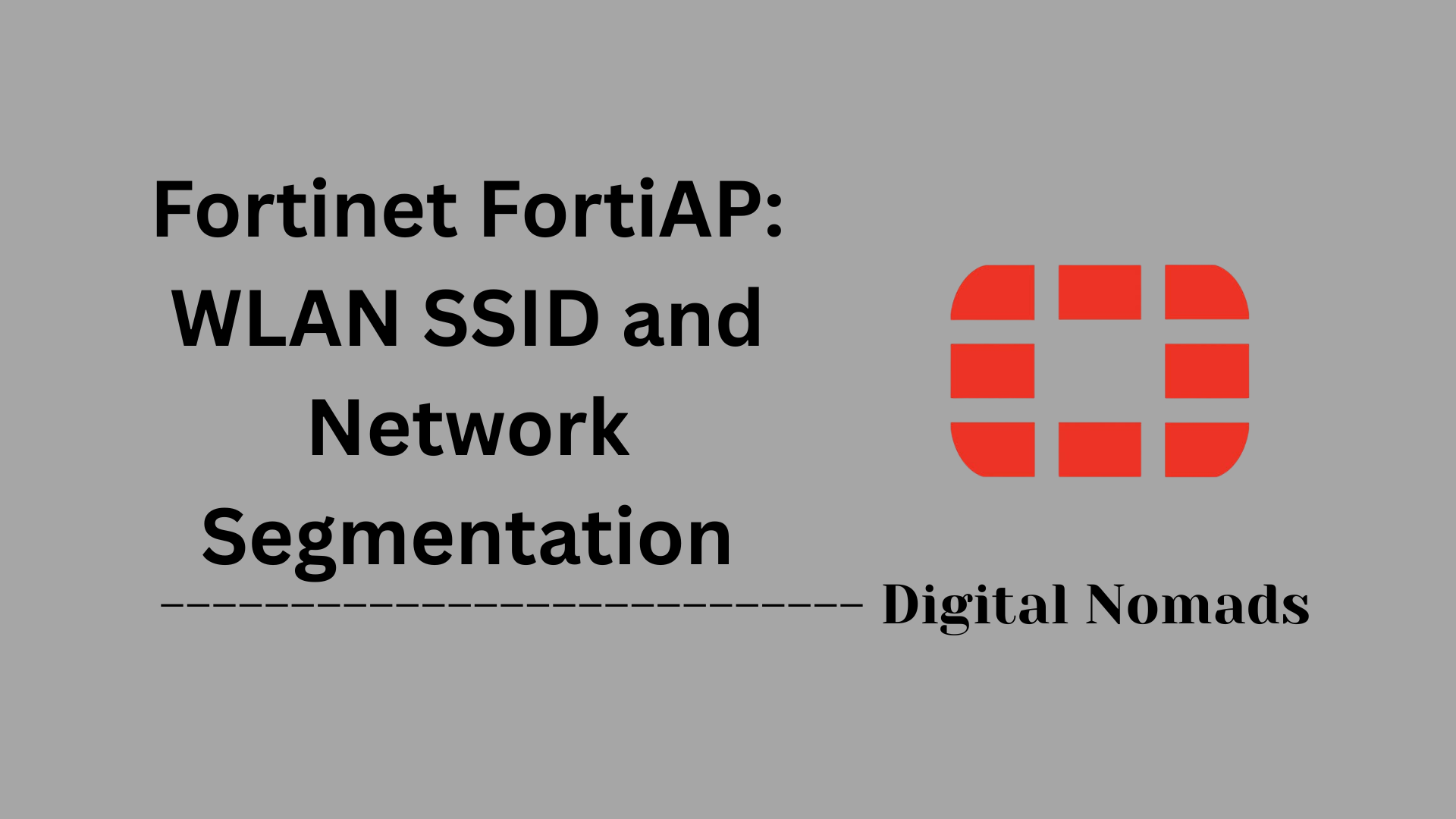Table of Contents
- Overview
- Glossary of Terms
- Common Firewall Policy Examples
- Troubleshooting Checklist
- Useful CLI Commands
- Best Practices
- Conclusion
FortiGate Firewall and Security Policies: Overview
What Is a FortiGate Firewall?
A FortiGate firewall is a network security device developed by Fortinet. It acts as a barrier between trusted internal networks and untrusted external networks (such as the internet), inspecting and controlling incoming and outgoing network traffic based on a set of security rules. FortiGate appliances are known for integrating multiple security functions—including firewalling, VPN, antivirus, web filtering, intrusion prevention, and application control—into a single platform.
Why You Need to Know About FortiGate Firewalls and Security Policies
- Network Protection: FortiGate firewalls defend networks from unauthorized access, cyber threats, and data breaches by enforcing strict security policies.
- Regulatory Compliance: Many industries require robust firewall policies to meet standards like PCI DSS, HIPAA, or GDPR.
- Visibility and Control: Security policies allow organizations to monitor, manage, and restrict network usage, ensuring that only approved applications and services are accessible.
- Threat Prevention: By applying security profiles (such as antivirus, web filtering, and intrusion prevention) to policies, FortiGate firewalls help block malware, phishing, and other threats in real time.
- Business Continuity: Properly configured firewalls reduce the risk of downtime and data loss caused by attacks or misconfigurations.
How FortiGate Firewalls and Security Policies Work
- Traffic Inspection: All network traffic passing through the FortiGate firewall is inspected. The firewall checks the source, destination, service/port, and other attributes of each packet.
- Policy Evaluation: Traffic is evaluated against a list of firewall policies, which are processed in a top-down order. Each policy specifies criteria (such as source/destination addresses, services, and schedules) and an action (allow or deny).
- Security Profiles: Policies can have security profiles attached, enabling features like antivirus scanning, web filtering, application control, and intrusion prevention for allowed traffic.
- Logging and Reporting: Actions taken by the firewall (allowed, denied, or inspected traffic) are logged for auditing and troubleshooting purposes.
- NAT and Routing: The firewall can perform Network Address Translation (NAT) and route traffic between different networks as needed, further securing and segmenting the environment.
- Implicit Deny: Any traffic not explicitly allowed by a policy is denied by default, following the principle of least privilege.
Understanding FortiGate firewalls and their security policies is essential for effectively protecting modern networks, ensuring compliance, and maintaining operational resilience.
Glossary of Terms: FortiGate Firewall and Security Policies
This glossary covers the essential terms you’ll encounter when working with FortiGate firewalls and their security policies:
- FortiGate: A security appliance developed by Fortinet that provides firewalling, VPN, antivirus, web filtering, intrusion prevention, and application control in a single platform.
- Firewall: A network security device that monitors and controls incoming and outgoing traffic based on predetermined security rules, acting as a barrier between trusted and untrusted networks.
- Firewall Policy: A rule or set of rules that determines what network traffic is allowed or denied between different network segments.
- NAT (Network Address Translation): A method that modifies network address information in packet headers, often used for IP address conservation and to hide internal network structures.
- UTM (Unified Threat Management): An approach that integrates multiple security features—such as antivirus, anti-spam, intrusion prevention, and web filtering—into a single device.
- Security Profile: A collection of security settings (e.g., antivirus, web filter, application control) that can be applied to firewall policies for enhanced threat protection.
- Zone: A logical grouping of interfaces on the firewall, used to simplify policy management by organizing interfaces with similar security requirements.
- Session: A communication exchange between two network endpoints, tracked by the firewall to enable stateful inspection of traffic.
- VDOM (Virtual Domain): A feature that allows a single FortiGate device to be split into multiple virtual firewalls, each with its own policies and configurations.
- Implicit Deny: The default security posture where any traffic not explicitly allowed by a policy is automatically denied.
- IPS (Intrusion Prevention System): A security feature that monitors network traffic for malicious activity and can block or alert on detected threats.
- VPN (Virtual Private Network): A secure, encrypted connection over a less secure network, such as the internet, often used to connect remote users or sites securely.
Common Firewall Policy Examples
Below are typical firewall policy examples you might configure on a FortiGate firewall. These examples illustrate how to control different types of network traffic using source, destination, service, action, and security profiles:
| Policy Name | Source | Destination | Service | Action | Security Profile |
|---|---|---|---|---|---|
| Allow Web Browsing | LAN | Internet | HTTP/HTTPS | Allow | Web Filter, Antivirus |
| Block Social Media | LAN | Internet | Social Media Apps | Deny | Application Control |
| Allow VPN Access | Remote Users | LAN | VPN | Allow | IPS, Antivirus |
| Deny All | Any | Any | Any | Deny | - |
- Allow Web Browsing: Permits users on the LAN to access web resources, with security scanning for threats.
- Block Social Media: Denies access to social media applications from the internal network.
- Allow VPN Access: Enables remote users to securely access internal resources via VPN, with added threat protection.
- Deny All: A default rule to block any traffic not explicitly allowed by previous policies.
Troubleshooting Checklist
Use this checklist to systematically troubleshoot issues with FortiGate firewalls and security policies:
-
1. Verify Physical and Network Connectivity:
- Check interface status and cabling (Network → Interfaces or
get system interface physicalin CLI). - Ensure correct IP addressing, subnet mask, and gateway are configured.
- Check interface status and cabling (Network → Interfaces or
-
2. Confirm Routing and NAT:
- Check the routing table for correct routes to destination networks (
get router info routing-table all). - Verify NAT settings on outbound policies if internet access is required.
- Check the routing table for correct routes to destination networks (
-
3. Review Firewall Policies:
- Ensure the relevant policy is enabled and ordered correctly (top-down evaluation).
- Check source, destination, service, and action settings.
- Make sure appropriate security profiles are applied as needed.
-
4. Analyze Logs and Sessions:
- Enable and review logs for the affected policy (Policy & Objects → Firewall Policy → Logging Options).
- Check Forward Traffic logs for denies or errors.
- Use
diagnose sys session listto inspect active sessions.
-
5. Use Diagnostic Tools:
- Run
diagnose debug flowto trace packet flow and identify where traffic is dropped. - Perform packet captures via GUI (Network → Packet Capture) or CLI (
diagnose sniffer packet).
- Run
-
6. Check System Resources:
- Monitor CPU, memory, and session count (
get system performance status). - Address resource exhaustion if present.
- Monitor CPU, memory, and session count (
-
7. Verify Firmware and Updates:
- Ensure FortiOS firmware and security definitions (AV, IPS, Application Control) are up to date.
-
8. Confirm DNS and Time Settings:
- Check DNS configuration and test resolution (
execute ping google.com). - Verify system date and time are correct.
- Check DNS configuration and test resolution (
-
9. Test VPN and Remote Access (if applicable):
- Check VPN tunnel status and logs for errors.
- Debug VPN processes as needed (
diagnose debug application ike -1for IPsec,diagnose debug application sslvpn -1for SSL-VPN).
-
10. Document and Escalate:
- Record troubleshooting steps and findings.
- Contact Fortinet support with detailed information if the issue persists.
Useful CLI Commands for FortiGate Firewall
Below is a collection of essential CLI commands that every FortiGate administrator should know for configuration, management, and troubleshooting of firewall and security policies. These commands provide quick access to system status, policy inspection, debugging, and more.
1. System Information and Status
get system status- Displays general system information including firmware version, serial number, and uptime.get system performance top- Shows real-time CPU and memory usage statistics.get system interface physical- Lists physical interfaces and their status.get system arp- Displays the ARP table entries.
2. Firewall Policy Management
show firewall policy- Lists all configured firewall policies.show firewall policy <policy_id>- Displays details of a specific firewall policy by ID.config firewall policy- Enters configuration mode for firewall policies to add, edit, or delete policies.edit <policy_id>- Selects a specific policy for editing within configuration mode.move <policy_id> before|after <policy_id>- Changes the order of firewall policies.
3. Session and Traffic Monitoring
diagnose sys session list- Lists active sessions currently handled by the firewall.diagnose sys session clear- Clears all active sessions.diagnose debug flow- Enables packet flow debugging to trace how traffic is processed through policies.diagnose sniffer packet <interface> <filter> 4- Captures packets on a specified interface with optional filter.
4. Debugging and Logs
diagnose debug enable- Enables debugging output.diagnose debug disable- Disables debugging output.execute log filter category <category_id>- Filters logs by category.execute log display- Shows logs based on current filter settings.
5. Network and Routing
get router info routing-table all- Displays the routing table entries.execute ping <ip_address>- Sends ICMP echo requests to test connectivity.execute traceroute <ip_address>- Traces the route packets take to a destination.
6. Configuration and Backup
show full-configuration- Displays the entire device configuration.execute backup config flash <filename>- Backs up the current configuration to flash storage.execute restore config flash <filename>- Restores configuration from a backup file.
These commands are powerful tools for managing FortiGate firewalls efficiently and troubleshooting network issues effectively. Use them with care, especially commands that modify configurations or clear sessions.
Best Practices for FortiGate Firewall and Security Policies
Follow these best practices to strengthen your FortiGate firewall configuration, enhance security, and ensure reliable network protection:
- Change Default Settings: Always modify default usernames, passwords, and management ports. Use unique, complex passwords and restrict management access to trusted IPs only.
- Operate in NAT Mode: Use NAT mode to mask internal IP addresses and control cross-zone access, making it harder for attackers to map your network.
- Apply the Principle of Least Privilege: Only allow necessary traffic and services. Limit administrator privileges and regularly audit user access.
- Order Firewall Policies Carefully: Place specific deny rules above general allow rules. Policies are evaluated top-down; incorrect order can lead to unintended access[6].
- Enable Security Profiles: Attach antivirus, web filtering, application control, and intrusion prevention profiles to policies for comprehensive threat protection[5].
- Keep Firmware and Definitions Updated: Regularly update FortiOS firmware and FortiGuard security databases (AV, IPS, Application Control) to patch vulnerabilities and stay protected against new threats[5][10].
- Use Encrypted Management Access: Only allow management via secure protocols like HTTPS and SSH. Disable unencrypted protocols such as HTTP and Telnet[8].
- Enable Multi-Factor Authentication (MFA): Require MFA for all administrator and remote user logins to reduce the risk of unauthorized access[5][10].
- Regularly Back Up Configurations: Schedule automatic backups of your firewall configuration to secure storage for disaster recovery and troubleshooting[5][10].
- Monitor and Log All Traffic: Enable logging on all policies, especially denies. Regularly review logs for unusual activity or policy violations[10].
- Review and Clean Up Policies: Periodically review firewall rules and remove unused or redundant policies to minimize attack surfaces[8].
- Test and Validate Security Controls: Conduct regular penetration testing and vulnerability assessments to identify and remediate weaknesses[5].
- Enable SSL/TLS Deep Inspection: Inspect encrypted traffic to detect hidden threats, ensuring proper certificates are deployed to endpoints[5][8].
- Implement DoS Protection: Enable Denial of Service (DoS) policies to detect and block abnormal traffic patterns and mitigate attacks[5][9].
- Secure Physical Access: Place firewalls in secure locations to prevent tampering or unauthorized physical access[5].
Adhering to these best practices will help you maximize the security, performance, and reliability of your FortiGate firewall deployment.
Conclusion
Throughout this blog post, we’ve explored the essentials of FortiGate firewalls and their security policies, equipping you with practical knowledge and actionable insights for securing your network environment.
Key Takeaways
- Understanding FortiGate Firewalls: FortiGate devices provide robust, integrated security functions—firewalling, VPN, antivirus, web filtering, and more—making them a comprehensive choice for modern network protection.
- Importance of Security Policies: Well-crafted firewall policies are the backbone of network security, enabling you to control traffic, enforce compliance, and prevent unauthorized access.
- Glossary and Core Concepts: Familiarity with key terms like NAT, UTM, security profiles, VDOMs, and implicit deny helps demystify firewall operations and enhances your ability to manage configurations confidently.
- Policy Examples: Real-world policy examples demonstrate how to allow, restrict, or deny specific types of network traffic, ensuring both security and business continuity.
- Troubleshooting: A systematic checklist empowers you to diagnose and resolve common issues efficiently, minimizing downtime and maintaining network integrity.
- CLI Commands: Mastering essential FortiGate CLI commands streamlines management, troubleshooting, and monitoring tasks.
- Best Practices: Following industry-recommended best practices—such as least privilege, regular updates, strong authentication, and thorough logging—maximizes the effectiveness of your FortiGate deployment.
Thank you for following along! By applying these concepts and recommendations, you’ll be well-prepared to secure your organization’s network with confidence. If you have questions or want to share your experiences, feel free to reach out or leave a comment. Happy firewalling!