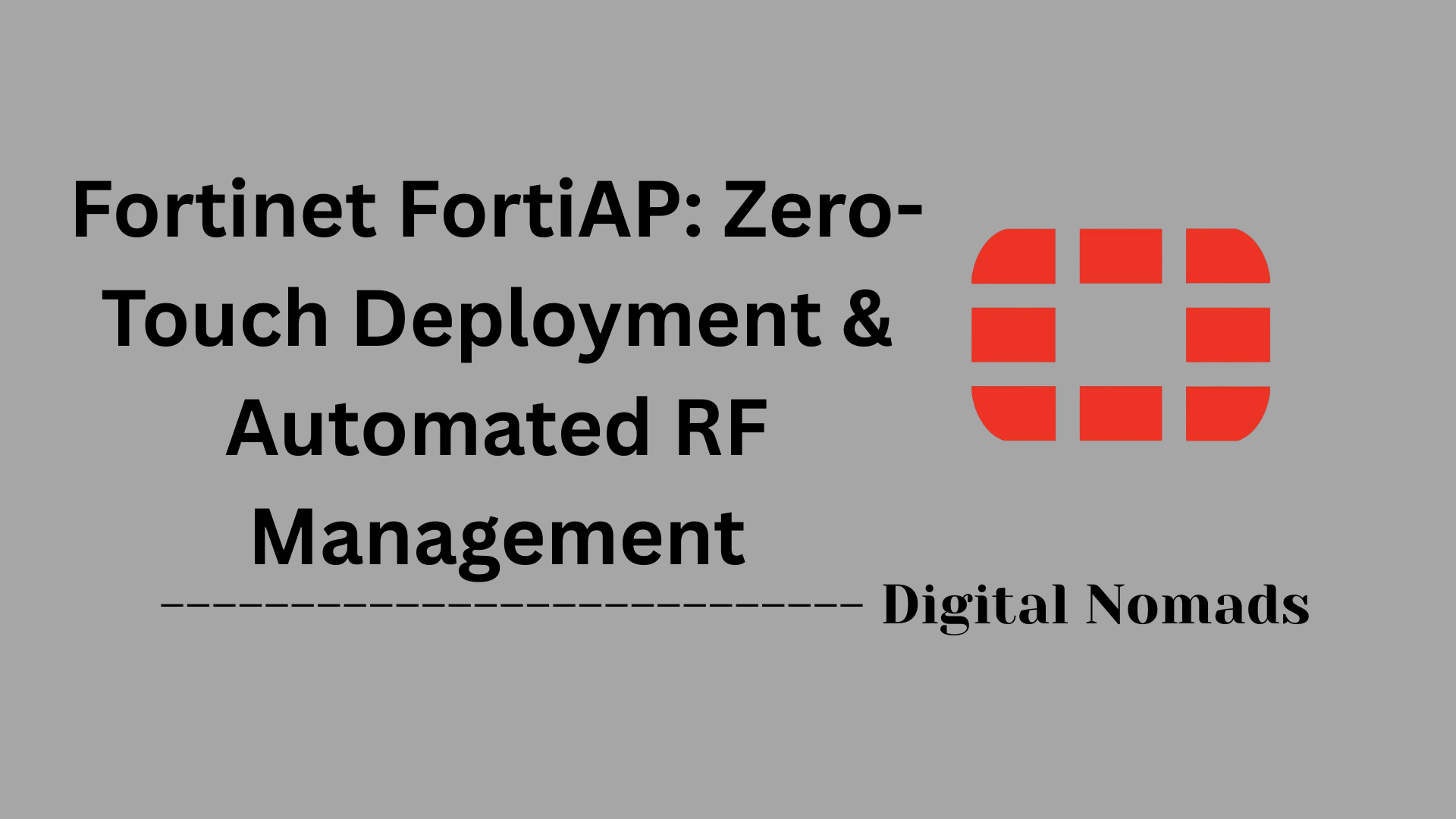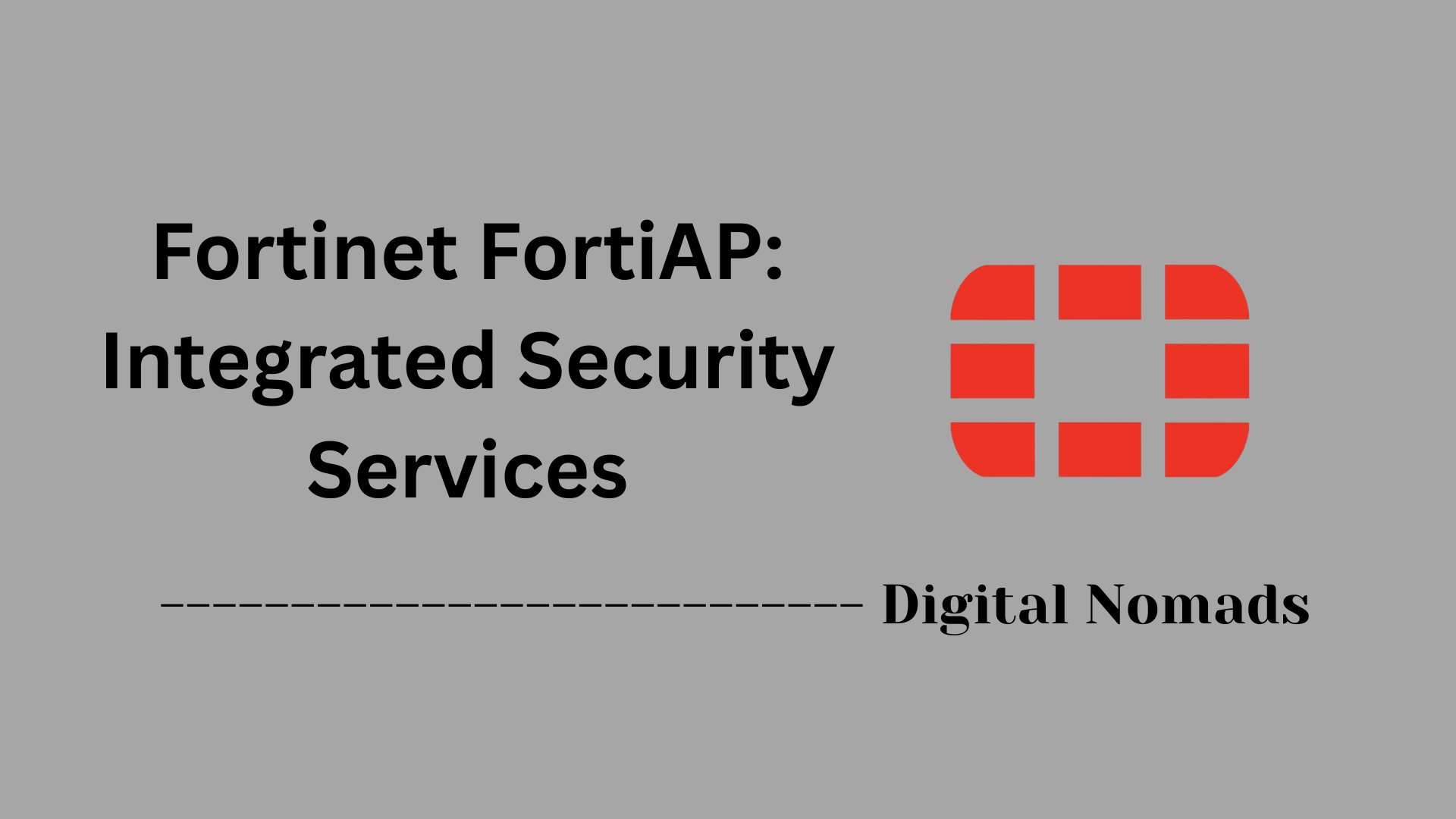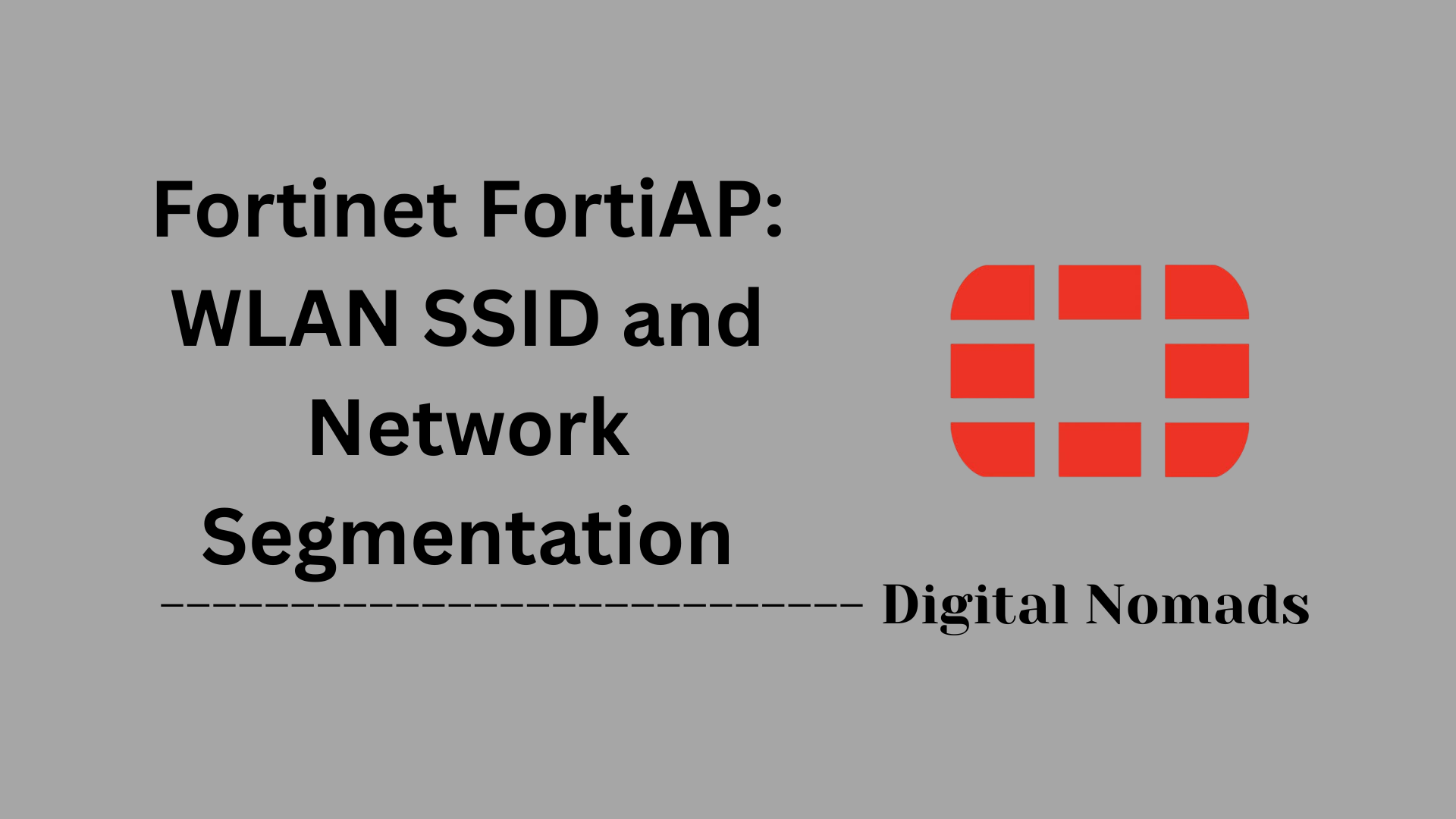Table of Contents
- Overview
- Key Terminology
- Common CLI Commands
- Supported Features (Summary Table)
- Troubleshooting Checklist
- Default Ports
- Conclusion
Overview of FortiGate Firewall and FortiOS Operating System
What Is FortiGate Firewall and FortiOS?
FortiGate is a series of network security appliances developed by Fortinet, designed to provide comprehensive protection for enterprise networks. The core of every FortiGate firewall is FortiOS, a proprietary operating system that integrates a wide range of security features—such as firewalling, VPN, intrusion prevention, antivirus, web filtering, and more—into a single platform.
FortiOS powers all FortiGate devices, enabling them to deliver high-performance security services and unified threat management (UTM) capabilities. It is continually updated to address new threats and provide administrators with advanced tools for managing network security.
Why You Need to Know About FortiGate and FortiOS
- Comprehensive Security: FortiOS consolidates multiple security functions, reducing the need for separate devices and simplifying network architecture.
- Unified Management: Administrators can manage firewall policies, VPNs, intrusion prevention, and other features from a single interface, improving operational efficiency.
- Scalability: FortiGate appliances, powered by FortiOS, are suitable for small businesses up to large enterprises, making them a flexible choice as network needs grow.
- Regulatory Compliance: Many organizations require robust security solutions to comply with industry regulations (such as PCI DSS, HIPAA, or GDPR), and FortiOS provides the necessary tools to help meet these requirements.
- Advanced Threat Protection: With features like real-time threat intelligence, application control, and deep packet inspection, FortiOS helps defend against evolving cyber threats.
How FortiGate and FortiOS Work
- Stateful Inspection Firewall: FortiOS tracks the state of active network connections and enforces security policies based on context, not just static rules.
- Unified Threat Management (UTM): Multiple security services—such as antivirus scanning, intrusion prevention, web filtering, and application control—are integrated into a single platform, streamlining protection and reducing complexity.
- Virtual Private Network (VPN): FortiOS supports both SSL and IPSec VPNs, enabling secure remote access and site-to-site connectivity.
- High Availability (HA): FortiGate devices can be clustered to provide redundancy and failover, ensuring continuous protection even if one device fails.
- Centralized Logging and Reporting: FortiOS collects logs and security events, providing detailed reports and analytics to help administrators monitor and respond to incidents.
- User and Device Identification: FortiOS can identify users and devices on the network, allowing for granular policy enforcement and visibility.
In summary, FortiGate firewalls running FortiOS offer a robust, integrated approach to network security, combining multiple protection layers into a single, manageable solution suitable for organizations of all sizes.
Key Terminology: FortiGate Firewall & FortiOS
Understanding these core terms is essential for working effectively with FortiGate firewalls and the FortiOS operating system:
- FortiOS: The proprietary operating system that powers all FortiGate firewalls, integrating security functions such as firewalling, VPN, intrusion prevention, and more into a unified platform.
- FortiGate: A family of network security appliances developed by Fortinet, designed to deliver comprehensive protection through hardware and software integration.
- Unified Threat Management (UTM): A security solution that consolidates multiple protection features—like antivirus, web filtering, and intrusion prevention—into a single device for simplified management.
- Next-Generation Firewall (NGFW): An advanced firewall that goes beyond traditional packet filtering by offering application awareness, deep packet inspection, and intrusion prevention.
- Virtual Local Area Network (VLAN): A logical segmentation of a physical network, allowing administrators to create separate broadcast domains for improved security and traffic management.
- High Availability (HA): A configuration that uses multiple FortiGate devices in a cluster to ensure continuous network protection and minimize downtime.
- Intrusion Prevention System (IPS): A security feature that monitors network traffic for malicious activity and blocks threats in real time.
- Virtual Private Network (VPN): Enables secure remote access and site-to-site connectivity by encrypting data traffic between trusted endpoints.
- Application Control: Identifies and manages application traffic, allowing administrators to enforce policies based on application type or behavior.
- Web Filtering: Blocks access to malicious or inappropriate websites, enhancing user safety and productivity.
Common CLI Commands: FortiGate Firewall & FortiOS
This section provides a quick reference to frequently used FortiGate CLI commands that help administrators manage and troubleshoot the firewall efficiently.
| Function | Command Example |
|---|---|
| Show system status | get system status |
| Show interface configuration | show system interface |
| Restart firewall | execute reboot |
| Backup configuration | execute backup config flash |
| View routing table | get router info routing-table all |
| Test connectivity (ping) | execute ping <destination IP> |
Use these commands in the FortiGate CLI to quickly check system health, network configuration, and connectivity status. They are essential for routine management and troubleshooting tasks.
Supported Features (Summary Table): FortiGate Firewall & FortiOS
This section summarizes the key features supported by FortiGate firewalls running the FortiOS operating system. These features provide comprehensive network security and management capabilities.
| Feature | Description |
|---|---|
| Stateful Firewall | Tracks active network connections and enforces security policies based on the context of traffic, enabling advanced filtering beyond simple packet inspection. |
| SSL Inspection | Decrypts and inspects SSL/TLS encrypted traffic to detect hidden threats without compromising network performance. |
| Intrusion Prevention System (IPS) | Monitors network traffic for malicious activity and blocks threats in real time using signature and anomaly-based detection. |
| Application Control | Identifies and manages application traffic, allowing granular policy enforcement based on application type and behavior. |
| Virtual Private Network (VPN) | Supports SSL and IPSec VPNs to enable secure remote access and site-to-site connectivity. |
| Web Filtering | Blocks access to malicious, inappropriate, or unwanted websites by categorizing URLs and enforcing policies. |
| Antivirus | Scans network traffic for malware, viruses, and other threats, preventing their spread within the network. |
| Advanced Threat Protection (ATP) | Utilizes AI-driven threat intelligence and sandboxing to detect and block sophisticated, zero-day attacks. |
| Secure SD-WAN | Optimizes and secures wide area network traffic across multiple locations, improving application performance and reducing costs. |
| High Availability (HA) | Enables clustering of multiple FortiGate devices to provide redundancy and failover for continuous network protection. |
| Logging and Reporting | Provides detailed logs and analytics for monitoring network activity, security events, and compliance reporting. |
This summary table highlights the integrated security and networking capabilities that make FortiGate with FortiOS a powerful solution for protecting modern enterprise networks.
Troubleshooting Checklist: FortiGate Firewall & FortiOS
This checklist provides essential steps to systematically diagnose and resolve common issues encountered with FortiGate firewalls running FortiOS. Following these steps helps ensure efficient troubleshooting and minimizes network downtime.
-
Check Interface Status and Connectivity:
- Verify physical interfaces are up and connected (use GUI: Network > Interfaces or CLI:
get system interface physical). - Confirm correct IP addressing, subnet masks, and gateways are configured.
- Ensure cables and hardware connections are intact and functional.
- Verify physical interfaces are up and connected (use GUI: Network > Interfaces or CLI:
-
Review Routing Configuration:
- Check for a default route (0.0.0.0/0) pointing to the correct WAN interface or gateway.
- Verify static or dynamic routes exist for internal networks as needed.
- Use CLI commands like
get router info routing-table allto inspect routing tables.
-
Inspect Firewall Policies:
- Ensure relevant firewall policies are enabled and correctly ordered (top-down evaluation).
- Validate source and destination addresses, interfaces, and services (ports/protocols) are correctly specified.
- Check that NAT is enabled for outbound internet access policies if required.
- Use the Policy Lookup tool in the GUI or CLI debugging commands (
diagnose debug flow) to trace policy hits and denials.
-
Check DNS Settings:
- Confirm FortiGate and clients use correct DNS servers.
- Test DNS resolution from the FortiGate CLI with commands like
execute ping google.com.
-
Review Logs and Monitor Traffic:
- Filter Forward Traffic logs for relevant source/destination IPs to identify blocked or denied traffic.
- Check logs for reasons such as “Policy Deny,” “Blocked – Web Filter,” or other security profile blocks.
- Enable logging on firewall policies to capture detailed traffic information.
-
Test Connectivity:
- Use ping and traceroute commands from the CLI to test network reachability.
- Perform packet captures via GUI or CLI to analyze traffic flow and identify anomalies.
-
Verify Firmware and Subscription Status:
- Ensure FortiOS firmware is up to date with the latest patches and updates.
- Check that FortiGuard services and security subscriptions are active and current.
-
Check Hardware Health:
- Review hardware component status and sensor readings using CLI commands like
execute sensor list. - Look for alerts on fans, power supplies, and temperature thresholds.
- Review hardware component status and sensor readings using CLI commands like
-
High Availability (HA) and Redundancy:
- Verify HA cluster status and synchronization between units.
- Check failover configurations and logs to ensure seamless redundancy.
-
Additional Troubleshooting Tips:
- Confirm administrator privileges and access permissions before troubleshooting.
- Establish a baseline of normal operation to compare against during issues.
- Document changes and maintain backups of configurations before modifications.
- Engage Fortinet Technical Support with collected logs and diagnostic data if issues persist.
Following this checklist will help network administrators quickly identify and resolve common FortiGate firewall issues, ensuring reliable and secure network operations.
Default Ports: FortiGate Firewall & FortiOS
This section lists the most common default ports used by FortiGate firewalls running FortiOS. Knowing these ports is essential for configuring network access, firewall policies, and secure management.
| Service | Default Port | Protocol | Purpose |
|---|---|---|---|
| HTTPS Admin | 443 | TCP | Secure web-based management interface |
| HTTP Admin | 80 | TCP | Unsecured web-based management interface |
| SSH | 22 | TCP | Command-line management access |
| Telnet | 23 | TCP | Legacy command-line management access |
| FortiGuard | 8888 | UDP/TCP | Security service updates and queries |
| Syslog | 514 | UDP/TCP | Log forwarding to external servers |
| SSL VPN | 443 | TCP | Remote SSL VPN access |
| IPSec VPN (IKE) | 500 | UDP | IPSec VPN negotiation |
| IPSec VPN (NAT-T) | 4500 | UDP | IPSec VPN traversal through NAT |
| SNMP | 161 | UDP | Network monitoring and management |
| CAPWAP | 5246, 5247 | UDP | Wireless access point management |
| HA Heartbeat | 8890, 8891, 8893 | Ethernet | High Availability cluster synchronization |
| FGFM (FortiManager) | 541 | TCP | Centralized management and logging |
These default ports are used for essential management, security services, and connectivity. Always review and adjust port access according to your organization's security policies and best practices.
Conclusion
Throughout this blog post, we’ve explored the essentials of FortiGate firewalls and the FortiOS operating system, breaking down their core concepts, practical commands, supported features, troubleshooting strategies, and default ports. Here are the key takeaways:
- FortiGate firewalls, powered by FortiOS, deliver robust, unified security for networks of all sizes, integrating firewalling, VPN, intrusion prevention, antivirus, and more into a single platform.
- Understanding key terminology—like UTM, NGFW, VLAN, and HA—helps demystify the technology and empowers effective management.
- Mastering common CLI commands is crucial for day-to-day administration and troubleshooting, allowing you to quickly check system health, review configurations, and resolve issues.
- The supported features table highlights the comprehensive capabilities of FortiOS, from stateful inspection and SSL inspection to advanced threat protection and secure SD-WAN.
- The troubleshooting checklist provides a step-by-step approach to diagnosing and resolving common issues, ensuring minimal downtime and maximum reliability.
- Knowing the default ports used by FortiGate and FortiOS is essential for configuring secure access, connectivity, and management.
Whether you’re new to Fortinet solutions or looking to sharpen your expertise, these insights provide a solid foundation for deploying, managing, and securing your network with confidence.
Thank you for following along! If you have any questions or want to share your own tips, feel free to leave a comment. Wishing you smooth deployments and secure networks ahead!