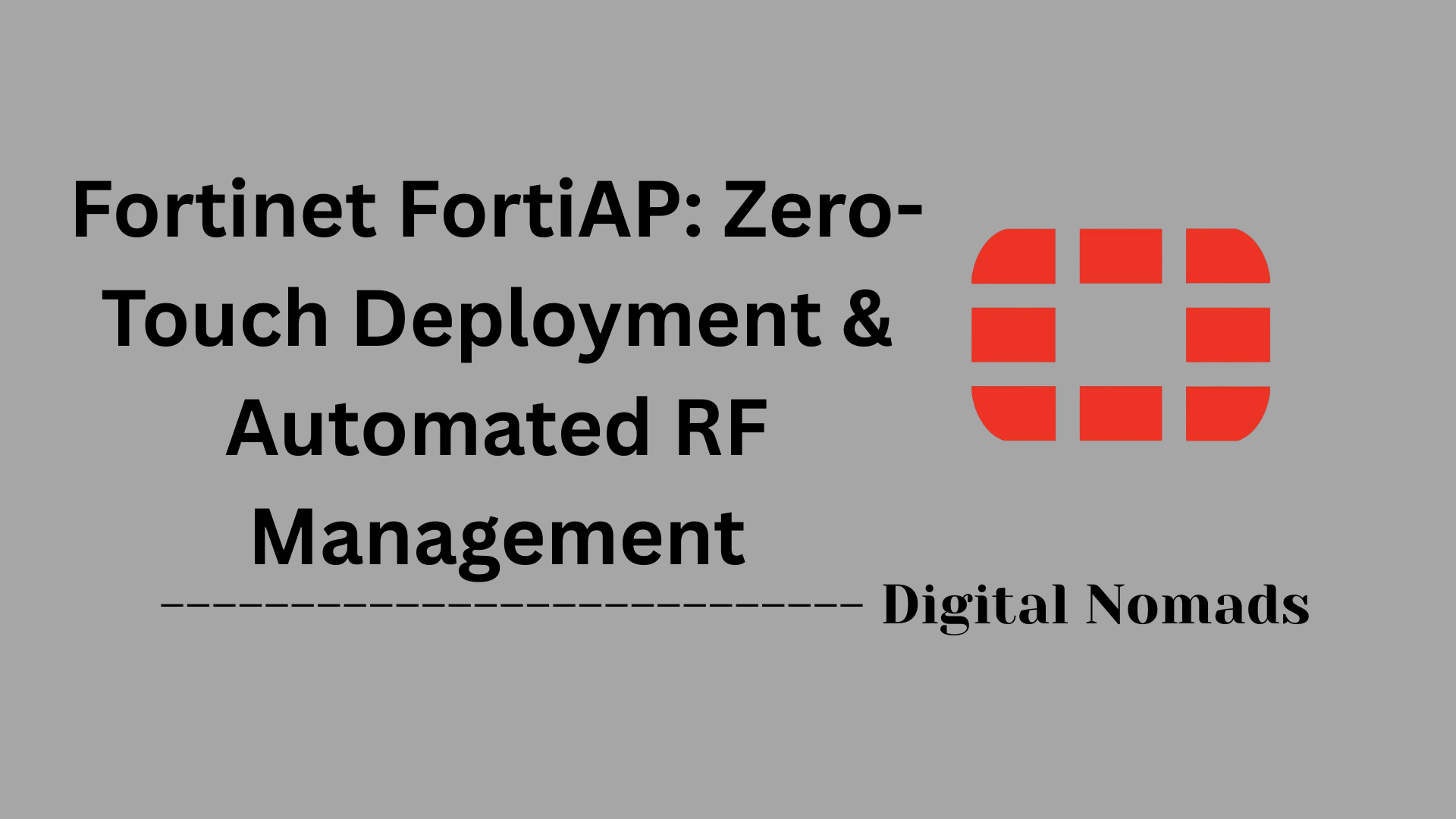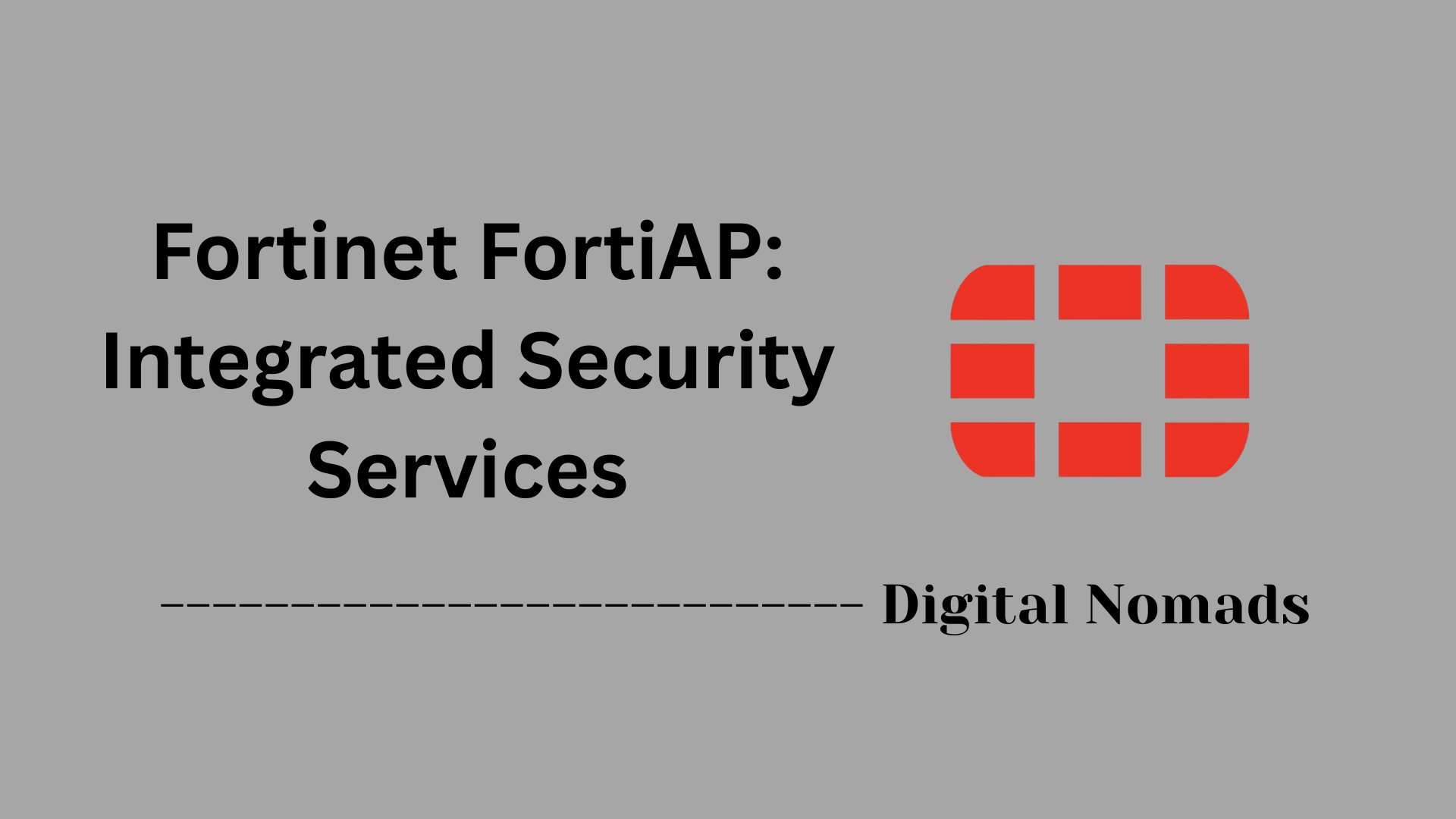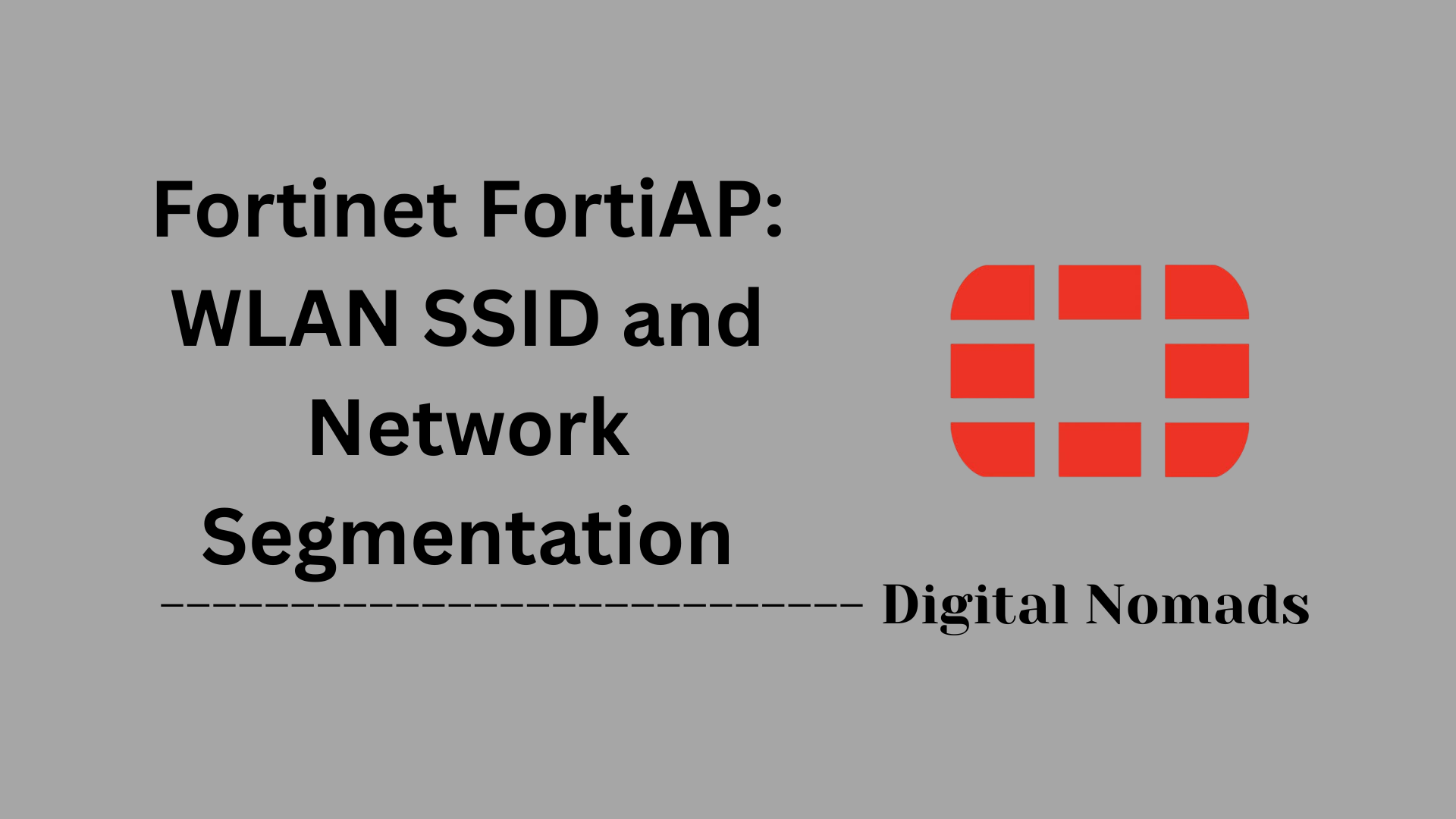Table of Contents
- Overview
- IPS Terminology
- Common IPS Actions
- IPS Deployment Modes
- IPS Signature Categories
- Best Practices for FortiGate IPS
- Troubleshooting IPS Issues
- Conclusion
FortiGate Firewall Intrusion Prevention System (IPS): Overview
What is FortiGate IPS?
A FortiGate Intrusion Prevention System (IPS) is a security feature integrated into Fortinet’s FortiGate firewalls. Its primary function is to monitor network traffic in real time, identify malicious activity, and block threats before they can compromise your network or connected devices. FortiGate IPS combines multiple detection methods, including signature-based, behavior-based, and anomaly-based techniques, to provide robust protection against a wide spectrum of cyber threats.
Why is FortiGate IPS Important?
- Protects Against Modern Threats: Cyberattacks are increasingly sophisticated, targeting vulnerabilities in systems, applications, and devices. IPS helps defend against known threats, zero-day attacks, malware, and exploits that traditional firewalls may miss.
- Reduces Risk of Data Breaches: By blocking malicious traffic and preventing exploitation of vulnerabilities, IPS reduces the likelihood of unauthorized access, data loss, and system compromise.
- Supports Compliance: Many regulations and industry standards require organizations to implement advanced threat detection and prevention mechanisms. IPS helps meet these requirements.
- Minimizes Business Disruption: By stopping attacks in real time, IPS prevents downtime, service interruptions, and potential reputational damage.
How Does FortiGate IPS Work?
Traffic Inspection:
FortiGate IPS inspects both inbound and outbound network traffic, analyzing data packets for signs of malicious activity. It uses a combination of:
- Signatures: Predefined patterns that match known threats, updated regularly by FortiGuard Labs.
- Protocol Decoders: Analyze protocols for anomalies or misuse.
- Behavioral Analysis: Detects suspicious behaviors indicative of new or unknown attacks.
- Heuristics and Anomaly Detection: Identifies unusual traffic patterns that may signal an attack.
Real-Time Blocking:
When a threat is detected, IPS can take actions such as blocking the traffic, logging the event, or quarantining the affected host. The system can be tuned to balance security and performance, reducing false positives and ensuring legitimate traffic is not disrupted.
Deployment Modes:
FortiGate IPS can operate in different modes:
- Inline Mode: Actively blocks threats by being placed directly in the traffic path.
- Passive Mode: Monitors and logs threats without blocking, useful for detection and analysis.
Continuous Updates:
FortiGuard Labs continuously updates IPS signatures and threat intelligence, ensuring the system can detect the latest threats and vulnerabilities as they emerge.
Integration with Security Fabric:
FortiGate IPS is a core component of the broader Fortinet Security Fabric, allowing it to coordinate with other security tools for a unified defense strategy.
In summary:
FortiGate IPS is essential for modern network security, providing proactive, real-time protection against a wide range of threats. It is a critical layer for organizations seeking to safeguard their infrastructure, data, and reputation in the face of evolving cyber risks.
IPS Terminology
Understanding these core terms will help you navigate and configure FortiGate’s Intrusion Prevention System (IPS) more effectively:
- IPS (Intrusion Prevention System): A security mechanism that monitors network traffic in real time, detects malicious activity, and blocks threats before they can impact the network.
- Signature: A predefined pattern or rule used by IPS to identify known threats and attacks within network traffic.
- False Positive: Legitimate network traffic incorrectly flagged as malicious by the IPS.
- False Negative: Malicious traffic that is not detected by the IPS and is allowed through as normal.
- Action: The response the IPS takes when a threat is detected, such as block, allow, monitor (log), or quarantine.
- Severity Level: The risk rating assigned to a detected threat, typically categorized as critical, high, medium, or low.
- Protocol Decoder: An engine component that analyzes network protocols to identify anomalies or misuse before applying signatures.
- IPS Sensor: A collection of IPS signatures and filters that define what the IPS engine will scan and how it will respond.
- Custom Signature: A user-defined rule created to detect specific threats not covered by predefined signatures.
- Quarantine: The process of isolating affected hosts or network segments to prevent the spread of threats.
Common IPS Actions
FortiGate’s Intrusion Prevention System (IPS) can take a variety of actions when it detects suspicious or malicious network activity. Understanding these actions helps you fine-tune your IPS policies for optimal protection and minimal disruption:
- Block (Drop): Prevents the detected malicious traffic from reaching its destination by dropping the packet. This is the most direct way to stop threats in real time.
- Allow (Pass): Permits the traffic even if it matches a threat signature. This is typically used for traffic that is known to cause false positives or is considered low risk, but is still logged for review.
- Monitor (Log): Records the event in the logs without blocking the traffic. This action is useful for observing potential threats and tuning IPS rules before enforcing stricter actions.
- Quarantine: Isolates the source IP or affected host, restricting its network access to prevent further malicious activity. Quarantined devices may be moved to a separate VLAN or have limited permissions until remediated.
- Reset: Sends a TCP reset packet to terminate the suspicious session immediately. This disrupts the connection between the attacker and the target without blocking future traffic from the same source.
Each IPS signature or rule can be configured with one of these actions, allowing administrators to tailor the response based on the severity and context of the detected threat.
IPS Deployment Modes
FortiGate’s Intrusion Prevention System (IPS) supports several deployment modes to fit different network architectures and security requirements. Understanding these modes helps you choose the best approach for your environment:
- Inline (NAT/Route Mode): The FortiGate is placed directly in the traffic path, actively inspecting and blocking threats in real time. It acts as a Layer 3 router, routing traffic between network segments and applying IPS policies before forwarding packets. This mode is ideal for perimeter security and provides the strongest protection by stopping threats before they reach their destination.
- Virtual Wire Mode: The FortiGate is deployed transparently between two network segments, functioning like a “virtual wire.” It does not perform routing or NAT, so no changes to network addressing are required. IPS policies are enforced on traffic passing through the paired interfaces, making this mode suitable for environments where minimal network disruption is desired.
- Transparent Mode: The FortiGate operates as a Layer 2 bridge, forwarding traffic between interfaces within the same VLAN or network segment. IPS inspection is applied without altering the network’s IP addressing. This mode is useful for inserting IPS protection into existing networks with minimal configuration changes.
- Passive (Sniffer) Mode: The FortiGate monitors network traffic by connecting to a span port or network tap. It detects and logs threats but does not block or alter traffic. This mode is typically used for detection and analysis in environments where active blocking is not possible or desired.
Each deployment mode offers distinct advantages and is chosen based on the desired balance between security, network complexity, and operational impact. Inline and virtual wire modes provide active threat prevention, while transparent and passive modes are often used for detection and monitoring.
IPS Signature Categories
FortiGate’s Intrusion Prevention System (IPS) uses a wide range of signature categories to detect and block various types of threats. Understanding these categories helps administrators tailor protection to their specific environment and threat landscape:
- Exploit: Detects attempts to exploit vulnerabilities in operating systems, applications, or network services. These signatures are crucial for blocking attacks that target known security weaknesses.
- Malware: Identifies and blocks known malicious software, such as viruses, worms, Trojans, and spyware, based on their unique patterns or behaviors.
- Denial of Service (DoS/DDoS): Recognizes traffic patterns associated with attempts to disrupt network services by overwhelming resources, either from a single source (DoS) or multiple sources (DDoS).
- Policy Violations: Flags network traffic that violates organizational security policies, such as unauthorized applications, protocols, or data transfers.
- Reconnaissance: Detects scanning, probing, or information-gathering activities that attackers use to identify potential targets and vulnerabilities within the network.
- Application Attacks: Targets exploits and attacks against specific applications, including web servers, databases, and email systems.
- Backdoor/Remote Access: Identifies attempts to establish unauthorized remote control or backdoor access to systems within the network.
- Phishing: Detects attempts to trick users into divulging sensitive information, such as login credentials or financial data, through deceptive communications.
Each signature category is regularly updated by FortiGuard Labs to address the latest threats, ensuring comprehensive and up-to-date protection for your network.
Best Practices for FortiGate IPS
Applying best practices ensures your FortiGate Intrusion Prevention System (IPS) delivers optimal protection while maintaining network performance. Follow these guidelines to maximize the effectiveness of your IPS deployment:
- Customize IPS Profiles: Tailor IPS profiles to your network’s specific needs. Avoid using generic or default profiles—select only the signatures and filters relevant to your environment, services, and operating systems. This reduces unnecessary resource usage and false positives.
- Regularly Update IPS Signatures: Enable automatic updates and subscribe to FortiGuard IPS Updates to ensure your device receives the latest threat intelligence and protection against emerging threats.
- Enable IPS at Network Boundaries: Apply IPS scanning at network edges and on all interfaces exposed to untrusted or public networks. This helps block threats before they reach critical assets.
- Tune Signatures and Thresholds: Adjust detection thresholds and disable unused or irrelevant signatures. Fine-tune anomaly detection settings to match your typical traffic patterns, minimizing false positives and performance impact.
- Monitor and Analyze Logs: Enable logging and review IPS logs regularly. Use FortiAnalyzer or similar tools for centralized monitoring, alerting, and reporting to quickly identify and respond to threats.
- Segment IPS Policies: Create separate IPS profiles for different network segments, services, or user groups. This allows for granular control and targeted protection.
- Test Changes in a Lab Environment: Before deploying new IPS rules or configurations in production, test them in a controlled environment to assess their impact and avoid disruptions.
- Optimize for Performance: Exclude trusted or internal traffic from IPS inspection when appropriate. During high CPU load, prioritize scanning for high and critical severity threats.
- Review and Adjust Regularly: Periodically reassess your IPS configuration to adapt to evolving threats, changes in network architecture, and business requirements.
By following these best practices, you can achieve a strong balance between security, performance, and operational efficiency in your FortiGate IPS deployment.
Troubleshooting IPS Issues
Even with a well-configured FortiGate Intrusion Prevention System (IPS), issues can occasionally arise. Understanding common problems and their solutions will help you quickly restore optimal protection and network performance:
-
Excessive False Positives:
- Possible Causes: Overly broad or aggressive IPS signatures, misconfigured policies, or outdated signature databases.
- Solutions: Review and tune signature settings, disable or adjust noisy signatures, use exception lists for trusted traffic, and ensure IPS signatures are up to date.
-
Missed Threats (False Negatives):
- Possible Causes: Outdated signature database, disabled or misapplied IPS profiles, or insufficient inspection coverage.
- Solutions: Update IPS signatures, verify that IPS profiles are correctly applied to relevant policies and interfaces, and expand coverage as needed.
-
Performance Degradation:
- Possible Causes: High traffic volume, resource constraints, or overly complex IPS rules.
- Solutions: Optimize IPS profiles by disabling unnecessary signatures, prioritize high-severity threats, monitor system resources, and consider hardware upgrades if needed.
-
Unexpected Traffic Blocking:
- Possible Causes: IPS policies set to block or quarantine, misconfigured rules, or a bug in the IPS engine.
- Solutions: Check IPS logs to identify which signature or rule is causing the block, review quarantine settings, and verify that the latest firmware and IPS engine updates are installed.
-
IPS Engine Crashes or Firewall Unresponsiveness:
- Possible Causes: IPS engine bugs, corrupted signature database, or firmware incompatibility.
- Solutions: Reboot the firewall if unresponsive, update to the latest IPS engine and firmware, and consult Fortinet support for persistent issues.
General Troubleshooting Steps:
- Check IPS logs and event reports for clues about the issue.
- Use built-in diagnostic commands (e.g.,
diagnose ips debug,get system performance status) to gather more information. - Review recent changes to IPS profiles, firmware, or network configuration.
- Update IPS signatures and FortiOS firmware regularly.
- Test changes in a lab environment before deploying to production.
- Consult the Fortinet Knowledge Base or contact support for complex or persistent problems.
By following a structured troubleshooting approach, you can quickly identify and resolve most IPS-related issues, ensuring your FortiGate firewall continues to provide effective threat protection.
Conclusion
Throughout this blog post, we’ve explored the essential aspects of FortiGate Firewall’s Intrusion Prevention System (IPS). We started with an overview of what IPS is, why it’s crucial for modern network security, and how it operates within the FortiGate ecosystem. We then broke down important IPS terminology to help you understand the language of intrusion prevention.
We covered the common actions FortiGate IPS can take to protect your network, from blocking threats in real time to monitoring and quarantining suspicious activity. You learned about the different deployment modes available, allowing you to tailor IPS protection to your unique environment. We also discussed the various signature categories that FortiGate uses to detect a wide range of threats—from exploits and malware to policy violations and reconnaissance attempts.
To help you get the most out of your IPS, we outlined best practices for configuration, tuning, monitoring, and ongoing management. And, because no system is perfect, we provided troubleshooting tips to address common IPS issues, ensuring your FortiGate firewall remains a strong line of defense.
Key Takeaways:
- FortiGate IPS is a powerful tool for real-time threat detection and prevention.
- Understanding IPS terminology and actions helps you configure and manage the system effectively.
- Choosing the right deployment mode and signature categories is essential for comprehensive protection.
- Regular updates, tuning, and monitoring are critical for maintaining optimal security and performance.
- Troubleshooting skills ensure you can resolve issues quickly and keep your network safe.
Thank you for following along! We hope this guide has helped demystify FortiGate IPS and empowered you to strengthen your network security. If you have any questions or want to share your experiences, feel free to leave a comment or reach out. Stay secure! 🚀