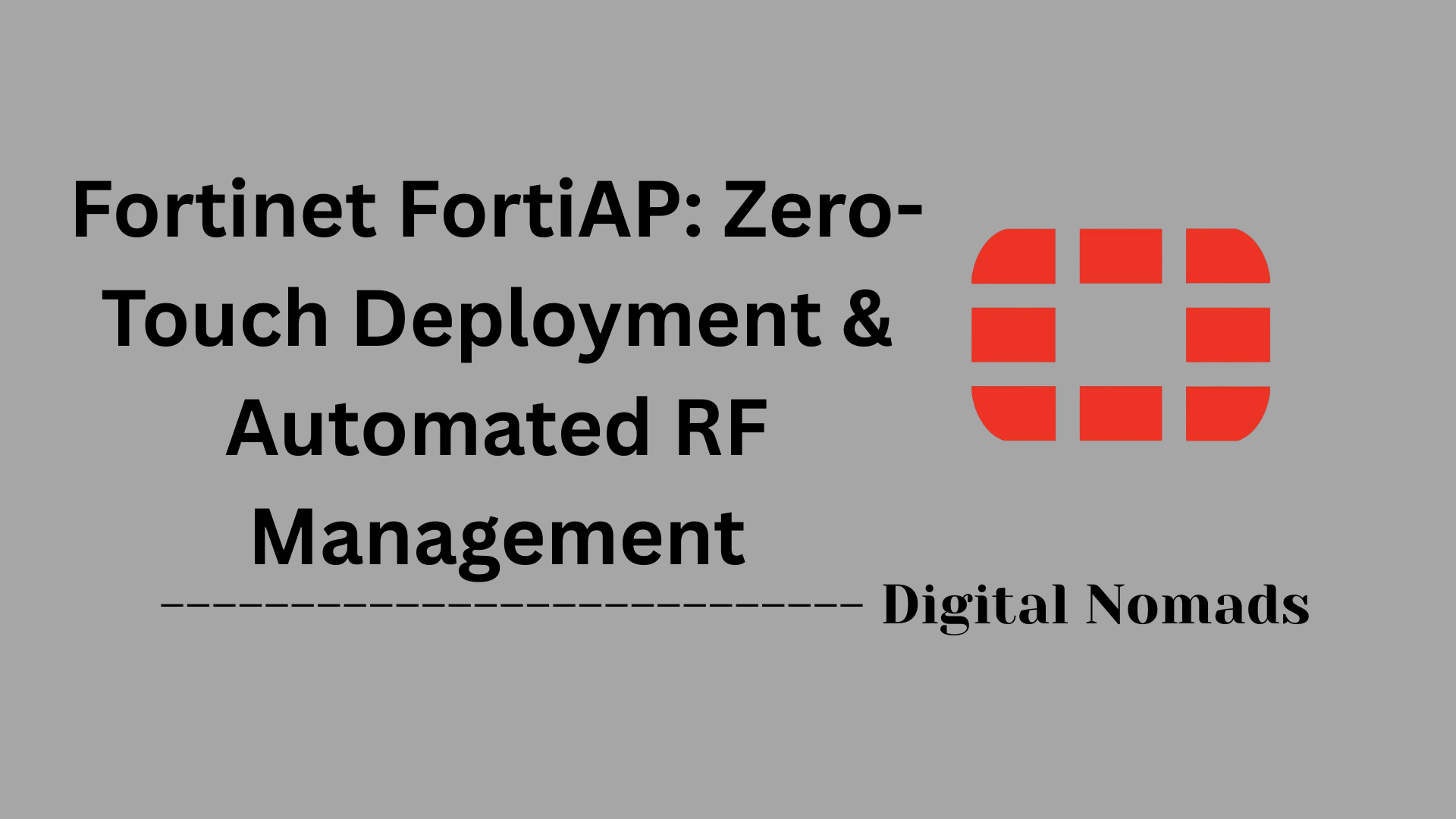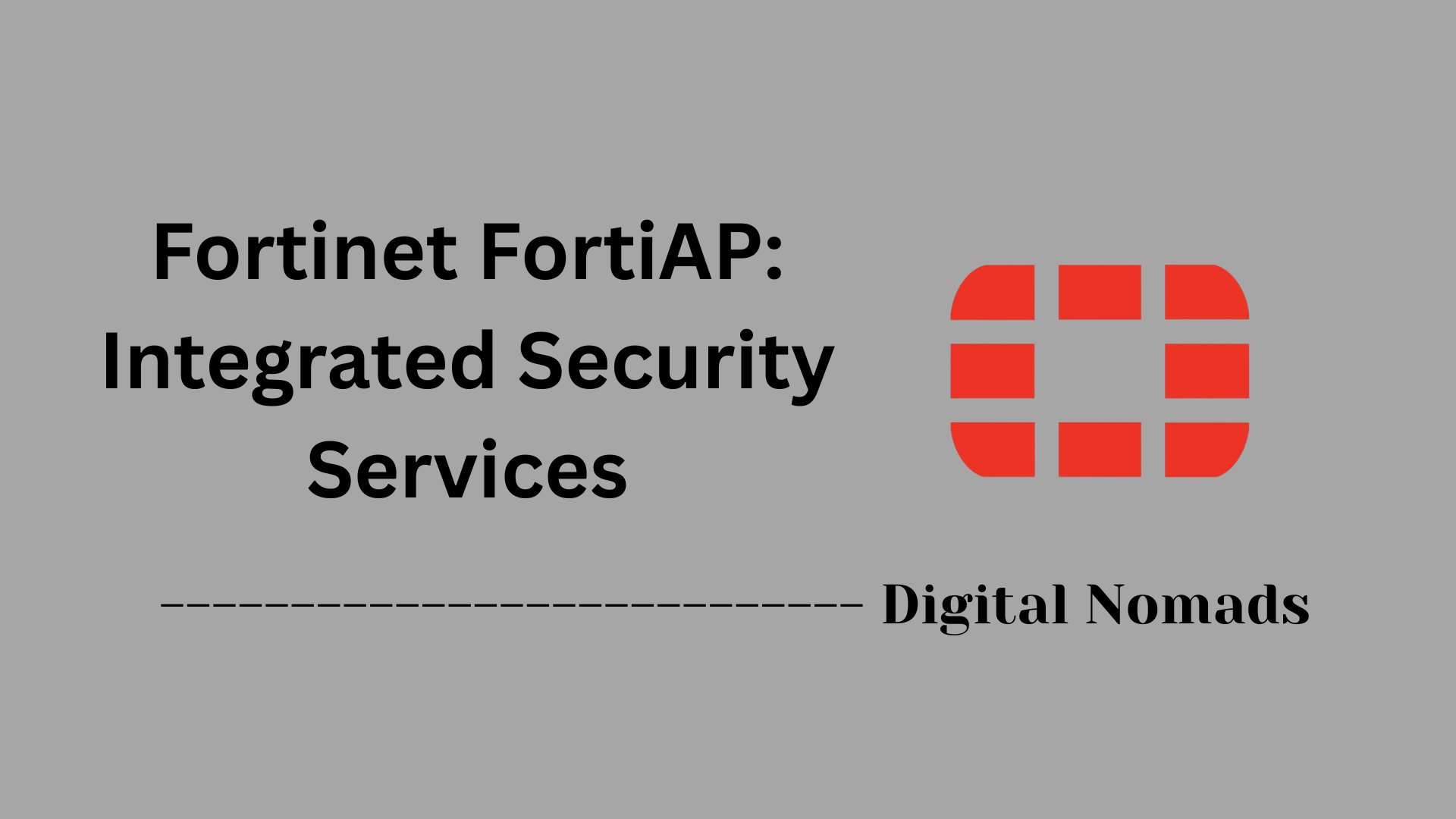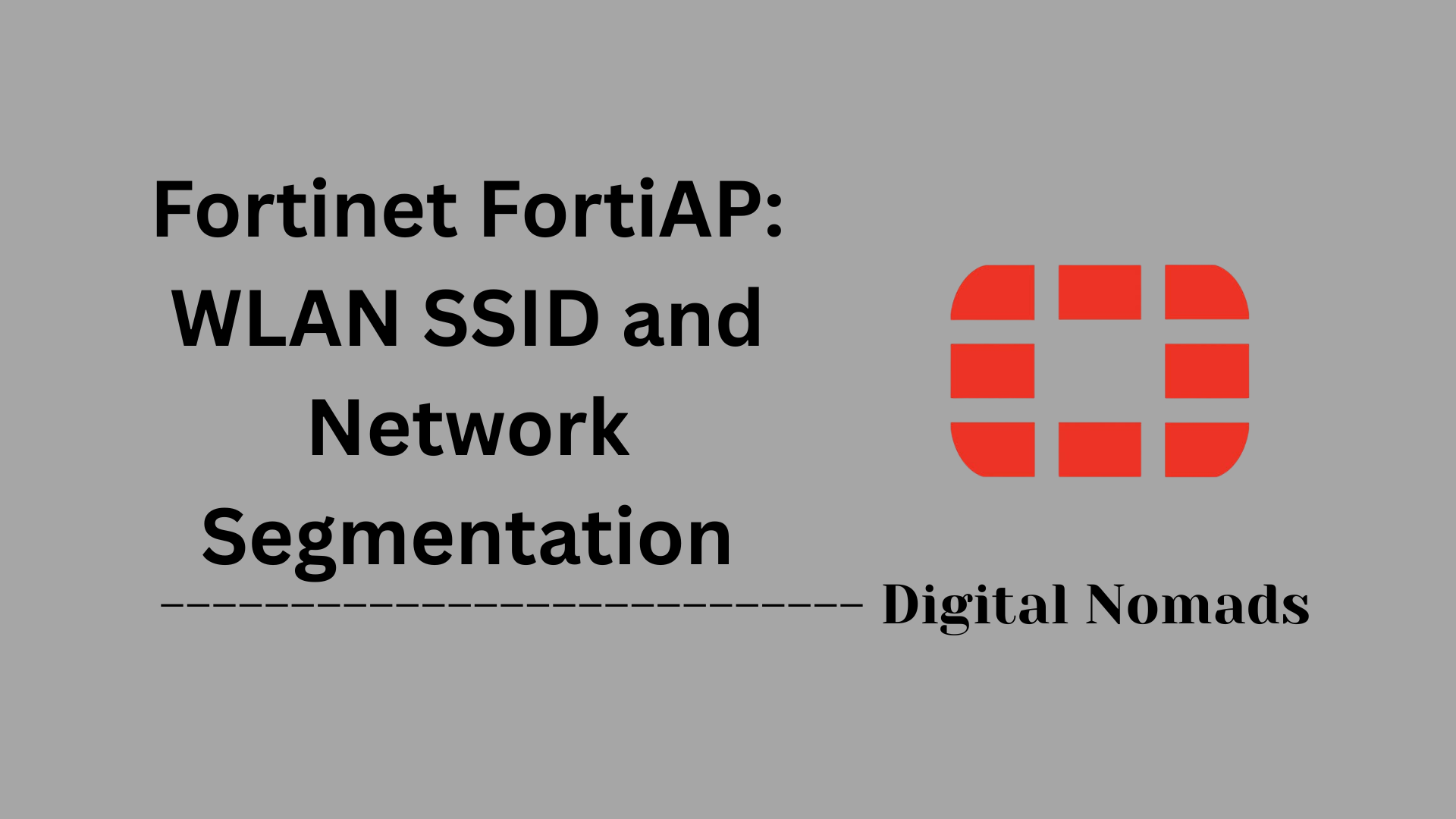Table of Contents
- Overview
- Common Management Interfaces
- Default Management Interface Settings
- Best Practices for Management Interface Security
- Troubleshooting Management Access
- Useful CLI Commands
- Conclusion
Overview: FortiGate Firewall Management Interfaces
What Are FortiGate Firewall Management Interfaces?
FortiGate firewall management interfaces are the various methods and tools provided by Fortinet to configure, monitor, and maintain FortiGate security appliances. These interfaces allow administrators to interact with the firewall for tasks such as initial setup, ongoing management, troubleshooting, and automation.
Why You Need to Know About Management Interfaces
Understanding these interfaces is essential for several reasons:
- Efficient Setup and Configuration: The right interface makes it easier to quickly deploy and configure your FortiGate device according to your network’s needs.
- Security: Properly securing and managing access to these interfaces is critical to prevent unauthorized changes and protect your network from threats.
- Troubleshooting: When issues arise, knowing how to access and use different management interfaces ensures you can diagnose and resolve problems effectively.
- Scalability and Automation: Advanced interfaces (like REST API and FortiManager) support centralized management and automation, which are vital for larger or more complex environments.
How FortiGate Management Interfaces Work
FortiGate firewalls offer several management interfaces, each serving different purposes:
- Web-based GUI: A graphical interface accessible via a web browser, ideal for most configuration and monitoring tasks. It’s user-friendly and provides visual dashboards and wizards.
- Command Line Interface (CLI): Accessed through SSH, Telnet, or the console port, the CLI is powerful for advanced configuration, scripting, and troubleshooting.
- FortiManager: A centralized platform for managing multiple FortiGate devices, enabling policy consistency and streamlined updates across large deployments.
- REST API: Allows programmatic access for automation and integration with other systems, making it possible to manage FortiGate devices through scripts or third-party tools.
Each interface connects to the FortiGate device over specific network ports and protocols. Administrators typically use the management port or a designated internal interface, with access controlled by firewall policies, trusted host settings, and user authentication.
By leveraging these interfaces appropriately, you can ensure your FortiGate firewall is secure, well-managed, and responsive to your organization’s evolving security needs.
Common Management Interfaces
FortiGate firewalls offer several management interfaces, each designed for different administrative needs and environments. Understanding these interfaces helps ensure secure and efficient device management:
- GUI (Web-based Interface): Provides a user-friendly, graphical platform for configuring and monitoring the firewall. Administrators can access the GUI using a web browser via HTTPS (default port 443) or HTTP (default port 80, less secure).
- CLI (Command Line Interface): Enables text-based management through direct console access, SSH (default port 22), or Telnet (default port 23, not recommended). The CLI is ideal for advanced configuration, scripting, and troubleshooting tasks.
- FortiManager: A centralized management solution for administering multiple FortiGate devices. FortiManager allows for streamlined configuration, policy management, and device monitoring across large deployments.
- REST API: Supports programmatic access for automation and integration with external systems. The REST API uses HTTPS for secure communications and is suitable for custom scripts and third-party management tools.
| Interface Name | Description | Default Protocols | Default Ports |
|---|---|---|---|
| GUI (Web-based) | Web interface for configuration and monitoring | HTTPS, HTTP | 443 (HTTPS), 80 (HTTP) |
| CLI (Command Line) | Text-based management via console, SSH, or Telnet | SSH, Telnet, Console | 22 (SSH), 23 (Telnet) |
| FortiManager | Centralized management for multiple FortiGates | FMG Protocol, HTTPS | 541, 443 |
| REST API | Programmatic configuration and monitoring | HTTPS | 443 |
Default Management Interface Settings
Understanding the default management interface settings of a FortiGate firewall is essential for initial setup and secure access. Here’s a breakdown of the key defaults you’ll encounter:
-
Default Interface:
- Most FortiGate models use the
mgmtorinternalinterface for management purposes. Some models may label this interface differently, so check your device’s documentation.
- Most FortiGate models use the
-
Default IP Address:
- The default management IP address is typically
192.168.1.99with a subnet mask of255.255.255.0. This allows administrators to connect directly to the device for initial configuration[2][6][9].
- The default management IP address is typically
-
Default Access Protocols:
- Administrative access is enabled by default for protocols such as HTTPS, HTTP, SSH, and PING. It’s recommended to use only secure protocols like HTTPS and SSH for ongoing management[1][2].
-
Default Username and Password:
- The default username is
admin, and the password field is left blank. You will be prompted to set a password upon first login for security reasons[7][10].
- The default username is
| Setting | Default Value | Notes |
|---|---|---|
| Management Interface | mgmt / internal | Varies by model |
| IP Address | 192.168.1.99 | Subnet mask: 255.255.255.0 |
| Access Protocols | HTTPS, HTTP, SSH, PING | Disable unused protocols after setup |
| Username | admin | Default account; change password immediately |
| Password | (blank) | Set on first login |
Tip: For initial access, connect your laptop to the management port, set your laptop’s IP to 192.168.1.2/24, and browse to https://192.168.1.99.
Best Practices for Management Interface Security
Securing the management interfaces of your FortiGate firewall is crucial for protecting your network from unauthorized access and potential threats. Follow these best practices to strengthen your device’s security posture:
-
Restrict Management Access:
- Allow management access only from trusted internal networks or specific administrative workstations.
- Use firewall policies or trusted hosts to limit which IP addresses can connect to the management interfaces.
-
Disable Unused Management Protocols:
- Turn off insecure or unnecessary protocols such as Telnet and HTTP.
- Enable only secure protocols like HTTPS and SSH for remote management.
-
Enforce Strong Authentication:
- Set strong, unique passwords for all administrative accounts.
- Enable two-factor authentication (2FA) to add an extra layer of security.
-
Use Role-Based Access Control:
- Assign users only the permissions necessary for their roles.
- Regularly review and update user roles and privileges.
-
Keep Firmware Updated:
- Regularly check for and apply firmware updates to address known vulnerabilities.
- Subscribe to vendor security advisories for timely notifications.
-
Monitor and Log Access:
- Enable logging for all management access attempts.
- Review logs frequently for unauthorized or suspicious activity.
-
Secure Physical Access:
- Locate the firewall in a secure environment to prevent unauthorized console access.
-
Use Secure Network Segmentation:
- Place management interfaces on dedicated VLANs or isolated networks, separate from user and guest traffic.
-
Backup Configurations Securely:
- Regularly back up configurations and store them securely, ensuring only authorized personnel have access.
-
Document and Test Recovery Procedures:
- Maintain up-to-date documentation for access and recovery steps.
- Periodically test recovery procedures to ensure you can regain access if needed.
Tip: Implementing these best practices will significantly reduce the risk of unauthorized access and help maintain the integrity of your FortiGate firewall management interfaces.
Troubleshooting Management Access
Encountering issues when accessing the management interfaces of your FortiGate firewall can disrupt administration. Use the following step-by-step troubleshooting guide to quickly diagnose and resolve common problems:
-
Cannot Access Web GUI:
- Verify your computer is on the same subnet as the FortiGate management interface.
- Ping the management IP address to confirm network connectivity. If ping fails, check cabling and network configuration.
- Ensure HTTP/HTTPS administrative access is enabled on the interface. If not, enable it via CLI or console.
- Check if the default ports (443 for HTTPS, 80 for HTTP) have been changed. If so, use the correct port in your browser (e.g.,
https://192.168.1.99:8443). - Look for overlapping Virtual IPs (VIPs) or firewall policies that might override admin access to those ports[1][18].
-
SSH Access Fails:
- Confirm SSH is enabled on the management interface and that your source IP is allowed (trusted hosts setting).
- Ensure you are connecting to the correct port (default is 22).
- Check for firewall rules or access policies that may be blocking SSH traffic.
- If using SSH keys, verify they are compatible with your FortiOS version. Regenerate keys if needed after firmware upgrades[11][15].
-
Locked Out of Management:
- Connect directly to the device using the console port and a console cable.
- Use the device’s serial number and follow Fortinet’s emergency access procedure to log in as the maintainer account.
- Reset the admin password via the console if needed. After regaining access, update credentials and review admin accounts for security[8][12][20].
-
General Tips:
- Always document any changes to management access settings or ports.
- Regularly back up your configuration before making changes.
- Use CLI diagnostic commands like
diagnose debug flowto trace and analyze traffic issues[5][13].
| Issue | Quick Checks | Resolution Steps |
|---|---|---|
| Cannot Access Web GUI |
|
|
| SSH Access Fails |
|
|
| Locked Out |
|
|
Tip: If you’re unable to resolve access issues, consult the Fortinet Knowledge Base or contact support for advanced troubleshooting.
Useful CLI Commands
The FortiGate CLI (Command Line Interface) provides powerful tools for managing, configuring, and troubleshooting your firewall. Here are some essential commands every administrator should know, especially for managing interfaces and administrative access:
-
Show Interface Configuration:
show system interface– Displays the configuration of all interfaces.show system interface <interface_name>– Shows configuration for a specific interface (e.g.,show system interface port1).
-
Enable Management Access on an Interface:
-
config system interface
edit <interface_name>
set allowaccess https ssh ping
end
(Replace<interface_name>with the actual interface, e.g.,port1.)
-
-
Restrict Management Access to Trusted Hosts:
-
config system interface
edit <interface_name>
set trusted-hosts <IP1> <IP2>
end
(Allows only specified IP addresses to access the management interface.)
-
-
Check System Status:
get system status– Displays general system information, including firmware version and uptime.
-
Show Current Administrators:
show system admin– Lists all configured administrator accounts.
-
Backup and Restore Configuration:
execute backup config flash– Backs up the configuration to local storage.execute restore config flash– Restores configuration from local storage.
-
Troubleshooting Network Connectivity:
execute ping <destination_IP>– Tests connectivity to another device.execute traceroute <destination_IP>– Traces the route to a destination.
-
Filter Output for Readability:
show system interface | grep <search_term>– Filters output to show only lines containing the search term.
| Purpose | Command Example |
|---|---|
| Display all interface configs | show system interface |
| Show specific interface config | show system interface port1 |
| Enable HTTPS/SSH on interface |
config system interface
|
| Restrict access to trusted hosts |
config system interface
|
| Check system status | get system status |
| Ping a remote device | execute ping 8.8.8.8 |
| Backup configuration | execute backup config flash |
| Filter output with grep | show system interface | grep port1 |
Tip: Use ? or press Tab in the CLI to see available commands and options at any point.
Conclusion
Throughout this blog post, we’ve explored the essential aspects of managing FortiGate firewalls through their various interfaces. Here are the key takeaways:
- Multiple Management Interfaces: FortiGate offers several ways to manage your firewall, including a user-friendly GUI, powerful CLI, centralized FortiManager, and REST API for automation.
- Default Settings: Knowing the default IP address, protocols, and login credentials is crucial for initial setup. Always change defaults immediately to secure your device.
- Security Best Practices: Restrict access, disable unused protocols, enforce strong authentication, and segment management traffic to protect your firewall from unauthorized access.
- Troubleshooting Access Issues: Whether it’s a GUI timeout or SSH failure, we covered practical steps to diagnose and resolve common access problems.
- Useful CLI Commands: The CLI is a powerful tool for configuration, monitoring, and troubleshooting. Familiarity with key commands can save time and effort in managing your FortiGate.
By understanding and applying these concepts, you can ensure your FortiGate firewall is both secure and easy to manage. Whether you're setting up a new device or fine-tuning an existing deployment, these best practices and tools will help you stay in control.
Thanks for reading! If you found this guide helpful, feel free to share it with your team or leave a comment with your own tips and experiences. Stay secure and happy firewalling! 🔒🔥