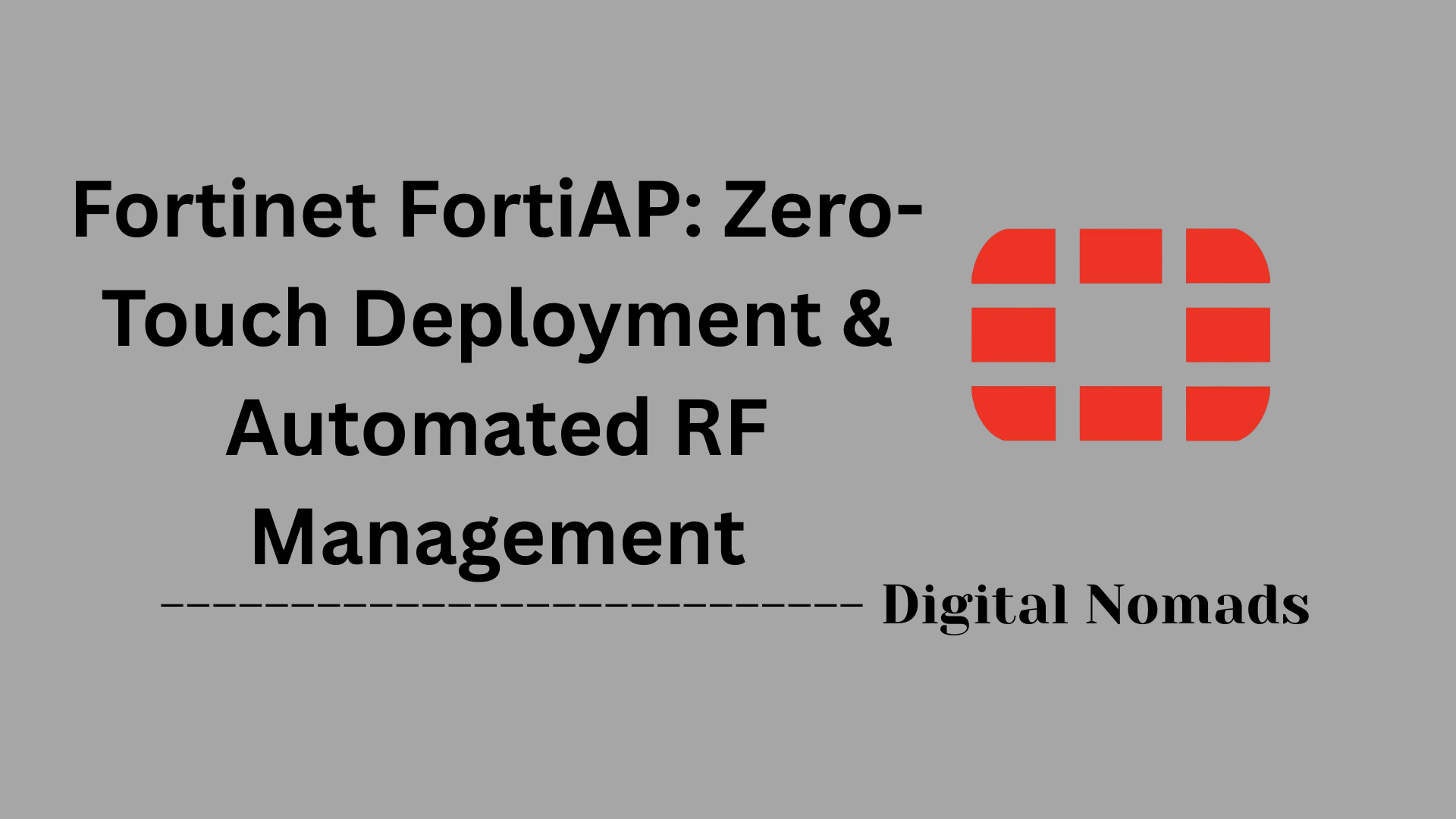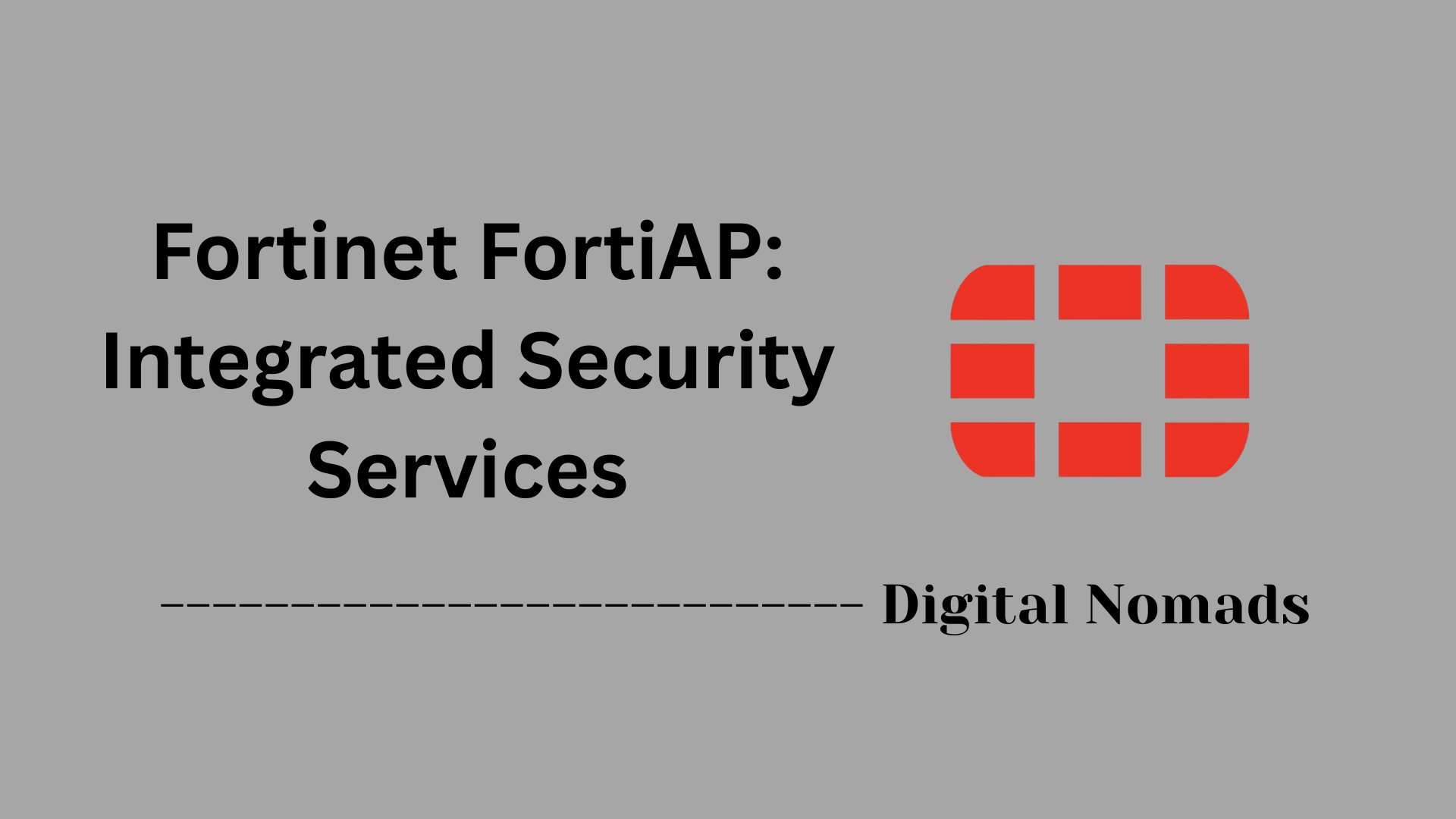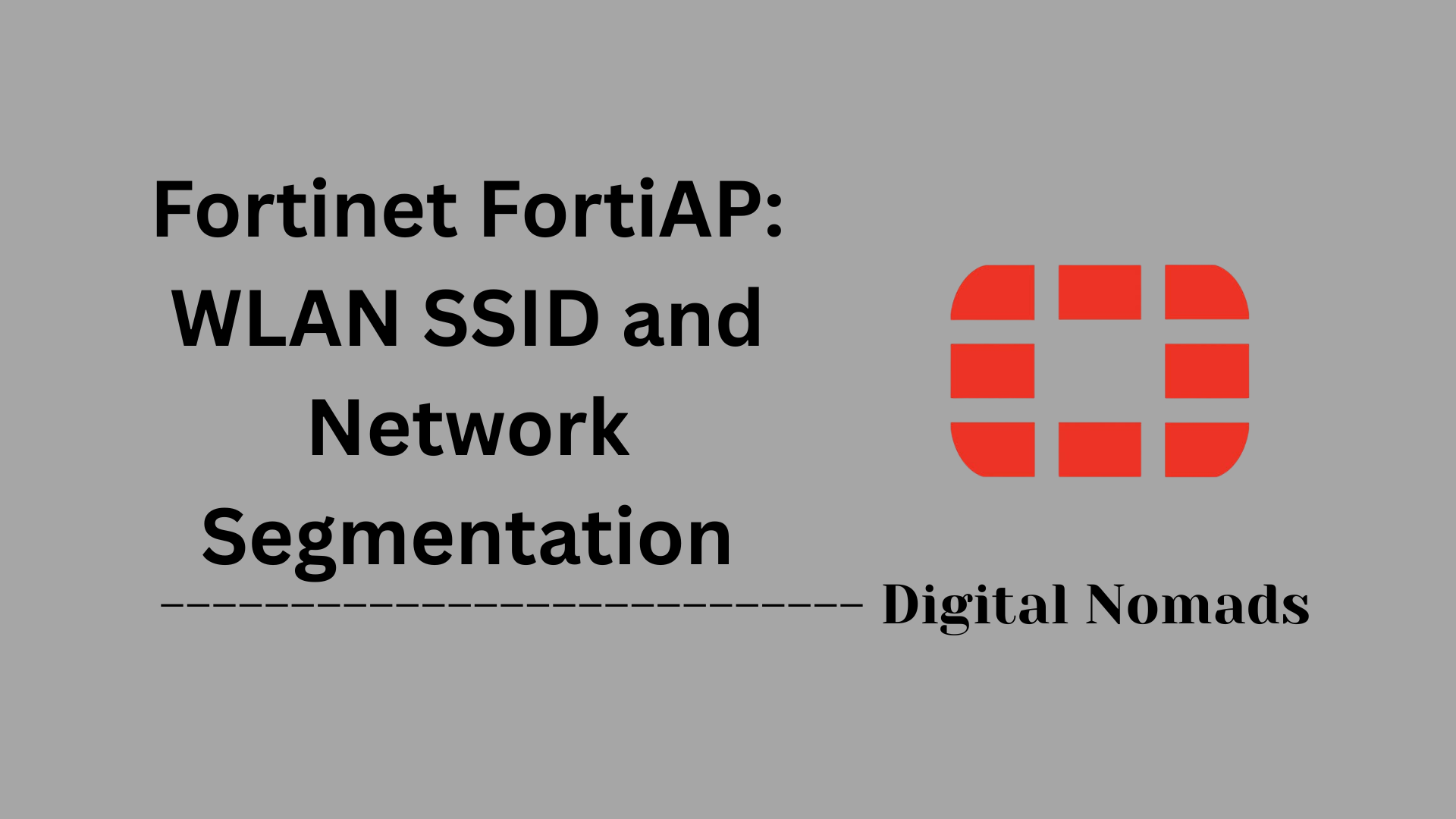Table of Contents
- Overview
- Common Interface Types
- Interface Status Indicators
- Key Configuration Parameters
- CLI Commands Reference
- Troubleshooting Tips
- Best Practices
- Conclusion
FortiGate Firewall: Network Interfaces
Overview
FortiGate firewalls are advanced network security devices that protect organizations from cyber threats while enabling secure connectivity. At the heart of every FortiGate firewall are its network interfaces—the physical and virtual ports that connect the firewall to your internal network, the internet, and other network segments.
What Are FortiGate Network Interfaces?
Network interfaces on a FortiGate firewall serve as the gateways for data to enter and leave the device. They can be:
- Physical interfaces: Actual Ethernet ports on the device (e.g., port1, port2).
- Virtual interfaces: Such as VLANs, loopbacks, or aggregate links, created for logical segmentation or advanced networking needs.
Each interface can be configured with its own IP address, security policies, and roles (internal, external, DMZ, etc.), allowing for granular control over network traffic.
Why You Need to Know About Network Interfaces
Understanding FortiGate network interfaces is essential for several reasons:
- Security: Proper interface configuration is critical for enforcing security policies and segmenting network zones to prevent unauthorized access.
- Connectivity: Interfaces determine how the firewall connects to different parts of your network and external resources like the internet or remote offices.
- Troubleshooting: Many network issues stem from misconfigured interfaces. Knowing how they work helps quickly identify and resolve problems.
- Performance: Optimized interface settings (speed, duplex, MTU, aggregation) can improve network throughput and reliability.
How FortiGate Network Interfaces Work
- Traffic Segmentation: Each interface can be assigned to a specific network zone (e.g., LAN, WAN, DMZ), allowing the firewall to apply different security policies to different types of traffic.
- Routing: Interfaces are used to define network routes, enabling the firewall to direct traffic between internal networks and the internet or other remote sites.
- Policy Enforcement: Security rules are applied based on source and destination interfaces, controlling which devices or users can communicate across network boundaries.
- Virtualization: Virtual interfaces (like VLANs) allow for logical segmentation of traffic on a single physical port, supporting complex network architectures without additional hardware.
- Monitoring & Diagnostics: Interfaces provide status indicators and logs that help administrators monitor link health, bandwidth usage, and detect issues.
A solid grasp of FortiGate network interfaces is foundational for deploying, managing, and securing your organization's network infrastructure.
Common Interface Types
FortiGate firewalls support a variety of interface types to meet different networking needs. Here are the most common types you’ll encounter:
- Physical Interface: The actual Ethernet or optical ports on the FortiGate device. Used to connect to internal networks, the internet, or other devices.
- VLAN Interface: A virtual interface that uses IEEE 802.1Q tags to segment network traffic logically. Enables multiple subnets to share a single physical port.
- Aggregate Interface: Combines multiple physical interfaces into one logical interface using link aggregation (LACP), increasing bandwidth and providing redundancy.
- Redundant Interface: Groups multiple physical interfaces, but only one is active at a time. Provides failover for high availability scenarios.
- Loopback Interface: A logical interface that is always up, used for testing, routing, or management purposes.
- Software Switch: A virtual switch implemented in software, allowing multiple interfaces to act as a single Layer 2 switch.
- Hardware Switch: A switch interface implemented at the hardware level, providing fast Layer 2 switching for grouped member interfaces.
- Zone: A logical grouping of interfaces (physical or virtual) to simplify firewall policy management.
- Virtual Wire Pair: Pairs two interfaces to act as a virtual wire, allowing traffic to pass between them without IP addressing—commonly used for transparent deployments.
- Tunnel Interface: Used for VPNs (IPsec or GRE), enabling secure connections between remote networks.
Interface Status Indicators
Understanding the status indicators of FortiGate firewall interfaces is crucial for effective monitoring and troubleshooting. Here’s how to interpret the most common interface statuses:
| Status | Description |
|---|---|
| Up | The interface is active and connected. Traffic can flow through this port. |
| Down | The interface is inactive or physically disconnected. No traffic will pass. |
| Administratively Down | The interface has been disabled via configuration, regardless of its physical state. |
| Link Flapping | The interface is repeatedly going up and down, often due to faulty cables, hardware, or unstable connections. |
| Testing | The interface is in a diagnostic mode for troubleshooting purposes. |
These status indicators can be viewed in the FortiGate GUI or by using CLI commands such as get system interface or show system interface.
Key Configuration Parameters
Properly configuring FortiGate firewall interfaces is essential for secure and reliable network operation. Here are the key parameters you’ll encounter when setting up or managing interfaces:
- IP Address & Subnet Mask: Assigns a unique Layer 3 identity to the interface, defining its network location and the range of devices it can communicate with.
- Role (Zone Assignment): Designates the interface as internal, external (WAN), DMZ, or part of a custom zone. This determines how traffic is treated and which security policies apply.
- Administrative Access: Controls which management protocols (HTTPS, HTTP, SSH, SNMP, PING, etc.) are allowed for accessing the firewall through this interface. Restricting access is a security best practice.
- DHCP Settings: Enables the interface to act as a DHCP server or relay, dynamically assigning IP addresses to connected devices or forwarding DHCP requests to an external server.
- MTU (Maximum Transmission Unit): Sets the maximum packet size that can be transmitted through the interface. Adjusting MTU can optimize performance, especially for VPNs or jumbo frames.
- Speed & Duplex: Configures Ethernet negotiation parameters (auto, full, or half duplex; specific speeds) to match the connected device and ensure stable connectivity.
- Alias (Description): Provides a human-friendly name or description for the interface, useful for documentation and management.
- VLAN ID: When configuring a VLAN interface, specifies the VLAN tag (1–4094) used to logically segment network traffic.
- MAC Address: Displays or sets the hardware address for the interface (rarely changed, but sometimes required for advanced scenarios).
| Parameter | Purpose | Typical Example |
|---|---|---|
| IP Address / Subnet Mask | Defines the interface’s network identity and range | 192.168.10.1/24 |
| Role (Zone) | Assigns interface to LAN, WAN, DMZ, or custom zone | LAN, WAN, DMZ |
| Administrative Access | Enables/disables management protocols | HTTPS, SSH, PING |
| DHCP Server/Relay | Assigns IPs to clients or forwards DHCP requests | Enabled/Disabled |
| MTU | Sets max packet size for transmission | 1500 (default), 9000 (jumbo) |
| Speed / Duplex | Ethernet performance settings | Auto / 1000Mbps Full |
| Alias | Custom label for easy identification | “Uplink to Core” |
| VLAN ID | Segregates traffic on a physical port | 10, 100, 200 |
| MAC Address | Hardware address (rarely changed) | 00:09:0f:ab:cd:ef |
Configuring these parameters correctly ensures your FortiGate interfaces are secure, functional, and optimized for your network environment.
CLI Commands Reference
The FortiGate firewall’s Command Line Interface (CLI) offers powerful tools for configuring and managing network interfaces. Here are some essential commands and their usage examples:
-
List all interfaces and their status:
get system interface
Displays details such as interface names, IP addresses, status (up/down), and link information. -
Show interface configuration:
show system interface
Outputs the current configuration for all network interfaces. -
Configure an interface (set IP, access, etc.):
config system interface edit port1 set ip 192.168.10.1/24 set allowaccess ping https ssh set alias "LAN Interface" next endAssigns an IP address, enables management access, and sets an alias for the interface. -
Enable or disable an interface:
config system interface edit port2 set status up or set status down next endBrings the interface up or down administratively. -
Check interface link status and details:
get system interface
Shows link status, speed, and other diagnostics for all interfaces. -
Test connectivity from the firewall:
execute ping 8.8.8.8
Sends ICMP echo requests to verify network reachability.
| Task | Example Command | Purpose |
|---|---|---|
| List interfaces | get system interface | Show status and details of all interfaces |
| Show configuration | show system interface | Display current interface settings |
| Set interface IP |
config system interface edit port1 set ip 192.168.10.1/24 next end |
Assign IP address to an interface |
| Enable/Disable interface |
config system interface edit port2 set status up next end |
Bring interface up or down |
| Test connectivity | execute ping 8.8.8.8 | Ping an IP to test network reachability |
These CLI commands are essential for configuring, monitoring, and troubleshooting FortiGate firewall interfaces efficiently.
For more advanced diagnostics, refer to commands like diag hardware deviceinfo nic <interface> and diag debug enable for in-depth analysis.
Troubleshooting Tips
When network issues arise on a FortiGate firewall, a systematic troubleshooting approach can help quickly pinpoint and resolve problems. Here are practical steps and tools to guide you through diagnosing interface-related issues:
-
Check Physical Connections:
- Ensure cables are securely connected and link lights are active on the relevant ports.
- If the link light is off, try a different cable or port to rule out hardware faults.
-
Verify Interface Status:
- In the GUI, navigate to Network > Interfaces to confirm the interface is up.
- In the CLI, use
get system interfaceto check status and details.
-
Confirm IP Configuration:
- Check that the interface has the correct IP address and subnet mask.
- Ensure there are no IP conflicts within the network.
-
Review Routing Table:
- Use
get router info routing-table allto verify routes exist for the desired destinations. - Confirm the default gateway is set correctly for outbound traffic.
- Use
-
Check Firewall Policies:
- Ensure there is an enabled policy allowing traffic between the source and destination interfaces.
- Use the Policy Lookup tool in the GUI or
diagnose debug flowin the CLI to trace policy matches and denials.
-
Inspect Hardware Interface Statistics:
- Run
diagnose hardware deviceinfo nic <interface>to view link status, errors, and dropped packets. - Look for high error or drop counts, which may indicate hardware or cabling issues.
- Run
-
Test Connectivity:
- Use
execute ping <destination IP>to verify network reachability from the firewall. - Try
traceroutefor path analysis if pings fail.
- Use
-
Review Logs and Alerts:
- Check system and event logs for errors, warnings, or repeated interface flapping.
-
Common Issues & Solutions:
- Interface Down: Check cables, SFP modules, and administrative status.
- Policy Denied Traffic: Adjust firewall rules to allow required traffic.
- High Error Rates: Replace cables or hardware if persistent errors are detected.
- Asymmetric Routing: Ensure routing is consistent and avoid path mismatches.
| Troubleshooting Step | Command/Action | Purpose |
|---|---|---|
| Check interface status | get system interface | View interface link and admin state |
| View hardware statistics | diagnose hardware deviceinfo nic <interface> | Check for errors, drops, speed, duplex |
| Test connectivity | execute ping <IP> | Verify network reachability |
| Check routing table | get router info routing-table all | Confirm correct routes exist |
| Trace policy match | diagnose debug flow | Identify which policy is applied |
Following these troubleshooting steps will help you quickly identify and resolve common network interface issues on your FortiGate firewall, ensuring reliable and secure connectivity.
Best Practices
Following best practices when configuring FortiGate firewall interfaces helps ensure security, reliability, and ease of management. Here are essential recommendations to guide your setup:
- Use Clear Naming Conventions: Assign meaningful names or aliases to interfaces (e.g., “LAN_Uplink”, “WAN1”) for easy identification and troubleshooting.
- Restrict Administrative Access: Allow management protocols (HTTPS, SSH) only on dedicated management interfaces. Disable administrative access on external-facing interfaces whenever possible for better security[3][7].
- Disable Unused Interfaces and Services: Turn off interfaces and protocols that are not in use to reduce the attack surface[7].
- Segment Networks with VLANs: Use VLAN interfaces to logically separate different types of traffic (e.g., guest, IoT, internal) on the same physical port, enhancing both security and scalability[8].
- Limit Allowed Services: Only enable necessary services (e.g., ping for monitoring) on non-management interfaces. Avoid enabling unnecessary management or discovery protocols[7][8].
- Regularly Review and Update Firmware: Keep your FortiGate firmware up to date to patch vulnerabilities and improve stability[4].
- Monitor Interface Status and Logs: Regularly check interface statuses and review logs for unusual activity or errors. Set up alerts for critical events[5].
- Document Interface Configurations: Maintain clear documentation of all interface roles, IPs, and configurations for future reference and auditing.
- Implement Redundancy and High Availability: Use aggregate or redundant interfaces for critical connections to ensure failover and minimize downtime[8].
- Backup Configurations Regularly: Schedule regular backups of your firewall configuration, including interface settings, to enable quick recovery after changes or failures[5].
| Best Practice | Why It Matters | How to Implement |
|---|---|---|
| Restrict Admin Access | Reduces risk of unauthorized changes or breaches | Allow HTTPS/SSH only on management interfaces; disable on WAN |
| Disable Unused Interfaces | Prevents unauthorized access and misconfigurations | Set unused ports to “down” state |
| VLAN Segmentation | Improves security and network organization | Create VLAN interfaces for separate traffic types |
| Monitor & Log | Enables proactive detection of issues | Enable logging and review interface events regularly |
| Use Redundancy | Minimizes downtime in case of hardware failure | Configure aggregate or redundant interfaces |
| Document & Backup | Facilitates troubleshooting and disaster recovery | Maintain updated documentation and schedule backups |
Applying these best practices will help you maintain a secure, efficient, and manageable FortiGate firewall environment.
Conclusion
Throughout this blog post on FortiGate Firewall Network Interfaces, we've explored the essential components and concepts that form the foundation of managing and securing your network with FortiGate devices. Here are the key takeaways to remember:
- Understanding Network Interfaces: FortiGate interfaces, both physical and virtual, are critical gateways for data flow and security enforcement. Knowing their types and roles helps in designing a secure and efficient network.
- Interface Status Indicators: Monitoring interface statuses such as Up, Down, or Administratively Down is vital for maintaining connectivity and quickly identifying issues.
- Key Configuration Parameters: Properly setting IP addresses, roles, administrative access, MTU, speed, and VLAN IDs ensures interfaces operate securely and optimally within your network.
- CLI Commands: Mastering CLI commands for interface management empowers you to configure, monitor, and troubleshoot your firewall efficiently.
- Troubleshooting Tips: A systematic approach to diagnosing interface problems—checking physical connections, verifying configurations, reviewing logs, and testing connectivity—helps maintain network reliability.
- Best Practices: Following clear naming conventions, restricting administrative access, segmenting networks with VLANs, regularly updating firmware, and documenting configurations are essential for a secure and manageable FortiGate environment.
By mastering these aspects, you are well-equipped to deploy, manage, and troubleshoot FortiGate firewall interfaces effectively, ensuring your organization's network remains secure, resilient, and high-performing.
Thank you for reading! If you have any questions or want to dive deeper into any topic, feel free to reach out or explore more resources. Happy networking!