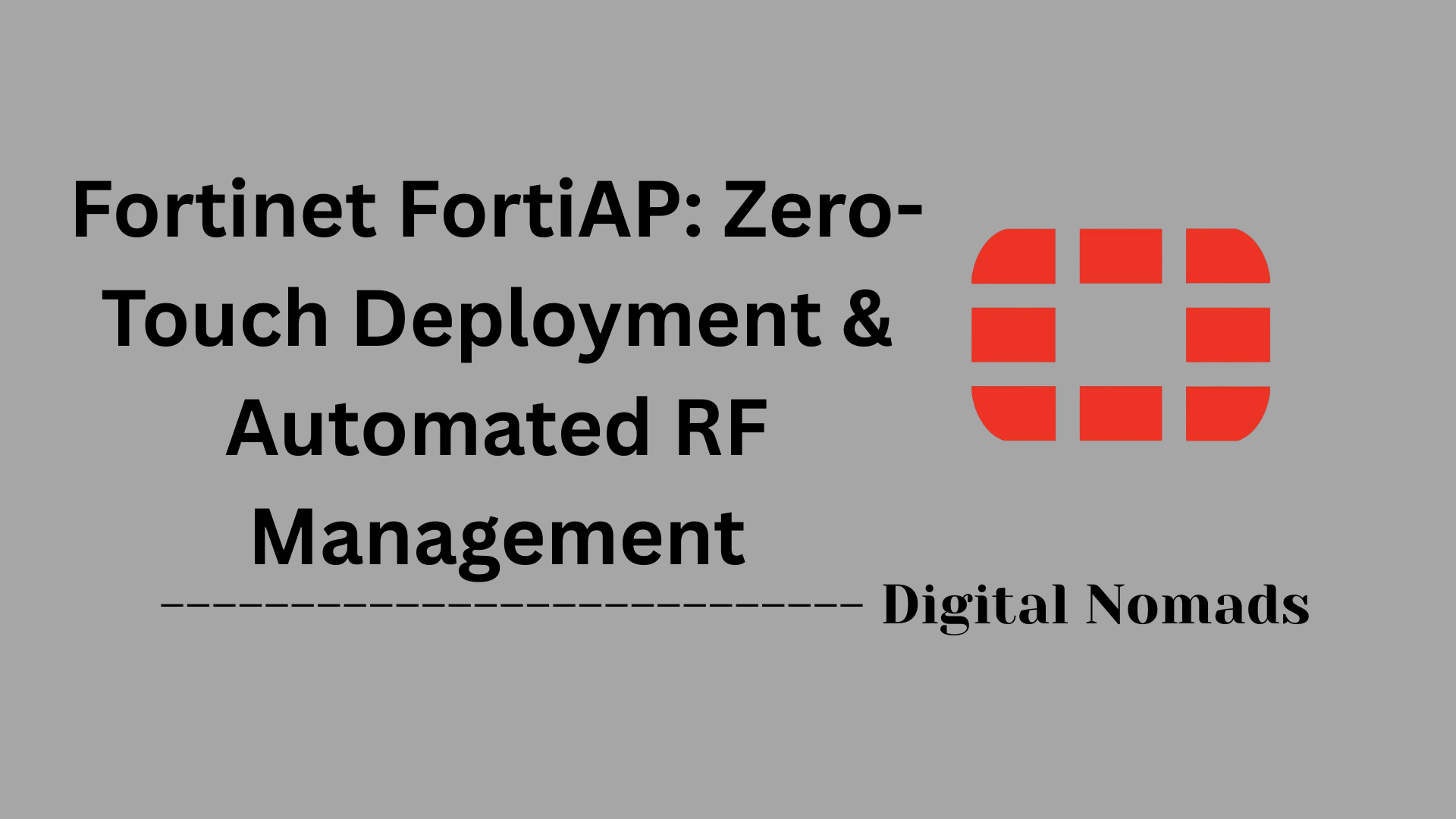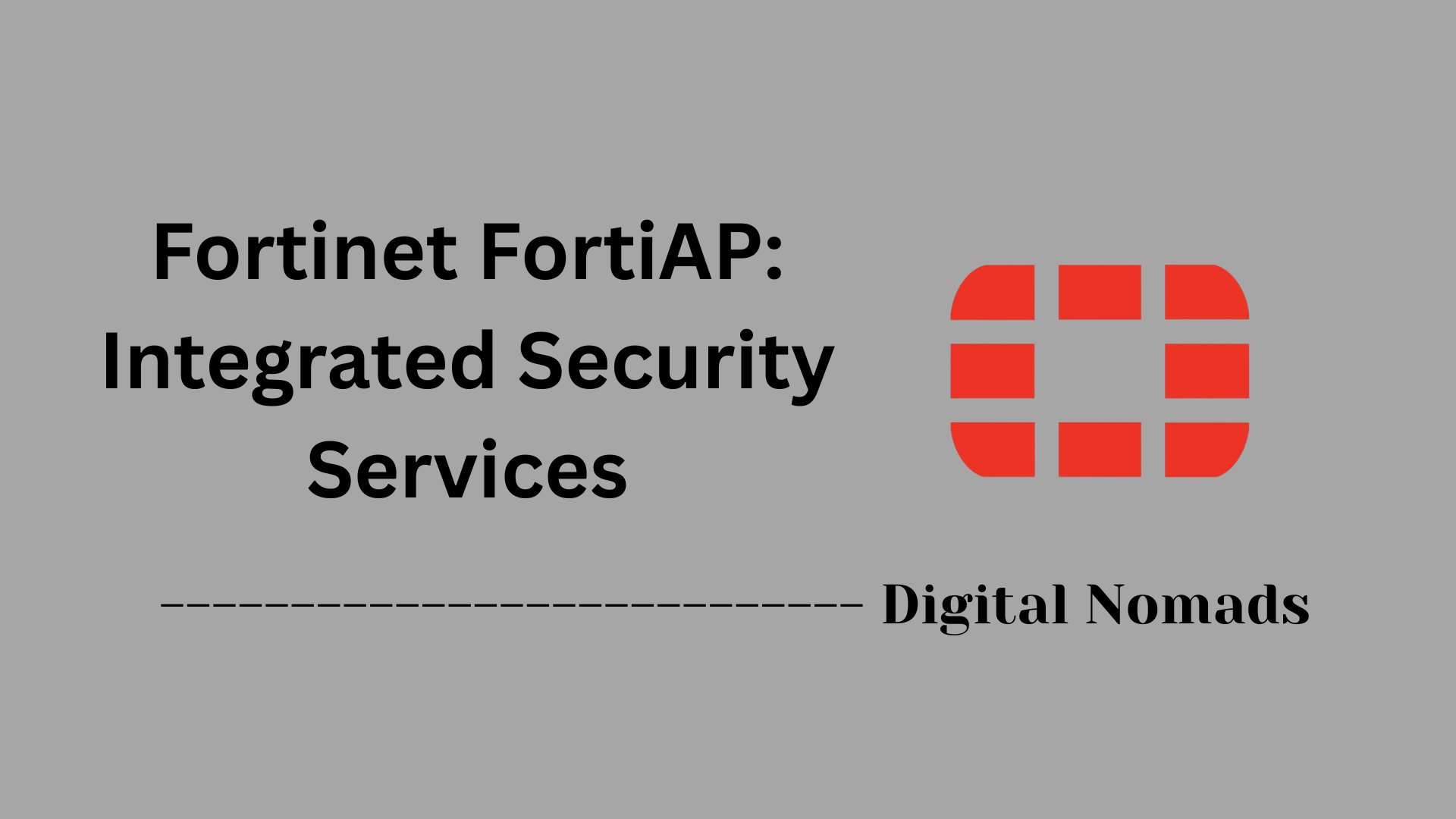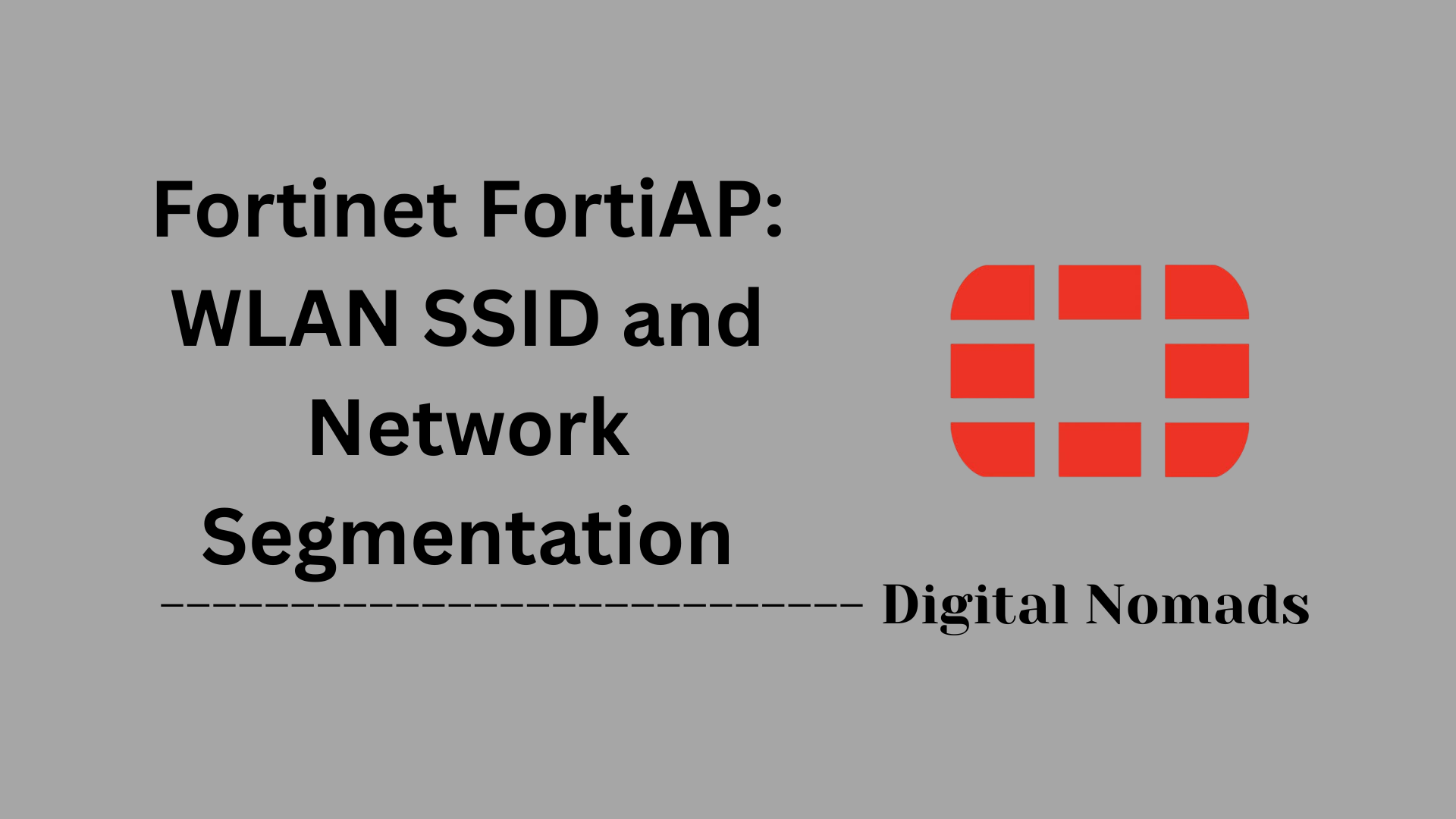Table of Contents
- Overview
- Core Components
- How the FortiLink Secure Tunnel Works
- Configuration
- Deploy Tunnel or Bridge Mode SSIDs
- Security Considerations
- Example Use Cases
- Troubleshooting Tips
- Conclusion
Fortinet FortiAP: FortiLink Secure Tunnel – Overview
What is the FortiLink Secure Tunnel?
The FortiLink Secure Tunnel is a proprietary control and tunneling protocol developed by Fortinet to unify management and secure communication between FortiGate firewalls, FortiAP wireless access points, and FortiSwitch network switches. By leveraging encrypted tunnels—typically using CAPWAP with DTLS or optional IPsec—it ensures both device management and client traffic are confidential, authenticated, and safeguarded from potential network threats.
At its core, FortiLink turns the FortiGate into a centralized controller for all associated access points and switches. Through this "single pane of glass," administrators can configure, monitor, and enforce security policies seamlessly across the wired and wireless LAN infrastructure.
Why Do You Need to Know About It?
- Unified Security Management: FortiLink Secure Tunnel allows you to consolidate the oversight of wireless and wired networks within your broader security fabric. This increases operational efficiency and visibility while greatly reducing complexity.
- Enhanced Security: All control and client data between FortiAPs and the controller are encrypted and authenticated via secure tunnels, protecting against interception and rogue access. IPsec support brings additional compliance robustness for regulated environments.
- Centralized Policy Enforcement: Security, network segmentation (VLANs), and access policies are enforced at the FortiGate, not at individual APs or switches. This improves protection against lateral movement and misconfiguration at the network edge.
- Rapid Deployment and Scalability: New sites or devices can be introduced and configured automatically, making this approach ideal for distributed enterprises, branch offices, or environments requiring quick expansion.
How Does FortiLink Secure Tunnel Work?
- Initial Connection: FortiAPs and FortiSwitches physically connect to designated FortiLink interfaces on the FortiGate, which may be assigned to specific ports or VLANs.
- Device Discovery and Authorization: When a device boots up, it broadcasts discovery packets over FortiLink. The FortiGate controller detects these and lists devices for admin authorization.
- Tunnel Establishment: Upon authorization, an encrypted management tunnel is established using CAPWAP encapsulated in DTLS (and optionally IPsec), securing both control messages and client payload.
- Profile and Policy Push: The FortiGate pushes configuration profiles and policy rules to the APs and switches using these secure tunnels, ensuring all devices enforce consistent security settings.
- Ongoing Management: After setup, the tunnel remains active for real-time monitoring, centralized event logging, and dynamic policy updates—regardless of changes in underlying network topology.
By adopting the FortiLink Secure Tunnel, organizations can confidently manage large, diverse environments from a single security-centric platform, ensuring that every wireless and wired connection is efficient, secure, and easy to administer.
Core Components
These are the foundational elements that enable the FortiLink Secure Tunnel to deliver unified, secure wireless and wired management through Fortinet infrastructure:
- FortiGate Controller: Acts as the central management and security point for all connected FortiAPs and FortiSwitches. It maintains configuration, enforces security policies, and terminates secure tunnels.
- FortiLink Interface: A dedicated or shared network interface on the FortiGate used for attaching FortiAPs and FortiSwitches. It is the communications backbone for all FortiLink traffic, supporting both management and client data tunneling.
- FortiAP (Wireless Access Point): The wireless endpoint device that connects to the FortiGate or FortiSwitch over FortiLink for centralized configuration and secure tunneling of client traffic.
- FortiSwitch (Optional): Managed switches that extend the LAN through FortiLink, supporting unified policy control, VLAN segmentation, and secure discovery much like FortiAP.
- CAPWAP/DTLS Tunnel: An encrypted tunnel that carries control and data traffic between FortiGate and FortiAP/Switch, ensuring confidentiality and integrity for management and client sessions.
- IPsec Tunnel (Optional): Provides additional encryption for the CAPWAP/DTLS tunnel, meeting organizations’ highest security and compliance requirements for sensitive environments.
How the FortiLink Secure Tunnel Works
This step-by-step walkthrough explains how FortiGate establishes and maintains a secure connection with FortiAPs using FortiLink Secure Tunnel architecture:
- Step 1 – Initial Physical Connection: FortiAPs and FortiSwitches are physically connected to the FortiGate via designated FortiLink interfaces. These can be dedicated physical ports or logical VLANs.
- Step 2 – Device Discovery and Authorization: When a FortiAP powers on, it broadcasts discovery packets. The FortiGate detects these packets over the FortiLink interface and lists the AP as a discovered device. An admin manually or automatically authorizes it.
- Step 3 – Secure Tunnel Establishment (DTLS): Once authorized, the FortiAP establishes a secure CAPWAP tunnel using DTLS encryption. This tunnel carries both management commands and client traffic (if configured for tunnel mode).
- Step 4 – Optional IPsec Encryption: For enhanced security, FortiOS can be configured to encapsulate the CAPWAP tunnel inside IPsec. This ensures all communication is encrypted with a separate layer, ideal for high-security environments.
- Step 5 – Configuration and Profile Push: FortiGate pushes configuration profiles to the FortiAP over the tunnel. This includes SSID definitions, channel settings, power levels, and security policies.
- Step 6 – Normal Operation: After setup, the secure tunnel remains active. The FortiAP communicates all client sessions, logs, statistics, and alerts back to FortiGate, enabling real-time visibility and centralized management.
Configuration
Follow these step-by-step instructions to configure FortiGate, FortiAP, and FortiSwitch for secure, unified management using FortiLink Secure Tunnel:
-
Enable Switch and WiFi Controller Features:
On the FortiGate, navigate to System > Feature Visibility and enable both the Switch Controller and WiFi Controller options. Click Apply to ensure relevant menus become visible. -
Configure the FortiLink Interface:
Go to WiFi & Switch Controller > FortiLink Interface. Select or create the network interface(s) that will be dedicated to FortiLink connectivity. Assign physical ports or VLANs as interface members and specify the IP addressing details. -
Physically Connect Devices:
Connect FortiAPs and FortiSwitches to the configured FortiLink interface ports. Ensure cables are connected to the correct ports identified in the interface setup. -
Device Discovery and Authorization:
Power on the FortiAPs and FortiSwitches. They broadcast discovery packets and will appear in the FortiGate management interface under the relevant sections. Authorize each discovered device to allow management access. -
Configure Wireless/VLAN Networks:
Create VLANs for wireless traffic, management, and clients as needed. In WiFi & Switch Controller > SSIDs, configure SSIDs and map them to the right VLANs (for bridge mode) or to tunnel mode (for centralized management). -
Secure Tunnel Setup (DTLS/IPsec):
Within the FortiAP profile settings, specify the desired tunnel security options. By default, DTLS encryption is enabled for the CAPWAP tunnel. To further secure communication, enable IPsec encapsulation for the tunnel if your environment requires maximum encryption. -
Profile Assignment and Final Checks:
Assign configuration profiles to connected FortiAPs and verify policies are pushed successfully. Confirm tunnel status through the dashboard, and test management, WiFi, and switch operations end-to-end.
Tip: Synchronize network time (NTP) on all devices to ensure valid certificates for secure tunnels and consistent device authorization behavior.
Deploy Tunnel or Bridge Mode SSIDs
Instructions for deploying wireless SSIDs using tunnel or bridge mode on FortiAP with FortiGate controllers. Each mode impacts how client traffic is handled on your network:
-
Determine Requirements:
Decide whether the SSID should centralize traffic security and management (Tunnel Mode), or directly bridge wireless clients to the local wired VLAN (Bridge Mode). Tunnel mode is preferred for most security-centric use cases, while bridge mode is often used to extend existing VLANs wirelessly. -
Create a New SSID:
Go to WiFi and Switch Controller > SSIDs and select Create New. Enter the SSID name and security settings (such as passphrase or authentication method). -
Select Traffic Mode:
In the SSID settings, choose Tunnel mode if client traffic should be encapsulated and sent to the FortiGate for centralized processing. Choose Bridge mode if client traffic should be bridged straight to the AP’s local VLAN interface, matching wired connectivity. -
Configure Additional Options:
- For Tunnel Mode: Assign a subnet and enable DHCP so the FortiGate handles IP addressing for wireless clients. Firewall and security policies can be tightly applied to each SSID.
- For Bridge Mode: Specify the VLAN ID that matches your wired network. Confirm DHCP is available on that VLAN and set switch ports to trunk mode with correct VLAN membership for seamless client connectivity.
-
Assign to AP Profile:
Map the SSID to the FortiAP profile so it is broadcasted by your wireless access points. Ensure APs are connected and authorized on the FortiLink interface. -
Apply and Test:
Save and deploy the configuration. Check wireless connectivity, ensure clients receive correct IP addresses, and verify traffic handling and security enforcement.
Tip: Use tunnel mode for simplified security policy enforcement and compliance, and bridge mode when wireless users need to appear on the same subnet as their wired peers.
Security Considerations
When deploying FortiAPs with FortiLink Secure Tunnel, use the following security best practices to protect networks and maintain compliance:
-
Enable Secure Tunneling (DTLS/IPsec):
Always use DTLS encryption for management and client traffic over CAPWAP tunnels. For environments with stricter security or compliance needs, enable optional IPsec encapsulation for an additional layer of encryption. -
Ensure Proper Device Authentication:
Confirm that only authorized FortiAPs and FortiSwitches are permitted on the FortiLink interface. Use serial number validation or certificate-based authentication to prevent rogue device access. -
Maintain Accurate Time Synchronization (NTP):
Configure all Fortinet devices to use a trusted NTP source. Synchronized system clocks are necessary for the validity and successful negotiation of certificates in encrypted tunnels. -
Restrict Interface Access:
Limit administrative, management, and control access on FortiLink interfaces to trusted subnets or management networks where possible. Disable unused services. -
Enforce Strong Security Policies:
Apply granular firewall policies and enable advanced threat protection features on traffic traversing FortiLink tunnels, especially in tunnel mode. Regularly review and update security rules as required. -
Monitor and Audit Tunnel Status:
Use FortiGate dashboards and logs to review the state of CAPWAP/DTLS and IPsec tunnels. Immediately investigate any error states, frequent reconnections, or authentication failures. -
Perform Regular Firmware Updates:
Keep FortiGate, FortiAP, and FortiSwitch firmware up to date with the latest security patches and updates to address known vulnerabilities and improve defense strength.
Tip: Use role-based access controls to limit changes to tunnel, profile, and security configurations to authorized network administrators only.
Example Use Cases
Explore how organizations deploy FortiAP and FortiLink Secure Tunnel to achieve secure, unified wireless and wired management across different environments:
-
SD-Branch Deployments:
Enterprises with multiple branch sites use FortiLink Secure Tunnel to enable centralized policy control, monitoring, and device management from a single FortiGate. The secure tunnel allows automated device discovery and configuration, making new branch rollouts streamlined and consistent. -
Compliance-Focused Environments:
Highly regulated organizations—such as finance, healthcare, and government—deploy FortiAPs with DTLS and optional IPsec to ensure all management and client traffic is encrypted end-to-end. This helps meet strict compliance requirements for data-in-transit protection and auditing. -
Large Campuses and Distributed Enterprises:
Universities, hospitals, and retail chains leverage FortiLink tunnels to manage hundreds of APs and switches from a core location. With tunnel mode SSIDs, client traffic is centrally routed and secured, while management overhead is minimized by unified control. -
Remote Workforce Enablement:
Businesses supporting hybrid or remote work can deploy FortiAPs directly to employee homes. With FortiLink Secure Tunnel, remote APs are centrally managed just like corporate locations, providing secure wireless access and extending enterprise security to remote users. -
IoT and Segmented Networks:
For environments with IoT devices or sensitive assets, FortiLink enables the creation of isolated VLANs and policies at the AP or switch edge. Secure tunneling ensures that device communication is segmented and monitored, reducing attack surfaces.
Tip: Mix tunnel and bridge mode SSIDs in your deployment to balance centralized control and local network integration, tailoring connectivity for different user groups and device types.
Troubleshooting Tips
Use these step-by-step strategies to address common issues when deploying or managing FortiAPs and FortiLink Secure Tunnel environments:
-
Device Not Discovered:
- Verify that physical connections are secure and that correct FortiLink ports are used.
- Ensure the FortiGate’s Switch and WiFi Controller features are enabled.
- Check that connected devices are powered on and booted fully. -
Authorization Problems:
- Confirm that new FortiAPs and switches appear in the pending devices list.
- Ensure the serial number of each device matches what is registered or expected.
- Reboot devices if discovery is inconsistent. -
DTLS or IPsec Tunnel Fails:
- Synchronize system clocks using NTP across all Fortinet devices.
- Verify that the CAPWAP/DTLS policy and IPsec settings are configured identically on both FortiGate and FortiAP profiles.
- Check for certificate validity dates and replace expired certificates. -
SSID Not Broadcasting:
- Ensure SSIDs are assigned to the correct FortiAP profiles.
- Verify radio settings (channel, power, region) are enabled and compliant with local regulations.
- Restart the affected AP after configuration changes. -
Clients Can’t Connect or Get IP:
- Validate that DHCP settings are correct for tunnel or bridge mode.
- Check VLAN assignments and switch port configurations for bridge mode deployments.
- Use the FortiGate dashboard to confirm tunnel and client status. -
Performance or Connectivity Drops:
- Update firmware on FortiAP, FortiSwitch, and FortiGate to the latest stable release.
- Reduce radio interference by adjusting channel selection and checking for overlaps.
- Monitor network logs and diagnostics for excessive retransmits, noise, or lost connections. -
Management or Policy Not Applying:
- Push configuration changes again and confirm success via the management dashboard.
- Reboot the device or re-authorize if configuration fails to update.
- Cross-check role-based access controls and ensure you have proper administrative rights.
Tip: Utilize FortiGate’s event logs and real-time traffic dashboards for quick diagnostics. Many connection issues can be resolved by verifying time sync, interface assignment, and consistent policy configuration.
Conclusion
Throughout this blog, we’ve explored how Fortinet’s FortiLink Secure Tunnel transforms the way organizations unify wired and wireless management under a single, secure framework. Whether you're deploying dozens of FortiAPs across a distributed enterprise or securing a small branch office, FortiLink ensures consistent policy enforcement, seamless control, and encrypted communications from edge to core.
Here’s a quick recap of what we covered:
- Core Components: We identified the essential building blocks—FortiGate, FortiAP, FortiSwitch, and secure DTLS/IPsec tunnels—that make up the FortiLink ecosystem.
- How It Works: Using FortiLink, FortiAPs securely connect to the FortiGate over CAPWAP tunnels, allowing centralized configuration and traffic control.
- Configuration: Step-by-step guides made it easy to get everything set up, from interface assignment to secure tunnel establishment.
- Tunnel vs. Bridge Mode: You now know when to choose tunnel or bridge mode based on client isolation, traffic visibility, and VLAN integration.
- Security Considerations: Implementing encrypted tunnels, NTP sync, role-based access controls, and proper device authorization secures your network from the edge.
- Useful Use Cases: Real-world applications like branch networking, remote work, and IoT segmentation show the flexibility and power of the FortiLink model.
- Troubleshooting Tips: You're equipped with a solid checklist to quickly troubleshoot tunnels, SSID broadcast issues, DHCP conflicts, and firmware discrepancies.
By implementing FortiLink Secure Tunnel with FortiAP, you're not only simplifying your infrastructure but also reinforcing it with Fortinet’s Security Fabric—ensuring every connection, device, and user is protected.
Thanks for following along! Whether you’re new to Fortinet or optimizing an existing deployment, we hope this guide gave you practical insights you can take straight into production.
Happy deploying—and stay secure out there! 💻🔒🚀