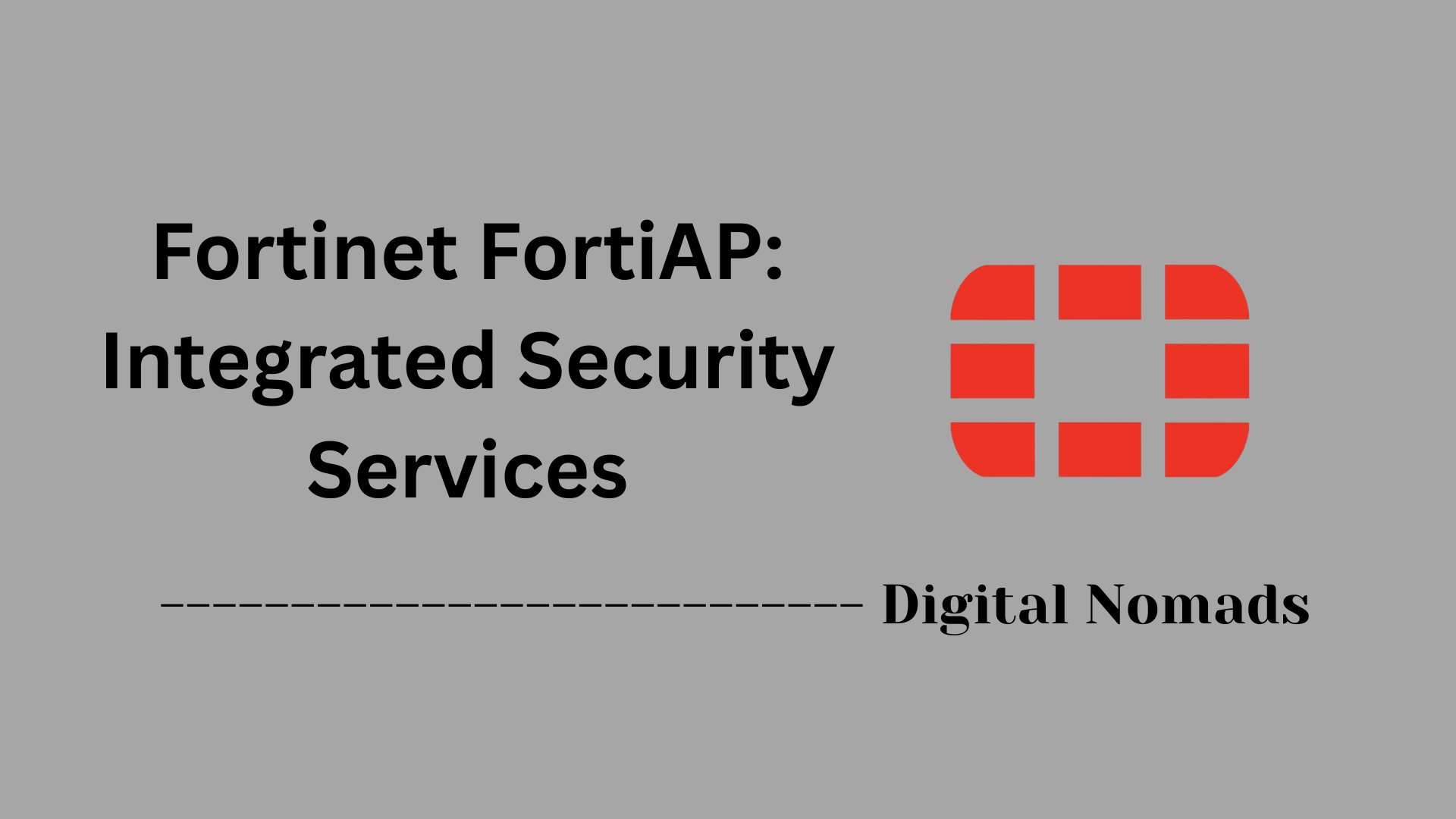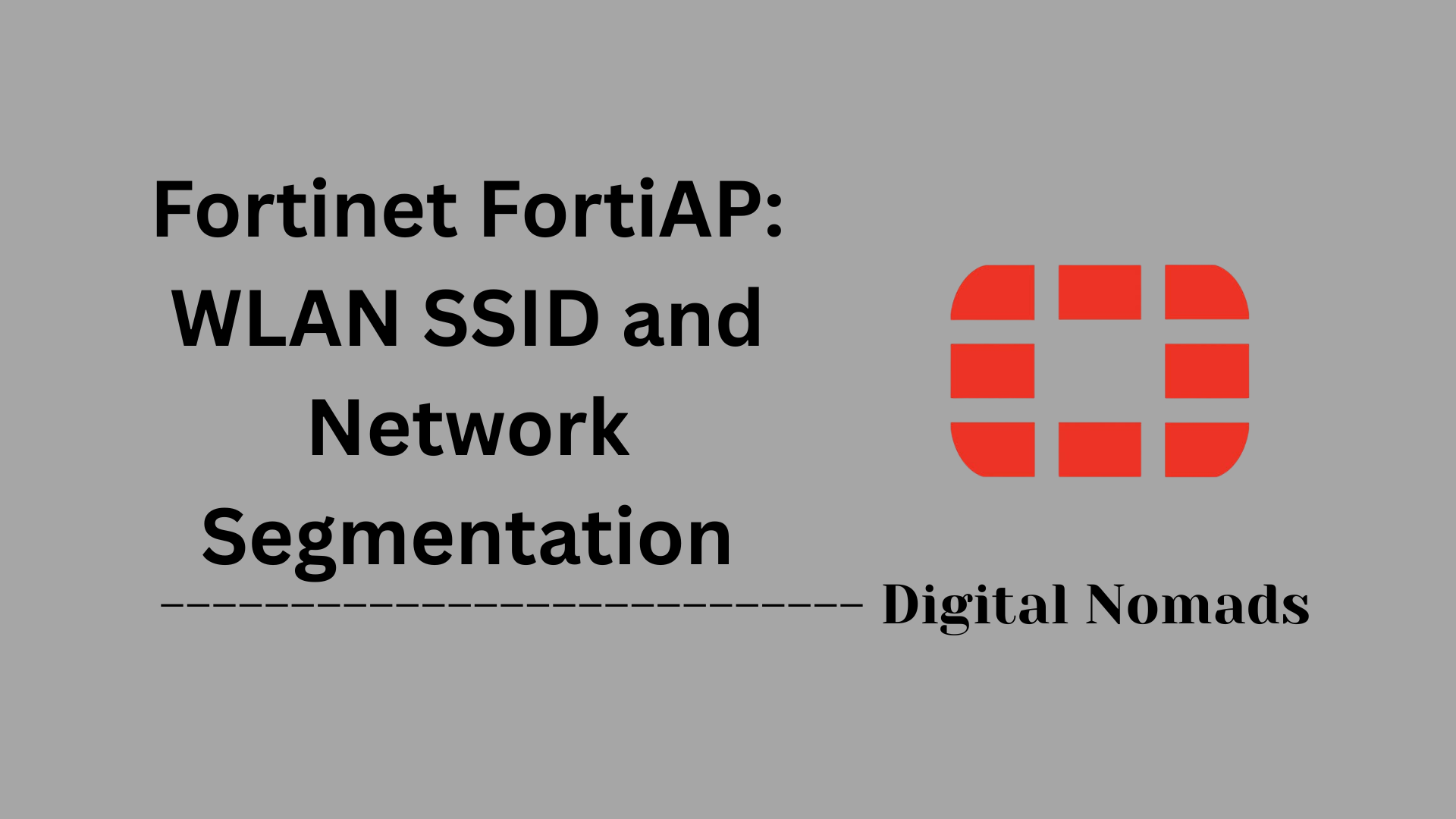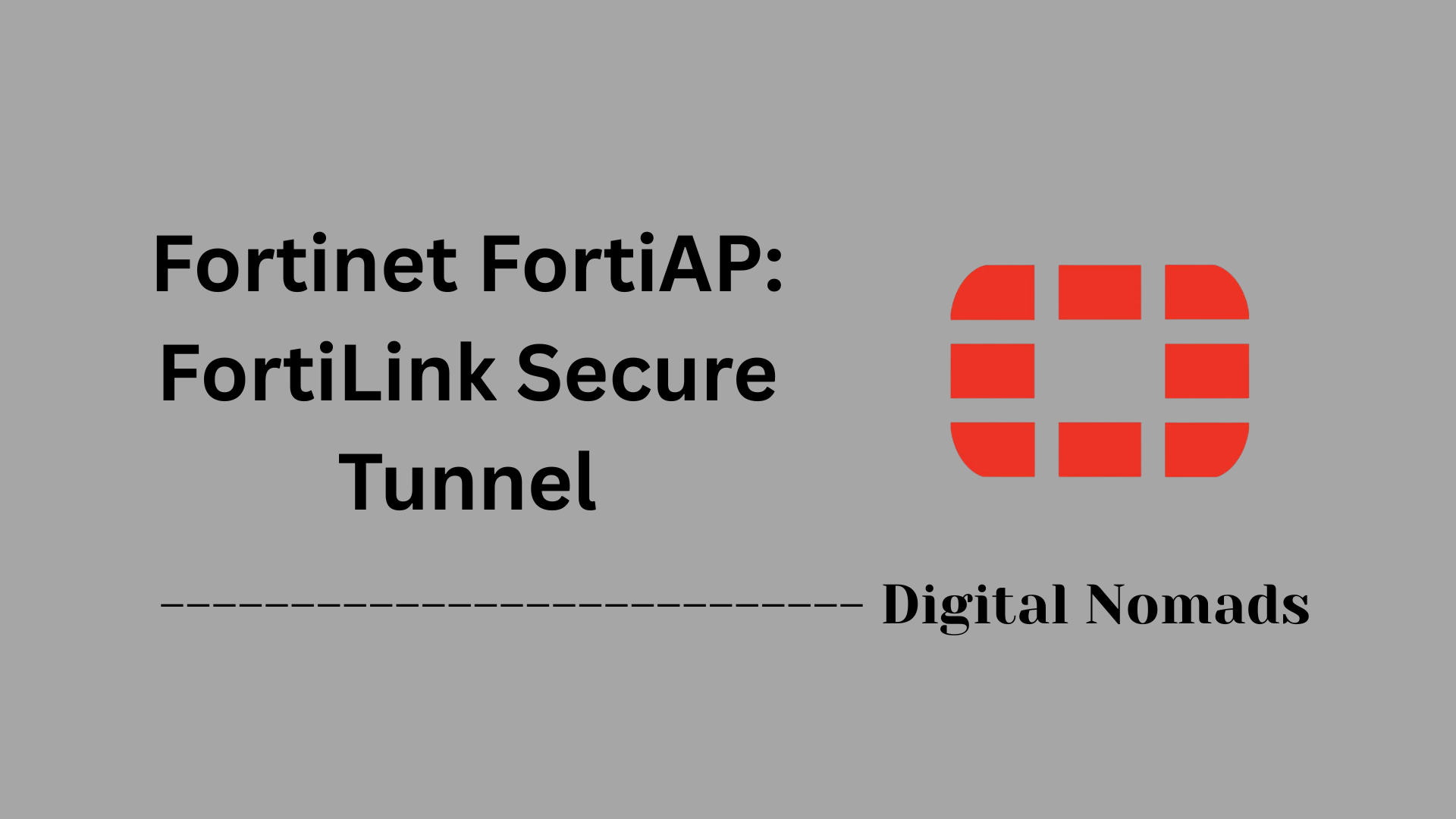Table of Contents
- Overview
- Supported Zero-Touch Deployment Methods
- Automated RF Management Capabilities
- Key Configuration Parameters
- Troubleshooting Zero-Touch Deployment
- Conclusion
Overview: Fortinet FortiAP – Zero-Touch Deployment & Automated RF Management
What Is It?
Fortinet FortiAP is a family of secure, enterprise-grade wireless access points designed to deliver robust Wi-Fi connectivity as part of the broader Fortinet Security Fabric. Two of the core innovations that set FortiAP solutions apart are Zero-Touch Deployment (ZTD) and Automated RF Management:
- Zero-Touch Deployment: This is an automated provisioning process that allows you to deploy and onboard access points (APs) at scale with minimal hands-on effort, reducing time-to-service and configuration errors.
- Automated RF Management: These are advanced, self-optimizing wireless features that use real-time environmental feedback to adjust channels, power, and client load—improving network health without constant administrator intervention.
Why Do You Need to Know About It?
Today’s enterprise and distributed workplaces demand rapid, seamless wireless rollouts and ongoing reliability without overloading IT teams. Knowing how FortiAP leverages automation benefits you in several ways:
- Eliminates Complex Manual Setups: Zero-touch deployment enables even remote or non-technical staff to plug in an AP and have it configured automatically.
- Speeds Up Scaling: Rolling out new sites or expanding coverage no longer requires network engineers to travel to each location for manual provisioning.
- Reduces Operational Overhead: Automated RF management minimizes the need for routine wireless tuning, freeing IT resources for higher-value work.
- Boosts User Experience and Security: Self-adjusting radios are critical for maintaining strong, reliable connections—especially in dynamic or densely-populated environments.
How Does It Work?
Zero-Touch Deployment operates by enabling FortiAPs to auto-discover their controller (FortiGate or FortiCloud) using several methods (DHCP options, DNS lookup, pre-registration). Upon first boot and connection to the network, an AP:
- Seeks the controller via assigned discovery mechanisms.
- Establishes a secure management tunnel using CAPWAP.
- Downloads its configuration and joins the wireless network—requiring no on-premises configuration action.
Automated RF Management consists of built-in, intelligent algorithms on each AP and its controller. These features:
- Continuously scan for interference, rogue devices, and client density.
- Dynamically adjust key parameters (channel, transmit power, cell size, preferred bands).
- Optimize client distribution using band steering and load balancing.
Together, these technologies ensure your wireless environment is always tuned for best possible coverage, capacity, and performance—without having to “babysit” the network. This self-optimizing approach is ideal for growing, security-focused organizations looking to unlock speed and efficiency from their wireless infrastructure.
Supported Zero-Touch Deployment Methods
Fortinet FortiAP supports several Zero-Touch Deployment (ZTD) mechanisms that simplify installation, automate onboarding, and ensure rapid deployment without requiring manual configuration. These methods are ideal for scalable wireless infrastructure rollouts in distributed or remote environments.
- FortiCloud Pre-Registration: FortiAPs can be registered to a FortiCloud account prior to deployment. Once powered on and connected to the Internet, the FortiAP automatically checks in with FortiCloud and pulls down its configuration policies without manual intervention.
- DHCP-Based Controller Discovery: Using DHCP Option 138, the controller IP (such as a FortiGate Wireless Controller) can be automatically provided to the AP at boot time. This enables effortless pairing between the FortiAP and FortiGate.
-
DNS-Based Discovery:
If DHCP option is not used, an AP can resolve a controller hostname (e.g.,
fortiap.localdomain) via DNS to discover its managing FortiGate or FortiCloud instance. - Plug-and-Play via FortiGate: When FortiAPs are connected on the same Layer 2 or routed network as a FortiGate, they are automatically detected using the CAPWAP protocol. The FortiGate then guides the AP through the provisioning process.
- USB/Preloaded Configuration (Optional): FortiAPs can load bootstrap configurations from a USB drive or flash memory. This method is ideal for secure facilities with no Internet access or centralized controller reach.
All of these approaches eliminate the need for physical pre-configuration onsite, reducing deployment time, provisioning errors, and the need for specialized wireless expertise during rollout.
Automated RF Management Capabilities
Fortinet FortiAPs come equipped with intelligent RF management features that continuously monitor and optimize the wireless environment. These zero-touch, automated capabilities ensure high performance, balanced client connectivity, and seamless coverage with minimal manual tuning.
- Dynamic Channel Assignment: FortiAPs detect interference, noise, and adjacent channel usage through scheduled scans. Based on this data, each AP automatically selects the optimal Wi-Fi channel to reduce co-channel interference and improve throughput.
- Adaptive Transmit Power Control: Transmit power is automatically adjusted based on client density, environmental factors, and signal interference. This coexistence strategy helps mitigate coverage holes and limits unnecessary RF overlap.
- Auto Cell Sizing: Radio cell sizes (coverage area per AP) are dynamically tuned to avoid overlapping edges between APs. This ensures consistent signal strength for roaming clients and optimal AP load balancing in dense environments.
- Band Steering: FortiAPs intelligently encourage dual-band clients to associate with the less congested 5 GHz band, preserving performance on the increasingly saturated 2.4 GHz spectrum. This improves overall airtime efficiency across the WLAN.
- Load Balancing: Clients are distributed evenly across nearby access points based on signal quality and total connection load, preventing overloaded APs from degrading experience while underutilized ones stay idle.
- Background RF Scanning: Radios passively monitor channels for rogue access points, interference, and spectrum anomalies—without impacting client sessions. This allows the controller to adapt wireless parameters in real time.
Together, these RF management features ensure FortiAP networks stay self-optimizing—even in dynamic, high-density environments—without requiring constant manual reconfiguration.
Key Configuration Parameters
This section outlines the essential configuration parameters that drive Fortinet FortiAP's zero-touch deployment and automated RF management. Understanding these options is crucial for ensuring seamless setup, optimal performance, and long-term wireless reliability.
| Feature | Configuration Method | Notes |
|---|---|---|
| Discovery Mechanism | DHCP Option 138, DNS, FortiCloud | Determines how the AP locates its controller for zero-touch onboarding. |
| CAPWAP Control & Data Channels | Enabled by default, can set encryption options (clear-text, DTLS, IPsec) via CLI | Ensures secure and reliable AP-controller connections. Encryption configuration depends on deployment needs. |
| Automated Channel Selection | Enabled, scan interval and threshold adjustable | APs periodically scan and select optimal channels to avoid interference. Adjustable via FortiAP profile. |
| Transmit Power Control | Auto (recommended), or manual min/max range | Transmits are dynamically adjusted for coverage balance. Configure per radio for high-density deployments. |
| Band Steering | Optional, per SSID or AP profile | Encourages dual-band clients to use 5 GHz, reducing 2.4 GHz congestion. |
| Client Load Balancing | AP Handoff, RSSI threshold, client count | Distributes clients across multiple APs to prevent overloading. Adjustable handoff and signal strength thresholds. |
| Admin Access & Credentials | Edit via FortiCloud, FortiGate GUI, or CLI | Set admin access methods (HTTPS, SSH, SNMP) and strong AP passwords for management security. |
Properly aligning these parameters with your deployment scenario ensures your Fortinet wireless infrastructure is optimized, resilient, and future-proofed from day one.
Troubleshooting Zero-Touch Deployment
If your Fortinet FortiAPs are not onboarding as expected via zero-touch deployment, use this guided troubleshooting checklist to swiftly identify and resolve common obstacles. Each step ensures seamless AP registration and connectivity without the need for extensive manual intervention.
-
Verify Network Connectivity:
- Ensure the FortiAP is physically connected to a network segment with Internet access and reachability to the FortiGate or FortiCloud controller.
- Confirm that the correct VLAN and switch port settings are applied and that the AP receives an IP address via DHCP.
-
Check DHCP and DNS Configuration:
- Verify that DHCP Option 138 (controller IP) is configured if using DHCP-based discovery.
- Ensure the DNS server is reachable and resolves the controller's hostname if using DNS-based discovery.
-
Review Firewall and Routing Rules:
- Confirm UDP ports 5246 and 5247 (CAPWAP protocol) are open between the AP and controller.
- Verify there are no ACLs or security policies blocking AP-controller communication.
-
Examine Controller Logs and Events:
- Use the FortiGate or FortiCloud management interface to review onboarding logs, error messages, or pending approvals.
- Look for repeated join attempts or system alerts indicating configuration issues.
-
Reset the FortiAP to Factory Settings (if needed):
- Press and hold the hardware reset button, or use management commands to clear previous configurations that could cause conflicts.
- Reconnect the AP and monitor if it successfully rediscovers the controller.
-
Validate Firmware and Credentials:
- Ensure the FortiAP is running a supported firmware version compatible with the controller.
- Verify correct credentials (pre-shared keys, admin passwords) if required for registration.
-
Escalate to Support (if unresolved):
- Collect debug logs and network traces for Fortinet Support review if all above steps do not resolve the issue.
By following these step-by-step checks, you can eliminate most common deployment barriers and ensure your zero-touch onboarding process operates smoothly across all environments.
Conclusion
Zero-touch deployment and automated RF management aren’t just conveniences — they’re foundational technologies for modern wireless infrastructure. Throughout this post, we explored how Fortinet’s FortiAP solutions simplify and streamline enterprise Wi-Fi deployment with minimal hands-on effort while dynamically optimizing wireless performance autonomously.
Key Takeaways:
- Zero-touch onboarding allows FortiAPs to be deployed at scale without manual configuration, leveraging methods like DHCP, DNS, FortiCloud pre-registration, and CAPWAP.
- Automated RF management empowers each access point to intelligently calibrate its radio settings in real-time—handling channel selection, power levels, band steering, and load balancing.
- Centralized configuration parameters ensure your FortiAPs integrate securely and perform optimally right out of the box.
- Built-in troubleshooting mechanisms and a structured deployment flow mean that if something doesn’t connect properly, you have a fast, step-by-step path to resolution.
With Fortinet’s wireless architecture, you're not just deploying hardware—you’re enabling intelligent, scalable, and secure wireless environments with the least amount of manual overhead. Whether you’re managing one site or a hundred, the FortiAP ecosystem is designed to take the complexity out of modern wireless networking.
Thanks for joining us in this deep dive! If you're passionate about secure, automated infrastructure, or you're working toward building efficient wireless environments using AI-driven network solutions, stay tuned for more hands-on guides and real-world best practices. Until next time — happy deploying!