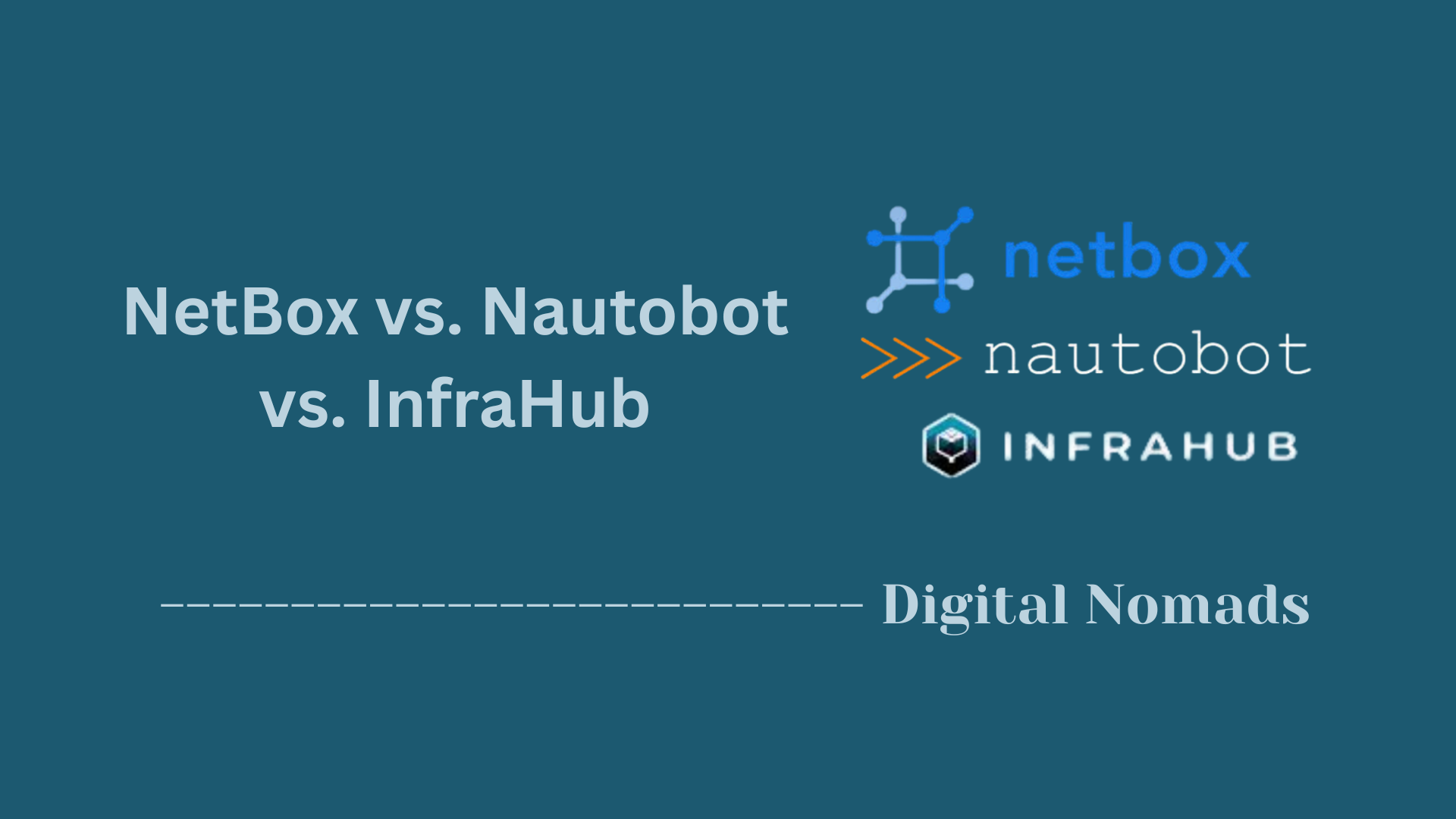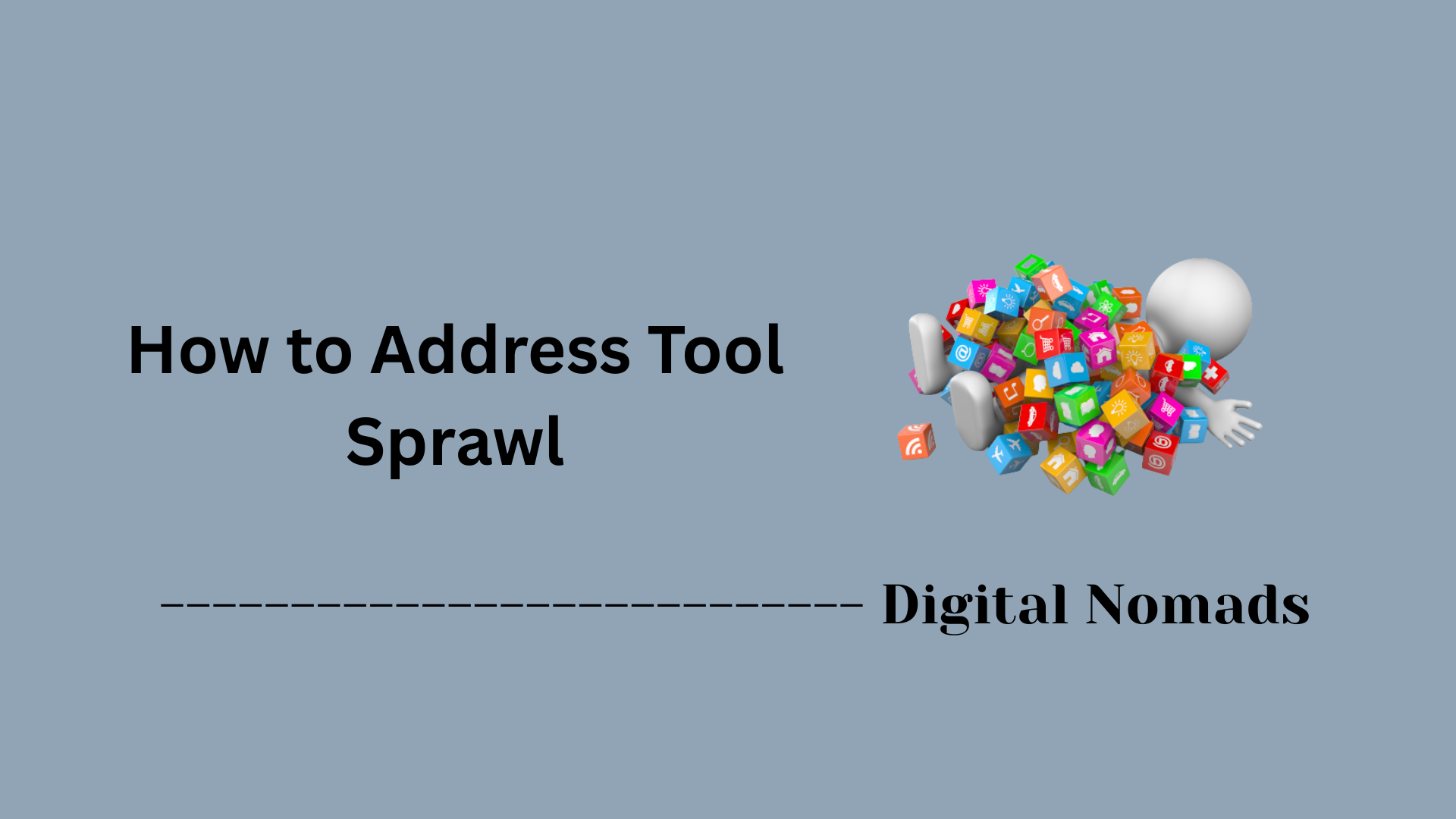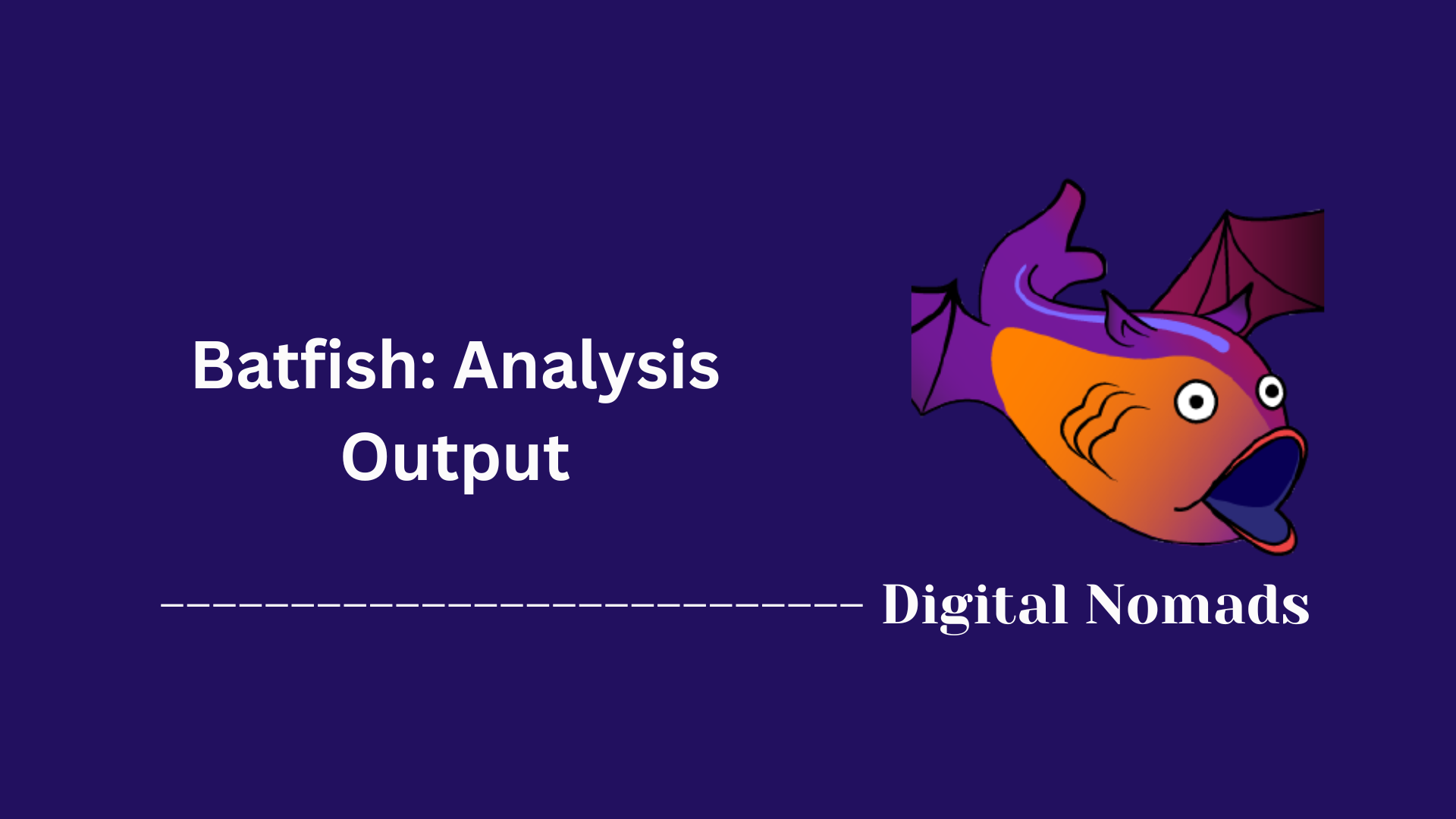Table of Contents
- Overview
- Commonly Used Git Commands
- Useful Configuration Tips
- Advanced Branching Strategies
- Troubleshooting and Recovery
- Conclusion
Advanced Git Concepts: Overview
What Are Advanced Git Concepts?
Advanced Git concepts go beyond the basics of version control—such as cloning, committing, and branching—and delve into techniques and tools that help manage complex workflows, resolve challenging issues, and optimize collaboration in software development projects. These concepts include rebasing, cherry-picking, reflog, bisecting, stashing, advanced branching strategies, and more.
Why You Need to Know About Advanced Git Concepts
- Efficient Collaboration: Advanced Git skills enable teams to work together on large codebases without conflicts, streamline code review processes, and manage multiple features or releases in parallel.
- Troubleshooting and Recovery: Understanding tools like
reflogandbisecthelps you recover lost work, track down bugs, and undo mistakes safely. - Cleaner Project History: Techniques like rebasing and squashing keep your project’s commit history linear and readable, making it easier to understand changes over time.
- Customization and Productivity: Advanced configuration options and aliases improve your workflow efficiency, allowing you to tailor Git to your needs.
- Handling Complex Workflows: As projects grow, so does the complexity of managing branches, releases, and hotfixes. Advanced concepts are essential for maintaining order and stability.
How Advanced Git Concepts Work
- Rebasing: Moves or reapplies commits from one branch onto another, helping to maintain a linear history and resolve conflicts before merging.
- Cherry-picking: Allows you to apply specific commits from one branch to another, useful for hotfixes or selective updates.
- Reflog: Keeps a log of where your branch references and HEAD have been, making it possible to recover commits that seem lost.
- Bisecting: Uses binary search to help identify the commit that introduced a bug, speeding up debugging.
- Stashing: Temporarily saves changes that are not ready to be committed, letting you switch contexts without losing work.
- Advanced Branching Strategies: Methods like Git Flow, feature branching, and forking workflows provide structure for large teams and open-source projects, ensuring smooth integration and release cycles.
Mastering these advanced Git concepts empowers you to manage codebases more effectively, collaborate seamlessly with others, and quickly resolve issues that arise in modern software development projects.
Commonly Used Git Commands
These are the essential Git commands every developer should know to manage code efficiently and collaborate effectively:
-
git init:
Initializes a new Git repository in your current directory.
git init -
git clone:
Creates a local copy of a remote repository.
git clone <repository-url> -
git status:
Shows the status of changes as untracked, modified, or staged.
git status -
git add:
Stages changes for the next commit.
git add <file> -
git commit:
Records staged changes to the repository with a message.
git commit -m "Your message" -
git branch:
Lists, creates, or deletes branches.
git branch -
git checkout:
Switches between branches or restores files.
git checkout <branch> -
git merge:
Merges changes from one branch into another.
git merge <branch> -
git pull:
Fetches and integrates changes from a remote repository.
git pull -
git push:
Uploads local commits to a remote repository.
git push -
git log:
Shows the commit history for the current branch.
git log -
git diff:
Displays differences between files or commits.
git diff -
git stash:
Temporarily saves changes that are not ready to be committed.
git stash -
git reflog:
Shows a log of where your HEAD and branch references have been.
git reflog -
git cherry-pick:
Applies the changes from a specific commit onto your current branch.
git cherry-pick <commit> -
git rebase:
Reapplies commits on top of another base tip for a cleaner history.
git rebase <base-branch> -
git bisect:
Uses binary search to find the commit that introduced a bug.
git bisect start -
git clean:
Removes untracked files from the working directory.
git clean -fd -
git config:
Configures Git settings, such as user name and email.
git config --global user.name "Your Name"
| Command | Purpose | Example |
|---|---|---|
| git init | Initialize a new repository | git init |
| git clone | Clone a remote repository | git clone https://github.com/user/repo.git |
| git add | Stage changes for commit | git add file.txt |
| git commit | Commit staged changes | git commit -m "Add feature" |
| git status | Show working directory status | git status |
| git branch | List/create/delete branches | git branch new-feature |
| git checkout | Switch branches or restore files | git checkout main |
| git merge | Merge branches | git merge feature-branch |
| git pull | Fetch and merge from remote | git pull origin main |
| git push | Push commits to remote | git push origin main |
| git log | Show commit history | git log --oneline |
| git diff | Show file differences | git diff HEAD~1 HEAD |
| git stash | Temporarily save changes | git stash |
| git reflog | Show reference logs | git reflog |
| git cherry-pick | Apply a specific commit | git cherry-pick abc1234 |
| git rebase | Reapply commits on another base | git rebase main |
| git bisect | Find commit introducing a bug | git bisect start |
| git clean | Remove untracked files | git clean -fd |
| git config | Configure Git settings | git config --global user.email "email@example.com" |
Useful Configuration Tips
Enhance your Git workflow and productivity by customizing your configuration. Here are practical tips and examples for setting up your .gitconfig and global settings:
-
Set User Information:
Configure your name and email for commit attribution.git config --global user.name "Your Name"git config --global user.email "your.email@example.com" -
Define Aliases for Frequent Commands:
Simplify long or repetitive commands by creating short aliases.git config --global alias.co checkoutgit config --global alias.br branchgit config --global alias.ci commitgit config --global alias.st statusgit config --global alias.lg "log --oneline --graph --all --decorate"
-
Set Your Preferred Editor:
Choose the text editor Git will use for commit messages and merges.git config --global core.editor "vim"
Replacevimwithnano,code --wait, or your preferred editor. -
Enable Command Auto-Correction:
Let Git automatically correct minor typos in your commands.git config --global help.autocorrect 1 -
Colorize Command Output:
Improve readability by enabling colored output.git config --global color.ui auto -
Set Up a Merge Tool:
Configure a tool for resolving merge conflicts.git config --global merge.tool vimdiff
Other options includemeld,kdiff3, orcode.
Here’s a sample .gitconfig snippet combining several of these tips:
[user]
name = Your Name
email = your.email@example.com
[core]
editor = vim
[alias]
co = checkout
br = branch
ci = commit
st = status
lg = log --oneline --graph --all --decorate
[merge]
tool = vimdiff
[color]
ui = auto
[help]
autocorrect = 1
Advanced Branching Strategies
Advanced branching strategies help teams manage parallel development, streamline releases, and maintain a clean, organized project history. Here are some of the most effective strategies used in modern software development:
-
Feature Branch Workflow:
Each new feature is developed in its own branch, isolated from the main codebase. This allows multiple features to be worked on simultaneously without conflicts.- Create a new branch for each feature:
git checkout -b feature/your-feature - Merge back into
main(ordevelop) when complete:git merge feature/your-feature
- Create a new branch for each feature:
-
Git Flow:
A well-defined branching model that separates development, releases, and hotfixes. It uses specific branch types for each stage:- Main (master): Always production-ready.
- Develop: Integration branch for features.
- Feature branches: For new features (
feature/xyz). - Release branches: For preparing a new production release (
release/1.2). - Hotfix branches: For urgent fixes to production (
hotfix/1.2.1).
Example commands:
- Create a feature branch:
git checkout -b feature/awesome-feature develop - Start a release:
git checkout -b release/1.2 develop - Apply a hotfix:
git checkout -b hotfix/1.2.1 main
-
Forking Workflow:
Common in open-source projects, this strategy involves developers forking the main repository, working in their own copies, and submitting pull requests to contribute changes.- Fork the repository via the hosting platform (e.g., GitHub).
- Clone your fork:
git clone https://github.com/your-username/repo.git - Create a feature branch, make changes, and push to your fork.
- Submit a pull request to the original repository for review and merging.
-
Trunk-Based Development:
All developers work in short-lived branches or directly on the main branch. Frequent integrations reduce merge conflicts and keep the codebase deployable at all times.- Keep branches small and merge often.
- Use feature flags to hide incomplete features.
| Strategy | Key Branches | Best For |
|---|---|---|
| Feature Branch Workflow | main, feature/* | Teams adding multiple features in parallel |
| Git Flow | main, develop, feature/*, release/*, hotfix/* | Structured release cycles and larger teams |
| Forking Workflow | forks, main, feature/* | Open-source and external contributions |
| Trunk-Based Development | main (trunk) | Continuous integration and rapid delivery |
Choosing the right branching strategy depends on your team's size, deployment frequency, and collaboration style. Adopting advanced strategies can improve code quality, reduce integration issues, and accelerate delivery.
Troubleshooting and Recovery
Even with experience, mistakes and unexpected issues can happen when working with Git. Here are essential troubleshooting and recovery techniques every developer should know:
-
Undo the Last Commit (Keep Changes):
If you want to undo your last commit but keep your changes staged or in your working directory:git reset --soft HEAD~1 -
Undo the Last Commit (Discard Changes):
If you want to completely remove the last commit and its changes:git reset --hard HEAD~1
Warning: This will delete all changes from the last commit. -
Recover a Deleted Branch:
If you accidentally deleted a branch, you can recover it usinggit reflogto find the branch’s last commit:- View recent branch history:
git reflog - Restore the branch:
git checkout -b <branch-name> <commit-hash>
- View recent branch history:
-
Stash Uncommitted Changes:
Temporarily save your uncommitted changes and revert to a clean working directory:git stash
To reapply stashed changes:git stash pop -
Find the Commit That Introduced a Bug:
Usegit bisectto perform a binary search and identify the problematic commit:- Start bisect:
git bisect start - Mark current commit as bad:
git bisect bad - Mark a known good commit:
git bisect good <commit-hash> - Follow prompts to test and mark commits until the culprit is found.
- Start bisect:
-
Recover Lost Commits:
If you’ve lost track of commits (e.g., after a reset or rebase), usegit reflogto find their hashes and restore them. -
Clean Untracked Files:
Remove files not tracked by Git from your working directory:git clean -fd
Warning: This will permanently delete untracked files and directories.
| Problem | Solution | Command Example |
|---|---|---|
| Undo last commit (keep changes) | Move HEAD back, keep changes staged | git reset --soft HEAD~1 |
| Undo last commit (discard changes) | Move HEAD back, discard changes | git reset --hard HEAD~1 |
| Recover deleted branch | Find commit in reflog, recreate branch |
git refloggit checkout -b branch-name commit-hash
|
| Stash uncommitted changes | Temporarily save changes | git stash |
| Apply stashed changes | Restore stashed work | git stash pop |
| Find bug-introducing commit | Binary search with bisect |
git bisect startgit bisect badgit bisect good commit-hash
|
| Recover lost commits | Find in reflog and restore |
git refloggit checkout commit-hash
|
| Remove untracked files | Clean working directory | git clean -fd |
Understanding these troubleshooting and recovery techniques will help you confidently resolve issues, recover lost work, and maintain a healthy project history.
Conclusion
Throughout this exploration of Advanced Git Concepts, we’ve uncovered the powerful tools and strategies that help developers manage complex projects with confidence and efficiency. Here’s a recap of the essential points covered:
Key Takeaways
- Core Git Commands:
Mastering commands likegit init,clone,add,commit,branch,merge, andrebaseis foundational for any developer working with Git. - Useful Configuration Tips:
Customizing your.gitconfigwith aliases, preferred editors, color settings, and auto-correction can greatly enhance your productivity and comfort when using Git. - Advanced Branching Strategies:
Approaches such as Feature Branch Workflow, Git Flow, Forking Workflow, and Trunk-Based Development enable teams to collaborate seamlessly, manage multiple features, and streamline releases. - Troubleshooting and Recovery:
Techniques like usinggit reflog,stash,bisect, and variousresetoptions ensure you can recover from mistakes, track down bugs, and keep your project history clean and reliable. - Empowering Collaboration and Quality:
Advanced Git skills not only help you as an individual contributor but also empower your team to work together more effectively, minimize conflicts, and deliver higher quality code.
Thanks for joining this journey into advanced Git! Whether you’re refining your workflow, troubleshooting issues, or collaborating on large projects, these concepts will help you take full control of your version history. Keep experimenting, keep learning, and happy coding!