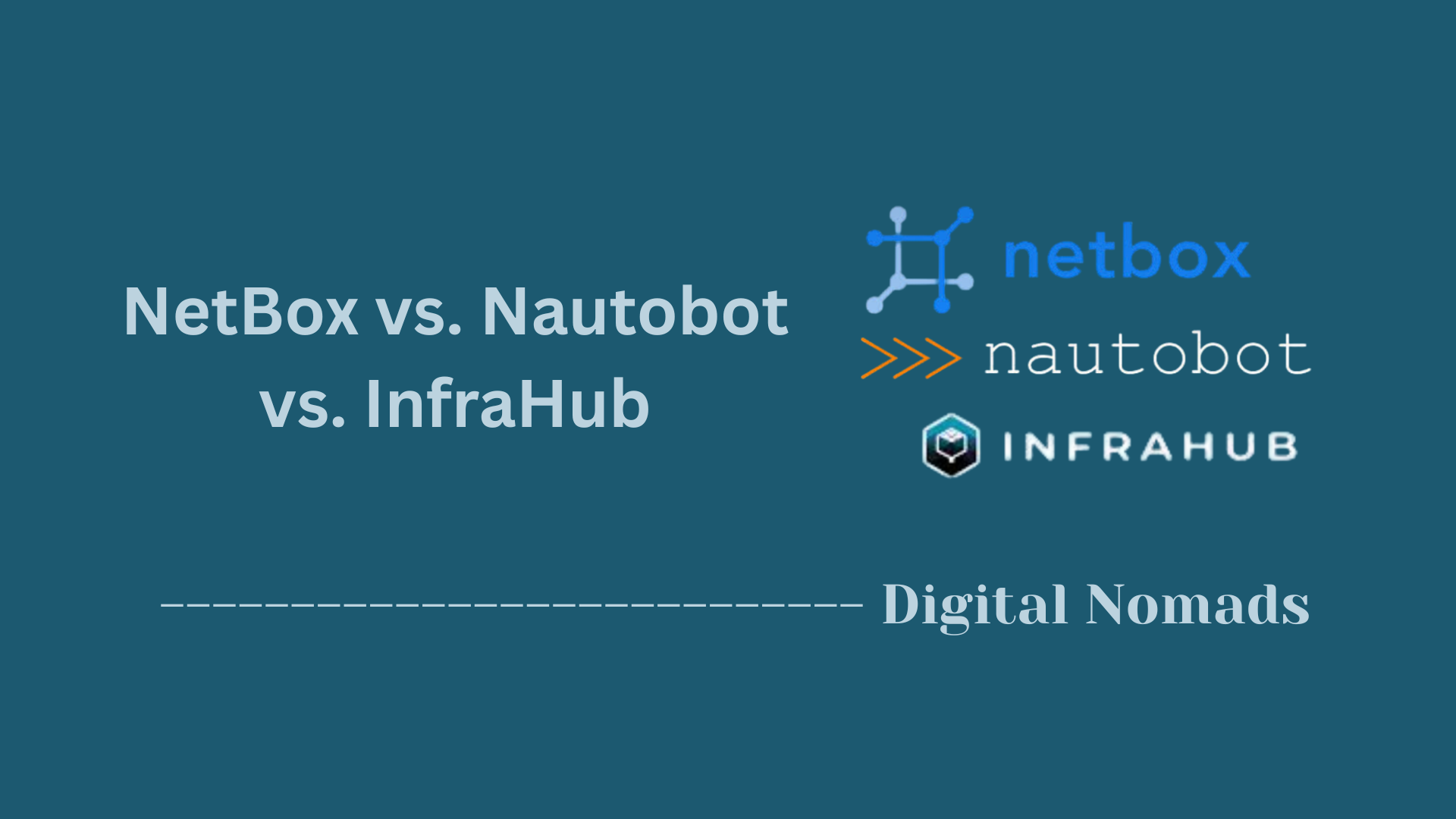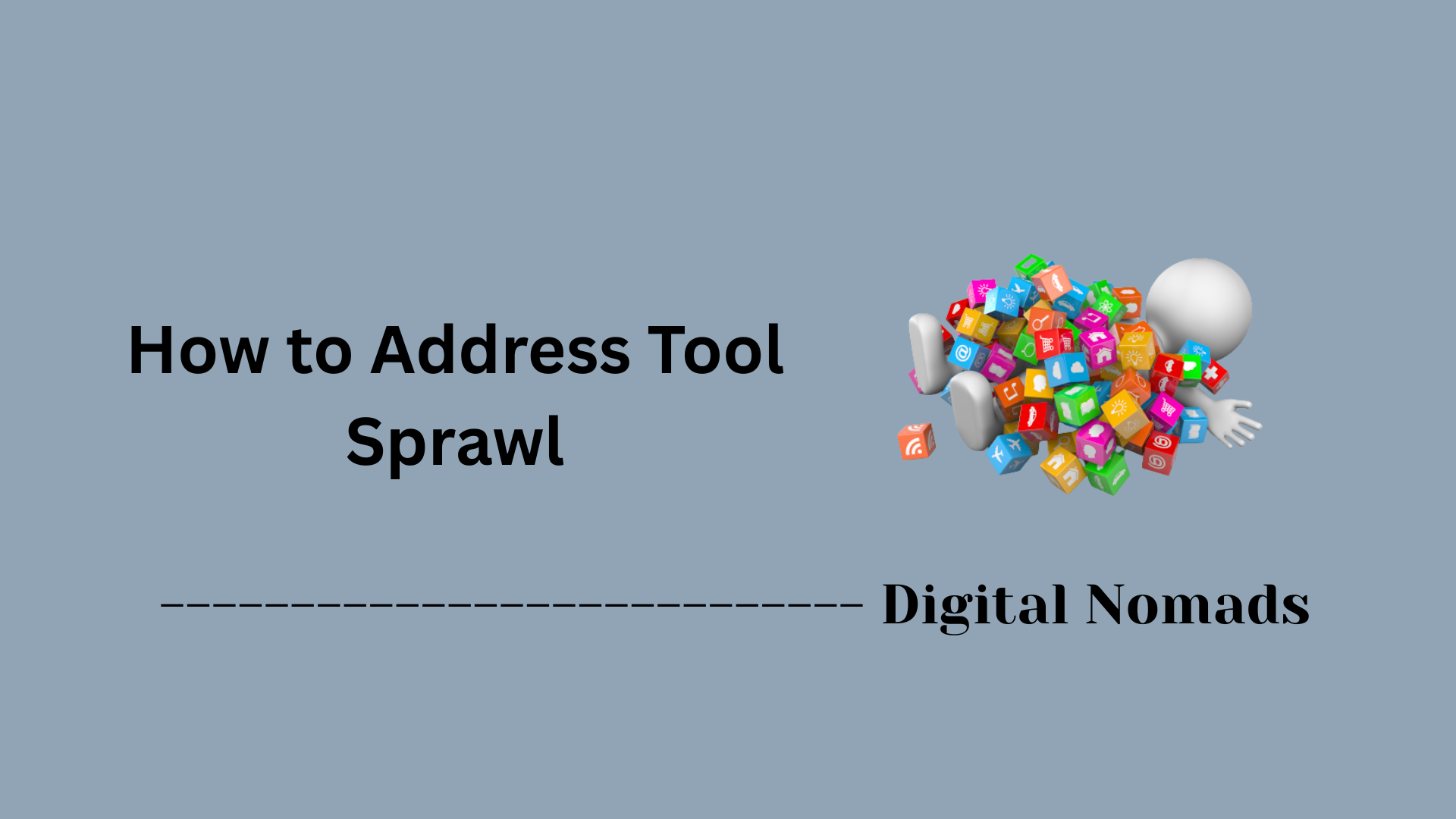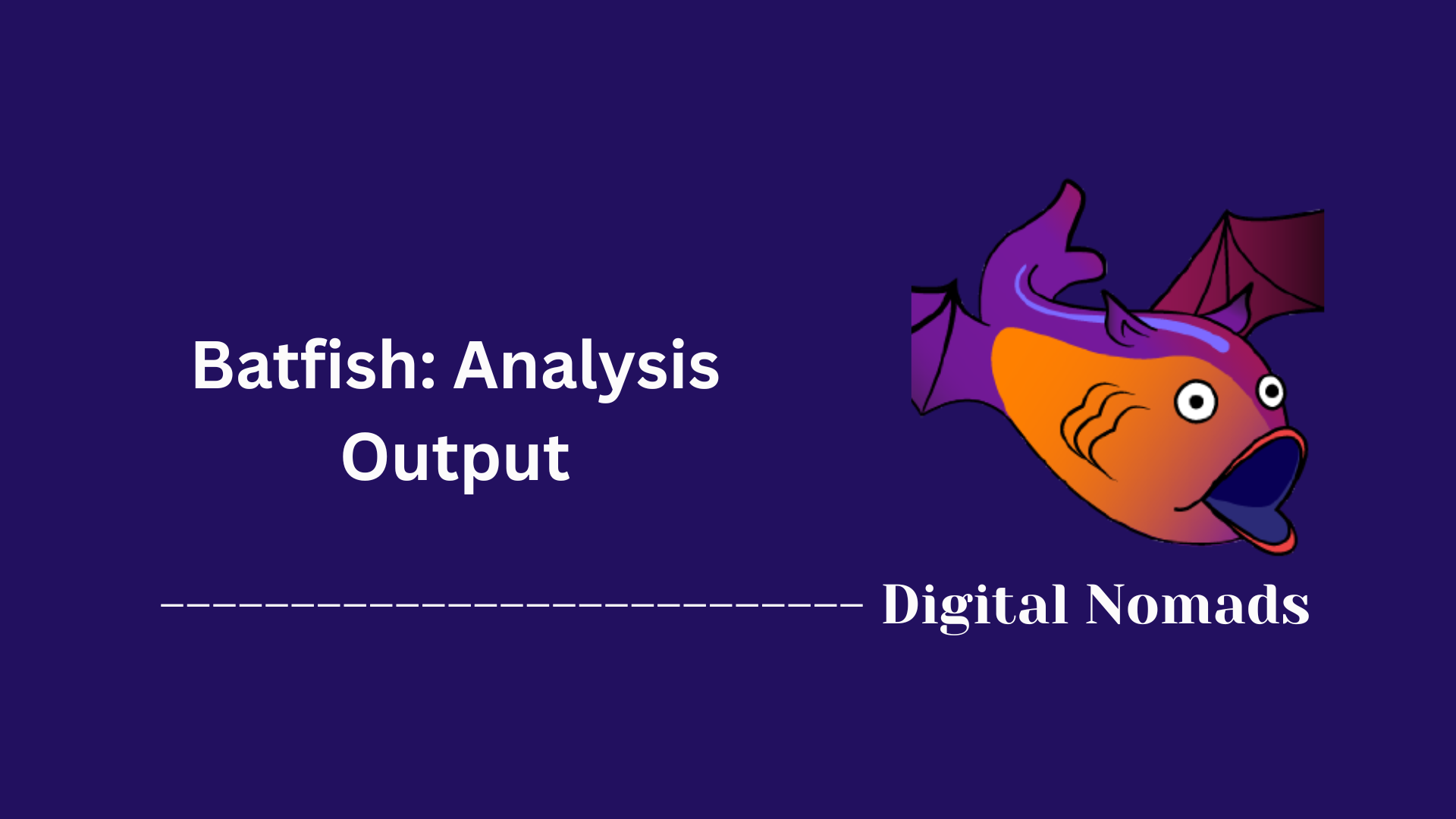Table of Contents
- Overview
- Commonly Used Git Configuration Commands
- Useful Flags and Options
- Troubleshooting and Recovery
- Best Practices
- Conclusion
Common Git Commands Reference: Overview
What Is Git?
Git is a distributed version control system designed to help developers track changes in their code, collaborate with others, and manage project history efficiently. It allows you to record every modification to your codebase, revert to previous versions, and work on multiple features or fixes simultaneously without overwriting each other's work.
Why You Need to Know About Git
- Collaboration: Git enables multiple people to work on the same project at the same time, merging their changes seamlessly.
- History Tracking: Every change is recorded, making it easy to review, revert, or understand the evolution of a project.
- Experimentation: You can create branches to test new features or ideas without affecting the main codebase.
- Industry Standard: Git is the most widely used version control system in software development, making it an essential skill for developers and teams.
How Git Works
- Repositories: A Git repository (repo) is a directory that contains your project files and the entire history of changes.
- Commits: Each commit is a snapshot of your project at a specific point in time, including a message describing the change.
- Branches: Branches allow you to develop features, fix bugs, or experiment independently from the main codebase.
- Merging: Changes from different branches can be combined, allowing for parallel development and collaboration.
- Remote Repositories: Git can synchronize your local repository with remote servers (like GitHub or GitLab), enabling collaboration across locations.
In summary, Git provides a powerful, flexible, and reliable way to manage code changes, collaborate with others, and maintain a complete history of your projects. Understanding common Git commands is crucial for efficient and effective software development.
Commonly Used Git Configuration Commands
These commands help you set up your Git environment and customize your workflow. Configuring Git properly ensures that your commits are attributed correctly and that your experience is tailored to your preferences. Here’s a step-by-step guide:
-
Set Your Username:
git config --global user.name "Your Name"
This command sets your name as it will appear in your commits. -
Set Your Email Address:
git config --global user.email "your.email@example.com"
This sets the email address associated with your commits. -
Check Your Configuration:
git config --list
Displays all your current Git configuration settings. -
Set Your Default Editor (Optional):
git config --global core.editor "code --wait"
Replacecode --waitwith your preferred editor (e.g.,nano,vim,notepad). -
Set Line Ending Preferences (Optional):
git config --global core.autocrlf true
This is especially useful if you’re working across different operating systems (Windows, macOS, Linux).
These configuration steps are typically performed once per system and help ensure your Git environment is ready for version control and collaboration.
Useful Flags and Options
Git commands often support additional flags and options to help you tailor their behavior for specific tasks. Here’s a step-by-step guide to some of the most helpful ones:
-
Show a Short Status Summary:
git status -s
Provides a concise, easy-to-read summary of the current repository status. -
View Concise Commit History:
git log --oneline
Displays the commit history in a compact, one-line-per-commit format. -
See Staged Changes:
git diff --staged
Shows the differences between the staged changes and the last commit. -
List All Branches (Local and Remote):
git branch -a
Lists all branches in your repository, including remote-tracking branches. -
Show Remote Repository URLs:
git remote -v
Displays the URLs of all remotes associated with your repository.
These flags and options enhance your workflow by providing more control and visibility into your repository. Experiment with them to see how they can make your Git experience more efficient.
Troubleshooting and Recovery
Even experienced Git users encounter issues. Here’s a step-by-step guide to essential troubleshooting and recovery commands that can help you fix common mistakes and recover lost work:
-
Undo the Last Commit (Keep Changes Staged):
git reset --soft HEAD~1
Moves the last commit back to the staging area, letting you edit or recommit as needed. -
Undo the Last Commit (Discard Changes):
git reset --hard HEAD~1
Completely removes the last commit and any changes, so use with caution. -
Remove Untracked Files:
git clean -f
Deletes files not tracked by Git. Add-dto also remove untracked directories. -
Stash Uncommitted Changes:
git stash
Temporarily saves your uncommitted changes so you can work on something else. -
Apply Stashed Changes:
git stash pop
Restores the most recently stashed changes back to your working directory.
These commands are invaluable for recovering from mistakes, cleaning up your working directory, or saving your progress temporarily. Always double-check before using commands that permanently remove data.
Best Practices
Following Git best practices helps you maintain a clean, organized, and collaborative codebase. Here’s a step-by-step guide to essential habits every developer should adopt:
-
Commit Often with Clear Messages:
Make small, frequent commits and write descriptive messages that explain the purpose of each change. This makes it easier to track progress and troubleshoot issues. -
Use Branches for Features and Fixes:
Create separate branches for new features, bug fixes, or experiments. This keeps your main branch stable and makes collaboration smoother. -
Pull Updates Regularly:
Usegit pullto fetch and integrate changes from the remote repository. This minimizes merge conflicts and keeps your local code up to date. -
Review Changes Before Committing:
Rungit diffto review your changes before staging or committing. This helps catch mistakes early and ensures only intended changes are included. -
Resolve Merge Conflicts Promptly:
When conflicts arise, address them as soon as possible to avoid blocking your workflow or your team’s progress. -
Keep the Repository Clean:
Remove unused branches and regularly clean up untracked files withgit branch -d branch-nameandgit clean -f. -
Write .gitignore Files:
Use a.gitignorefile to exclude unnecessary files (like build artifacts or sensitive data) from your repository. -
Backup and Push Frequently:
Push your commits to the remote repository often to ensure your work is backed up and accessible to collaborators.
Adopting these best practices will help you and your team avoid common pitfalls, maintain a high-quality codebase, and collaborate more effectively with Git.
Conclusion
Throughout this blog post, we’ve explored the essential aspects of working with Git, from setting up your configuration to mastering useful command flags, troubleshooting common issues, and following best practices. Here’s a quick recap of what we’ve covered:
- Git Configuration: We started by learning how to set up your name, email, editor, and other preferences to ensure your commits are properly attributed and your workflow is comfortable.
- Useful Flags and Options: We highlighted handy command options that make it easier to view your project’s status, history, and structure, helping you stay organized and informed.
- Troubleshooting and Recovery: We discussed key commands for undoing mistakes, recovering lost work, and keeping your repository clean—essential skills for any developer.
- Best Practices: We wrapped up with proven habits for working efficiently and collaboratively, from writing clear commit messages to using branches and keeping your repository tidy.
Git is a powerful tool that, when used effectively, can make software development more collaborative, organized, and resilient. By mastering these common commands and habits, you’ll be well-equipped to manage your codebase and contribute confidently to any project.
Thanks for following along! Happy coding and may your commits always be meaningful and your merges conflict-free! 🚀