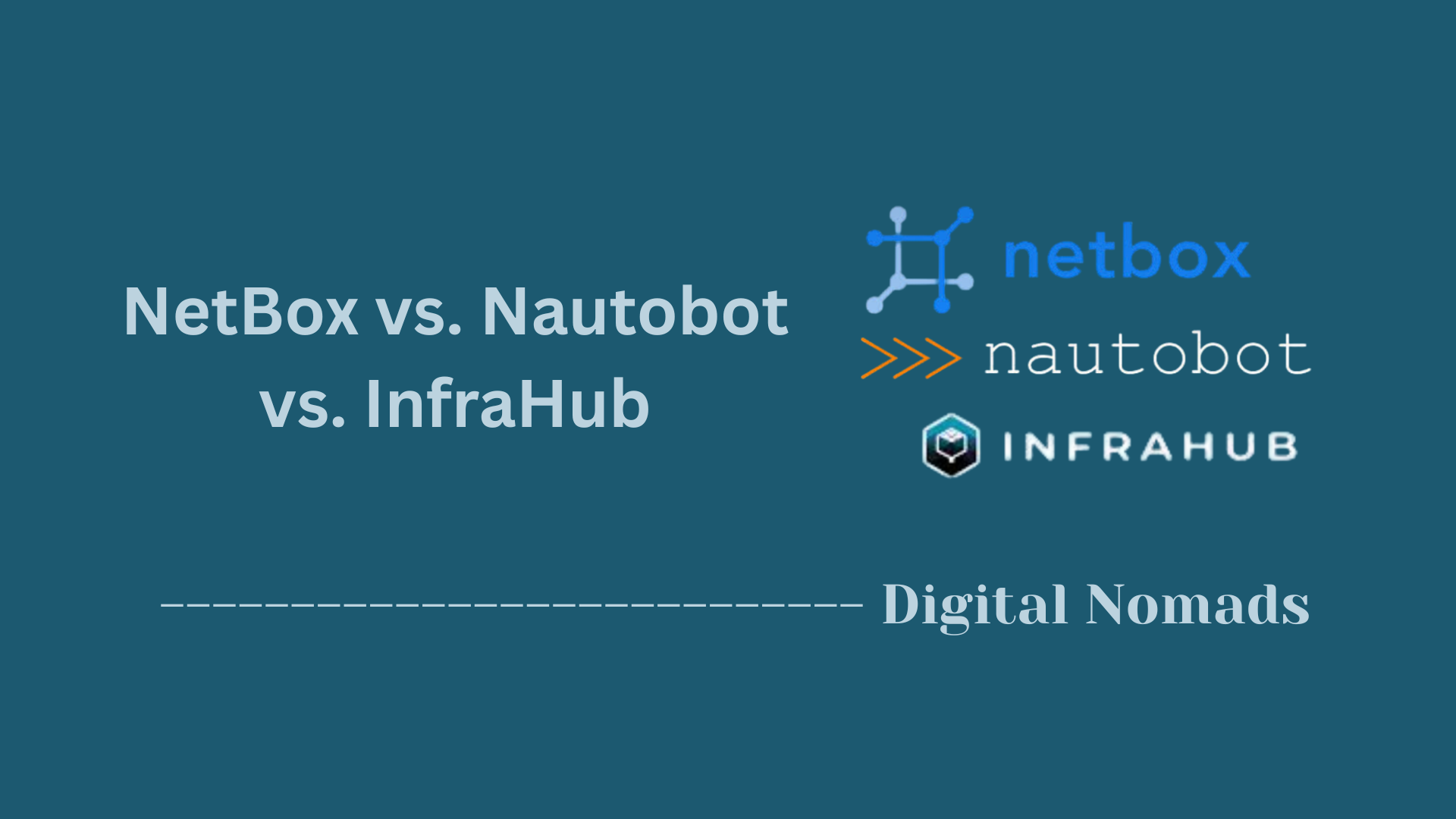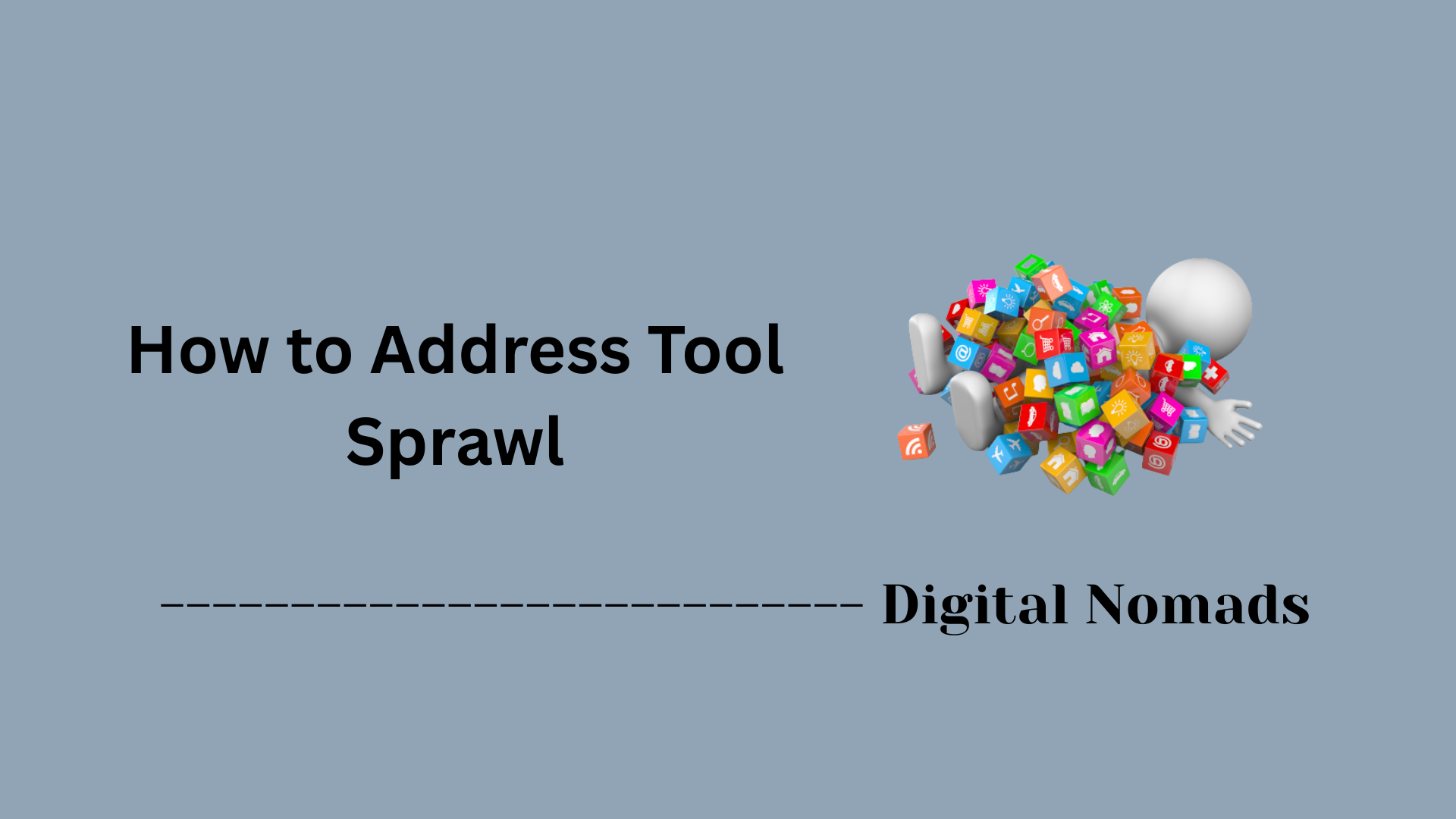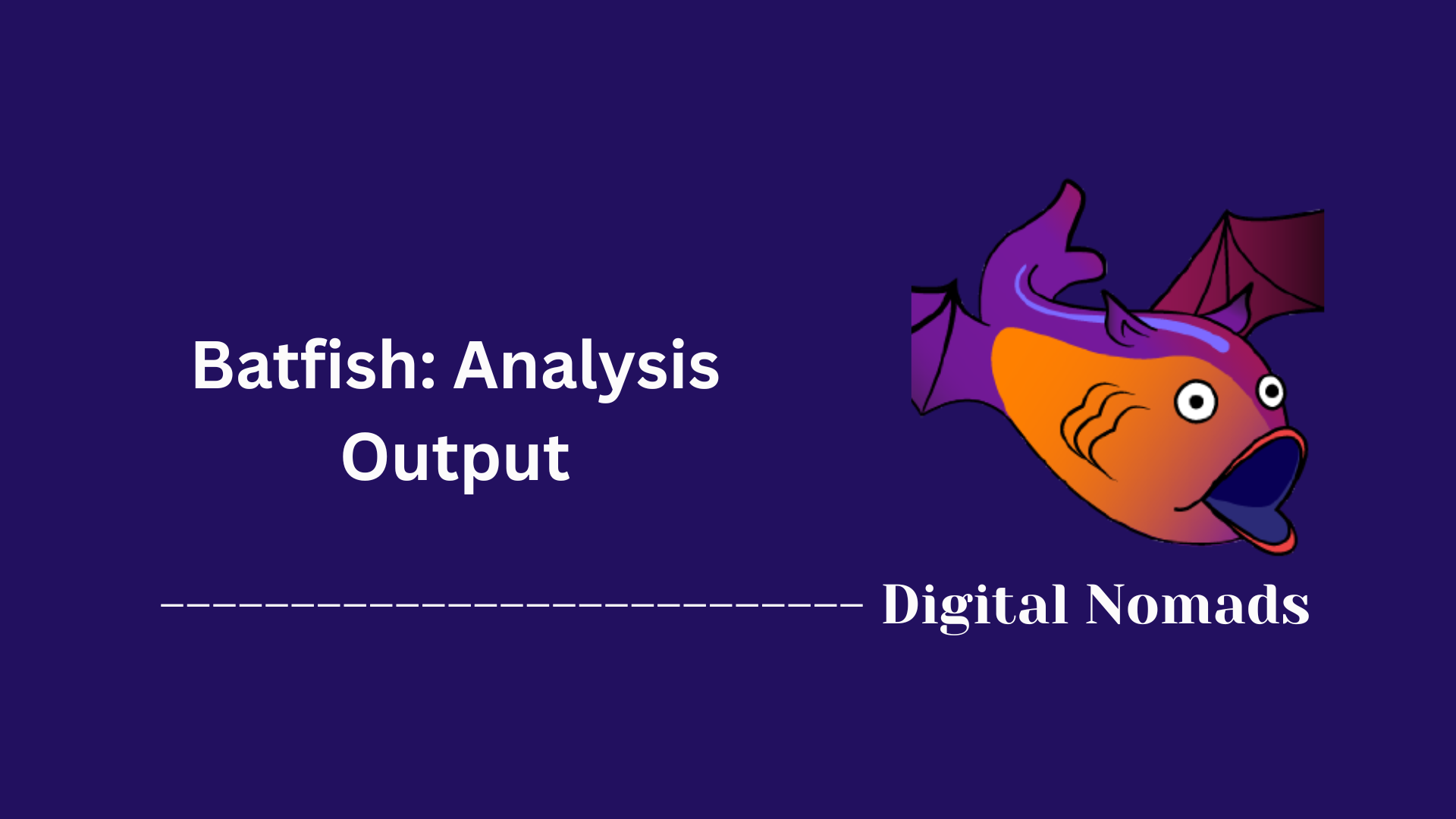Everything You Need To Know
Table of Contents
- Overview
- Common Git Commands Reference
- Advanced Git Concepts
- Troubleshooting & Recovery
- Useful Git Configuration
- Glossary of Terms
- Sample .gitignore File
- Conclusion
Git: Overview, Importance, and How It Works
What Is Git?
Git is a distributed version control system designed to track changes in source code during software development. It allows multiple people to work on a project simultaneously, keeps a detailed history of every change, and makes it easy to collaborate, experiment, and recover from mistakes.
Why You Need to Know About Git
- Collaboration: Git enables teams to work together efficiently, merging changes from different contributors without losing work.
- History & Accountability: Every modification is recorded, so you can see who made changes, when, and why.
- Experimentation: You can create separate branches to test new features or ideas without affecting the main project.
- Recovery: Mistakes can be undone, and previous versions of files or the entire project can be restored.
- Industry Standard: Git is the most widely used version control system in the world, essential for developers and valuable for anyone managing digital projects.
How Git Works
- Repositories: A Git repository (repo) is a directory that contains your project files and a hidden folder where Git stores the complete history of changes.
- Commits: Changes are saved as "commits," which are snapshots of your project at a specific point in time. Each commit has a unique ID and message describing the change.
- Branches: Branches let you work on different features or fixes independently. The main branch is often called
mainormaster, but you can create as many branches as you need. - Merging: When you’re ready to combine work from different branches, Git merges the changes together, helping resolve any conflicts.
- Distributed Model: Every user has a full copy of the repository, including its entire history. This makes collaboration fast and reliable, even without a constant internet connection.
- Remote Repositories: You can synchronize your local repository with remote ones (like GitHub, GitLab, or Bitbucket) to share work and back up your code.
Key Takeaways
- Git helps you manage code changes, collaborate with others, and keep your work safe.
- Understanding Git is essential for modern software development and digital project management.
- Its distributed nature, branching, and detailed history make it powerful and flexible for projects of any size.
Common Git Commands Reference
These are the essential Git commands every developer should know, along with a brief explanation and example usage for each step in your workflow:
| Command | Description | Example Usage |
|---|---|---|
| git init | Initialize a new Git repository in your current directory. | git init |
| git clone <repo> | Copy an existing repository from a remote source. | git clone https://github.com/user/repo.git |
| git status | Show the status of changes as untracked, modified, or staged. | git status |
| git add <file> | Add file contents to the staging area in preparation for committing. | git add index.html |
| git commit -m "message" | Record staged changes to the repository with a descriptive message. | git commit -m "Initial commit" |
| git log | Display the commit history for the current branch. | git log |
| git branch | List, create, or delete branches. | git branch feature-x |
| git checkout <branch> | Switch to another branch in your repository. | git checkout main |
| git merge <branch> | Combine the history of the specified branch into the current one. | git merge feature-x |
| git pull | Fetch and integrate changes from a remote repository into your current branch. | git pull origin main |
| git push | Upload your local commits to a remote repository. | git push origin main |
These commands form the backbone of daily Git usage, letting you track, share, and collaborate on code efficiently.
Advanced Git Concepts
Take your Git skills to the next level by mastering these advanced concepts. Each one helps you handle complex development workflows and resolve tricky situations with confidence:
-
Rebasing vs. Merging:
-
Rebase rewrites the commit history by placing your changes on top of another branch. This creates a linear project history, which can make it easier to understand.
Example:git rebase main -
Merge combines the histories of two branches, preserving the context of how changes were integrated.
Example:git merge feature-branch
-
Rebase rewrites the commit history by placing your changes on top of another branch. This creates a linear project history, which can make it easier to understand.
-
Stashing:
Temporarily save changes that you’re not ready to commit. This lets you switch branches or work on something else without losing your progress.
Save changes:git stash
Apply stashed changes:git stash pop -
Cherry-picking:
Apply the changes from a specific commit onto your current branch. Useful for bringing in just one or two changes from elsewhere.
Example:git cherry-pick <commit-hash> -
Submodules:
Manage repositories within repositories. Submodules let you include and track external projects inside your main repo.
Add a submodule:git submodule add https://github.com/example/lib.git -
Bisecting:
Quickly find the commit that introduced a bug by automatically testing a range of commits.
Start bisect:git bisect start
Understanding and using these advanced Git features will help you resolve conflicts, maintain a clean project history, and manage complex codebases with ease.
Troubleshooting & Recovery
Even with the best workflow, mistakes and unexpected issues can happen. Here are some essential Git commands and strategies to help you recover quickly and safely:
-
Undo Last Commit (Keep Changes):
If you want to undo your last commit but keep your changes staged or in your working directory:git reset --soft HEAD~1 -
Undo Last Commit (Discard Changes):
If you want to completely remove the last commit and discard any changes:git reset --hard HEAD~1 -
Recover a Deleted Branch:
Accidentally deleted a branch? Use the reflog to find the commit and restore it:git reflog
Then:git checkout -b <branch-name> <commit-hash> -
Resolve Merge Conflicts:
When a merge conflict occurs, Git will mark the conflicted files. Open and edit these files to resolve the conflict, then stage and commit the resolution:git add <file>git commit -
Unstage a File (Undo
git add):
If you added a file to the staging area by mistake:git reset <file> -
Discard Local Changes in a File:
To throw away changes in your working directory and revert to the last committed version:git checkout -- <file> -
View Commit History and Reference Logs:
Use the reflog to view all recent actions, including commits that are no longer visible in the normal log:git reflog
These troubleshooting and recovery techniques are vital for maintaining a healthy workflow and quickly resolving common Git issues.
Useful Git Configuration
Customizing Git settings can make your workflow smoother and more efficient. Here are some essential configuration tips and commands you can use to tailor Git to your needs:
-
Set Your User Information:
Configure your name and email address to identify your commits.git config --global user.name "Your Name"git config --global user.email "your.email@example.com" -
Set Your Default Editor:
Choose your preferred text editor for commit messages.git config --global core.editor "vim"
Replacevimwithnano,code, or any editor you like. -
Enable Helpful Command Aliases:
Create shortcuts for frequently used commands to save time.git config --global alias.co checkoutgit config --global alias.br branchgit config --global alias.ci commitgit config --global alias.st status -
Set Up Colored Output:
Make Git output easier to read by enabling color.git config --global color.ui auto -
Configure Line Endings (Windows vs. Unix):
Prevent issues with line endings when collaborating across different operating systems.git config --global core.autocrlf true(for Windows users)git config --global core.autocrlf input(for macOS/Linux users) -
View Your Current Configuration:
See all your Git settings at once.git config --list
These configuration settings help you personalize Git, streamline your workflow, and avoid common pitfalls when working on projects with others.
Glossary of Terms
Get familiar with these fundamental Git terms to better understand how version control works and communicate effectively with your team:
| Term | Definition |
|---|---|
| Repository | A directory containing all project files and the entire history of changes tracked by Git. |
| Commit | A snapshot of changes in the repository, representing a specific point in the project’s history. |
| Branch | An independent line of development, allowing you to work on new features or fixes without affecting the main project. |
| Merge | The process of integrating changes from different branches into a single branch. |
| Remote | A version of the repository hosted on another server or platform (e.g., GitHub, GitLab). |
| Staging Area | The area where changes are prepared before being committed to the repository. |
| HEAD | The current commit your working directory is based on; typically points to the latest commit on your current branch. |
| Conflict | Occurs when incompatible changes are made to the same part of a file in different branches, requiring manual resolution. |
| Clone | To create a local copy of a remote repository, including its history and branches. |
| Fork | A personal copy of someone else's repository, typically used to propose changes or contribute to the original project. |
| Pull Request | A request to merge your changes from one branch or fork into another repository, often reviewed by collaborators. |
| Stash | A temporary storage area for changes you aren’t ready to commit, allowing you to work on something else and come back later. |
| Submodule | A repository embedded inside another repository, enabling you to keep track of external projects within your main project. |
| Rebase | The process of moving or combining a sequence of commits to a new base commit, creating a cleaner project history. |
| Reflog | A log of where your HEAD and branch references have been, useful for recovering lost commits. |
Refer to this glossary whenever you encounter unfamiliar Git terminology in your workflow.
Sample .gitignore File
A .gitignore file tells Git which files and directories to ignore in your repository. This is essential for keeping your version control clean and free from unnecessary files such as build artifacts, logs, and system files. Here’s a sample .gitignore file you can use or customize for your own projects:
# Compiled source files *.com *.class *.dll *.exe *.o *.so # Logs and databases *.log *.sql *.sqlite # Dependency directories node_modules/ vendor/ # OS generated files .DS_Store Thumbs.db # IDE and editor folders .vscode/ .idea/ *.swp # Environment files .env .env.*
Place this file in the root of your repository. Adjust the patterns as needed to fit your project’s technology stack and tools. This helps ensure only the necessary files are tracked, making your repository cleaner and easier to maintain.
Conclusion
Throughout this blog post, we’ve taken a comprehensive journey through the world of Git, from understanding what it is and why it matters, to mastering everyday commands, advanced concepts, troubleshooting, and configuration. We explored how Git empowers collaboration, preserves project history, enables experimentation through branching, and provides robust recovery tools when things go wrong.
We also covered practical resources for further learning, clarified essential terminology in the glossary, and provided a sample .gitignore file to help keep your repositories clean and organized.
Key takeaways:
- Git is an industry-standard tool for version control, essential for modern development and teamwork.
- Mastering basic commands (
init,clone,add,commit,push,pull, etc.) is foundational for any project. - Advanced concepts like branching, rebasing, stashing, and cherry-picking help you manage complex workflows and keep your history clean.
- Troubleshooting and recovery commands are your safety net—don’t be afraid to experiment, knowing you can always roll back.
- Customizing Git through configuration and
.gitignorefiles streamlines your workflow and keeps your project organized. - There are excellent resources and communities available to help you keep learning and solving new challenges.
Thanks for following along!
Whether you’re just starting out or looking to sharpen your skills, remember that every Git expert was once a beginner. Keep experimenting, don’t hesitate to consult the documentation, and enjoy the confidence and flexibility that Git brings to your development journey. Happy coding!