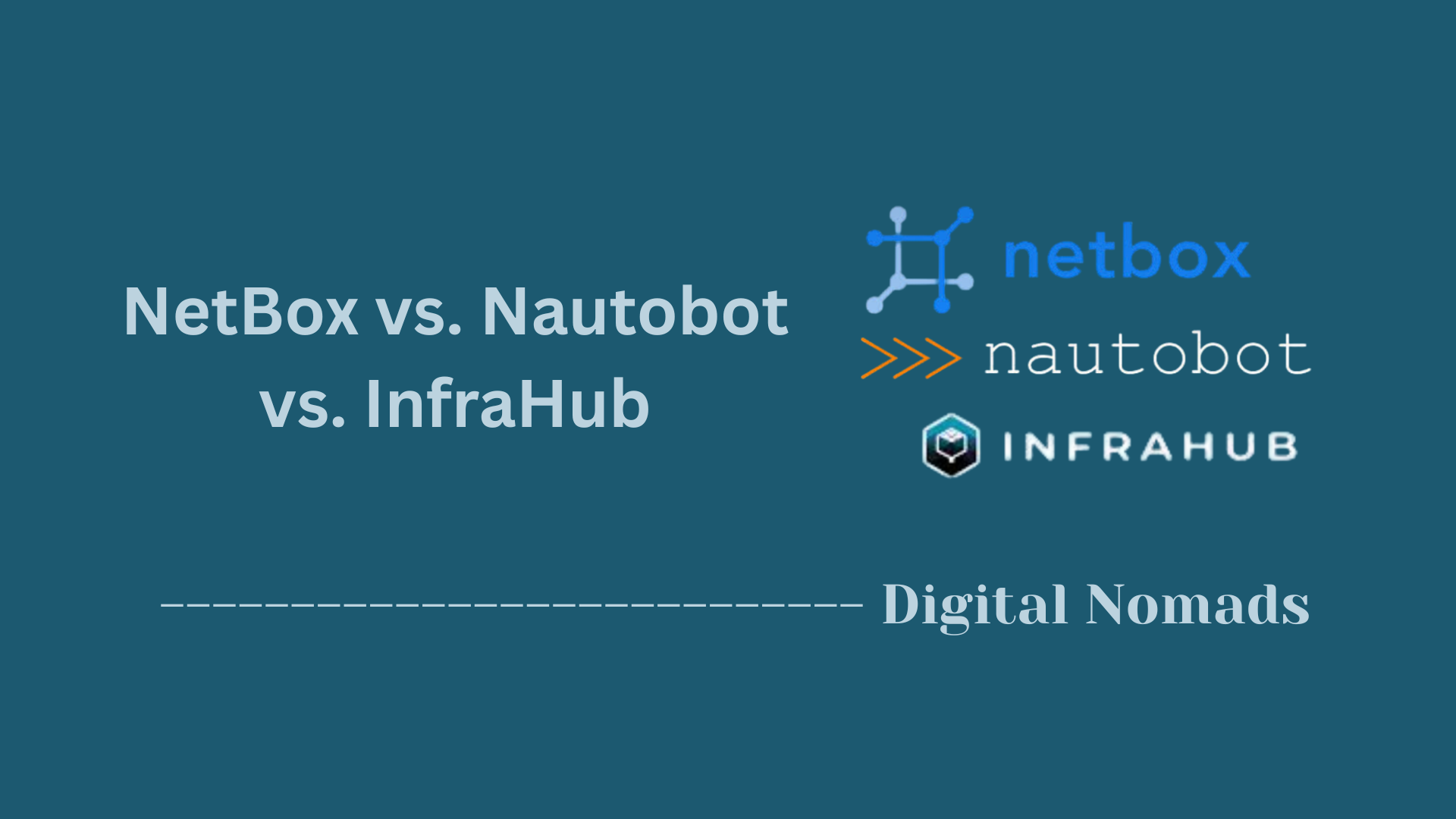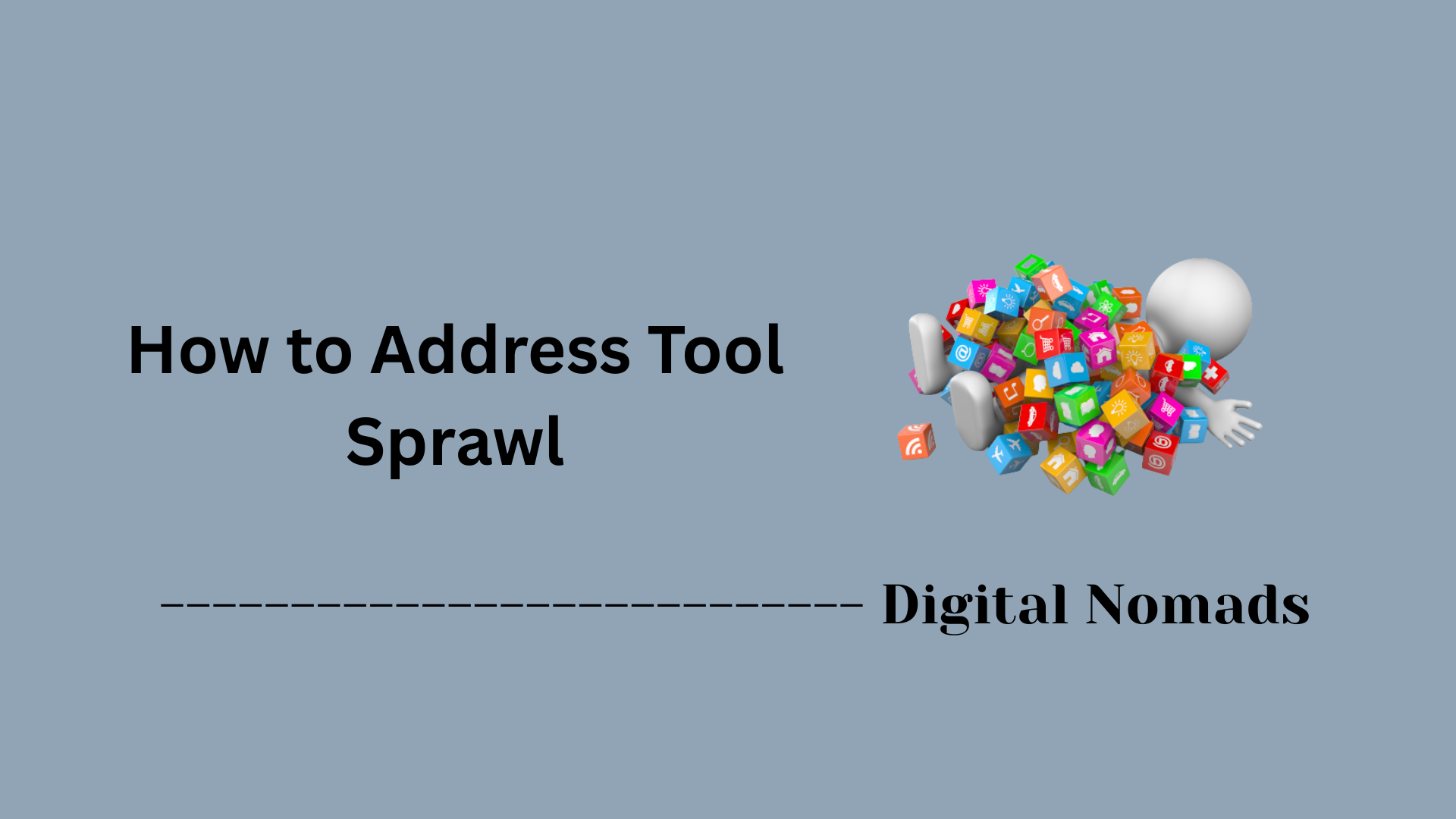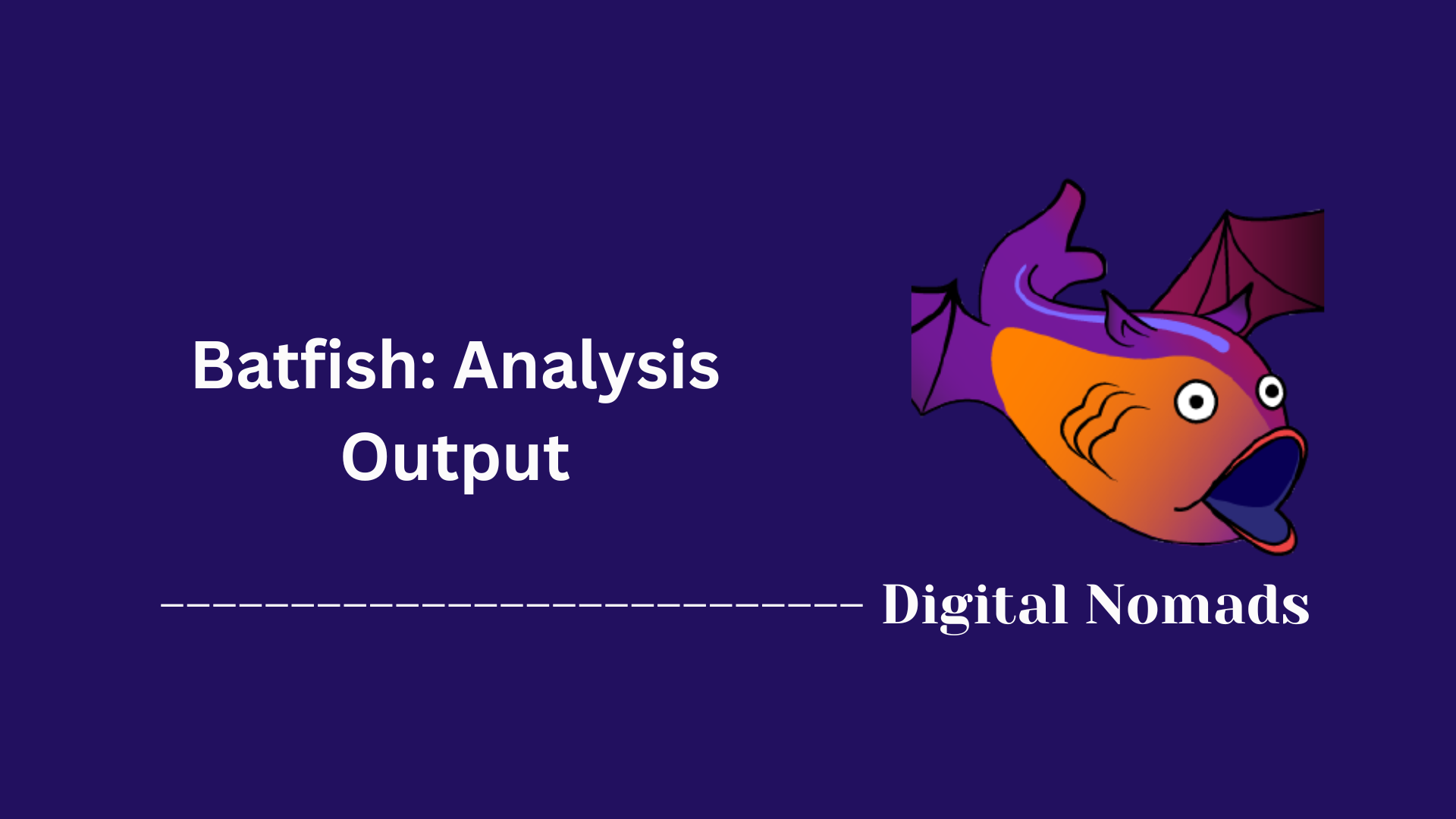Table of Contents
- Overview
- Common Git Errors and Solutions
- Essential Troubleshooting Commands
- Recovery Scenarios
- Best Practices for Avoiding Issues
- Quick Reference: Default Git Terms
- Conclusion
Overview: Git Troubleshooting & Recovery
What Is Git Troubleshooting & Recovery?
Git troubleshooting and recovery refers to the set of practices, tools, and techniques used to diagnose, resolve, and recover from problems that arise when using Git, the popular version control system. This includes identifying errors, fixing issues with repositories, resolving conflicts, and restoring lost or corrupted data.
Why You Need to Know About It
- Prevents Data Loss: Mistakes such as accidental deletions, faulty merges, or overwriting changes can lead to lost work. Knowing recovery techniques helps you restore important data.
- Saves Time: Efficient troubleshooting reduces downtime and frustration, allowing you to get back to productive work quickly.
- Boosts Confidence: Understanding how to handle errors and recover from setbacks makes you more comfortable experimenting with branches, merges, and advanced features.
- Collaboration: In team environments, resolving conflicts and synchronizing changes is critical to maintaining project integrity and momentum.
How Git Troubleshooting & Recovery Works
- Error Diagnosis: Identify the nature and cause of the problem using tools like
git status,git log, and error messages. - Resolution Techniques: Apply targeted commands (such as
git reset,git stash, orgit reflog) to resolve issues, whether it’s fixing a merge conflict, undoing a commit, or recovering lost files. - Recovery Methods: Restore previous states or lost data using Git’s history and reference tools. For example,
git reflogallows you to find and recover lost commits, whilegit checkoutcan restore deleted files. - Best Practices: Regularly commit changes, use descriptive commit messages, and frequently push to remote repositories to minimize risk and make recovery easier.
Git troubleshooting and recovery is an essential skill for anyone working with code, ensuring you can handle unexpected issues and maintain the integrity of your projects.
Common Git Errors and Solutions
Git is a powerful version control system, but users often encounter errors that can disrupt workflow. Here are some of the most common Git errors, why they happen, and step-by-step solutions to resolve them:
-
fatal: not a git repository (or any of the parent directories): .git
- Cause: You are running a Git command outside of a Git repository.
- Solution:
- Navigate to the correct project directory containing the
.gitfolder. - If the directory is not a repository, initialize it with
git init.
- Navigate to the correct project directory containing the
-
merge conflict in <file>
- Cause: Multiple contributors have edited the same lines in a file, causing a conflict during merge.
- Solution:
- Open the conflicted file and look for conflict markers (
<<<<<<<,=======,>>>>>>>). - Edit the file to resolve the differences.
- Save the file, then run
git add <file>. - Commit the resolution with
git commit.
- Open the conflicted file and look for conflict markers (
-
fatal: Unable to create '.git/index.lock': File exists
- Cause: A previous Git process did not exit cleanly, leaving a lock file.
- Solution:
- Remove the lock file by running
rm .git/index.lockin your repository directory. - Retry your Git command.
- Remove the lock file by running
-
You are in 'detached HEAD' state
- Cause: You have checked out a specific commit instead of a branch.
- Solution:
- To save your work, create a new branch:
git checkout -b <branch-name>. - Or return to a branch:
git checkout main(or your branch name).
- To save your work, create a new branch:
-
error: failed to push some refs to ...
- Cause: Your local branch and the remote branch have diverged.
- Solution:
- Pull the latest changes:
git pull --rebase origin main(replacemainwith your branch if needed). - Resolve any conflicts if prompted.
- Push your changes again:
git push.
- Pull the latest changes:
-
remote: Invalid username or password. fatal: Authentication failed
- Cause: Your credentials are incorrect or expired.
- Solution:
- Update your credentials in your system credential manager or cache.
- If using tokens, generate a new token and use it as your password.
-
Updates were rejected because the remote contains work that you do not have locally
- Cause: The remote repository has new commits that are not present in your local branch.
- Solution:
- Pull the latest changes:
git pull. - Resolve any conflicts if they appear.
- Push your changes after resolving:
git push.
- Pull the latest changes:
Essential Troubleshooting Commands
When troubleshooting Git issues, a handful of commands can help you quickly diagnose and resolve problems. Below are the most essential commands, each with a step-by-step explanation:
-
git status
- Purpose: Shows the current state of your working directory and staging area.
- How to use:
- Run
git statusin your repository directory. - Review which files are staged, unstaged, or untracked.
- Run
-
git log
- Purpose: Displays the commit history.
- How to use:
- Run
git logto see all commits. - For a concise view, use
git log --oneline.
- Run
-
git diff
- Purpose: Shows differences between files or commits.
- How to use:
- Run
git diffto see unstaged changes. - Use
git diff --stagedto see staged changes.
- Run
-
git reset --hard
- Purpose: Discards all local changes in your working directory.
- How to use:
- Run
git reset --hardto revert to the last commit. - Warning: This will erase all uncommitted changes.
- Run
-
git stash
- Purpose: Temporarily saves changes that are not yet ready to be committed.
- How to use:
- Run
git stashto save your changes. - Use
git stash applyto re-apply the stashed changes later.
- Run
-
git checkout -- <file>
- Purpose: Restores a file to its last committed state.
- How to use:
- Run
git checkout -- <file>to discard changes in a specific file.
- Run
-
git reflog
- Purpose: Shows a log of all reference updates (useful for recovering lost commits).
- How to use:
- Run
git reflogto see recent updates to HEAD and branches. - Use the listed commit hashes to recover previous states.
- Run
-
git cherry-pick <commit_hash>
- Purpose: Applies a specific commit from another branch or location.
- How to use:
- Run
git cherry-pick <commit_hash>to apply the changes from that commit.
- Run
-
rm .git/index.lock
- Purpose: Removes the lock file if Git is stuck due to a previous process.
- How to use:
- Run
rm .git/index.lockin your repository directory.
- Run
Recovery Scenarios
Even experienced Git users can encounter situations where data appears lost or mistakes disrupt progress. Here are the most common Git recovery scenarios and step-by-step solutions for each:
-
Recovering Lost Commits
- Scenario: You accidentally deleted or reset a commit and need to get it back.
- Solution:
- Run
git reflogto view a log of all recent changes to HEAD. - Find the commit hash (SHA) of the lost commit from the reflog output.
- Restore the commit:
- To move your branch pointer back:
git reset --hard <commit-hash> - Or, to create a branch at the lost commit:
git branch recover-branch <commit-hash>
- To move your branch pointer back:
- Run
-
Undoing a Faulty Merge
- Scenario: A merge introduced errors or broke your code.
- Solution:
- Identify the merge commit using
git logorgit reflog. - To revert the merge (without rewriting history), run:
git revert -m 1 <merge-commit-hash> - This creates a new commit that undoes the changes from the merge.
Tip: Use
-m 1to specify the mainline parent (usually your main branch). - Identify the merge commit using
-
Restoring Deleted Files
- Scenario: You deleted a file and need to bring it back.
- Solution:
- If the file was deleted but not yet committed, run:
git restore <filename> - If the deletion was already committed:
- Find the commit before the file was deleted using
git log -- <filename>. - Restore the file from the previous commit:
git checkout <commit-hash>^ -- <filename>
- Find the commit before the file was deleted using
- If the file was deleted but not yet committed, run:
Best Practices for Avoiding Issues
Following proven Git best practices can help you avoid common pitfalls, reduce errors, and keep your workflow smooth. Here are essential guidelines, explained step by step:
-
Commit Often and Make Commits Small
- Why: Small, frequent commits make it easier to track changes, find bugs, and roll back mistakes.
- How:
- Work in logical increments and commit after each significant change.
- Keep each commit focused on a single task or fix.
-
Write Clear, Descriptive Commit Messages
- Why: Good messages help you and your team understand the history and reasoning behind changes.
- How:
- Summarize what and why, not just what changed.
- Use the imperative mood (e.g., "Add login validation").
-
Use Branches for Features and Fixes
- Why: Branches isolate new work, keeping the main branch stable and reducing the risk of breaking code.
- How:
- Create a new branch for each feature or bugfix:
git checkout -b feature/your-feature - Merge back to main only after thorough testing and review.
- Create a new branch for each feature or bugfix:
-
Pull Before You Push
- Why: Ensures your local branch is up to date and minimizes merge conflicts.
- How:
- Before pushing, run
git pullto fetch and merge remote changes.
- Before pushing, run
-
Review Changes Before Committing
- Why: Prevents accidental commits of unwanted or incomplete changes.
- How:
- Use
git diffandgit statusto review changes.
- Use
-
Use
.gitignoreto Exclude Unnecessary Files- Why: Keeps your repository clean and avoids tracking sensitive or irrelevant files.
- How:
- Create and maintain a
.gitignorefile at the start of your project. - Regularly update it as new file types or tools are added.
- Create and maintain a
-
Clean Up Old Branches
- Why: Prevents repository clutter and confusion over which branches are active.
- How:
- After merging, delete feature branches locally and remotely.
-
Collaborate with Pull Requests and Code Reviews
- Why: Encourages team review, catches mistakes early, and improves code quality.
- How:
- Open a pull request for each completed feature or fix.
- Request feedback and approval from teammates before merging.
-
Protect Main Branches
- Why: Prevents accidental changes and enforces quality standards.
- How:
- Enable branch protection rules and required reviews on main branches.
-
Tag Releases
- Why: Tags mark important points in history (like releases) for easy reference and rollback.
- How:
- Use
git tag v1.0.0to mark a release.
- Use
Quick Reference: Default Git Terms
Understanding Git’s core terminology is essential for troubleshooting and recovery. Here’s a quick reference to the most common default terms you’ll encounter in Git, with concise definitions and examples:
-
master / main
- Definition: The default branch name created when you initialize a new repository. Many new projects use
mainas the default instead ofmaster. - Example:
git checkout main
- Definition: The default branch name created when you initialize a new repository. Many new projects use
-
origin
- Definition: The default name for the remote repository from which you cloned your local repository.
- Example:
git push origin main
-
HEAD
- Definition: A reference to the current commit or branch your working directory is based on. Usually points to the latest commit on your current branch.
- Example:
git log --oneline(the top entry isHEAD)
-
HEAD^
- Definition: The parent commit of
HEAD(one commit before the current one). - Example:
git checkout HEAD^
- Definition: The parent commit of
-
HEAD~n
- Definition: The n-th ancestor of
HEAD(for example,HEAD~2is two commits before the current one). - Example:
git checkout HEAD~3
- Definition: The n-th ancestor of
-
branch
- Definition: A parallel version of the repository, used to develop features or fixes independently from the main line of development.
- Example:
git branch feature/login
-
commit
- Definition: A snapshot of your changes in the repository’s history.
- Example:
git commit -m "Add login feature"
-
remote
- Definition: A version of your repository hosted on another server (often on the internet).
- Example:
git remote -v
-
upstream
- Definition: The default branch that your branch tracks and pulls from, usually on a remote repository.
- Example:
git push --set-upstream origin main
-
index (staging area)
- Definition: The area where changes are prepared before committing to the repository.
- Example:
git add file.txt(adds file to the index)
-
working directory
- Definition: The local directory on your computer where you make changes to files tracked by Git.
- Example: Editing files in your project folder before staging or committing.
-
tag
- Definition: A marker for a specific commit, often used to mark releases.
- Example:
git tag v1.0
Conclusion
Throughout this blog post, we explored the essential aspects of Git Troubleshooting & Recovery. We began with an overview of what troubleshooting and recovery mean in the context of Git, why these skills are important, and how the process works. We then dove into the most common Git errors, explaining their causes and providing step-by-step solutions to help you resolve them quickly.
Next, we covered the essential troubleshooting commands that every Git user should know, such as git status, git log, git diff, and git reflog. We also walked through practical recovery scenarios, including how to recover lost commits, undo faulty merges, and restore deleted files.
To help you avoid issues before they happen, we shared best practices like committing often, writing clear messages, using branches, and keeping your repository clean. Finally, we wrapped up with a quick reference guide to default Git terms, making it easier to understand the language of Git and communicate effectively with your team.
Key Takeaways:
- Git troubleshooting and recovery skills are essential for every developer.
- Most Git problems can be resolved with the right commands and a clear process.
- Regular backups, good commit habits, and understanding Git’s terminology will save you time and stress.
- Don’t be afraid to experiment—Git’s history and recovery tools are there to help you recover from mistakes.
Thanks for joining us on this journey through Git troubleshooting and recovery! With these tools and best practices, you’ll be ready to tackle any Git challenge that comes your way. Happy coding! 🚀