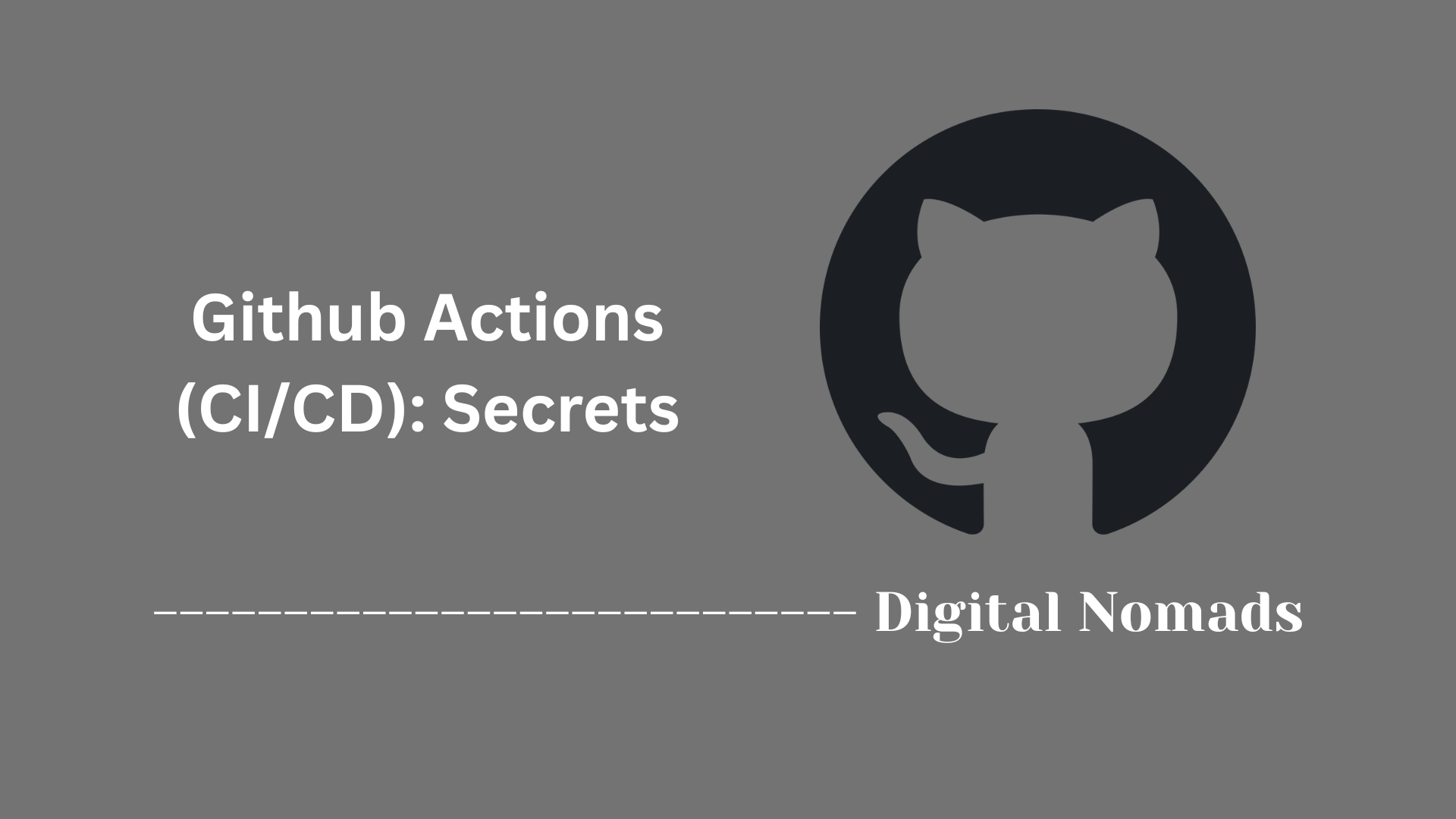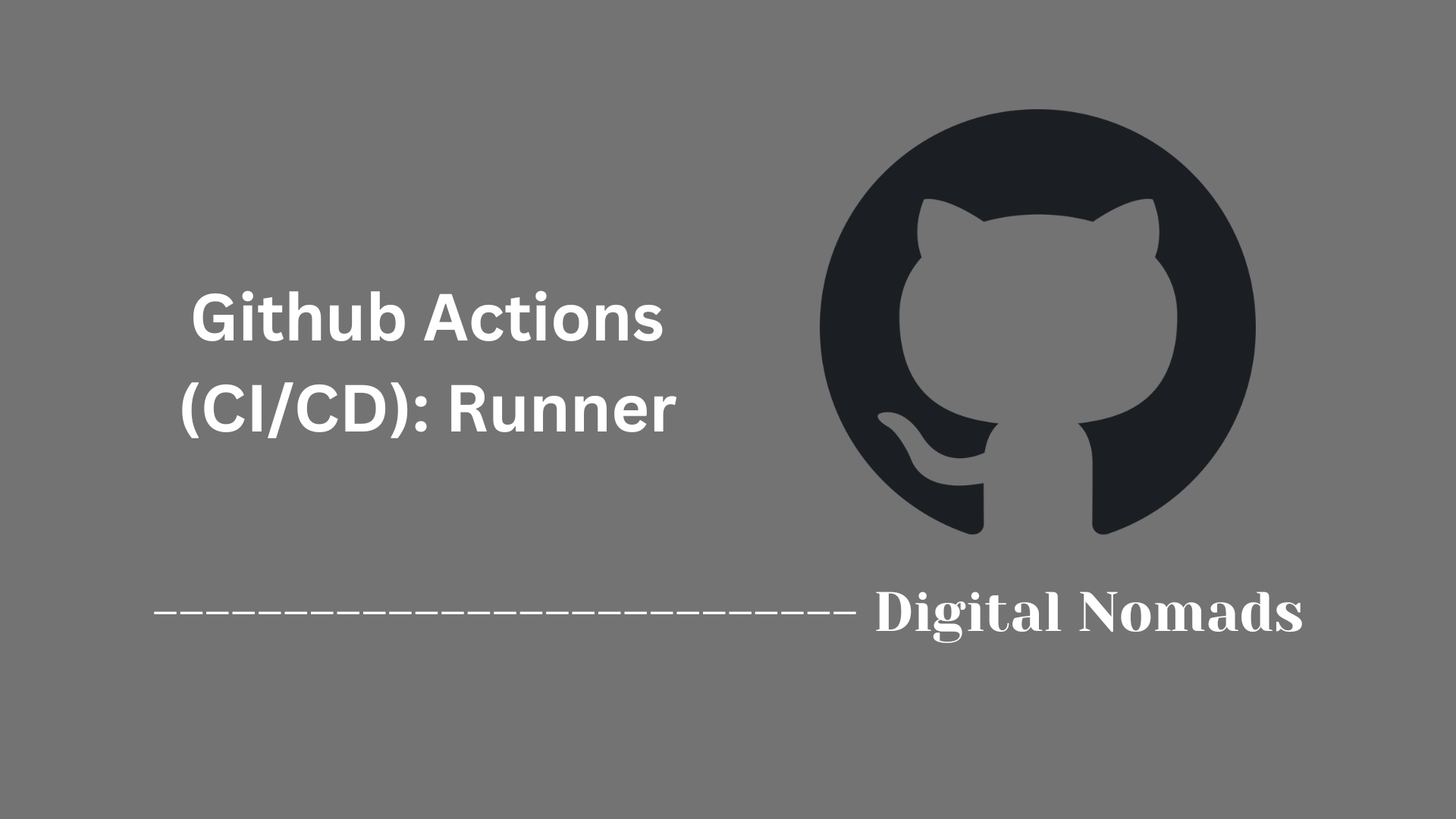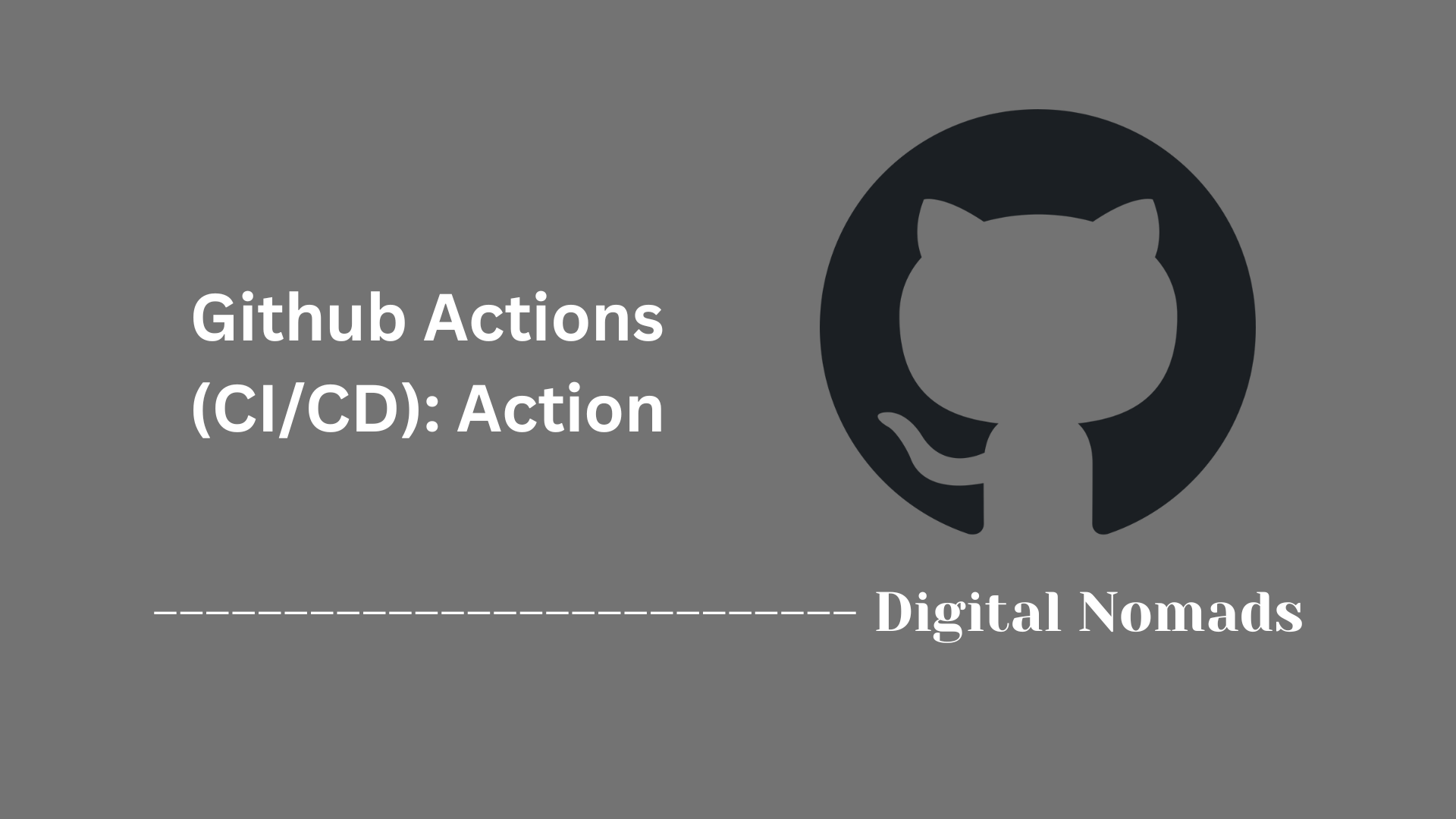Table of Contents
- Overview
- How Events Trigger Workflows
- Common GitHub Actions Trigger Events
- Event Customization and Filters
- Advanced and Custom Events
- Tips for Effective CI/CD with GitHub Actions
- Conclusion
GitHub Actions (CI/CD): Events and Triggers Overview
What Is It?
GitHub Actions provides a powerful automation platform inside GitHub repositories. Through a system of “events” (also called triggers), it enables you to set up seamless, automated workflows for continuous integration and continuous deployment (CI/CD). Events are specific occurrences—like pushing code, opening a pull request, or even scheduling a nightly build—that kick off these workflows, allowing you to automate almost any process related to your codebase.
Why You Need to Know About It
Understanding event triggers in GitHub Actions is crucial because:
- Automation Efficiency: They let you automate testing, deployment, and maintenance tasks, saving time and reducing manual errors.
- Consistency and Reliability: Automating with events ensures consistent enforcement of checks, tests, and deployments every time relevant activity occurs in your repo.
- Security and Compliance: You can establish automated checks for code quality, linting, and security validations, helping maintain best practices and compliance standards.
- Flexibility: By fine-tuning event triggers, you can decide exactly when and under what conditions your automation runs—like only deploying from certain branches or running tests for new pull requests.
How It Works
Here’s how event-driven automation functions with GitHub Actions:
- Event Happens: An activity occurs in your GitHub repository (e.g., code push, PR opened, issue closed, scheduled time reached).
- Workflow Triggered: The event matches a condition defined in your workflow file (typically
.github/workflows/your-workflow.yml). - Workflow Runs: GitHub Actions launches the defined jobs—such as building code, running tests, deploying, or any custom scripts—according to the workflow’s instructions.
- Optional Fine-Tuning: You can narrow down when workflows run by filtering on branches, directories, activity types (like "only when a PR is labeled"), and even trigger manually or from external systems.
- Automated Results: Once jobs finish, you get outputs including success/failure status, logs, and—if configured—feedback like deployment status or automated updates on your repo.
By harnessing events, you create robust and automated CI/CD pipelines that can adapt to virtually any workflow, from basic code validation to complex, multi-step deployment processes. This automation foundation is essential for modern development and operational efficiency.
How Events Trigger Workflows
GitHub Actions uses events to automatically start workflows in your repository. These events can be tied to everything from code changes to direct manual actions. Here’s a step-by-step look at how events initiate workflows:
-
Define Workflow Triggers:
In your workflow YAML, use theondeclaration to specify which events should activate your workflow.on: push: branches: - main pull_request: types: [opened, synchronize] schedule: - cron: '0 2 * * 1' workflow_dispatch: -
Single Event Activation:
Workflows can run when a single trigger occurs, such as a code push or a pull request. -
Multiple Events Handling:
List more than one event to allow your workflow to respond to different triggers.on: [push, pull_request] -
Use Filters for Specificity:
Apply branch, path, tag, or activity type filters to fine-tune workflow activation. For example, you can trigger jobs only when files in thesrc/directory change.on: push: branches: - 'main' paths: - 'src/**' -
Manual and External Triggers:
- workflow_dispatch: Start workflows on-demand from the GitHub UI.
- repository_dispatch: Allow external systems to trigger workflows via the GitHub API.
By leveraging these event types and filters, you can orchestrate CI/CD processes that fit your project’s needs, ensuring workflows run exactly when required.
Common GitHub Actions Trigger Events
GitHub Actions offers a variety of events that can start workflows automatically. Understanding these common triggers helps you choose the right events to automate your CI/CD processes effectively. Here’s a breakdown of frequently used events and their typical use cases:
-
Push:
Triggers when commits or tags are pushed to a repository.
Use case: Running CI builds, code linting, or triggering deployments after code changes. -
Pull Request:
Triggers on PR lifecycle events like opened, synchronized (updated), or closed.
Use case: Running tests and validation to ensure PR quality before merging. -
Schedule:
Triggers on a cron-based schedule defined by time and frequency.
Use case: Performing routine maintenance tasks or generating reports regularly. -
workflow_dispatch:
Enables manual triggering of workflows via the GitHub UI.
Use case: On-demand deployments or tasks that require human initiation. -
repository_dispatch:
Allows external systems to trigger workflows through the GitHub API.
Use case: Integrations with external tools or automation triggered outside GitHub. -
Issue and Label Events:
Triggers on activities related to issues or labels, like opened, closed, or labeled.
Use case: Automating issue triage or managing labels for better project tracking. -
workflow_run:
Triggers when another workflow completes.
Use case: Chaining workflows such as starting deployment after successful tests.
By selecting the appropriate trigger events, you can tailor your workflows to respond promptly and accurately to the activities relevant to your project.
Event Customization and Filters
GitHub Actions lets you customize when workflows run using filters. These options help your automation run only for the changes or branches you care about. Here’s how to use filters with a step-by-step approach:
-
Branch Filtering:
Restrict workflow runs to specific branches. This is helpful when you want actions only for production or development.
This example triggers jobs only on pushes toon: push: branches: - main - 'releases/**' pull_request: branches: - developmainor any branch underreleases/, and for pull requests targetingdevelop. -
Excluding Branches:
Prevent workflows from running on certain branches.
Here, the workflow is skipped for branches with names starting withon: push: branches-ignore: - 'feature/**'feature/. -
Tag Filtering:
Limit workflow triggers to tags for actions like versioned releases.
This runs the workflow only when pushing tags starting withon: push: tags: - 'v1.*'v1.. -
Path Filtering:
Start workflows only when certain files or directories are changed.
This triggers on changes inside theon: push: paths: - 'src/**' - '!src/tests/**'src/folder, except for files undersrc/tests/. -
Excluding Paths:
Ignore specific file or folder changes so that workflows aren’t triggered.
The workflow will not run when changes are made only to files in theon: push: paths-ignore: - 'docs/**'docs/directory. -
Activity Type Filtering:
Narrow down triggers based on specific actions, like a PR being opened or labeled.
This only triggers the workflow when a pull request is opened or labeled.on: pull_request: types: [opened, labeled]
Combining these filters gives you control over when CI/CD processes start, making your workflows faster and focused on the most relevant changes.
Advanced and Custom Events
GitHub Actions gives you the power to run workflows in more advanced ways, allowing you to create custom automations beyond the standard push or pull request events. This flexibility is perfect for integrating external tools or building sophisticated CI/CD pipelines. Follow these steps to use advanced and custom events in your workflows:
-
Manual Workflow Runs:
Trigger workflows directly from the GitHub interface usingworkflow_dispatch. You can also define input fields for user customization.
With this setup, you can select the workflow, provide input, and start it by hand.on: workflow_dispatch: inputs: environment: description: 'Environment to deploy to' required: true default: 'production' -
Custom External Triggers:
Start workflows from outside GitHub usingrepository_dispatch. This is useful when you want external systems, scripts, or webhooks to kick off automation.
You can trigger this using an API call. This lets you pass custom data to the workflow for detailed or dynamic automation.on: repository_dispatch: types: [external_update] -
Custom Payload Handling:
When triggering withrepository_dispatch, include a payload for use in your workflow, such as flags or messages.
Access this data within your workflow using the expression{ "event_type": "external_update", "client_payload": { "service": "monitoring", "status": "alert" } }github.event.client_payload.service. -
Chaining Workflows:
Use theworkflow_runevent to link workflows so one runs after another completes. This is helpful for deployment steps that should only happen after tests finish.
This ensures stages in your pipeline execute in sequence.on: workflow_run: workflows: ["CI Tests"] types: - completed -
Building Custom Actions:
For the most flexibility, create your own actions that run scripts, call APIs, or perform automation tailored to your infrastructure.- Write actions in YAML, JavaScript, or Docker.
- Define inputs, outputs, and conditions for when the custom action runs.
- Use your custom actions in any workflow just like built-in actions.
Leveraging advanced and custom events lets you build automation workflows that fit precisely with your development and deployment lifecycle, ensuring your CI/CD system is both powerful and adaptable.
Tips for Effective CI/CD with GitHub Actions
Maximize the benefits of GitHub Actions by applying proven practices that streamline your workflows, increase security, and keep your automation maintainable. Follow these step-by-step tips to build an efficient CI/CD pipeline:
-
Limit Workflow Scope with Filters:
Use branch, path, and event type filters to run workflows only when necessary. This avoids wasted runs and keeps pipelines responsive.on: push: branches: [main] paths: ['infra/**'] -
Cancel Redundant Runs:
Apply theconcurrencysetting to automatically cancel in-progress jobs when a new run is triggered for the same branch or tag.concurrency: group: ${{ github.ref }} cancel-in-progress: true -
Use Caching for Faster Builds:
Take advantage of caching (like dependencies or build outputs) to speed up repeated jobs and reduce runtime in your workflows.- uses: actions/cache@v4 with: path: ~/.npm key: ${{ runner.os }}-npm-${{ hashFiles('**/package-lock.json') }} restore-keys: | ${{ runner.os }}-npm- -
Set Up Secrets and Environments:
Store sensitive data in GitHub Secrets and organize jobs using environments to safely partition access and approval.- Restrict who or what can approve deployments to production.
- Control access to API tokens, service credentials, and other secrets.
-
Use Conditional Logic for Flexible Runs:
Writeifexpressions within jobs or steps to run actions only in specific cases, such as deploying from certain branches or acting on labeled pull requests.if: github.ref == 'refs/heads/main' && github.event_name == 'push' -
Reuse Workflows and Steps:
Employ reusable workflows and action templates to standardize processes and promote maintainability across repositories.jobs: call-standard: uses: org/.github/.github/workflows/test-template.yml@main -
Monitor, Test, and Improve:
Regularly review workflow logs, add status badges, and iterate on your automation for reliability and speed.- Visualize workflow status with badges in your README.
- Make tweaks based on failure patterns or bottlenecks.
Applying these techniques leads to secure, reliable, and efficient CI/CD processes that scale smoothly as your infrastructure and development requirements evolve.
Conclusion
In this blog post, we explored how GitHub Actions leverages events to automate your CI/CD workflows effectively. We began by understanding how different events serve as triggers to start workflows, from simple pushes to complex manual and external activations. By customizing these triggers with filters—such as branches, tags, paths, and activity types—you can precisely control when your workflows run, ensuring automation happens exactly when needed.
We also delved into common trigger events you’ll frequently use, including push, pull request, scheduled runs, and manual invocations, along with event chaining to build advanced pipelines. Leveraging custom and advanced events further expands your ability to integrate with external systems or chain workflow steps for sophisticated deployments.
Lastly, we covered practical tips to make your CI/CD pipelines robust and efficient. These include limiting workflow scope, canceling redundant jobs, caching for speed, securing secrets, using conditional logic, and reusing workflows to maintain consistency and scalability.
By applying these concepts, you’ll be well on your way to building streamlined, reliable workflows that help accelerate development and deployment while maintaining control and security.
Thanks for following along! If you're passionate about automation and continuous delivery, keep experimenting with GitHub Actions to unlock new possibilities in your infrastructure.
Happy coding and seamless deployments!