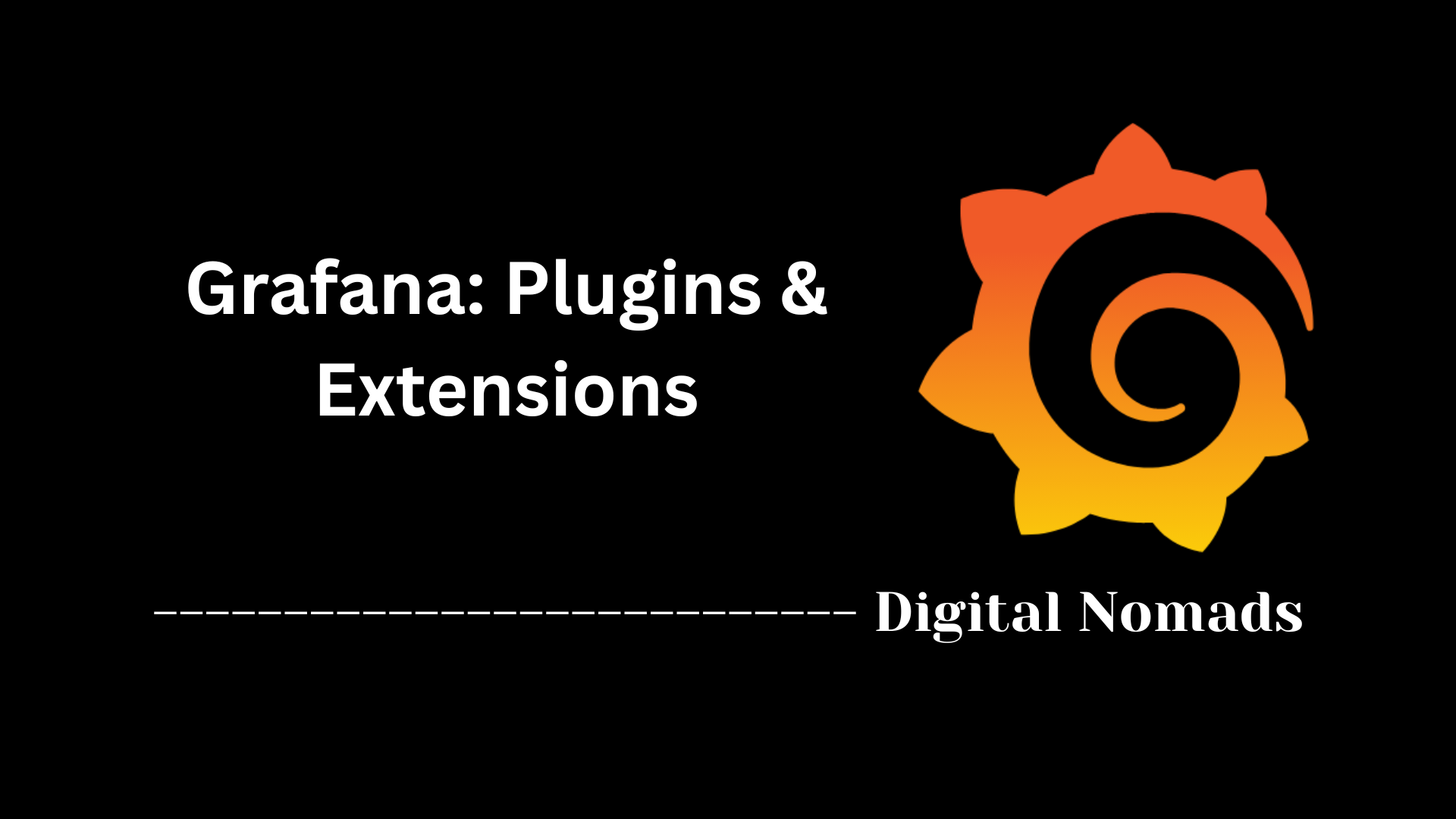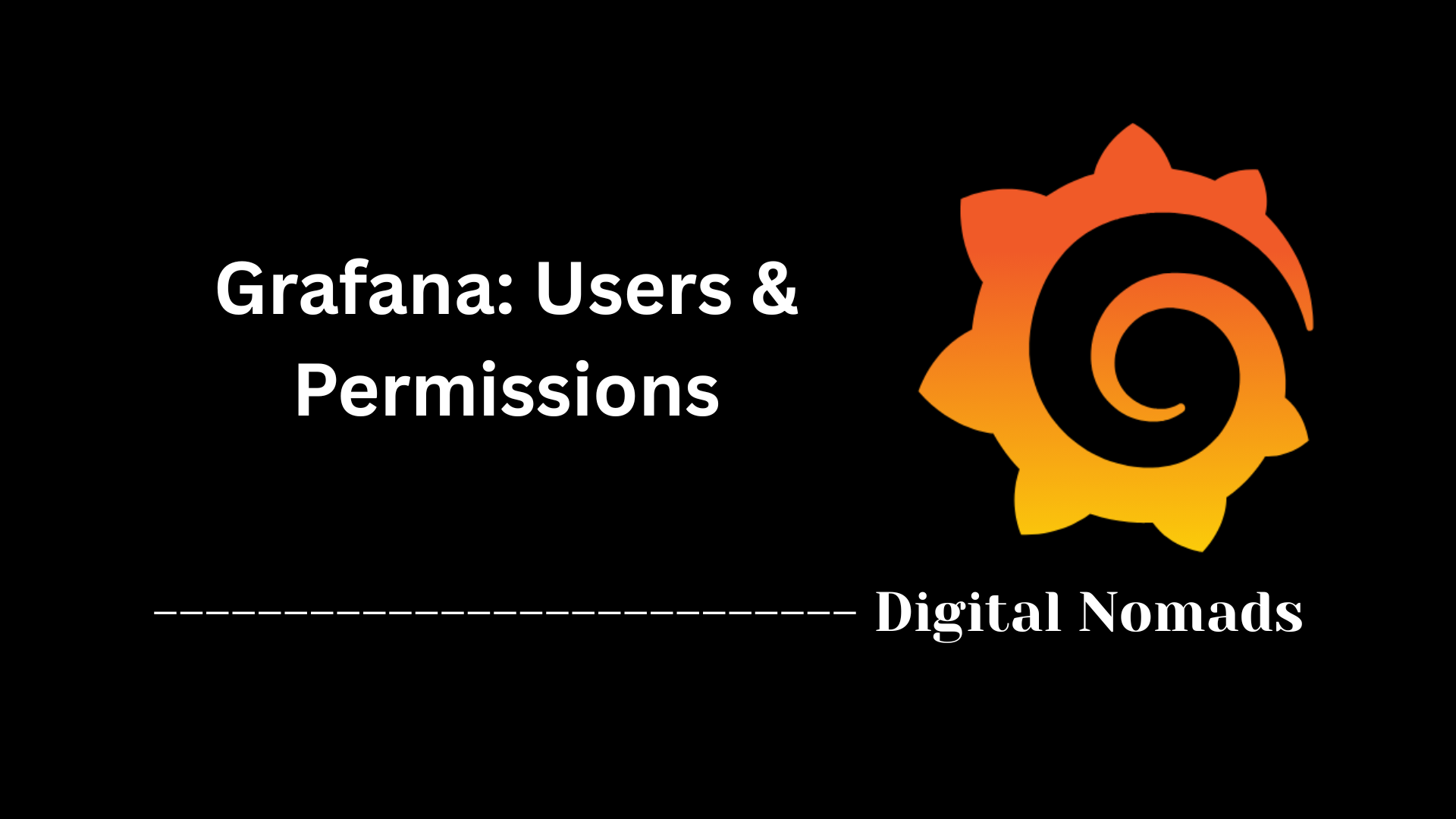Table of Contents
- Overview
- Common Data Source Types
- Data Source Configuration
- Example Table: Key Data Source Types
- Data Source Permissions
- Best Practices and Tips
- Conclusion
Grafana: Data Sources Overview
What Is a Grafana Data Source?
A Grafana data source is a connection between Grafana (the visualization platform) and your actual data backend, such as a database, cloud monitoring tool, or other system that holds metrics or logs. Data sources enable Grafana to retrieve raw data so it can visualize, analyze, and alert on that data in real time.
Why Are Data Sources Important in Grafana?
- Centralized Visualization: Data sources bring together information from different places—such as time series databases, SQL systems, or cloud APIs—allowing you to visualize everything in unified dashboards.
- Actionable Insights: With direct access to data, you can build graphs and charts, monitor trends, and trigger alerts when specific conditions are met.
- Flexibility and Scalability: Grafana supports a wide variety of data sources, so as your tech stack evolves, you can easily integrate new databases or platforms.
- Collaboration and Security: By configuring data source permissions, organizations control who has access to sensitive information, ensuring secure collaborative analytics.
How Do Grafana Data Sources Work?
- Integration: Administrators connect Grafana to a backend (like Prometheus, MySQL, or AWS CloudWatch) by adding a new data source in the UI and entering connection details.
- Querying: Dashboards and panels use the data source to query real-time or historical data. Each data source type offers its own query language or syntax, tailored to the backend's capabilities.
- Visualization: Grafana retrieves data from the configured source, aggregates and transforms it as needed, and displays it using customizable panels (graphs, tables, gauges, etc.).
- Continuous Operation: As underlying data changes, dashboards automatically update, enabling proactive monitoring, troubleshooting, and reporting.
- Extensibility: Through plugins, developers can extend Grafana to support even more data sources, keeping the platform adaptable for emerging technologies.
In short, data sources are the backbone of Grafana, empowering users to turn raw data into meaningful, actionable visualizations—no matter where that data lives.
Common Data Source Types
Grafana supports a wide range of data sources, enabling flexible data visualization and monitoring. Here are the main types you’ll encounter:
-
Time Series Databases:
Designed for storing and querying time-stamped data. Common examples include:
- InfluxDB: Optimized for large volumes of time-stamped events, like server metrics or IoT data.
- Prometheus: Used for real-time monitoring, especially in cloud-native and Kubernetes environments.
- Graphite: A scalable platform focused on numeric time-series data and performance monitoring.
- OpenTSDB: Provides reliable storage for massive amounts of time-series data built on Hadoop.
-
SQL Databases:
Enable querying of structured, relational data. Popular integration options include:
- MySQL: Widely adopted open-source database for structured data analysis.
- PostgreSQL: Known for reliability and advanced features in relational analytics.
- Microsoft SQL Server: Robust enterprise-grade database with Grafana connector plugins.
- SQLite: Lightweight solution for simple embedded data storage.
-
Cloud & API Services:
Connect directly to cloud monitoring and managed data platforms, including:
- AWS CloudWatch: Visualizes metrics and logs from Amazon Web Services workloads.
- Google Cloud Monitoring: Monitors Google Cloud resources and custom application data.
- Azure Monitor: Tracks the performance of Microsoft Azure services and infrastructure.
- Elasticsearch: Provides fast search and log analytics capabilities, often used with logging solutions.
-
Other Integrations:
Plugins and native connectors extend Grafana’s capabilities to:
- Loki: Focused log aggregation, especially suited for Kubernetes and microservices environments.
- Jaeger & Zipkin: Distributed tracing data visualization, helping trace requests across services.
Data Source Configuration
Setting up a data source in Grafana is a crucial step to begin building dashboards and visualizations. Below is a step-by-step guide to help you configure a data source from within the Grafana UI:
-
Open Data Sources Panel:
From the left-hand sidebar in the Grafana interface, navigate to
Connectionsand then click onData sources. -
Click “Add Data Source”:
On the Data Sources page, click the
+ Add data sourcebutton to begin the configuration process. - Select the Data Source Type: Choose from a list of supported data source types such as Prometheus, InfluxDB, MySQL, or Elasticsearch. Each type includes its own plugin and input requirements.
-
Enter Connection Details:
Provide the necessary configuration fields such as:
- URL or Server Address: The host location or endpoint for your data source.
- Authentication Credentials: Add API tokens, usernames and passwords, or cloud credentials depending on the type.
- Database and Query Settings: For SQL sources, enter database names and configure default queries.
- Adjust Advanced Settings (Optional): Depending on the source type, you may configure additional options like time zones, proxy usage, data format preferences, or secure headers.
-
Click “Save & Test”:
After entering the required information, click
Save & Testto validate the connection. Grafana will automatically confirm whether the data source is working as expected.
Correctly configuring your data source ensures accurate, real-time metrics and supports integrations with alerts and advanced dashboard features.
Example Table: Key Data Source Types
Below is a practical comparison table featuring some of the most popular data source types in Grafana. This overview helps you quickly understand their core use cases and typical configuration requirements.
| Data Source | Use Case | Typical Configuration |
|---|---|---|
| Prometheus | Metrics and real-time monitoring | HTTP URL, access method, scrape interval |
| InfluxDB | Time-series analytics | Server URL, database name, authentication |
| MySQL | Relational data queries | Host, port, database credentials |
| AWS CloudWatch | Cloud metrics monitoring | AWS credentials, region |
| Elasticsearch | Logs, search, analytics | URL, index pattern, credentials |
This table can be expanded or customized to include additional data sources, based on your organization's needs. Each data source type in Grafana supports unique features, query languages, and plugin settings for maximum flexibility.
Data Source Permissions
Grafana offers granular control over who can access, modify, or administer data sources. Managing data source permissions ensures that only authorized users, teams, or service accounts can query or configure sensitive data sources.
-
Access the Data Sources Panel:
In the left sidebar, go to
Connectionsand selectData sources. - Select the Desired Data Source: Click on the data source you want to manage permissions for.
-
Open the Permissions Tab:
Inside the data source settings, go to the
Permissionstab. -
Add or Modify Permissions:
- Click Add Permission to assign access to a specific User, Team, Service Account, or Role.
-
Choose the entity and select the desired permission level:
- Query: Allows querying data from the source.
- Edit: Allows configuration changes and deleting the data source.
- Admin: Allows managing permissions, editing, and advanced settings.
- Click Save to apply the permissions.
-
Edit or Remove Permissions:
- To update, select the desired entity and adjust its permission level.
- To remove, click the X next to the entity in the permissions list.
By default, query access is open to users with standard roles, but you can restrict access for sensitive data sources as needed. This approach enables secure, role-based access and prevents unauthorized querying or configuration changes.
- Best Practice: Regularly review and update data source permissions, especially for sources with access to sensitive or critical business data.
- Note: Advanced permissions features, such as role-based access control and label-based access, are available in Grafana Enterprise or Cloud editions.
Best Practices and Tips
Optimizing your use of data sources in Grafana not only improves performance but also ensures security, scalability, and long-term manageability. Below are best practices and practical tips to follow when working with data sources.
- Use Read-Only Credentials: When connecting to production databases or APIs, always use accounts with read-only access. This minimizes the risk of accidental data changes and improves overall system security.
-
Name Data Sources Clearly:
Use consistent and descriptive names for data sources (e.g.,
Prod_Prometheus,Dev_MySQL) to differentiate environments and reduce misconfiguration. - Group by Environment or Team: Organize data sources based on environments (dev, staging, production) or responsible teams. This improves clarity and reduces the risk of cross-environment confusion.
- Regularly Review and Rotate Access Credentials: Update API keys, authentication tokens, and user credentials periodically to comply with security best practices and comply with internal audit policies.
-
Set Up Health Checks:
Use the
Save & Testfunctionality to regularly verify that data sources are active and responding properly. Consider incorporating alerts if a critical source becomes unavailable. - Leverage Variables in Queries: Use Grafana variables to create dynamic, reusable dashboards that adapt to user input and environment context.
- Keep Plugins and Datasource Integrations Updated: Ensure all your Grafana plugins and data source integrations are up to date to get the latest features, performance improvements, and security patches.
- Limit Dashboard Permissions: Assign dashboard access based on user roles, and restrict access where sensitive data is visualized. This works hand-in-hand with properly configured data source permissions.
By implementing these practices, you can maintain a secure, performant, and user-friendly Grafana environment that scales with your team's growing visualization needs.
Conclusion
Throughout this blog post, we've taken a comprehensive look at how Grafana integrates with various data sources to create powerful, flexible dashboards and deliver real-time insights. Here's a quick recap of what we've learned:
- Common Data Source Types: Grafana supports a wide range of data backends including time series databases like Prometheus and InfluxDB, SQL databases like MySQL and PostgreSQL, and cloud APIs like AWS CloudWatch and Google Cloud Monitoring.
- Data Source Configuration: Setting up a data source is as easy as selecting the type, entering your connection details, and testing the connection right from the Grafana UI. This flexibility caters to both simple setups and complex infrastructures.
- Example Table Overview: We explored a comparison of popular data source types to better understand their use cases and configuration needs, making it easier to decide which one fits your project goals.
- Data Source Permissions: Granular access controls allow you to manage who can query, edit, or administer each data source—helping bolster security and collaborative workflows.
- Best Practices and Tips: Implementing strategies like using read-only credentials, organizing sources logically, rotating credentials, and enabling dynamic queries via variables enhances performance, maintainability, and security within Grafana.
Grafana’s strength lies in how it brings diverse datasets into a single, unified visualization tool. Whether you're monitoring your infrastructure, analyzing logs, tracking business metrics, or connecting to cloud-native systems, proper data source setup is the foundation for success.
Thanks for following along, and happy dashboarding! Feel free to explore more advanced Grafana topics as you grow your monitoring and visualization skills. 🚀📊