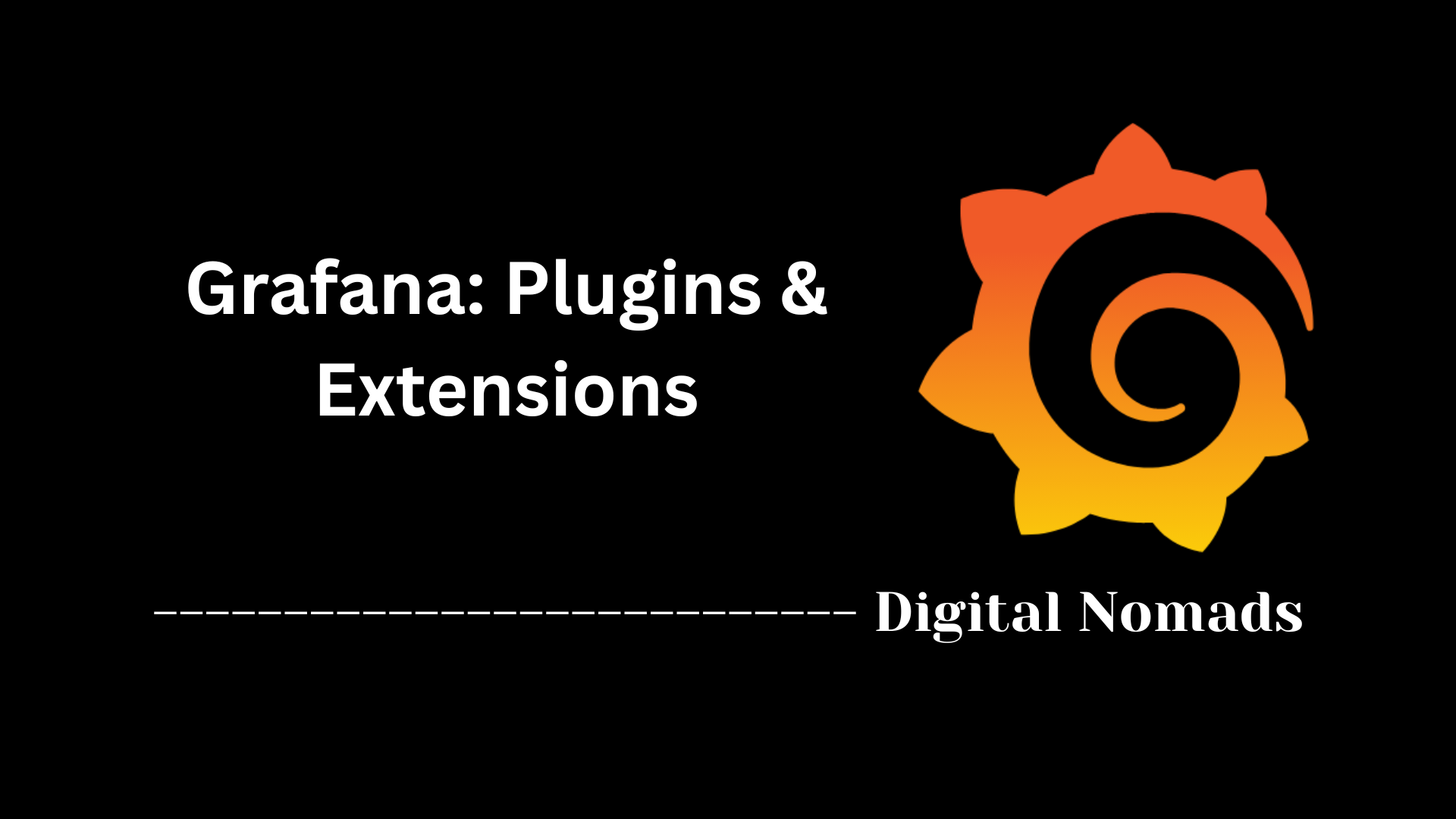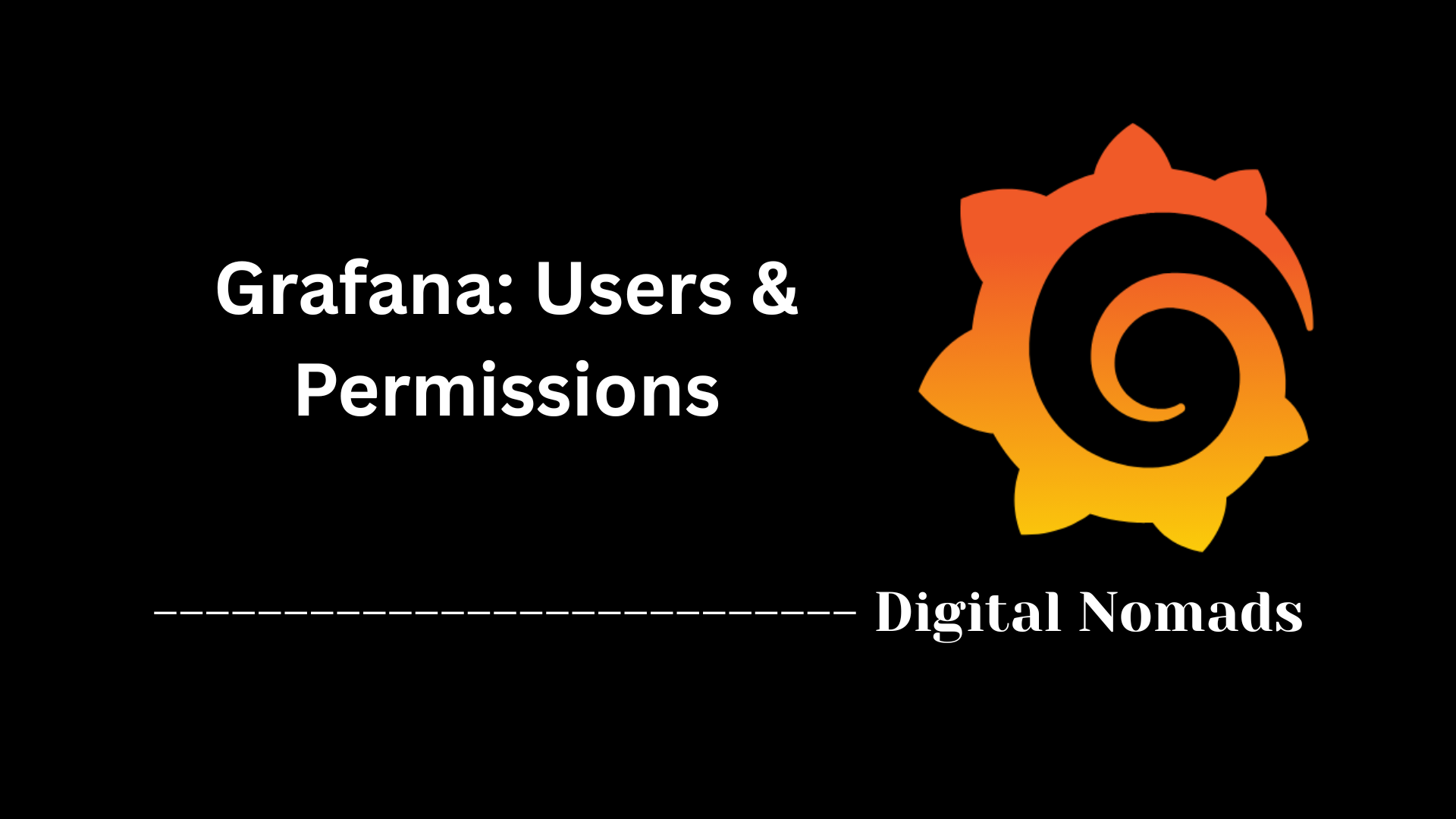Table of Contents
- Overview
- Panel Types and Key Features
- Handling Large Table Data in Reports
- Report Formatting and Panel Layout Options
- Limitations and Considerations
- Example Use Case
- Conclusion
Grafana: Panels Overview
What Are Grafana Panels?
Grafana panels are the core components of any Grafana dashboard, serving as the visual building blocks that present data in meaningful ways. Each panel connects to a data source, transforms raw information using flexible queries, and renders it into a wide variety of visualizations—such as graphs, tables, gauges, maps, logs, and more.
Why Should You Know About Panels?
Understanding panels is essential for anyone looking to get the most from Grafana dashboards because:
- Custom Visual Insights: Panels let you transform complex datasets into intuitive visualizations that are easy to interpret.
- Flexible Monitoring: You can monitor key metrics in real time, troubleshoot issues, and track historical trends—tailoring what you see with interactive or static views.
- Efficient Reporting: Well-designed panels allow for quick status checks, reporting, and communication with stakeholders, reducing the time it takes to share or act on insights.
- Personalized Dashboards: With a variety of panel types and extensive customization options, you can build dashboards that fit your organization’s exact needs—showing everything from high-level summaries to deep technical details.
How Do Grafana Panels Work?
- Data Querying: Each panel is tied to a data source (such as databases, cloud services, or monitoring tools) via configurable queries. You define what data the panel receives and how it’s filtered or aggregated.
- Visualization Selection: After pulling in the data, you pick the visualization type that best conveys your story—a time series graph for trends, a table for lists, a gauge for a single KPI, and so on.
- Dynamic Updates: If your data source is live, panels continuously update to reflect changing conditions. You can set variables, apply filters, and interact directly with panels to investigate data in depth.
- Customization: Grafana provides extensive customization: you can resize, rearrange, and style panels; set thresholds, units, and conditional formatting; and even extend capabilities using plugins.
- Export & Share: Panels can be shared as part of reports or static exports (like PDFs), helping you distribute insights across your organization.
In summary: Grafana panels make it easy to turn raw data into actionable insights, customize your dashboards for any use case, and communicate results with clarity and impact. Whether you’re tracking systems, business KPIs, or operational metrics, mastering panels is the key to making Grafana work for you.
Panel Types and Key Features
These are the essential building blocks that make Grafana dashboards powerful and flexible for data visualization and monitoring:
- Time Series Panel: Visualize trends and changes in metrics over time. Useful for monitoring performance, system health, or any sequential data.
- Bar Chart Panel: Compare values across discrete categories or groups using horizontal or vertical bars.
- Heatmap Panel: Display density or frequency patterns across two dimensions, handy for visualizing clusters or time-versus-value distributions.
- Pie Chart Panel: Show proportionate contributions of categories to a whole using visually distinct slices.
- Gauge Panel: Highlight a single metric relative to defined thresholds, great for KPIs or goal tracking.
- Table Panel: Present detailed datasets in a structured, sortable grid for deep data inspection and reporting.
- Stat Panel: Emphasize a key value, such as a sum or average, with bold single-number display and optional trendline.
- Status Timeline Panel: Track and visualize state changes, such as uptime/downtime or alert statuses, over time.
- Logs Panel: Investigate time-stamped logs directly within dashboards to correlate events and metrics.
- Other Visualizations: Leverage plugins and native options such as histograms, candlestick charts, node graphs, geomaps, trace views, and flame graphs for specialized analytics.
Key Features Across All Panel Types
- Data Queries: Each panel is powered by a configurable query, supporting a wide variety of data sources.
- Customization: Panels offer flexible settings—custom units, coloring, thresholds, and layout options to match your monitoring needs.
- Data Transformations: Perform aggregations, calculations, renaming, and more right within the panel to shape your results.
- Layout Control: Arrange and resize panels anywhere on the dashboard grid to create meaningful, tailored views.
- Interactivity: Enhance exploration with legends, tooltips, and panel links for deeper drill-down and navigation.
- Plugins: Extend native functionality with community or custom visualizations and features.
How to Add a Panel: Step by Step
- Open your Grafana dashboard and click "Add Panel."
- Select your data source and craft a query to retrieve the relevant data.
- Choose the visualization best suited for your analysis.
- Configure formatting, thresholds, and other options for clear presentation.
- Position and resize your panel as needed within the grid layout.
- Save changes and start visualizing real-time or historical insights instantly.
Tip
Unsure which visualization to pick? Grafana provides live previews and suggestions as you build your panel, helping you quickly discover the optimal way to represent your data.
Handling Large Table Data in Reports
Grafana provides solutions for managing and sharing large table data in dashboard reports. Follow these steps to ensure all your table panel data is included when exporting or generating reports:
Step 1: Understand the Challenge
- By default, exporting dashboards to PDF may only capture a visible subset of rows in table panels, especially when the data table is large.
- This can result in incomplete information for stakeholders who rely on the full dataset for analysis or compliance.
Step 2: Explore Enhanced Export Options
- Appendix Inclusion: Optionally include the complete data from table panels as an appendix in the same PDF report. This ensures all rows are presented beyond just what fits in the dashboard layout.
- Separate PDF Attachment: Generate an additional PDF with the full dataset from each table panel, attached alongside the main dashboard report.
Step 3: How to Enable Full Table Data Export
- While setting up your report, locate the options for table data export under the report formatting or attachments section.
- Choose to either include all table data as a PDF appendix or attach a separate PDF for each large table panel.
- Preview the report if possible to see how the table data will render in the PDF(s).
- Generate and share the full report, ensuring recipients have access to all necessary data, even for very large tables.
Benefits
- Guarantees complete data delivery when sharing dashboards with large tables, supporting thorough review and documentation.
- Increases transparency, especially useful for compliance, auditing, or detailed operational reporting.
Tip
If your reports frequently include extensive tables, encourage recipients to reference the appendix or any additional PDF attachments for full data visibility.
Report Formatting and Panel Layout Options
Grafana gives you control over how panels are laid out and formatted when generating reports. This ensures your exported PDFs are clear, organized, and tailored for your audience. Below is a step-by-step breakdown of how to use these flexible formatting options.
Step 1: Choose a Layout Style
- Simple Layout – Portrait: Places up to three panels per page in vertical alignment. Ideal for reports that need to present more content per page in a clean format.
- Simple Layout – Landscape: Displays one panel per page in a wider horizontal format. Great for panels that need extra width, such as wide tables or complex charts.
- Grid Layout – Portrait: Replicates the on-screen dashboard layout in portrait orientation. Retains the spatial arrangement of panels for viewers familiar with the live dashboard.
- Grid Layout – Landscape: Preserves dashboard layout and uses the full width of the page. Useful when dashboard spacing and orientation are key for context.
Step 2: Customize Report Content
- Combine Dashboards: Merge multiple dashboards into a single PDF report to provide a consolidated view, streamline delivery, and reduce document clutter.
- Display Variables: Show selected variable values (like environment, region, or time range) in the report header to clarify scope and context.
- Zoom Options: Adjust the zoom level in the PDF to improve readability of dense panels or dashboards with detailed visuals.
Step 3: Generate and Review
- Go to Report Settings from your dashboard or reporting tool in Grafana.
- Select your preferred layout: Simple or Grid, and choose between portrait or landscape orientation.
- Enable optional settings like dashboard merging, variable display, and data zoom.
- Preview the PDF to ensure panels appear clearly and are spaced appropriately for your audience.
- Export or schedule the report for delivery with your customized layout in place.
Benefits
- Create clear and professional reports that match the purpose—weekly executive summaries, audit snapshots, or engineering insights.
- Ensure layout consistency and legibility, particularly when printing or distributing to stakeholders unfamiliar with the live dashboard.
Tip
Select the layout orientation based on your content: use portrait for higher panel density and landscape for wider data views like tables or detailed visualizations.
Limitations and Considerations
When working with Grafana panels and reports, it is important to understand the inherent limitations and best practices for optimal use. Follow these steps to ensure your dashboards and exports meet expectations:
Step 1: Recognize Output Limitations
- Static Export: Exported PDF reports are static snapshots; interactive features such as drill-down, hover tooltips, scrolling, or real-time updates are not available outside the live dashboard.
- Data Truncation: Large tables and data-dense panels may display only a subset of information in the main PDF layout without special export options enabled.
Step 2: Know Panel Visibility Controls
- No Dynamic Panel Hiding: Panels cannot be shown or hidden automatically based on variable values during PDF report generation. Conditional visibility is not natively supported.
- Workarounds: To create reports with different panel sets, consider duplicating dashboards with desired panels or using dashboard links between filtered dashboards.
Step 3: Consider Performance and Data Freshness
- Rendering Time: Reports with many panels or complex layouts may take longer to generate, and snapshot data reflects the moment of report creation, not live updates after export.
- Data Source Access: Some panels may fail to render if connected data sources are unavailable or if access permissions are changed before report generation.
Step 4: Privacy and Compliance
- Data Sensitivity: PDFs may contain sensitive information—ensure access and distribution rights are managed according to your organization’s policies.
- Audit Trails: For compliance, consider maintaining logs of who exported or distributed report files.
Tip
Always preview your report and verify data completeness and formatting before sharing externally. Collaborate with your team to identify potential gaps or the need for additional notes regarding limitations.
Example Use Case
This section illustrates how a team can apply Grafana panels, layout options, and reporting features in a practical, real-world scenario using a step-by-step approach.
Step 1: Set the Scenario
- A DevOps team manages infrastructure performance across multiple cloud environments and regions.
- They’ve built a Grafana dashboard with time series charts, table panels, and alerts to monitor usage, error rates, and uptime statistics.
Step 2: Define Reporting Needs
- Leadership requests a weekly summary report to review service health, key metrics, and track SLA compliance.
- The team needs to ensure that large table results (e.g., failed services, incident logs) are fully included in the report.
Step 3: Configure the Report
- Open the dashboard and click on the reporting feature to create a new report.
- Select a Simple Portrait layout to fit multiple panels per page for a clear weekly overview.
- Enable the option "Include table data as PDF appendix" to ensure large datasets are accessible in full detail.
- Add variable values to the report header to show environment (e.g., prod, staging) and time range filters.
- Preview the PDF, confirm table completeness and proper layout, then schedule automatic delivery to the leadership team every Monday at 8 AM.
Step 4: Outcome
- Executives receive a polished weekly report with high-level summaries and full table data in the appendix.
- The DevOps team spends less time manually preparing reports and more time improving system reliability.
- Stakeholders trust the integrity of the report thanks to completeness and structured presentation.
Tip
Use scheduled reports with dynamic time ranges and templated variables to automate recurring use cases and maintain consistent communication with your stakeholders.
Conclusion
Throughout this blog post, we explored the powerful world of Grafana panels. We began by breaking down the various panel types and their key features—showing how everything from time series and bar charts to tables and advanced visualizations can unlock new insights from your data. You learned best practices for handling large tables in reports, ensuring your exports always provide complete information no matter the dataset’s size.
We discussed Grafana’s flexible report formatting and panel layout options, giving you full control over how your insights are presented and shared. We also covered important limitations and considerations, so you can avoid surprises and deliver clear, actionable reports every time. Finally, we walked through a practical example use case, illustrating how powerful these workflows can be for real-world teams needing regular, comprehensive reporting.
The key to success with Grafana panels is experimenting with visualization types, mastering export features, and staying mindful of data completeness and clarity. With these tools at your fingertips, you can turn complex metrics into accessible, visually engaging narratives for any audience.
Thanks for reading! We hope these tips help you elevate your Grafana dashboards and reports. Happy visualizing! 🚀