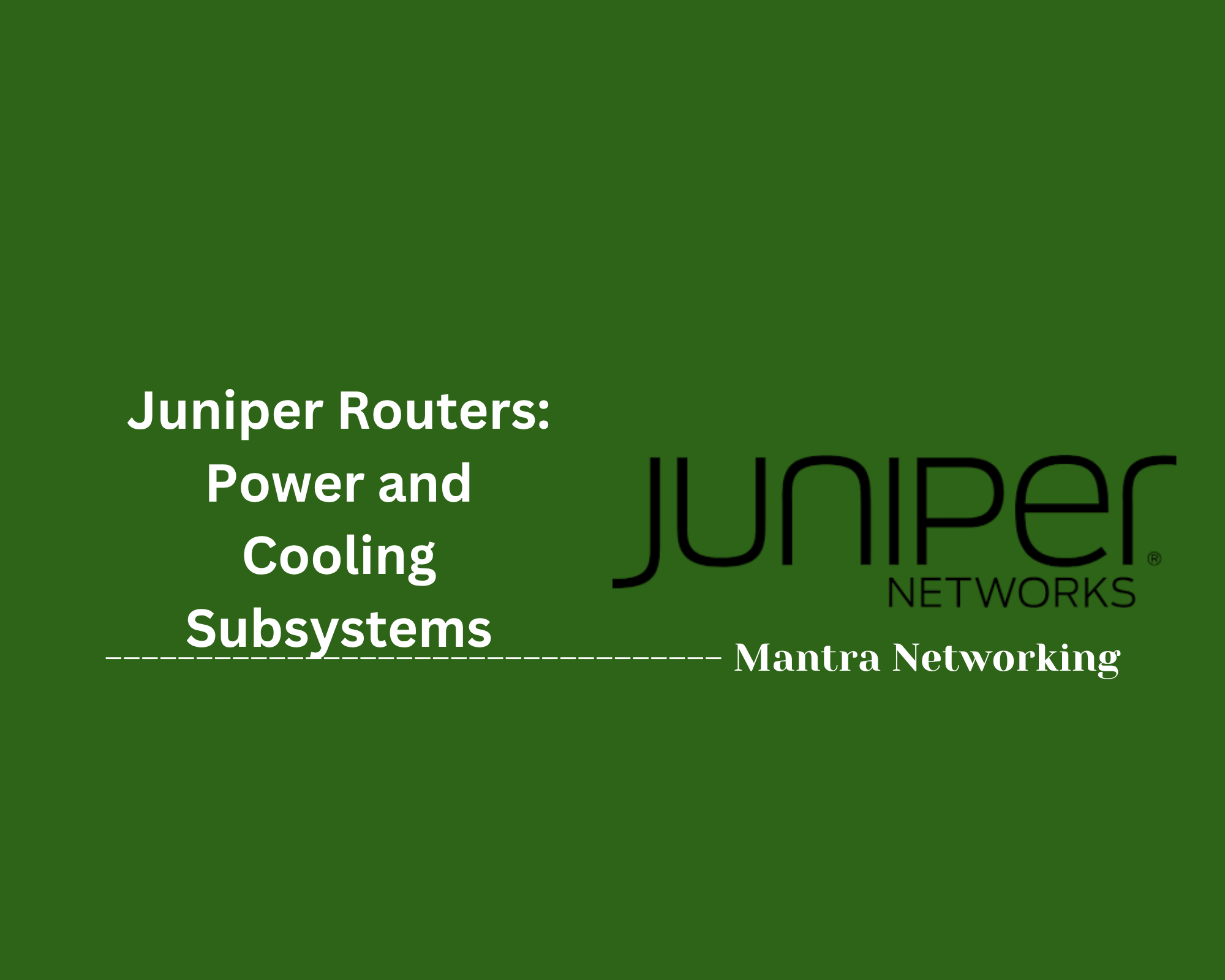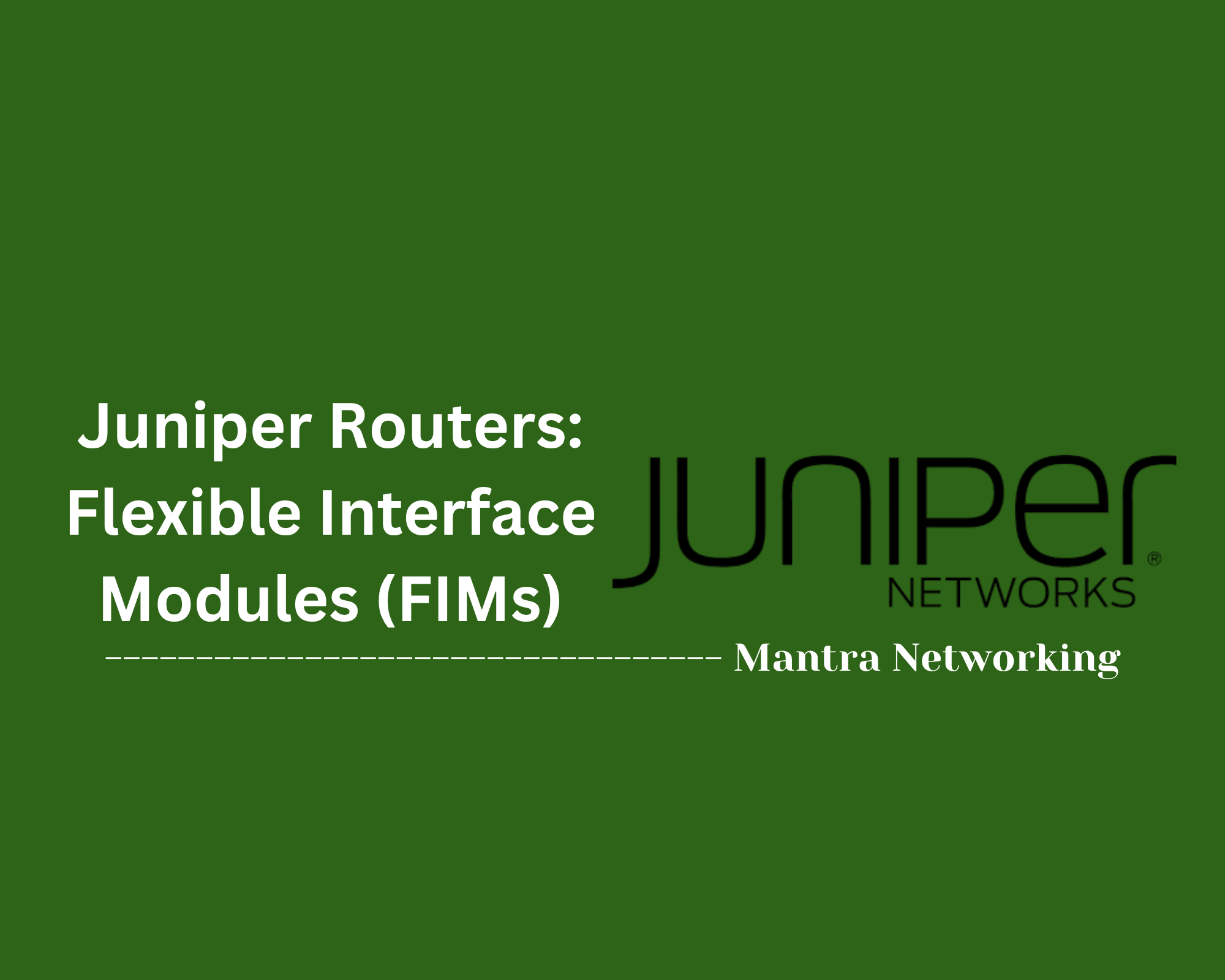Table of Contents
- Overview
- Core Components
- Prerequisites
- Configuration
- Validation
- Troubleshooting
- Conclusion
Juniper Routers: Deep Dive Overview
What is a Juniper Router?
A Juniper router is a high-performance networking device developed by Juniper Networks, designed to move data efficiently and securely across networks. These routers are used in diverse environments, from small branch offices to large data centers and service provider backbones. They are known for their reliability, advanced features, and the flexibility to handle complex networking scenarios.
Juniper offers several series of routers, such as the MX, PTX, and ACX lines. Each of these is engineered for specific roles, including core routing, edge routing, metro access, and software-defined networking. At the core of Juniper routers is the Junos OS—a robust, modular operating system that powers all of Juniper’s networking devices.
Why You Need to Know About Juniper Routers
- Industry Reputation: Juniper Networks is a leader in the networking industry, with its routers trusted worldwide by ISPs, enterprises, and cloud service providers.
- Scalability and Flexibility: Juniper routers can scale to meet the needs of growing businesses, supporting everything from simple WAN connectivity to high-speed, multi-terabit routing in data centers.
- Advanced Security: Integrated security features—such as firewalls, encryption, and intrusion prevention—help safeguard network traffic and protect critical assets.
- Automation and Efficiency: With modern automation capabilities supported by Junos OS, organizations can streamline network management, reduce configuration errors, and lower operational costs.
- Cloud Integration: Many Juniper routers are designed for hybrid and multi-cloud environments, offering seamless connectivity to public cloud providers and supporting next-generation technologies.
How Juniper Routers Work
- Junos OS Architecture: Every Juniper router runs Junos OS, which divides the control plane (routing decisions, management tasks) and the forwarding plane (actual packet processing). This modular design enhances reliability and stability—if one function fails, others can remain unaffected.
- Packet Forwarding Engine: Specialized hardware in the router handles high-speed packet forwarding, ensuring low latency and maximum throughput.
- Protocol Support: Juniper routers support a wide array of routing protocols (such as BGP, OSPF, IS-IS, and MPLS), enabling intricate and dynamic network designs.
- Traffic Engineering: Features like MPLS and segment routing enable intelligent traffic forwarding, efficient path selection, and advanced network reliability.
- Versatile Hardware: Models range from compact devices for branch offices to modular, chassis-based systems for service providers, all running the same OS and supporting consistent management tools.
In summary, Juniper routers are purpose-built to deliver secure, automated, and high-performance networking for modern businesses. Their robust architecture and broad feature set make them essential for organizations that demand reliability, scalability, and security in their infrastructure.
Core Components of Juniper Routers
The following are the critical elements that make Juniper routers powerful, reliable, and flexible across a wide range of networking environments:
- Junos OS: The unified, modular operating system at the heart of all Juniper routers. It separates the control plane and forwarding plane, supports automation, and delivers stability for enterprise and service provider deployments.
- Routing Engine (RE): The “brain” of the router, running the Junos OS and managing control protocols, configuration, and system management. It handles routing decisions and system processes independently from traffic forwarding.
- Packet Forwarding Engine (PFE): Dedicated hardware responsible for high-speed packet processing and traffic forwarding. The PFE ensures low latency and maximum throughput for all traffic passing through the router.
- Flexible Interface Modules (FIMs): Hardware or line cards that provide physical network connectivity (Ethernet, optical, etc.). They allow the router to connect to different types of network media and scale port capacity as needed.
- Power and Cooling Subsystems: Juniper routers offer redundant power supplies and advanced cooling systems to ensure continuous operation and high availability for mission-critical networks.
- Advanced Security Modules: Integrated features such as firewalls, intrusion prevention, and encryption modules to safeguard data and protect against evolving cyber threats.
Prerequisites for Juniper Routers
Before deploying or managing a Juniper router, ensure the following prerequisites are met:
- Network Planning: Document your network topology, allocate necessary subnets, and select unique VLAN IDs as needed.
- Hardware Requirements: Confirm that you have the appropriate Juniper router model (e.g., MX Series, PTX Series), compatible power supplies, and sufficient rack space. For advanced features like node slicing, certain models and Routing Engines are required (e.g., MX480 with RE-S-X6-128G)[2][7].
- Software Requirements: Ensure Junos OS is installed at the recommended version for your use case. For virtualized features, confirm your system meets the necessary core and memory requirements[2][4].
- Connectivity: The router must be able to reach the network gateway and, if needed, access the Internet for updates or cloud management. Open required ports in your firewall (e.g., TCP 443 and 2200) to enable remote management and onboarding[1].
-
Backup Configuration:
Perform a backup of the current router configuration using:
request system configuration rescue save
Store and verify the backup prior to making changes[1]. - Knowledge Prerequisites: Familiarity with basic networking concepts (TCP/IP, IPv4/IPv6 subnetting, routing protocols) is recommended. For complex configurations, previous experience with Junos OS or completion of Juniper’s entry-level certification (JNCIA) is helpful, but not mandatory[3][5][11].
- Physical & Environmental Requirements: Ensure proper power, cooling, and ambient conditions (humidity, temperature, rack stability, etc.) per your router’s specification guide[7].
Configuration of Juniper Routers
Follow these step-by-step procedures to perform the initial configuration of a Juniper router using the Junos OS CLI:
-
Connect to the Router:
- Use a console cable to connect your computer to the router’s console port.
- Open terminal software (e.g., PuTTY or Tera Term) with the recommended settings: 9600 baud, 8 data bits, 1 stop bit, no parity.
- Power on the router and observe the boot process until you see the login prompt.
-
Login and Enter CLI:
- Login as user
root(default password is usually empty). - Type
cliand press Enter to access the Junos command-line interface[2][5][13].
- Login as user
-
Enter Configuration Mode:
- At the
user@host>prompt, typeconfigureand press Enter. The prompt will change to[edit]mode[13].
- At the
-
Set the Hostname:
- Assign a meaningful hostname to the router for identification:
set system host-name
-
Configure Management Interface (Example):
- Set up the management IP address on an interface (e.g.,
ge-0/0/0):
set interfaces ge-0/0/0 unit 0 family inet address 192.168.1.2/24
- Set up the management IP address on an interface (e.g.,
-
Create a Local User and Set Password:
- Create a user account (recommended for management):
set system login user admin class super-user authentication plain-text-password
-
Configure Default Route:
- Set the default gateway for outbound traffic:
set routing-options static route 0.0.0.0/0 next-hop 192.168.1.1
-
Enable Remote Management (Optional):
- Allow SSH for secure remote access:
set system services ssh
-
Review and Commit Configuration:
- Check the pending config changes before committing:
show | compare
- Save the configuration and activate changes:
- To commit and exit config mode:
-
Verify Configuration:
- View basic system and interface status to confirm setup:
show interfaces terse
show configuration
commit
commit and-quit
These are foundational steps; further configuration (routing protocols, VLANs, advanced services) can be added based on your network requirements.
Validation of Juniper Routers
After configuring your Juniper router, proper validation is essential to ensure accurate syntax, operational readiness, and network health. Follow these step-by-step procedures to validate your router's configuration and operation:
-
Check Configuration Syntax:
- Before committing changes, run a syntax check to catch errors without applying them:
commit check
- If any errors are detected, Junos OS will highlight their location for correction before you proceed[1][3].
-
Commit Changes Safely:
- Use the
commitcommand to apply changes. This automatically validates the configuration again and, if successful, activates it:
commit
- Use the
- If you wish to exit configuration mode upon success, use:
-
Verify and Compare Configuration:
- Display pending changes versus the current configuration before committing:
show | compare
- After committing, check the active configuration:
-
Validate Interface and Service Status:
- Check if interfaces are up and have the correct IPs:
show interfaces terse
- For routing protocols (e.g., OSPF, BGP), use:
- Send test pings/traceroutes to validate connectivity:
-
Roll Back if Needed:
- If the validation reveals issues, roll back to a previous working configuration:
rollback 0
- Or list previous configurations for more granular rollback:
commit and-quit
show configuration
show ospf neighbor
show bgp summary
ping
traceroute
show system rollback
These steps confirm that your Juniper router configuration is error-free, committed, and operational within your intended network design.
Troubleshooting Juniper Routers
When network issues arise, follow these step-by-step troubleshooting procedures to quickly isolate and resolve problems on Juniper routers:
-
Check Physical and Link Status:
- Ensure all cables are properly connected and check port LEDs for link status.
- Use:
show interfaces terse
This command displays the status of all interfaces and whether they are admin or operationally down.
-
Monitor System Health:
- Verify hardware, power, fans, and temperature:
show chassis environment
show chassis alarms
- For issues with hardware modules, use:
show chassis hardware
- Verify hardware, power, fans, and temperature:
-
Check System Logs:
- Identify error messages and system events:
show log messages | last 20
show log chassisd
- Identify error messages and system events:
-
Validate Configuration:
- Compare running and committed config:
show | compare
show configuration
- Look for misconfigured interface IPs, subnets, or VLANs.
- Compare running and committed config:
-
Test Connectivity:
- Ping the next-hop gateway and remote hosts:
ping <destination-ip>
- Trace the route to identify where connectivity fails:
traceroute <destination-ip>
- Ping the next-hop gateway and remote hosts:
-
Monitor Traffic:
- Capture and analyze real-time control traffic:
monitor traffic interface ge-0/0/1
Helpful for inspecting ARP, DHCP, and protocol traffic[4].
- Capture and analyze real-time control traffic:
-
Investigate Routing Protocols:
- For OSPF:
show ospf neighbor
show ospf interface
- For BGP:
show bgp summary
show route protocol bgp
- For IS-IS:
show isis adjacency
show isis interface
- For OSPF:
-
Check CPU and Memory Usage:
- Monitor for high CPU or memory issues:
show system processes extensive
show chassis routing-engine
- Monitor for high CPU or memory issues:
-
Identify Common Issues and Solutions:
- Incorrect subnet masks (e.g., using /32 instead of /24).
- Disabled interfaces (check admin status and enable if needed).
- Misconfigured routing protocol parameters (area, hello/dead intervals, authentication).
- Hardware failures (check logs and alarms for drive or memory issues)[5][6][19].
- Excessive system logging causing storage failure on certain models[6].
-
Escalate and Gather Diagnostics:
- For persistent or unclear problems, collect detailed support information for vendor support:
request support information | save /var/tmp/RSI.txt
- For persistent or unclear problems, collect detailed support information for vendor support:
By following these structured troubleshooting steps and using the Junos OS CLI tools, you can quickly identify and resolve most router issues, ensuring network stability and performance.
Conclusion
In this deep dive into Juniper routers, we've explored the core components that make these devices a cornerstone of modern network infrastructure. We learned about the Junos OS, routing engines, packet forwarding hardware, and interface modules that collectively deliver performance, reliability, and scalability.
We also covered the essential prerequisites you need to prepare before deployment—from hardware and software requirements to network planning and backup strategies. The step-by-step configuration guide provided a solid foundation to get your Juniper router up and running, while the validation section emphasized best practices for ensuring your setup is error-free and operational. Lastly, the troubleshooting section equipped you with practical techniques and commands to quickly diagnose and resolve common network issues.
Juniper routers stand out not only because of their robust hardware but also due to their flexible, automation-friendly Junos OS that empowers network engineers to build secure, high-performance networks that can evolve with your business needs.
Thank you for joining this journey into Juniper routing technology. Keep exploring, experimenting, and mastering the tools—and remember, a well-configured network is the backbone of any successful digital endeavor. Happy routing!