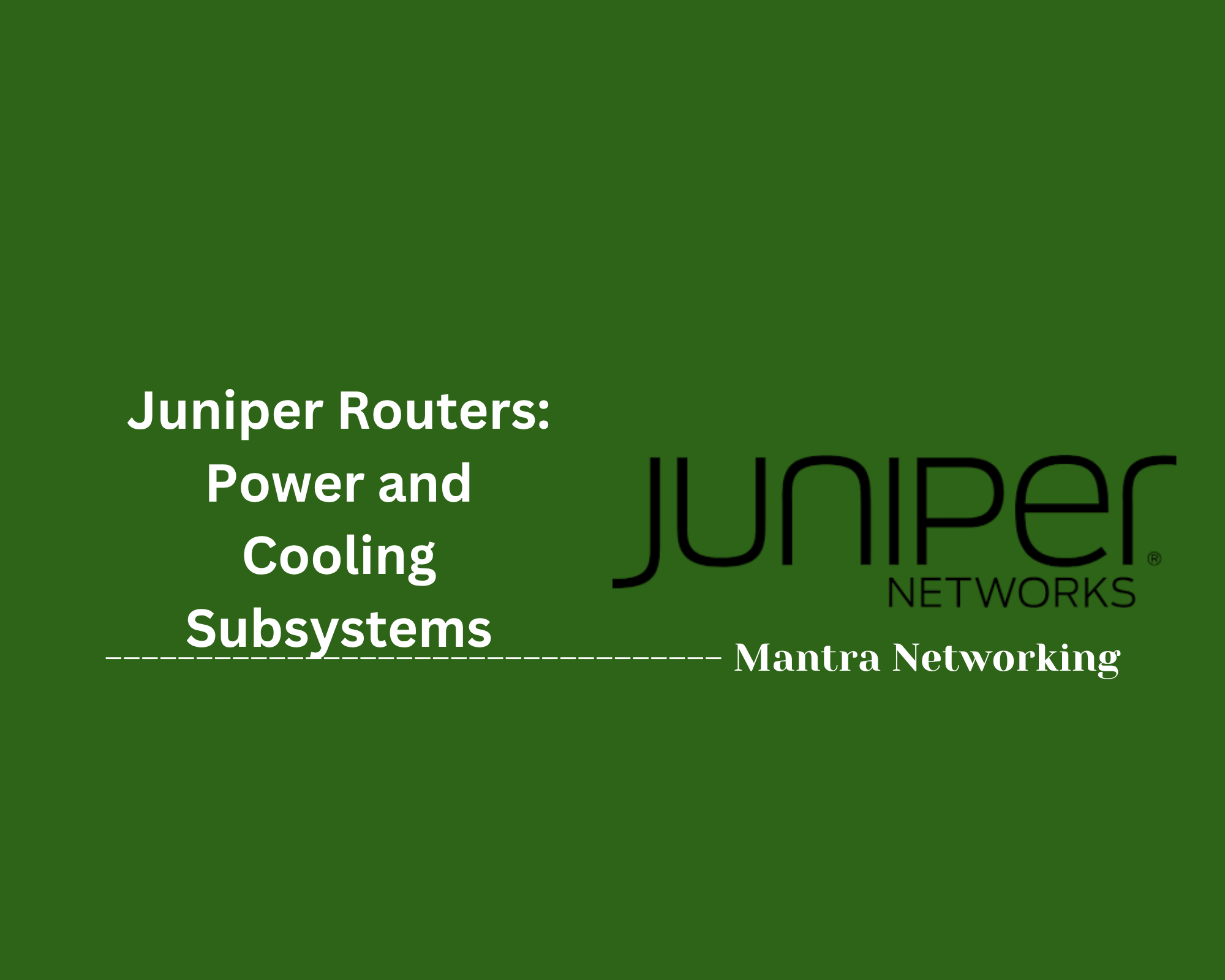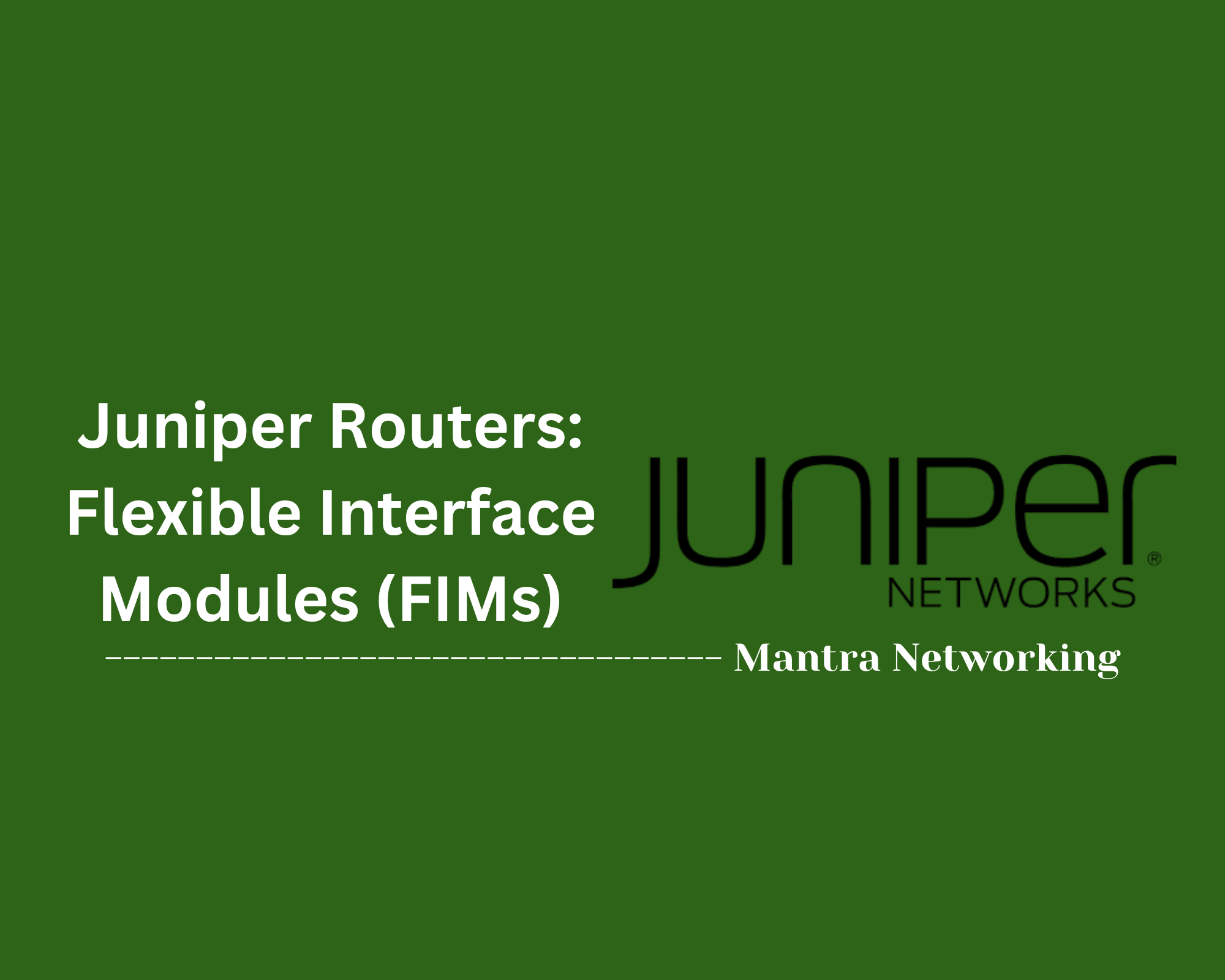Table of Contents
- Overview
- Interface Naming Conventions
- Common Juniper Switch Interface Types
- Port and Interface Configuration Examples
- Ports and VLAN Usage
- Interface-Range Usage
- Reference Commands
- Conclusion
Interface Naming Conventions
Juniper switch interfaces follow a standardized naming scheme that helps identify the physical location and type of each port clearly. Understanding this convention is crucial for proper configuration and troubleshooting.
-
Format:
Interfaces are typically named using the format
[type]-[FPC]/[PIC]/[port], where:- type — Interface type, such as
gefor Gigabit Ethernet,xefor 10-Gigabit Ethernet. - FPC (Flexible PIC Concentrator) — The slot number of the physical card in the chassis.
- PIC (Physical Interface Card) — The module number within the slot.
- port — The port number on the module.
ge-0/0/1means Gigabit Ethernet on FPC 0, PIC 0, port 1. - type — Interface type, such as
-
Management Ports:
Dedicated management interfaces often have simplified names, depending on the platform:
me0— Management Ethernet on EX Series switches.fxp0— Management interface on MX, SRX, and other routers.
-
Logical Interfaces:
Physical ports can be divided into logical units to support multiple Layer 3 or Layer 2 configurations. For example,
ge-0/0/1.0denotes unit 0 on the physical port.
Properly interpreting these names helps with precise CLI commands and configuration management.
Common Juniper Switch Interface Types
Juniper switches support a variety of interface types designed to accommodate different network speeds, purposes, and hardware platforms. Below are some of the common interface types you will encounter:
| Interface Type | Description | Example Name |
|---|---|---|
| Gigabit Ethernet | 1 Gbps copper or fiber Ethernet port, typically used for standard network connections. | ge-0/0/0 |
| 10-Gigabit Ethernet | 10 Gbps high-speed Ethernet port, for uplinks or high-bandwidth connections. | xe-0/0/1 |
| Management | Dedicated out-of-band management interface, used solely for device management and not for production traffic. | me0, fxp0 |
| Aggregated Ethernet (LAG) | A logical interface that bundles multiple physical interfaces for increased bandwidth or redundancy. | ae0, ae1 |
| Virtual Management Ethernet (VME) | A virtual interface used for management in some platforms and configurations. | vme |
Knowing the interface types and their common uses is essential when planning network design and during configuration tasks on Juniper switches.
Port and Interface Configuration Examples
Below are typical Juniper EX Series switch configuration examples covering common use-cases for network ports and interface settings. These CLI commands form the building blocks of day-to-day network administration:
-
Assigning an IP Address to a Management Port:
This command places an IP address on the dedicated management interface (set interfaces me0 unit 0 family inet address 192.0.2.2/24me0), allowing secure remote access and monitoring. -
Configuring an Access Port and Assigning to a VLAN:
Here, portset interfaces ge-0/0/1 unit 0 family ethernet-switching port-mode access set interfaces ge-0/0/1 unit 0 family ethernet-switching vlan members DATAge-0/0/1is set to access mode and linked to the VLAN namedDATA. -
Configuring a Trunk Port with Multiple VLANs:
Theset interfaces ge-0/0/2 unit 0 family ethernet-switching port-mode trunk set interfaces ge-0/0/2 unit 0 family ethernet-switching vlan members [ DATA VOICE ]ge-0/0/2port acts as a trunk, carrying theDATAandVOICEVLANs. -
Creating an Aggregated Ethernet (LAG) Interface:
This set of commands creates a link aggregation group, combining two 10GbE ports into one logicalset chassis aggregated-devices ethernet device-count 1 set interfaces ae0 unit 0 family ethernet-switching vlan members TRUNKED set interfaces xe-0/0/5 ether-options 802.3ad ae0 set interfaces xe-0/0/6 ether-options 802.3ad ae0ae0interface. -
Configuring a Range of Access Ports (Interface Range):
Use interface ranges to apply identical settings to multiple ports efficiently.set interface-range ACCESS-PORTS member-range ge-0/0/0 to ge-0/0/23 set interface-range ACCESS-PORTS unit 0 family ethernet-switching port-mode access set interface-range ACCESS-PORTS unit 0 family ethernet-switching vlan members USERS -
Viewing Current Hardware and Port Status:
These commands quickly display hardware inventory and current port status.show chassis hardware show interfaces terse
These examples help ensure correct initial configuration and ongoing management of Juniper switch interfaces, supporting both standard network connectivity and advanced setups like link aggregation or bulk port configuration.
Ports and VLAN Usage
VLANs (Virtual Local Area Networks) are used to logically segment networks, and Juniper switches allow flexible assignment of switch ports to VLANs for both access and trunk configurations. Here’s how ports interact with VLANs, with configuration examples:
-
Creating a VLAN:
This command creates a VLAN namedset vlans VLAN10 vlan-id 10VLAN10with a VLAN ID of 10. -
Assigning a Port as an Access Port:
The access portset interfaces ge-0/0/1 unit 0 family ethernet-switching port-mode access set interfaces ge-0/0/1 unit 0 family ethernet-switching vlan members VLAN10ge-0/0/1will be untagged and a member ofVLAN10[6][12]. -
Assigning a Port as a Trunk Port:
The trunk portset interfaces ge-0/0/2 unit 0 family ethernet-switching port-mode trunk set interfaces ge-0/0/2 unit 0 family ethernet-switching vlan members [ VLAN10 VLAN20 ] set interfaces ge-0/0/2 unit 0 family ethernet-switching native-vlan-id 1ge-0/0/2allows multiple VLANs, tagging traffic forVLAN10andVLAN20, with VLAN 1 as the native (untagged) VLAN[6][7]. -
Assigning VLANs to a Range of Ports (Interface Range):
This makes configuring many access ports simultaneously quick and consistent[6][8].set interface-range ACCESS-PORTS member-range ge-0/0/0 to ge-0/0/23 set interface-range ACCESS-PORTS unit 0 family ethernet-switching port-mode access set interface-range ACCESS-PORTS unit 0 family ethernet-switching vlan members VLAN10
| Port Type | Description | Typical Command |
|---|---|---|
| Access Port | Assigned to a single VLAN; usually for end-user devices. | port-mode access |
| Trunk Port | Carries multiple VLANs between switches/routers; tags frames with 802.1Q. | port-mode trunk; vlan members [ ... ] |
| Native VLAN | Untagged VLAN traffic on a trunk port. | native-vlan-id X |
Effective VLAN and port configuration on Juniper switches enables secure segmentation and scalable network architectures. Verification commands like show interfaces terse and show vlans are used for monitoring port and VLAN status[6][18].
Interface-Range Usage
The interface-range feature on Juniper switches enables you to apply the same configuration to a group of interfaces simultaneously, making bulk configuration tasks efficient and consistent. This method is especially useful when many ports require identical settings, such as access ports for the same VLAN.
-
Defining an Interface Range:
This command groups interfaces ge-0/0/0 through ge-0/0/23 into an interface range namedset interfaces interface-range ACCESS-PORTS member-range ge-0/0/0 to ge-0/0/23ACCESS-PORTS. -
Applying Configuration to the Range:
These commands set all ports in theset interfaces interface-range ACCESS-PORTS unit 0 family ethernet-switching port-mode access set interfaces interface-range ACCESS-PORTS unit 0 family ethernet-switching vlan members USERSACCESS-PORTSrange as access ports assigned to theUSERSVLAN. -
Using Multiple Members and Advanced Ranges:
This example creates theset interfaces interface-range VOICE-PORTS member ge-0/0/10 set interfaces interface-range VOICE-PORTS member ge-0/0/12 set interfaces interface-range VOICE-PORTS member-range ge-0/0/20 to ge-0/0/23VOICE-PORTSrange and assigns both individual and sequential ports. -
Combining with Other Features:
You can also use interface-range to disable a group of ports or apply other common settings across many interfaces.set interfaces interface-range ACCESS-PORTS disable
Key Usage Notes:
- All configuration under an
interface-rangeapplies to every member interface. - You can reference interface-range in other configuration areas (such as VLAN or protocols) to simplify policies[1][3][4].
- To remove a port from an interface-range, either exclude it from the member list or create new interface-ranges as needed[6][7].
| Task | Interface-Range Example Command |
|---|---|
| Assign 24 ports as access ports | set interfaces interface-range ACCESS-PORTS member-range ge-0/0/0 to ge-0/0/23 |
| Assign VLAN to range | set interfaces interface-range ACCESS-PORTS unit 0 family ethernet-switching vlan members USERS |
| Disable all ports in range | set interfaces interface-range MAINTENANCE disable |
| Mixed range (non-sequential) | set interfaces interface-range VOICE-PORTS member ge-0/0/10 |
Interface-range usage reduces configuration effort, enforces consistency, and streamlines network management for large deployments on Juniper switches.
Reference Commands
Here is a collection of essential Juniper CLI commands that are frequently used for managing and troubleshooting switch ports and interfaces. These commands help you quickly obtain information about interface status, configuration, and hardware details.
-
Show interface configurations:
Displays the current configuration settings for all interfaces on the device.show configuration interfaces -
Show terse interface status:
Provides a concise overview of all interfaces showing status, IP addresses, and brief details.show interfaces terse -
Show detailed interface status:
Shows in-depth operational and physical details about the specified interfaceshow interfaces ge-0/0/1 detailge-0/0/1. -
Show interface statistics:
Displays packet counts, errors, and other traffic statistics for all interfaces.show interfaces statistics -
Show VLAN information:
Lists VLANs configured on the switch along with their members.show vlans -
Show hardware inventory:
Displays details about installed hardware modules, including interface cards.show chassis hardware -
Show aggregate interface (LAG) status:
Provides status and statistics for aggregated Ethernet interfaces.show interfaces ae0 -
Show interface range usage:
Outputs configuration and status details for a defined interface range.show interfaces interface-range ACCESS-PORTS
Using these reference commands regularly helps maintain network visibility and expedites troubleshooting on Juniper switches.
Conclusion
Throughout this blog post, we've explored the fundamental aspects of Juniper switches focusing on ports and interfaces. We began by understanding the standardized interface naming conventions, which help identify and manage physical and logical ports efficiently. We then reviewed common interface types, from Gigabit Ethernet to aggregated Ethernet links, which are essential for designing and scaling network architectures.
Next, we examined practical port and interface configuration examples, laying the foundation for typical deployment scenarios such as assigning IPs, configuring access and trunk ports, and setting up link aggregation. We dove into VLAN usage, explaining how ports can be assigned to VLANs in access and trunk modes to ensure proper network segmentation and traffic management.
The interface-range feature demonstrated how to streamline bulk configurations, saving time and maintaining consistency across many interfaces. Finally, we summarized key reference commands that empower network administrators to monitor and troubleshoot Juniper switches effectively.
By mastering these concepts and commands, you’ll be better equipped to manage Juniper switch environments confidently and efficiently.
Thank you for joining this journey into Juniper switch ports and interfaces. Happy networking!