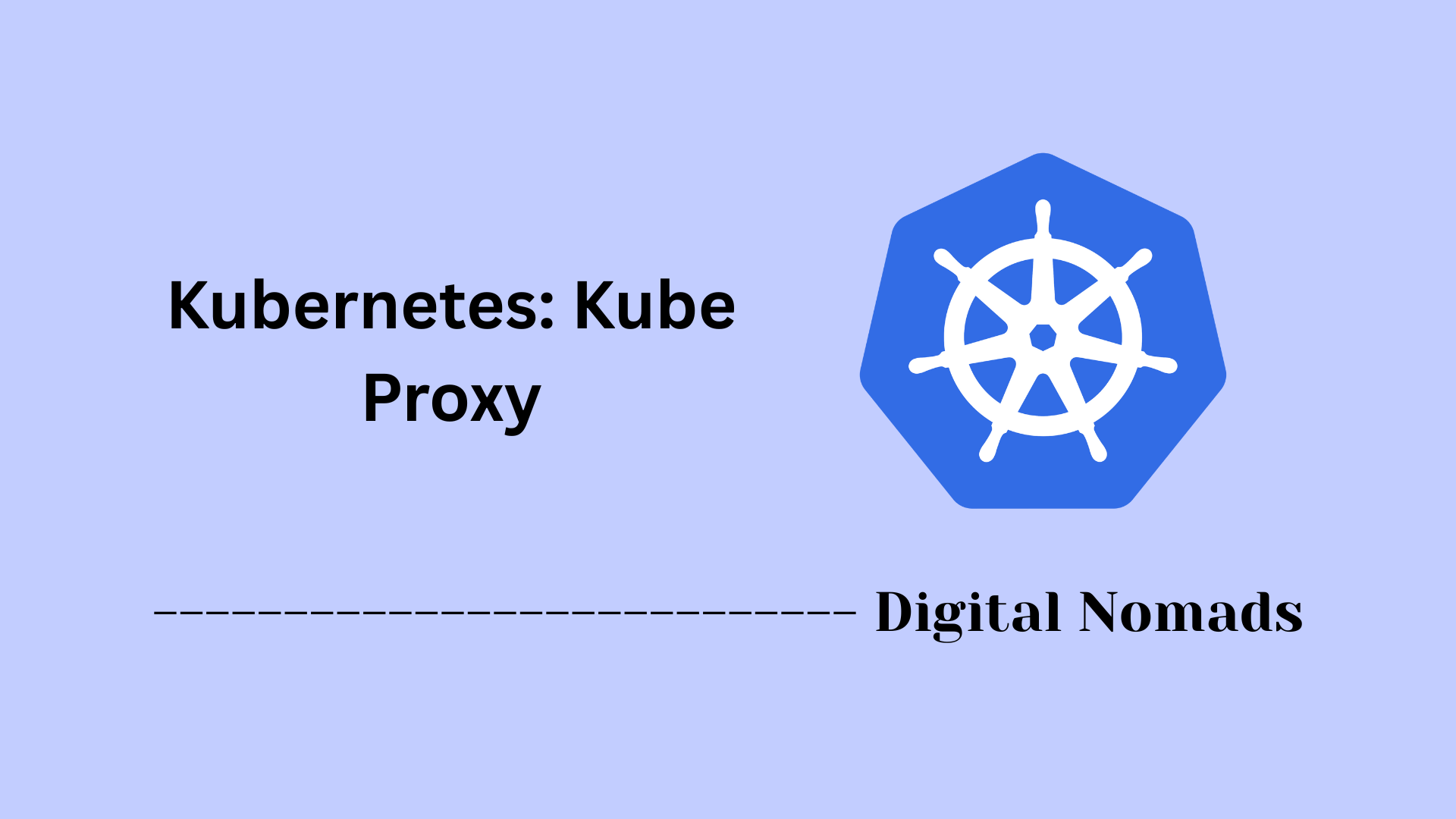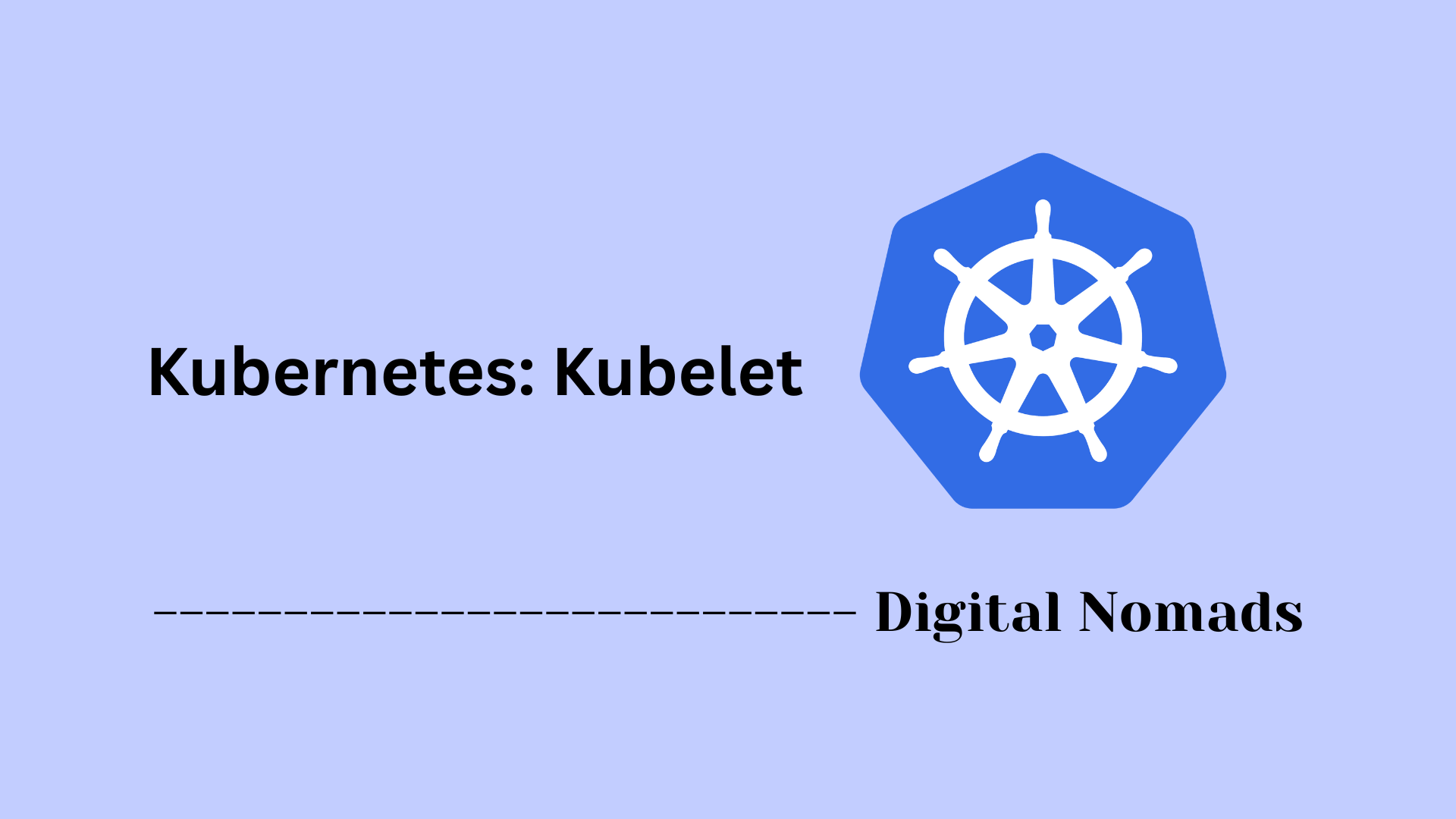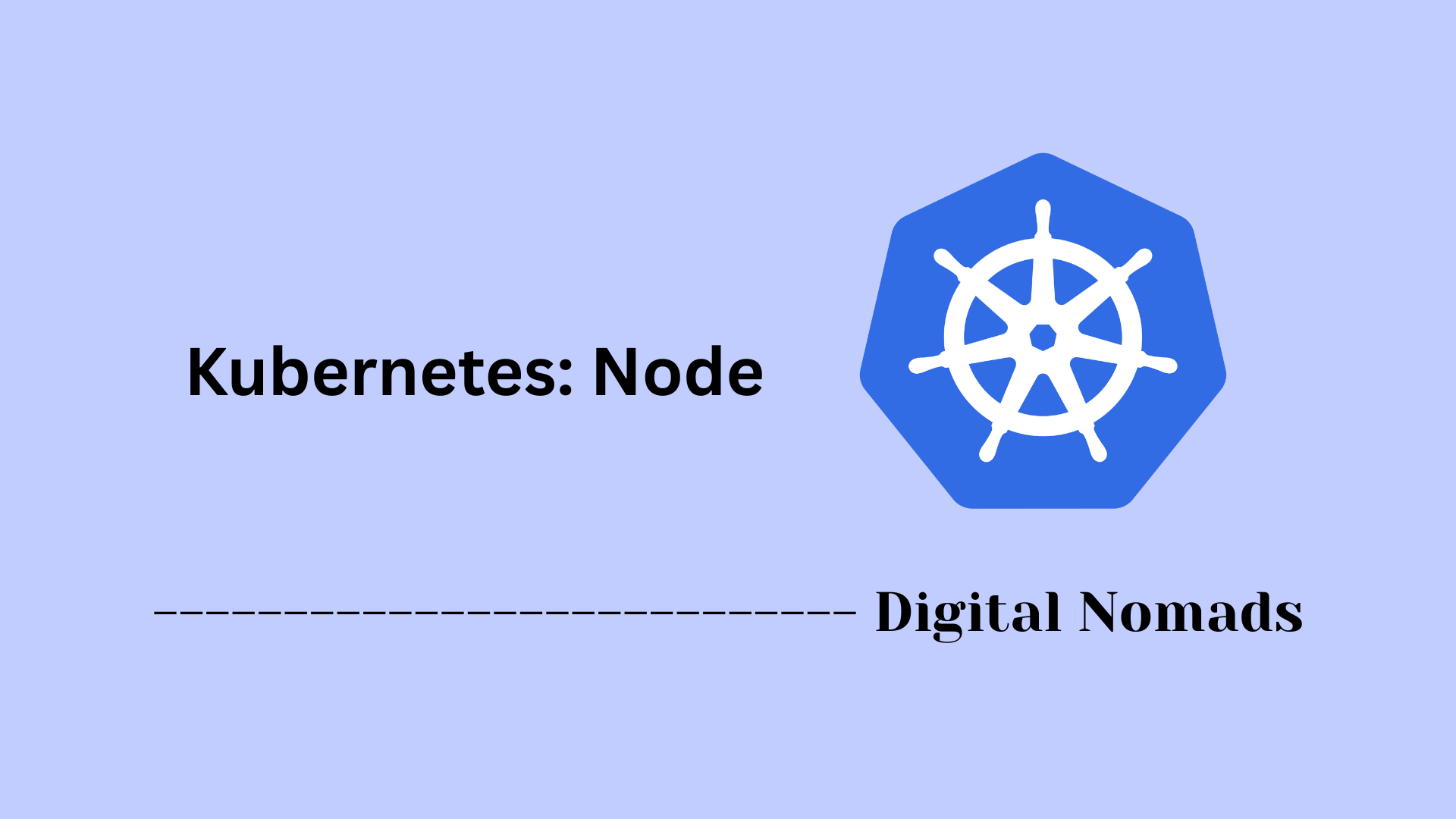Table of Contents
- Overview
- Pod Definition
- Pod Lifecycle & Restart Policy
- Advanced Pod Features
- Security Best Practices
- Management Commands
- Common Pod Design Patterns
- Troubleshooting Pods
- Autoscaling Pods
- Conclusion
Kubernetes: Pod – Overview
What is a Pod?
A Pod is the most basic deployable unit in Kubernetes and serves as the foundational building block of any application running on a Kubernetes cluster. Essentially, a Pod encapsulates one or more containers that share the same storage, network resources, and execution context. Containers in the same Pod run together on the same node and can communicate easily via localhost.
Why You Need to Know About Pods
- Fundamental Deployment Unit: Understanding Pods is essential to working effectively with Kubernetes. Everything else—Deployments, ReplicaSets, StatefulSets—ultimately manages Pods.
- Resource Sharing: They enable containers to tightly cooperate by sharing disk volumes and networking, which makes deploying complex multi-process applications straightforward.
- Lifecycle Management: Knowing how Pods behave, start, restart, and terminate helps troubleshoot problems and design resilient applications.
- Basis for Advanced Concepts: Features like sidecar containers, init containers, and service mesh implementations all start with a solid grasp of what Pods are.
How Pods Work
- Single or Multiple Containers: Most commonly, a Pod runs one container, but you can include additional containers (such as sidecars) that provide helper services or enhance the main application.
- Shared Environment: All containers in a Pod have access to the same:
- Networking stack (including IP and ports)
- Storage volumes
- Lifecycle (if the Pod is destroyed or restarted, all containers are affected)
- Ephemeral by Design: Pods are meant to be short-lived and disposable. If a Pod dies, Kubernetes can replace it, but the new Pod gets a new IP, and local data not stored in volumes will be lost.
- Managed via Controllers: While you can create Pods directly, most workloads use higher-level controllers (Deployments, StatefulSets) that manage Pods for scaling, rolling updates, and self-healing.
- Networking and Discovery: Each Pod gets a unique IP within the Kubernetes virtual network, simplifying container-to-container communication. Services then expose and load balance Pods to internal or external consumers.
- Integration with Kubernetes Ecosystem: Autoscaling, security policies, resource quotas, and monitoring are all managed at the Pod level or based on Pod metrics.
Understanding Kubernetes Pods gives you the foundation for efficient, reliable, and future-proof application deployment in a cloud-native environment.
Pod Definition
A Kubernetes Pod is the smallest, most basic deployable unit in a Kubernetes cluster. It represents a single running process on a node and may contain one or multiple containers that share the same lifecycle, storage, and network context.
Here’s a step-by-step breakdown of what defines a typical Pod:
- Metadata: Metadata provides identifying information like the Pod’s name and labels. Labels are used to organize and select resources within the cluster.
-
Spec:
The
specsection outlines the desired state of the Pod. It includes container definitions and other configurations such as volumes, network behavior, and restart policies. - Containers: Each container in a Pod runs a specific image and process. They share the same IP address, hostname, and volume mounts with others in the Pod.
Below is an example of a simple Pod definition in YAML format:
apiVersion: v1
kind: Pod
metadata:
name: hello-pod
labels:
app: hello
spec:
containers:
- name: hello-container
image: busybox
command: ['sh', '-c', 'echo Hello Kubernetes! && sleep 3600']This manifest defines a Pod named hello-pod, which runs a single busybox container that prints a message and then waits.
Pods are expected to be short-lived and disposable. Instead of managing individual Pods, most Kubernetes workloads should use higher-level abstractions such as Deployments or ReplicaSets to ensure availability and resilience.
Pod Lifecycle & Restart Policy
The lifecycle of a Pod defines the sequence of states it goes through from creation to termination. Understanding this lifecycle helps in managing the behavior and reliability of applications in Kubernetes.
Step-by-step overview of the Pod lifecycle:
- Pending: The Pod has been accepted by the Kubernetes system, but one or more containers have not been created yet. This includes time spent downloading container images.
- Running: The Pod has been bound to a node, and all containers have been started successfully. At least one container is still running or is in the process of starting or restarting.
- Succeeded: All containers in the Pod have terminated successfully and will not be restarted.
- Failed: All containers in the Pod have terminated, and at least one container ended with a failure (non-zero exit code).
- Unknown: The state of the Pod could not be obtained, usually due to communication issues with the node.
Kubernetes also manages Pod restarts based on a Restart Policy set in the Pod specification. This influences how container failures are handled:
- Always: Containers are restarted regardless of their exit status. This is the default setting and is preferred for continuously running applications.
- OnFailure: Containers are restarted only if they exit with a non-zero status, indicating an error.
- Never: Containers are never restarted after they exit, regardless of the exit status.
Restart policies affect container processes inside the Pod, but the Pod itself is not automatically recreated if it fails or is deleted. Higher-level controllers like Deployments manage Pod replacement to ensure availability.
Advanced Pod Features
Kubernetes Pods offer several advanced features that allow you to create more complex and efficient application deployments. These features help in sharing resources, improving security, and controlling scheduling.
Here is a step-by-step overview of some important advanced Pod features:
- Multi-Container Pods: Pods can run multiple containers that work closely together. These containers share the same network namespace and storage volumes, allowing smooth inter-container communication.
- Volumes: Pods can mount volumes that persist data or share files between containers within the same Pod. Volumes can be backed by different storage types, such as emptyDir, hostPath, or network storage.
- Pod Affinity and Anti-Affinity: These scheduling preferences control where Pods are placed in the cluster. Affinity encourages Pods to be scheduled close together, while anti-affinity spreads them to improve availability.
- Host Networking and Ports: Pods can use the host node’s network stack directly by enabling hostNetwork. This allows containers to use the node’s IP address and ports, which may be necessary for certain workloads.
- Node Selector and Node Affinity: These configurations restrict Pods to run only on nodes that meet specified criteria, such as having particular labels or hardware characteristics.
Example of a Pod with two containers (sidecar pattern) sharing the same network and volumes:
apiVersion: v1
kind: Pod
metadata:
name: app-with-sidecar
spec:
containers:
- name: main-app
image: myapp:latest
- name: sidecar-proxy
image: proxy:latest
ports:
- containerPort: 8080
volumes:
- name: shared-data
emptyDir: {}This setup allows the main application and a supporting proxy container to run together inside a single Pod, sharing data and network resources.
Security Best Practices
Applying strong security practices to your Kubernetes Pods is essential for protecting workloads and cluster resources. Here’s a structured, step-by-step overview of important measures to keep your Pods secure:
- Use Minimal Privileges: Always assign the smallest set of permissions necessary to containers and the service account attached to the Pod. Avoid granting broad or cluster-wide permissions unless absolutely required.
-
Avoid Privileged Containers:
Do not run containers in privileged mode. Limit the required Linux capabilities using the
securityContext. This reduces the impact of a compromised container. - Enable Pod Security Policies or Standards: Use Pod Security Standards or enforce policies to control what Pods are allowed to run, restrict the use of host networking, prevent privilege escalation, and disallow unsafe hostPath mounts.
- Non-root User Execution: Configure containers to run as non-root wherever possible. Define the user and group explicitly in the Pod spec for greater control.
- Network Segmentation: Leverage Kubernetes Network Policies to restrict traffic between Pods. Allow only the minimum required network connections to reduce the blast radius of potential attacks.
- Limit Resource Requests: Set resource limits and requests for each container to prevent individual Pods from exhausting node resources.
- Secrets Management: Store sensitive data such as passwords and tokens in Kubernetes Secrets. Mount them as files or pass them as environment variables, and avoid hardcoding secrets in images or manifests.
- Regular Image Scanning: Scan container images for vulnerabilities and use trusted sources for your base images. Keep images updated to avoid known security issues.
By following these guidelines, you help ensure that your Kubernetes Pods are robust against common threats and follow industry best security practices for containerized environments.
Management Commands
Once a Pod is deployed in a Kubernetes cluster, you'll use command-line tools to interact with, monitor, and troubleshoot it. The most common tool for this is kubectl. Below is a step-by-step collection of helpful commands for managing Pods:
-
View All Pods in Current Namespace:
kubectl get pods
Lists the names, statuses, and other metadata for every Pod in the active namespace. -
Describe a Specific Pod:
kubectl describe pod <pod-name>
Displays detailed information about the specified Pod, including events and container states. -
View Logs from a Container:
kubectl logs <pod-name>
Retrieves the stdout logs from the default container inside the Pod. -
View Logs from a Named Container:
kubectl logs <pod-name> -c <container-name>
Needed when there are multiple containers in the Pod and you want logs from a specific one. -
Execute a Command Inside a Pod:
kubectl exec -it <pod-name> -- /bin/sh
Opens a shell session inside a running container for live interaction or troubleshooting. -
Apply a Pod Manifest:
kubectl apply -f pod.yaml
Creates or updates a Pod object from a YAML configuration file. -
Delete a Pod:
kubectl delete pod <pod-name>
Removes a Pod from the cluster. This does not delete other objects that manage the Pod, such as Deployments. -
Monitor Pod in Real Time:
kubectl get pods --watch
Continuously updates the Pod list in the terminal as they are created, updated, or terminated. -
Switch to a Different Namespace:
kubectl config set-context --current --namespace=<namespace>
Focus management tasks on a different namespace for pod operations.
These commands are essential for day-to-day management of Pods and help both in operational visibility and troubleshooting within a Kubernetes cluster.
Common Pod Design Patterns
Pods are flexible enough to support several architectural patterns depending on the application’s needs. Understanding these common patterns helps in designing reliable and maintainable container workloads.
Here is a step-by-step breakdown of typical Pod design patterns:
-
Single-Container Pod:
This is the most common pattern where a Pod runs a single container. It’s simple, efficient, and suitable when there’s no need for tightly coupled helpers.
apiVersion: v1 kind: Pod metadata: name: single-app spec: containers: - name: app-container image: nginx -
Sidecar Pattern:
A secondary container runs alongside the main application to add supporting functionality such as logging, proxying, or syncing. Both containers share the same lifecycle and network context.
apiVersion: v1 kind: Pod metadata: name: app-with-sidecar spec: containers: - name: main-app image: myapp:v1 - name: log-agent image: logger:latest -
Ambassador Pattern:
A helper container acts as a proxy or interface to a remote service, often used to handle protocol conversion or connectivity requirements.
apiVersion: v1 kind: Pod metadata: name: app-with-ambassador spec: containers: - name: main-app image: app-service:v2 - name: ambassador image: proxy-helper -
Adapter Pattern:
A container transforms output or input between systems. It’s often used to reformat logs, metrics, or file structures before passing them to other services.
apiVersion: v1 kind: Pod metadata: name: app-with-adapter spec: containers: - name: app image: app-core - name: metrics-adapter image: telemetry-converter
These design patterns provide structure for building modular, maintainable container environments. Choosing the right pattern depends on workload complexity, integration needs, and development architecture.
Troubleshooting Pods
When deploying applications on Kubernetes, Pods can sometimes fail to start, crash, or not behave as expected. Systematic troubleshooting helps quickly identify and resolve these issues. Here’s a step-by-step approach for diagnosing and fixing common Pod problems:
-
Check Pod Status:
kubectl get pods
Begin by listing the pods and reviewing their status and ready columns for errors such asCrashLoopBackOff,Pending, orImagePullBackOff. -
Describe the Pod:
kubectl describe pod <pod-name>
This command provides detailed information including events, scheduling errors, and cause of container failures. Look for messages in the “Events” section at the bottom. -
View Container Logs:
kubectl logs <pod-name>
Check the logs from individual containers to identify runtime errors, bad configurations, or software exceptions. If the pod has multiple containers, usekubectl logs <pod-name> -c <container-name>. -
Access the Pod Container Shell:
kubectl exec -it <pod-name> -- /bin/sh
Open a shell session inside the running Pod for deeper inspection, file verification, or manual process checks. -
Check for Pending or Unschedulable Pods:
If a pod remains inPendingstate, review pod resource requests and available node capacity. Check for node selectors, affinity rules, and taints that might block scheduling. -
Network and DNS Troubleshooting:
Test Pod network connectivity using built-in tools likecurlornslookup. Validate service discovery and confirm that environment variables and DNS resolution are working as expected. -
Inspect Image Pull Failures:
Verify that the specified image exists and can be pulled with appropriate permissions or credentials. Update the image tag or fix registry access issues if needed. -
Review Events and Warnings:
kubectl get events --sort-by=.metadata.creationTimestamp
Look for recent warning or error events related to the problematic Pod for quicker diagnosis.
A methodical, step-by-step process ensures that most Pod issues in Kubernetes can be traced and resolved efficiently. Always check the basic status and logs first before diving into deeper debugging.
Autoscaling Pods
Autoscaling helps ensure that your application can handle varying workloads by automatically adjusting the number of running Pods. Kubernetes supports several types of autoscalers, most commonly the Horizontal Pod Autoscaler (HPA).
Here is a step-by-step walkthrough of how autoscaling works and how to implement it:
-
Ensure Metrics Server is Running:
The HPA relies on resource metrics like CPU or memory. Make sure that the metrics server is deployed in the cluster so that the autoscaler can gather these metrics in real time. -
Deploy a Scalable Workload:
Start by deploying a workload managed by a controller that supports scaling, such as a Deployment or ReplicaSet. The HPA will interact with this controller to adjust the number of replicas. -
Create Horizontal Pod Autoscaler:
Use a manifest file or thekubectl autoscalecommand to create the autoscaler. For example:
This sets up the HPA to maintain CPU usage near 50%, scaling between 2 and 10 replicas.kubectl autoscale deployment web-app \ --cpu-percent=50 \ --min=2 \ --max=10 -
View Autoscaler Status:
Monitor how the autoscaler is behaving with:
kubectl get hpa
This provides current CPU usage, target thresholds, and the number of replicas currently deployed. -
Trigger Load for Testing:
To observe the behavior of autoscaling, you can generate CPU load within the pods, for example using a tool such asstressor simulating traffic to the application endpoint. -
Confirm Pod Scaling:
Use the following command to watch Pod replicas scale in response to load:
kubectl get pods --watch -
Declarative HPA Manifest (Optional):
Alternatively, deploy the HPA using a YAML file:
apiVersion: autoscaling/v2 kind: HorizontalPodAutoscaler metadata: name: web-app spec: scaleTargetRef: apiVersion: apps/v1 kind: Deployment name: web-app minReplicas: 2 maxReplicas: 10 metrics: - type: Resource resource: name: cpu target: type: Utilization averageUtilization: 50
Autoscaling adds flexibility and resilience to your applications by allocating resources based on real-time demand. It is one of the most effective ways to balance cost and performance in dynamic environments.
Conclusion
Throughout this blog post, we’ve explored the foundational concept of Pods in Kubernetes and how they're used to run containerized applications effectively. We began by understanding what a Pod is and how it represents a single unit of deployment. We then followed a step-by-step breakdown of how Pods function within a cluster, from their lifecycle and restart behavior to more advanced capabilities like multi-container setups, resource sharing, and affinity rules.
We also explored practical topics like security best practices, essential kubectl commands, and common design patterns — including sidecars, ambassadors, and adapters. You now know how to troubleshoot Pods using logs, shell access, and events, and how Kubernetes can scale Pods automatically based on resource usage or traffic spikes.
Whether you’re building out microservices, deploying internal tools, or architecting large-scale systems, Pods form the foundation of your container-based workloads and are central to understanding how Kubernetes orchestrates those deployments.
Thanks for following along! If you're continuing your Kubernetes journey, exploring concepts like Deployments, Services, StatefulSets, and Ingress will make great next steps. Until then — happy building, and may your Pods always be running. 🚀