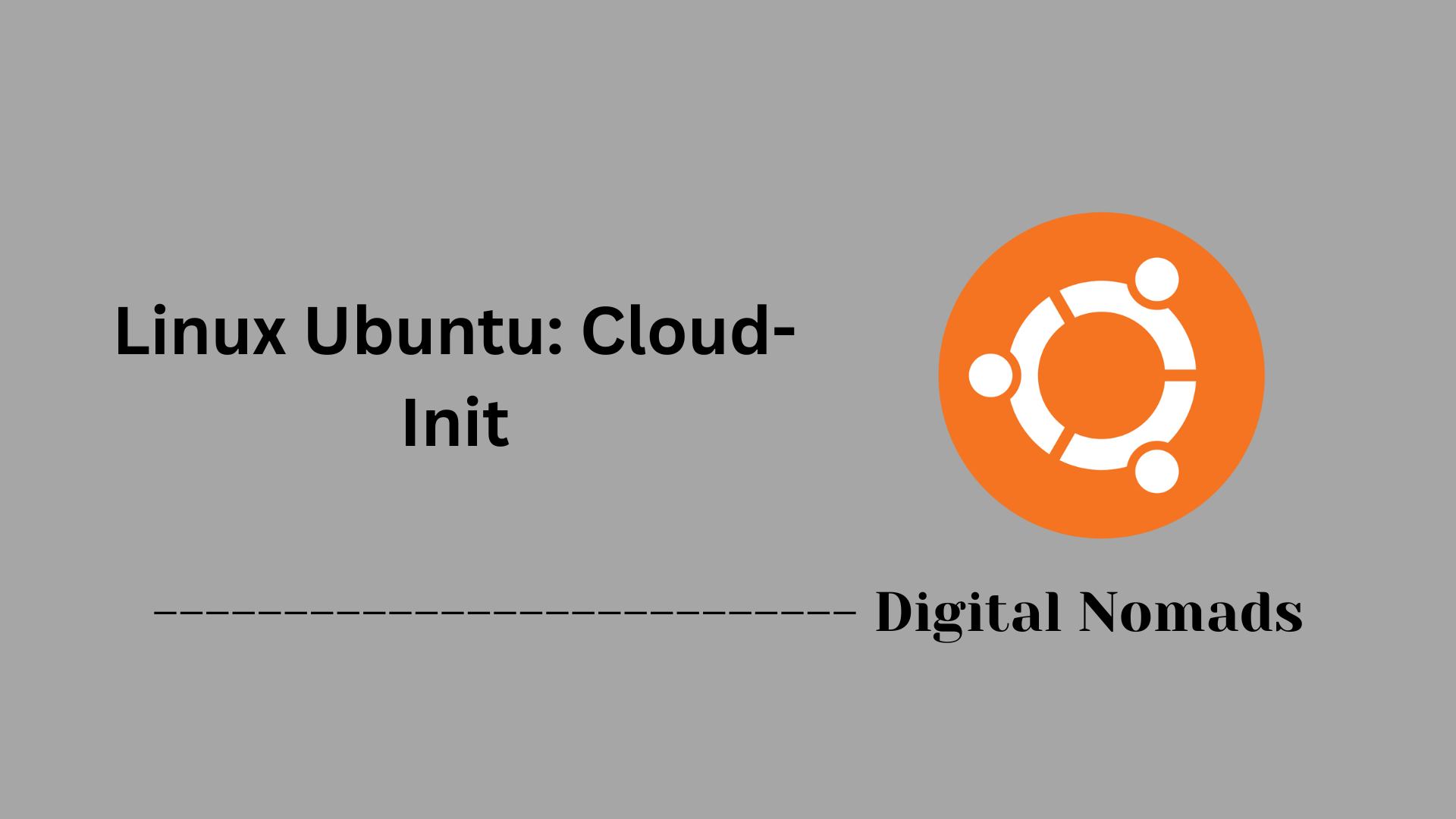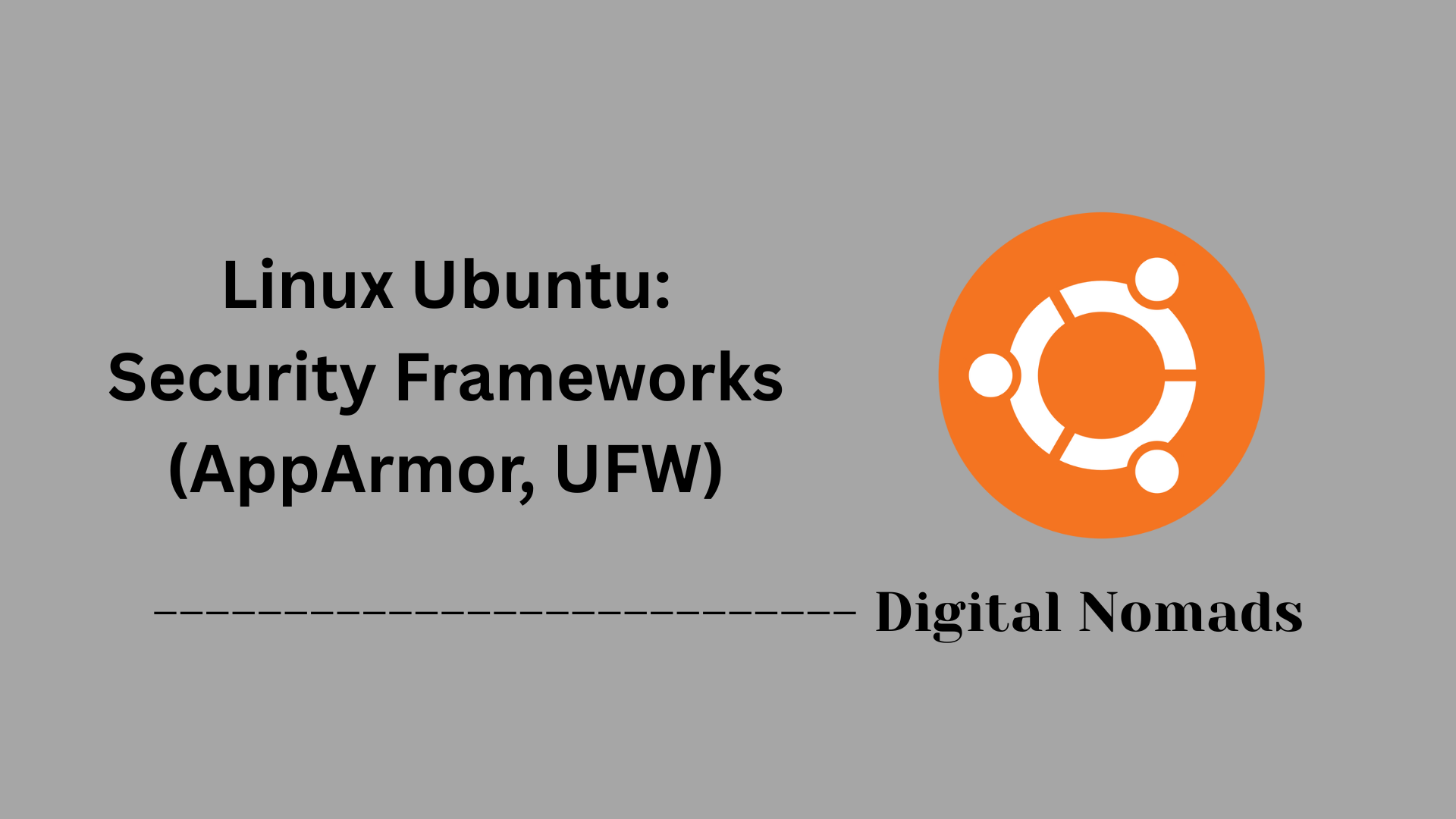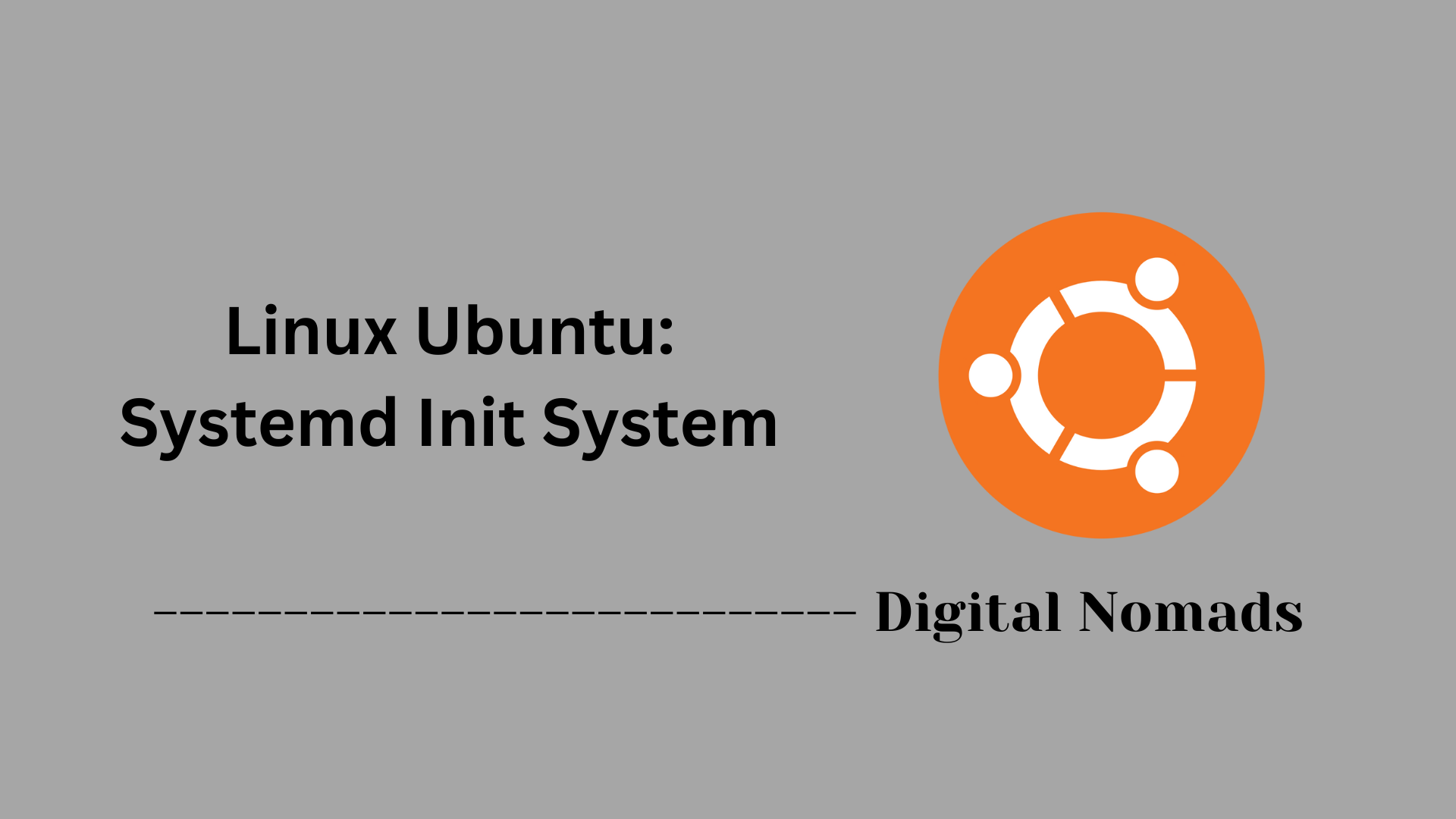Table of Contents
- Overview
- Core APT Commands
- Repository Management
- Package Maintenance & Security
- Troubleshooting Common Issues
- Best Practices
- Conclusion
Overview of Linux Ubuntu APT Package Management
What Is APT Package Management?
The Advanced Package Tool (APT) is a suite of tools and a package management system used by Ubuntu (and other Debian-based Linux distributions) to handle the installation, upgrade, configuration, and removal of software packages. APT functions as a powerful command-line interface that communicates with the underlying dpkg system to automate package handling, taking care of dependencies and ensuring the integrity of your operating system.
Why Should You Know About APT?
- Streamlined Software Installation: APT allows you to install or remove software quickly and safely from trusted repositories.
- Automated Updates: It handles system and security updates efficiently, reducing manual maintenance and improving stability.
- Dependency Resolution: APT automatically downloads and configures any supporting libraries or required packages, avoiding common pitfalls of manual installation.
- Security and System Health: By working with verified repositories and digital signatures, APT helps ensure you only install secure, trustworthy packages.
Knowing how to use APT is essential for anyone managing Ubuntu systems, whether for personal use, network infrastructure, or production servers. Effective use of APT can streamline system administration, improve uptime, and simplify compliance with organizational security standards.
How Does APT Work?
APT works by referencing a set of source lists (/etc/apt/sources.list and associated files) that define the repositories (servers) from which packages can be downloaded. When you execute APT commands (such as installing or upgrading), the system:
- Consults the Package Lists: Uses an updated cache of available software and version metadata to identify what is available.
- Fetches Required Packages: Downloads the specified software and all dependencies from configured repositories.
- Installs and Configures: Handles the unpacking, installation, and any necessary configuration or upgrades, preserving system stability.
- Tracks Installed Packages: Maintains a database of installed software to manage future upgrades, removals, or audits.
- Handles Security: Validates package authenticity using cryptographic signatures to guard against tampering.
APT’s flexibility means you can automate tasks with scripts, schedule unattended security upgrades, and manage large fleets of servers using consistent routines. In fast-moving IT environments, mastering APT supports both routine administration and advanced automation workflows.
Core APT Commands
This section provides essential commands for managing software packages on Ubuntu using APT. These commands allow you to update, install, upgrade, and remove packages efficiently and safely.
-
Update package lists:
Refreshes the local package database with the latest information from repositories to know about available updates and new packages.
sudo apt update -
Upgrade all installed packages:
Installs the newest versions of all packages currently installed on the system without removing any packages.
sudo apt upgrade -
Perform a full upgrade:
Performs upgrades including removing or installing new packages if necessary to satisfy dependencies.
sudo apt full-upgrade -
Install a new package:
Downloads and installs the specified package along with its dependencies.
sudo apt install <package> -
Remove a package:
Removes the specified package but leaves configuration files intact.
sudo apt remove <package> -
Purge a package:
Completely removes a package including configuration files.
sudo apt purge <package> -
Search for a package:
Finds packages matching the specified keyword.
apt search <keyword> -
Show package details:
Displays detailed information about a specific package, including version, description, and repository origin.
apt show <package> -
List installed packages:
Shows all packages currently installed on the system.
apt list --installed -
Clean local package cache:
Clears the local repository of retrieved package files to free disk space.
sudo apt clean -
Remove unused dependencies:
Removes packages that were installed automatically to satisfy dependencies but are no longer needed.
sudo apt autoremove -
List upgradable packages:
Lists packages for which upgrades are available.
apt list --upgradable -
Hold a package at its current version:
Prevents a package from being upgraded.
sudo apt-mark hold <package> -
Unhold a package:
Allows a previously held package to be upgraded.
sudo apt-mark unhold <package>
Repository Management
This section covers how to manage software repositories on Ubuntu systems to control the sources from which packages are obtained.
-
Add an official PPA repository:
Use the following command to add a Personal Package Archive (PPA) repository, which is a popular way to get software maintained outside the official Ubuntu repositories.
sudo add-apt-repository ppa:<repository-name>
After adding, update the package lists:
sudo apt update -
Add a custom repository:
Create a new repository list file inside
/etc/apt/sources.list.d/with a.listextension. For example:
sudo nano /etc/apt/sources.list.d/custom-repo.list
Add the repository line (e.g.,deb http://example.com/ubuntu focal main) to this file.
Import the associated authentication information separately to allow package verification. -
Update package lists after repository changes:
Every time repositories are added, removed, or changed, refresh the local package database:
sudo apt update -
Disable or remove repositories:
To temporarily disable a repository, comment out its line in the
.listfile by adding a#at the beginning.
To permanently remove a repository, delete its corresponding file from/etc/apt/sources.list.d/or remove its line from/etc/apt/sources.list.
Remember to runsudo apt updateafter any changes. -
Verify repository configuration:
Review all active repositories with:
apt policy
This shows the priority and origin of each repository.
Proper repository management ensures that software installations and upgrades come from trusted sources and maintain system integrity.
Package Maintenance & Security
This section guides you through maintaining installed packages and ensuring the security of your Ubuntu system’s software.
-
Regularly check for available package upgrades:
List packages that have available updates with:
apt list --upgradable
To upgrade all upgradable packages safely:
sudo apt upgrade -
View package version and installation status:
Display detailed version and installation information about a package:
apt-cache policy <package> -
Check for security vulnerabilities in installed packages:
Install the vulnerability scanner tool:
sudo apt install debsecan
Then scan for vulnerable packages:
debsecan -
Configure automated security updates:
Install the unattended upgrade tool:
sudo apt install unattended-upgrades
Enable and configure automatic updates:
sudo dpkg-reconfigure --priority=low unattended-upgrades
Customize settings by editing the configuration file:
/etc/apt/apt.conf.d/50unattended-upgrades -
Maintain package health by fixing broken installations:
Repair incomplete installations or broken dependencies:
sudo apt --fix-broken install
Reconfigure unpacked packages pending configuration:
sudo dpkg --configure -a
By maintaining timely updates, monitoring vulnerabilities, and using unattended upgrades, you help keep Ubuntu systems secure and stable.
Troubleshooting Common Issues
This section provides solutions to common problems encountered when managing packages with APT on Ubuntu systems.
-
Fix broken package installations:
Attempt to fix and complete any interrupted package installations by repairing broken dependencies:
sudo apt --fix-broken install -
Reconfigure packages to retry configuration steps:
Run this command to reconfigure packages that were unpacked but not fully configured due to errors or interruptions:
sudo dpkg --configure -a -
Force package installation fix:
Use the following to fix dependency problems and force installation of missing dependencies:
sudo apt-get install -f -
Clear APT lock files:
Unlock the package manager if APT is locked by another process or if a previous command was interrupted. Remove lock files cautiously:
sudo rm /var/lib/dpkg/lock-frontend
sudo rm /var/cache/apt/archives/lock
After removing, run:
sudo dpkg --configure -a
To ensure package management can continue normally. -
Clean and update package lists to resolve update errors:
Clear local cache and refresh package lists to resolve corrupted metadata issues:
sudo apt clean
sudo apt update -
Check disk space if package operations fail:
Verify sufficient disk space as low free space can cause package installation or upgrade failures:
df -h
Following these steps helps resolve common APT issues and restores normal package management operations on Ubuntu systems.
Best Practices
This section provides recommended practices to ensure efficient, secure, and reliable package management on Ubuntu systems using APT.
-
Always update package lists before installing or upgrading:
Runsudo apt updateto refresh the package index and get the latest information from repositories. This prevents installing outdated packages. -
Upgrade regularly and clean unused packages:
Keep the system up-to-date by runningsudo apt upgraderegularly. Remove obsolete packages and dependencies withsudo apt autoremoveand clear the package cache usingsudo apt clean. -
Use package holds for critical software:
Prevent automatic upgrades of mission-critical packages by placing them on hold withsudo apt-mark hold <package>. This avoids unexpected changes that might disrupt services. -
Maintain recent backups before major changes:
Back up important configuration files and data before upgrading or removing large packages to allow recovery in case of failure. -
Monitor security advisories and apply updates promptly:
Stay informed about security updates and apply them quickly using tools like unattended-upgrades for automatic patching. -
Verify repository sources and only use trusted repositories:
Use official Ubuntu repositories and well-maintained PPAs to avoid introducing untrusted or potentially harmful software.
Following these guidelines helps maintain system stability, security, and performance in your Ubuntu environments.
Conclusion
Throughout this blog post, we've explored the fundamental aspects of managing software packages on Ubuntu systems using the Advanced Package Tool (APT). Starting with understanding APT's role in simplifying package installation, upgrades, and removals, we drilled down into practical commands that make daily package management efficient and reliable.
We examined how to manage repositories properly to ensure your system sources software from trusted locations, and how maintaining packages through regular updates and security checks keeps your system stable and protected. When challenges arise, troubleshooting techniques help quickly restore package system health and continuity.
By following recommended practices, such as routinely updating package lists, cleaning up unused packages, holding critical software at specific versions, and using automated upgrades securely, you build a robust and secure Ubuntu environment.
Thank you for journeying through this guide on Ubuntu APT package management. Wishing you smooth and successful package management in your systems. If you have any questions or want to dive deeper into automation or security enhancements, stay connected for more insights and tips!