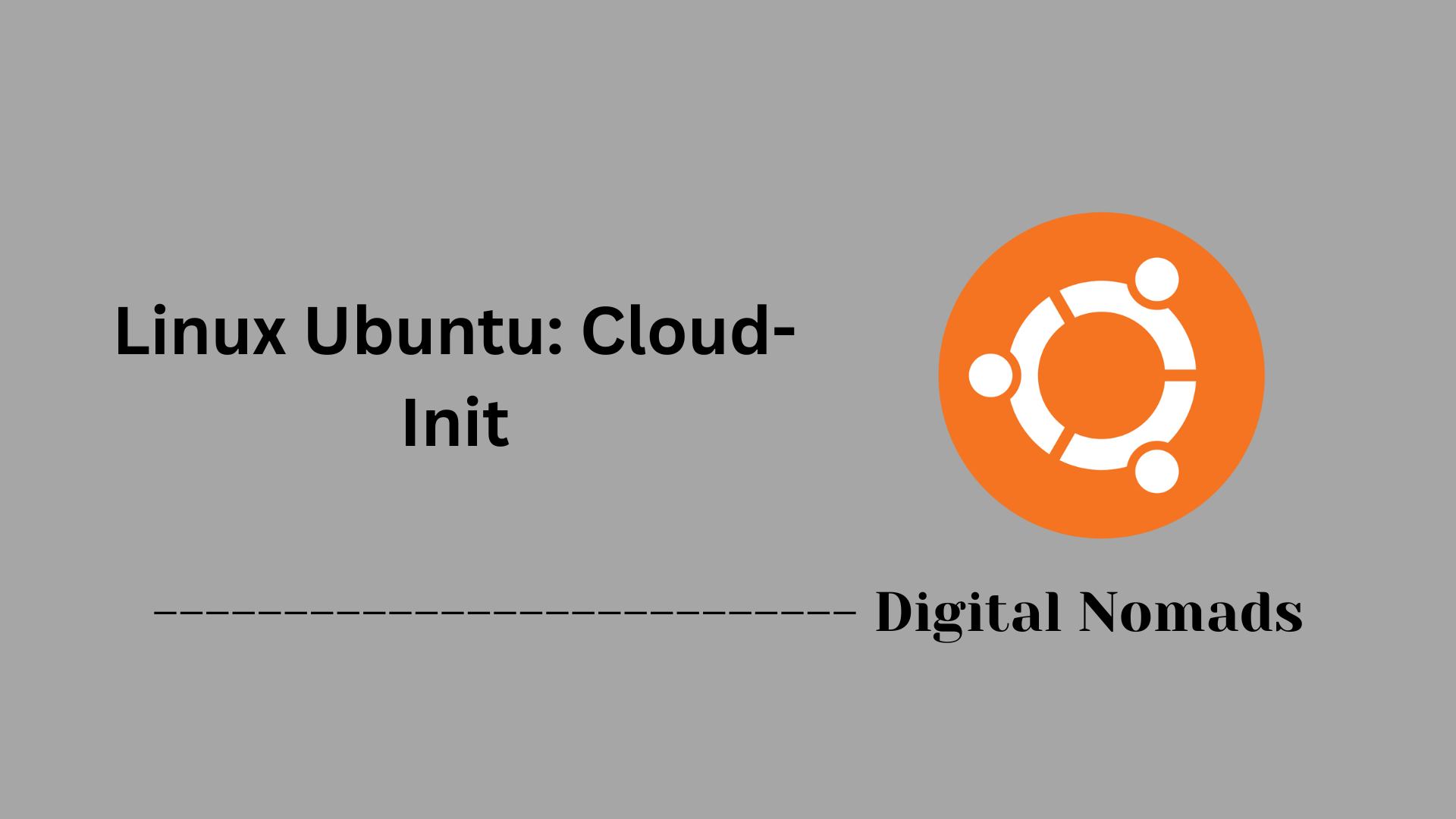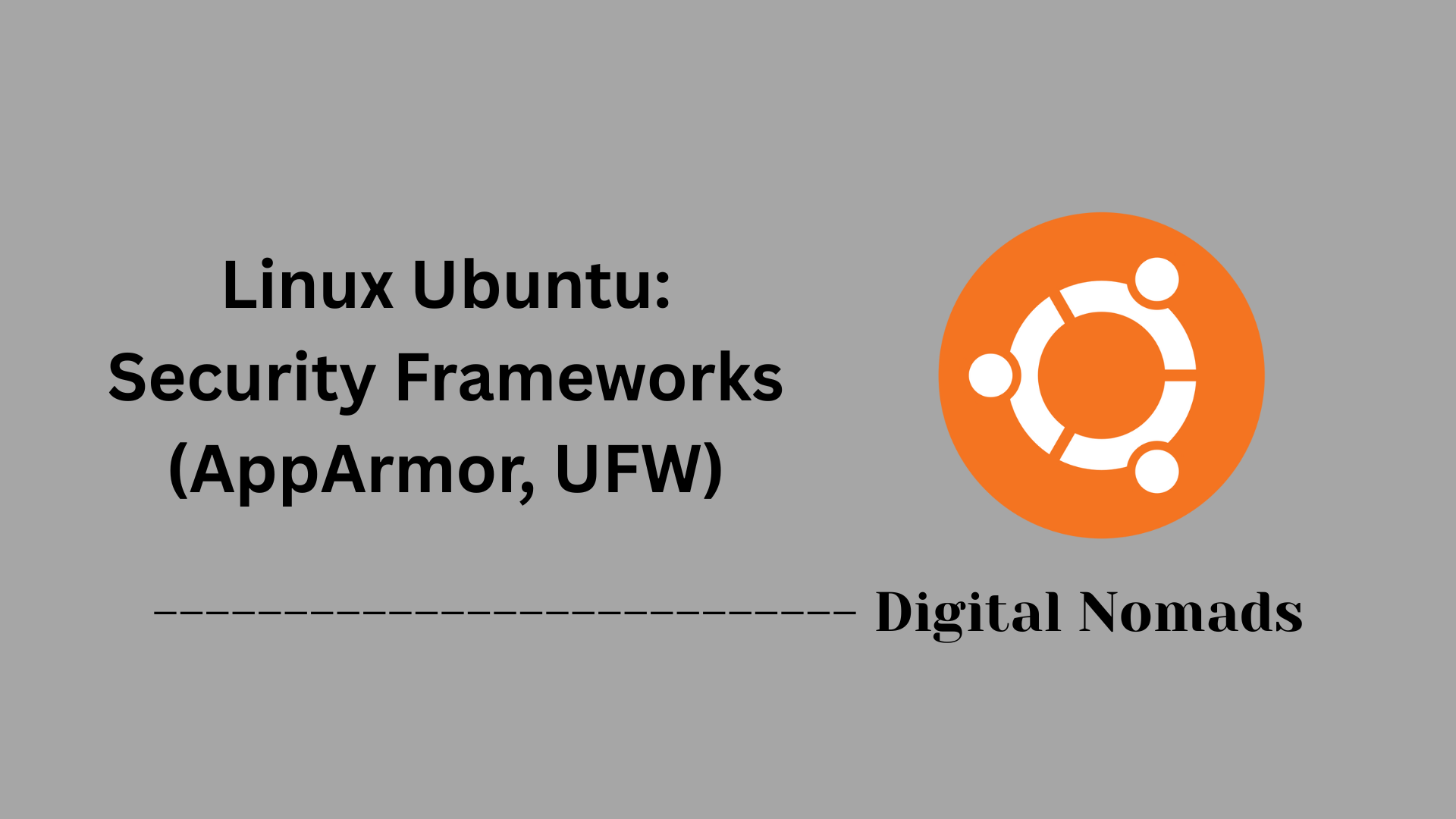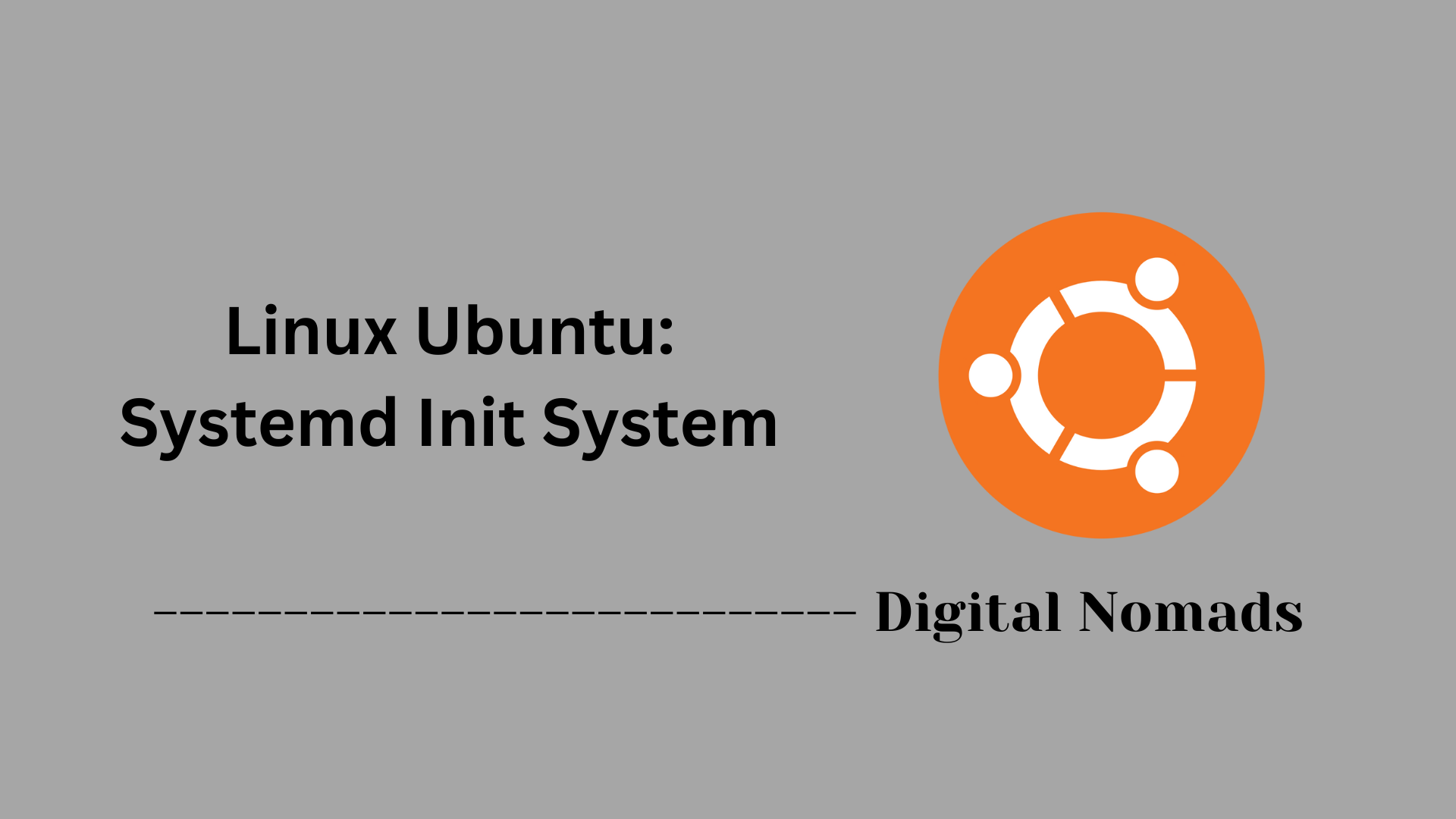Table of Contents
- Overview
- Installation and Enabling Support
- Managing Applications
- Configuration and Integration
- Troubleshooting Tips
- Security Implications
- Best Practices
- Conclusion
Overview: Linux Ubuntu – Snap and Flatpak Support
What Are Snap and Flatpak?
Snap and Flatpak are modern packaging technologies for Linux applications. Unlike traditional package managers, they bundle applications with all their dependencies, ensuring that software runs consistently regardless of the underlying Linux distribution.
- Snap: Developed by Canonical (the company behind Ubuntu), Snap makes it easy to distribute, install, and update software in one self-contained package.
- Flatpak: Developed by the community-driven freedesktop.org project, Flatpak provides a similar approach but is widely adopted across many Linux distributions.
Why Do You Need to Know About Snap and Flatpak?
Understanding Snap and Flatpak is essential for anyone managing Linux desktop or server environments because:
- Software Availability: Some applications are available exclusively through Snap or Flatpak. Knowing both expands your access to the latest software.
- Consistency: These systems avoid conflicts by isolating app dependencies. This means fewer problems with library versions and compatibility.
- Security & Sandboxing: Both methods run apps in contained environments, reducing the risk of malicious software affecting the rest of your system.
- Easy Updates: Snap automatically pushes updates; Flatpak makes it simple to update everything with one command.
For system administrators, power users, and everyday Linux users, Snap and Flatpak streamline software management while increasing system safety and flexibility.
How Do Snap and Flatpak Work?
Snap
- Applications and their dependencies are packaged together as “snaps.”
- The Snap daemon (
snapd) manages installation, updates, and confinement. - Snaps are isolated from the base system, with optional interfaces to access specific resources (network, files, etc.).
- Most Ubuntu installations have Snap support by default, making it a first-choice platform for distributing Canonical-endorsed apps.
Flatpak
- Packages (“flatpaks”) contain everything needed to run an app, except for basic runtimes which can be shared among apps.
- Flatpak uses the
flatpakservice and integrates with the Flathub repository for application downloads. - It emphasizes fine-grained user permission control and graphical app management.
- Widely used across many Linux distributions, Flatpak is distribution-agnostic and popular for delivering desktop applications.
Both Snap and Flatpak are designed to solve issues with traditional Linux packaging by providing a secure, easy-to-use, and distribution-independent way to manage software on Ubuntu and other Linux platforms.
Installation and Enabling Support
This section provides a step-by-step guide to enable Snap and Flatpak support on Ubuntu, ensuring you can install and manage applications from both systems seamlessly.
Installing Snap Support
-
Check if Snap is Installed:
Most recent Ubuntu versions include Snap by default. To verify, open a terminal and run:
If Snap is installed, version information will display.snap version -
Install Snapd (If Needed):
If Snap is not present, install the Snap daemon by running:sudo apt update sudo apt install snapd
Enabling Flatpak Support
-
Install Flatpak:
Flatpak is not included by default. Install it with:sudo apt update sudo apt install flatpak -
Integrate Flatpak with GNOME Software (Optional):
For easier graphical management of Flatpak apps, install the integration plugin:sudo apt install gnome-software-plugin-flatpak -
Add the Flathub Repository:
Enable access to a broad selection of applications by adding Flathub:flatpak remote-add --if-not-exists flathub https://flathub.org/repo/flathub.flatpakrepo
Verifying Installation
-
Snap: Run
snap versionto confirm Snap is active. -
Flatpak: Run
flatpak --versionto display the installed Flatpak version.
Managing Applications
This section guides you through common tasks to manage applications using Snap and Flatpak on Ubuntu. Follow the step-by-step instructions to search, install, list, update, and remove apps.
Searching for Applications
-
Search with Snap:
To find an application in the Snap store, run:
Replacesnap find <app-name><app-name>with the name or keyword of the app you want to find. -
Search with Flatpak:
To search for an application in Flatpak repositories, run:
Replaceflatpak search <app-name><app-name>accordingly.
Installing Applications
-
Install with Snap:
To install an application with Snap, run:
Snap will download and configure the app automatically.sudo snap install <app-name> -
Install with Flatpak:
To install an application from Flathub with Flatpak, run:
Use the app’s Flatpak application ID.flatpak install flathub <app-id>
Listing Installed Applications
-
List installed Snap apps:
Run:snap list -
List installed Flatpak apps:
Run:flatpak list
Updating Applications
-
Update all Snap apps:
Run:sudo snap refresh -
Update all Flatpak apps:
Run:flatpak update
Removing Applications
-
Remove a Snap app:
Run:sudo snap remove <app-name> -
Remove a Flatpak app:
Run:flatpak uninstall <app-id>
Configuration and Integration
This section explains how to configure and integrate Snap and Flatpak applications into your Ubuntu system for smooth operation and desktop environment compatibility.
Snap Configuration and Integration
-
Automatic Daemon Management:
Snapd service starts automatically on system boot, managing Snap applications and updates without manual intervention. -
Application Desktop Integration:
Installed Snap applications generally create desktop entries automatically, making them accessible via your desktop environment’s application menu. -
Snap Application Storage Locations:
Snap binaries and related data are stored in/snapand/var/lib/snapd/directories, which you should avoid modifying manually to maintain system integrity. -
Manage Snap Permissions:
Adjust snap app permissions to grant or restrict access to system resources via:snap connections <app-name>
To connect interfaces manually, use:sudo snap connect <app-name>:<interface>
Flatpak Configuration and Integration
-
User vs System Installation:
Flatpak supports both user-specific and system-wide installations. Use the--userflag to install applications only for the current user. -
Desktop Environment Integration:
Flatpak applications create desktop launcher entries automatically once installed, appearing in application menus consistent with your desktop environment. -
App Runtime and Data Storage:
Flatpak stores application runtime data in~/.var/app/. Configuration and data are isolated per application to improve security and avoid conflicts. -
Managing Flatpak Permissions:
Useflatpak overrideto grant or restrict specific permissions, such as filesystem or device access, for installed applications. For example:flatpak override --filesystem=home <app-id> -
Refreshing Application Database:
If desktop entries do not appear immediately after installation, log out and back in, or refresh your desktop environment session.
Troubleshooting Tips
This section provides step-by-step troubleshooting solutions to common issues encountered when using Snap and Flatpak on Ubuntu.
App Not Found
-
Snap: Verify the app is available in the Snap store by running:
snap find <app-name> -
Flatpak: Check Flatpak repositories, primarily Flathub, by running:
flatpak search <app-name>
App Fails to Launch
-
Snap: Restart the app or check logs for errors:
snap restart <app-name>snap logs <app-name> -
Flatpak: Run the app from the terminal to view error messages:
flatpak run <app-id>
No Updates Applied
-
Snap: Manually refresh all installed snaps:
sudo snap refresh -
Flatpak: Update all Flatpak apps with:
flatpak update
Missing Application Integration or Desktop Entry
- Snap: Log out and log back in, or refresh your desktop session to restore desktop entries.
-
Flatpak: Run an update and then launch the app to regenerate desktop integration:
flatpak update --user flatpak run <app-id>
Security Implications
This section walks through the main security features and configuration options for Snap and Flatpak packages on Ubuntu, guiding you to make informed decisions about application safety and system protection.
Sandboxing Applications
-
Snap:
Each Snap application runs in a confined, isolated environment, preventing access to most system files and user data unless explicitly permitted. This limits potential damage from compromised or malicious applications. -
Flatpak:
Flatpak apps are sandboxed using Bubblewrap technology, restricting access to the system outside their controlled environment. Only explicitly granted permissions allow access to hardware and user files.
Managing Application Permissions
-
Snap:
Snap applications request permissions (“interfaces”) for specific resources such as USB devices, audio, or network. You can review and adjust permissions any time with:
To change an application’s permissions, use:snap connections <app-name>
orsudo snap connect <app-name>:<interface>sudo snap disconnect <app-name>:<interface> -
Flatpak:
Flatpak defines fine-grained permissions for filesystem, network, hardware, and portals. To manually override permissions, run:
For example, to allow home directory file access:flatpak override <app-id> --[permission]=[value]flatpak override --filesystem=home <app-id>
Automatic and Manual Updates
-
Snap:
Snapd automatically pushes updates for all installed snap packages to ensure the latest security patches are applied. -
Flatpak:
Flatpak applications and runtimes are updated manually by running:
It’s recommended to update regularly to receive important security fixes.flatpak update
Additional Security Considerations
- Snap and Flatpak: Both systems reduce risks from outdated libraries and dependency conflicts by bundling necessary dependencies inside each package.
- Permissions Awareness: Before installing or granting additional permissions, review exactly what the application requests, and only approve those necessary for your use.
Best Practices
This section outlines recommended best practices for effectively using Snap and Flatpak on Ubuntu, helping you maintain a secure, organized, and efficient application environment.
Choose the Right Packaging System for Your Needs
- Prefer Snap for software that is distributed or maintained by Canonical or official partners, especially when you want automatic updates managed centrally.
- Use Flatpak to access a wider variety of desktop applications from Flathub, particularly when a Snap version is unavailable or when you prefer manual update control.
Regularly Audit Installed Applications
- Periodically review installed Snap and Flatpak apps to identify unused or outdated software.
-
Remove applications that are no longer needed to reduce attack surface and free system resources.
sudo snap remove <app-name>flatpak uninstall <app-id>
Manage Application Permissions Thoughtfully
- Review and adjust application permissions regularly to ensure apps have only the access they require.
-
For Snap:
Then connect or disconnect interfaces as appropriate.snap connections <app-name> -
For Flatpak:
Use this to grant or restrict permissions selectively.flatpak override <app-id>
Keep Applications and Runtimes Updated
- Snap applications update automatically, but verify updates are occurring regularly.
-
Flatpak applications require manual updating; run updates frequently to get security patches and new features:
flatpak update
Test and Monitor Application Behavior
- Especially in production or critical environments, test new Snap or Flatpak versions before widespread deployment.
- Monitor application logs and behavior for signs of issues or unexpected performance changes.
Utilize Desktop Environment Integration
- Use available GNOME or KDE software center plugins for Flatpak to simplify app management.
- Leverage Snap's seamless integration with Ubuntu desktop menus and system services for efficient workflows.
Conclusion
Throughout this blog post, we've explored how Snap and Flatpak bring modern, flexible application management to Ubuntu. Snap, with its automatic updates and tightly integrated ecosystem, offers a reliable choice for software maintained by Canonical and its partners. Flatpak expands your reach to a broader app ecosystem through Flathub, making desktop application deployment versatile and user-focused.
We covered how to install, enable, and manage applications on both platforms, ensuring smooth integration with your desktop environment. Troubleshooting common issues and understanding the security mechanisms behind sandboxing and permissions help maintain a secure and efficient system. By following best practices, you can keep your system clean, updated, and well organized, trusting your applications to run safely and effectively.
Whether you prefer the streamlined updates of Snap or the wider application selection of Flatpak, mastering both tools empowers you to customize and control your Ubuntu experience exactly how you want it.
Thanks for reading! Keep exploring, experimenting, and sharing your learning journey with the community. Happy computing!