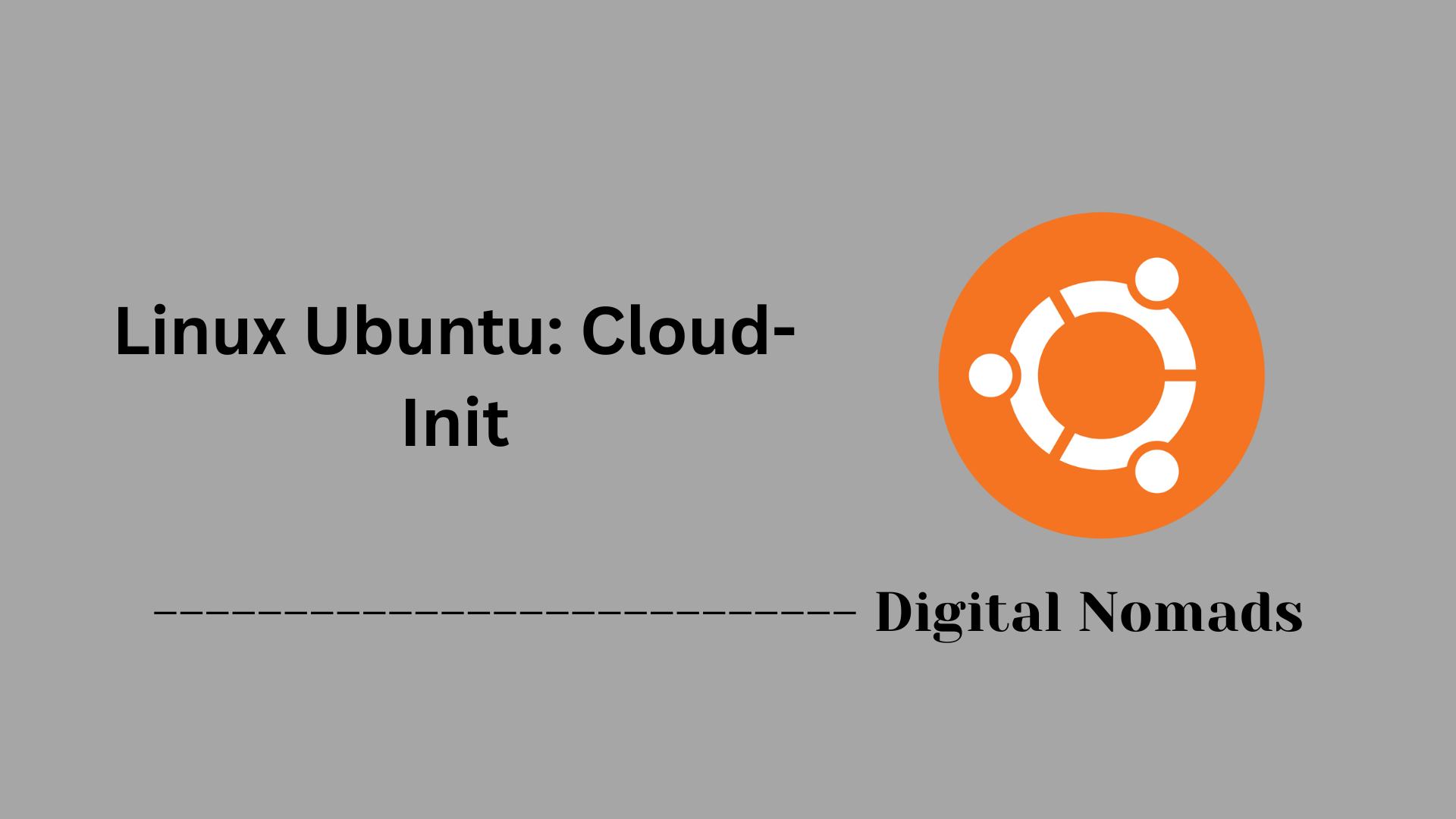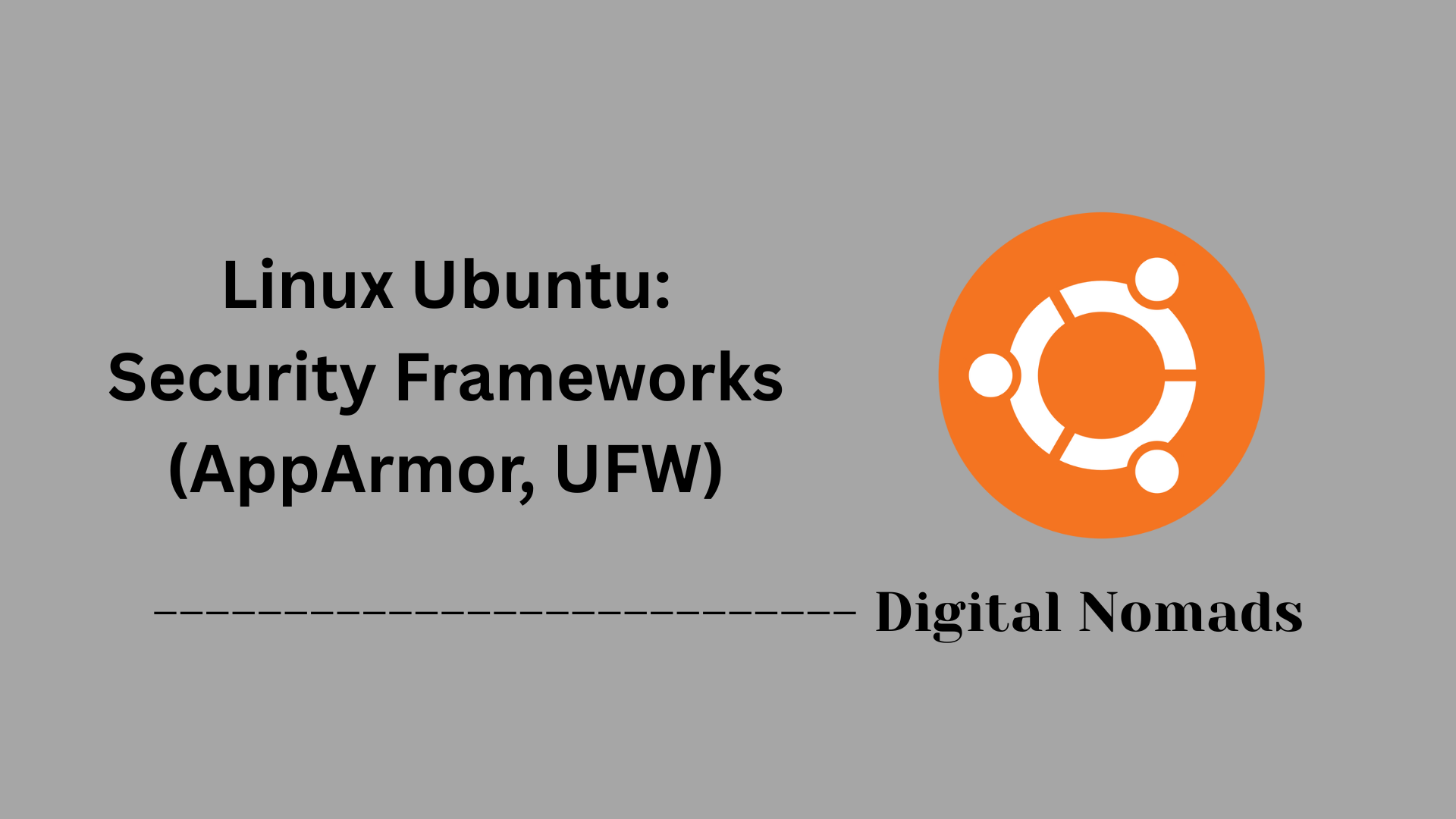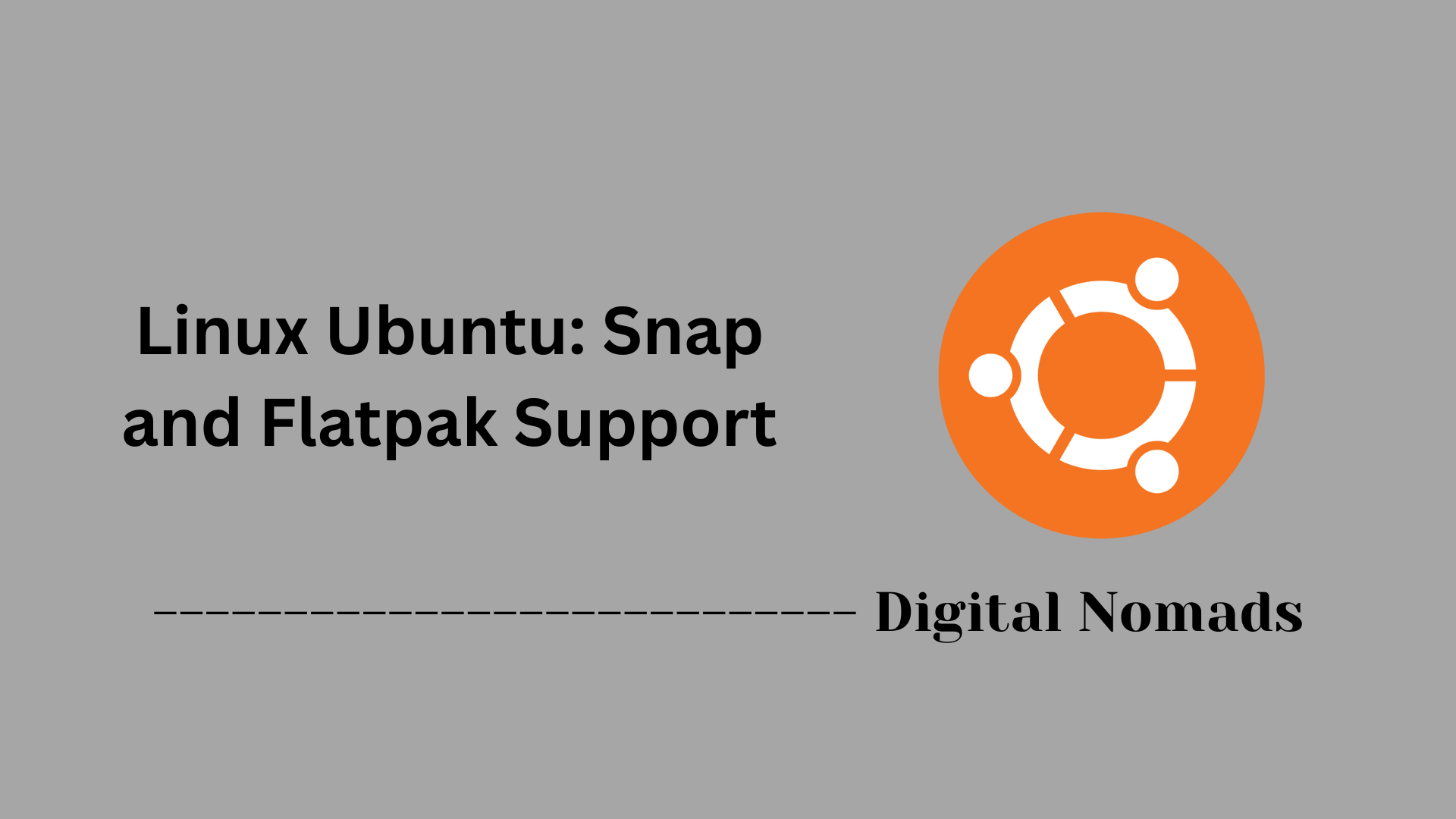Table of Contents
- Overview
- Core Components
- Common Systemctl Commands
- Service Management Workflow
- systemd Targets
- Journal and Logging
- Custom Service Example
- Troubleshooting Tips
- Conclusion
Overview: Linux Ubuntu – Systemd Init System
What Is Systemd?
Systemd is the modern system and service manager used as the default initialization (init) system by Ubuntu and most contemporary Linux distributions. Acting as the very first process started by the Linux kernel, systemd is responsible for booting the operating system, launching and managing system services, and cleanly shutting down when requested.
Unlike older init systems, systemd brings extensive features such as service supervision, parallel startup, on-demand activation, socket and device management, and integrated logging. Its "unit" concept allows it to control services, mount points, timers, sockets, and more in a consistent, unified framework.
Why Should You Know About Systemd?
An understanding of systemd is crucial for anyone managing or automating Ubuntu environments, particularly for professionals working in infrastructure, DevOps, or network security roles. Here’s why:
- Service Control: Systemd oversees all background services (like networking, firewalls, SSH, and web servers) on the system.
- Unified Management: Systemd provides standardized tools (
systemctl, configuration files) that make service automation, troubleshooting, and monitoring predictable across environments. - Performance & Reliability: It speeds up boot times through parallelization and ensures services are restarted automatically if they fail.
- Logging & Auditing: Integrated logging via the journal (
journalctl) offers a single source for analyzing system and service events, making diagnostics far easier.
How Does Systemd Work?
Systemd runs as the first userspace process (PID 1) upon boot. Its operation is based on the concept of "units," configuration files that define how resources (like services and sockets) should be set up and managed.
- Initialization: On boot, systemd reads its configuration to determine which system "target" (comparable to the older runlevel concept) to activate, such as multi-user text mode or a graphical desktop environment.
- Dependency Handling: It starts necessary units in parallel, respecting defined dependencies and orders, making sure services only run when their prerequisites are met.
- Dynamic Management: At any time, system administrators can start, stop, restart, enable, or disable units using
systemctl. Systemd constantly monitors the state of services, restarting or cleaning up as needed. - Centralized Logging: The journal collects logs from the kernel, system, and user applications, allowing fast access to system events and problems.
- Automation and Activation: Through mechanisms like socket and device activation, systemd can start services on-demand or in response to hardware events, optimizing resource usage.
In essence, systemd equips Ubuntu with a powerful, flexible, and standardized way to control system states, service lifecycles, and event logging—laying the groundwork for reliable automation and fast recovery in both small and enterprise settings.
Core Components
These are the essential building blocks that provide functionality and efficiency in Ubuntu’s Systemd init system:
- PID 1 – systemd Daemon: The main process responsible for initializing the system during boot. It manages and supervises all other processes and services, ensuring orderly startup and shutdown.
- Unit Files: Configuration files that describe how each resource should be managed. Units can represent system services, sockets, devices, mount points, timers, and more. Located in standardized directories for easy management.
- systemctl Tool: The primary command-line utility for interacting with systemd. It starts, stops, reloads, enables, disables, and inspects the status of services and other units.
- Journal (journald): Integrated logging service that collects, stores, and manages logs from services and the system. Logs are centralized for easier troubleshooting and auditing.
- Targets: Special unit types that group other units and coordinate system states, similar to traditional runlevels. They help organize and sequence the boot process for different usage scenarios, such as multi-user or graphical environments.
- Dependencies and Ordering: A system that defines which units start before or after others, ensuring resources are available when needed and shutdowns occur gracefully.
- Socket and Device Activation: Mechanisms for starting services on demand in response to socket activity or when new devices are detected, optimizing system resource usage.
Common Systemctl Commands
These commands provide essential control over services and units managed by systemd on Ubuntu systems:
| Operation | Command |
|---|---|
| Start a service | sudo systemctl start <service>.service |
| Stop a service | sudo systemctl stop <service>.service |
| Restart a service | sudo systemctl restart <service>.service |
| Enable service to start at boot | sudo systemctl enable <service>.service |
| Disable service from starting at boot | sudo systemctl disable <service>.service |
| Check service status | systemctl status <service>.service |
| Reload systemd manager configuration | sudo systemctl daemon-reload |
| List active units | systemctl list-units |
| List active services only | systemctl list-units --type=service |
Service Management Workflow
This workflow outlines the steps to create, enable, and manage systemd services on Ubuntu:
-
Create a service unit file:
Place a custom service definition in the
/etc/systemd/system/directory. This file describes how the service should behave. -
Reload systemd to recognize the new service:
Run the following command to instruct systemd to reload its configuration and recognize the added or modified unit files:
sudo systemctl daemon-reload -
Enable the service to start on boot:
Use this command to create the necessary symlinks so the service starts automatically when the system boots:
sudo systemctl enable <service-name> -
Start the service immediately:
To start the service without rebooting the system, execute:
sudo systemctl start <service-name> -
Check service status:
View the current state, logs, and error messages of the service with:
systemctl status <service-name> -
Manage the service:
Use commands like
stop,restart, ordisablefor ongoing control over the service lifecycle:sudo systemctl stop <service-name>– Stop the servicesudo systemctl restart <service-name>– Restart the servicesudo systemctl disable <service-name>– Disable service from starting at boot
systemd Targets
Targets are special unit types that group other units to manage system states and coordinate the startup process on Ubuntu systems:
-
Definition:
A target is a unit that serves as a synchronization point during boot or shutdown by grouping other units such as services and mount points.
-
Purpose:
Targets replace traditional runlevels and represent different operating states, like multi-user mode or rescue mode.
-
Common Targets and Their Roles:
Target Description Old Runlevel Equivalent multi-user.targetProvides multi-user, non-graphical mode (text login) 3 graphical.targetMulti-user mode with graphical user interface 5 rescue.targetSingle-user mode for system recovery and maintenance 1 default.targetThe target that the system boots into by default N/A -
Changing the Default Target:
Use the following command to set a different default boot target:
sudo systemctl set-default <target-name> -
Viewing Current Default Target:
Check which target is set as default using:
systemctl get-default -
Activating a Target Immediately:
Switch to a different target without rebooting by running:
sudo systemctl isolate <target-name>This stops all units not required by the new target and starts those that are.
Journal and Logging
The systemd journal provides a centralized and structured way to collect, manage, and access logs from the system and its services on Ubuntu:
-
journald Service:
This is the systemd component responsible for collecting logs generated by the kernel, system services, and user processes. Logs are stored in a binary format for efficiency and indexed for easy searching.
-
Viewing Logs with journalctl:
The
journalctlcommand is used to access and query journal logs.- Show all logs:
journalctl - Show logs for a specific service:
journalctl -u <service-name>.service - Display logs in real time (follow):
journalctl -f - View logs for the current boot session:
journalctl -b
- Show all logs:
-
Persistent Logging:
By default, journal logs are stored in volatile memory. To enable persistent logs across reboots, create the directory
/var/log/journal:sudo mkdir -p /var/log/journal sudo systemctl restart systemd-journaldThis ensures logs are saved to disk and available after reboots.
-
Filtering Logs:
journalctl supports various options to filter logs by time, priority, and more:
- Show logs with priority errors and above:
journalctl -p err - Show logs from a specific time range:
journalctl --since "2025-07-20 14:00:00" --until "2025-07-20 15:00:00" - Show logs from a specific user session:
journalctl _UID=1000
- Show logs with priority errors and above:
-
Rotating and Vacuuming Logs:
Journald automatically manages log size, but manual cleanup can be done to free space:
- Remove logs older than 2 days:
journalctl --vacuum-time=2d - Limit log size to 500M:
journalctl --vacuum-size=500M
- Remove logs older than 2 days:
Custom Service Example
This example demonstrates how to create and manage a simple custom service on Ubuntu using systemd:
-
Create the service unit file:
Create a new file named
myapp.servicein the/etc/systemd/system/directory with the following content:[Unit] Description=My App Service After=network.target [Service] ExecStart=/usr/bin/myapp --config /etc/myapp.conf Restart=always [Install] WantedBy=multi-user.target -
Reload systemd manager configuration:
Run this command so systemd recognizes the new service file:
sudo systemctl daemon-reload -
Enable the service to start on boot:
This command ensures the service launches automatically when the system boots:
sudo systemctl enable myapp -
Start the service immediately:
Launch the service without needing to reboot:
sudo systemctl start myapp -
Check the status of the service:
View the current running state, recent logs, and any error messages:
systemctl status myapp -
Manage the service lifecycle:
Use these commands to control the service as needed:
sudo systemctl stop myapp– Stop the servicesudo systemctl restart myapp– Restart the servicesudo systemctl disable myapp– Disable automatic startup on boot
Troubleshooting Tips
This section outlines useful commands and practices for diagnosing and resolving issues with systemd services on Ubuntu:
-
Check for failed services:
List all units that have failed to start or are in an error state:
systemctl --failed -
Examine detailed logs for errors and warnings:
Use the journal to view recent logs, including detailed error explanations:
journalctl -xe -
Reload systemd manager configuration:
After modifying unit files, reload systemd to apply the changes:
sudo systemctl daemon-reload -
Mask a service:
Prevent a service from starting manually or automatically by masking it:
sudo systemctl mask <service-name>To reverse masking, use:
sudo systemctl unmask <service-name> -
Restart a problematic service:
Sometimes restarting the service resolves transient issues:
sudo systemctl restart <service-name> -
Check service status:
View the active state and recent log entries for a specific service:
systemctl status <service-name> -
Verify the unit file syntax:
Check the syntax of a unit file for errors without starting it:
systemd-analyze verify /etc/systemd/system/<service-name>.service
Conclusion
Throughout this blog post, we have explored the integral components and operations of the systemd init system used in Ubuntu. Starting from understanding its core building blocks like the systemd daemon process, unit files, and the systemctl management tool, we then covered how to work with various systemd units including services and targets that define system states.
We took a detailed look at practical commands to control services with systemctl—starting, stopping, enabling on boot, and checking statuses. The service management workflow provided a structured approach to creating and managing custom services, alongside advice on troubleshooting common issues using journald logs and service status commands.
Additionally, the explanation of journald demonstrated how to efficiently view and manage system logs, enabling easier monitoring and diagnostics. Finally, we reviewed systemd targets as modern replacements for runlevels, illustrating how Linux organizes and controls the boot process and system states.
Systemd gives Ubuntu administrators a powerful and flexible framework for controlling the system and its services, improving boot times, reliability, and consistency. By mastering these concepts and commands, you can effectively automate and manage network infrastructure and other core system functions on Ubuntu.
Thank you for following along! If you have questions or want to share your experiences with systemd, feel free to comment below. Stay tuned for more deep dives into Linux system management and automation.