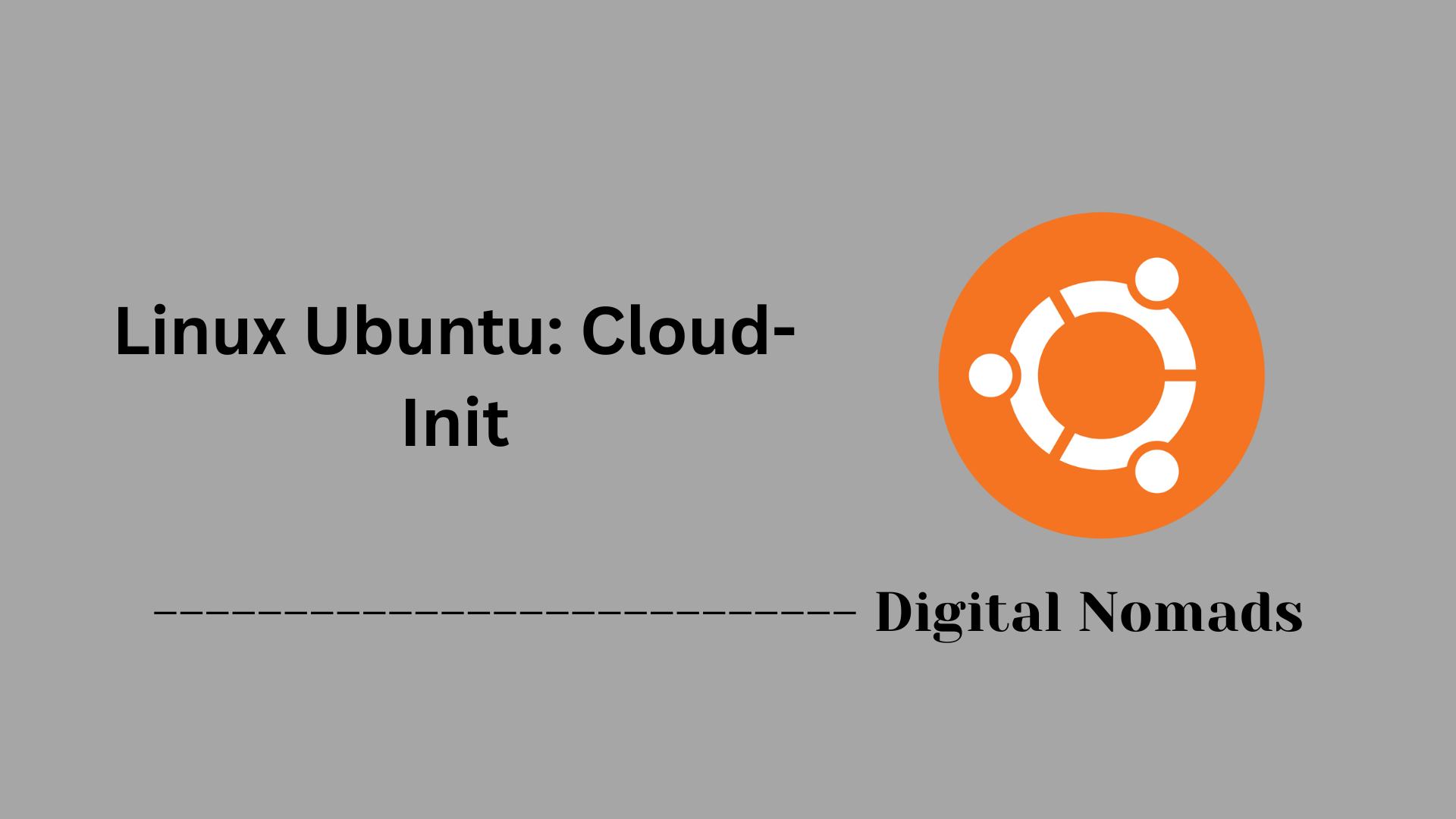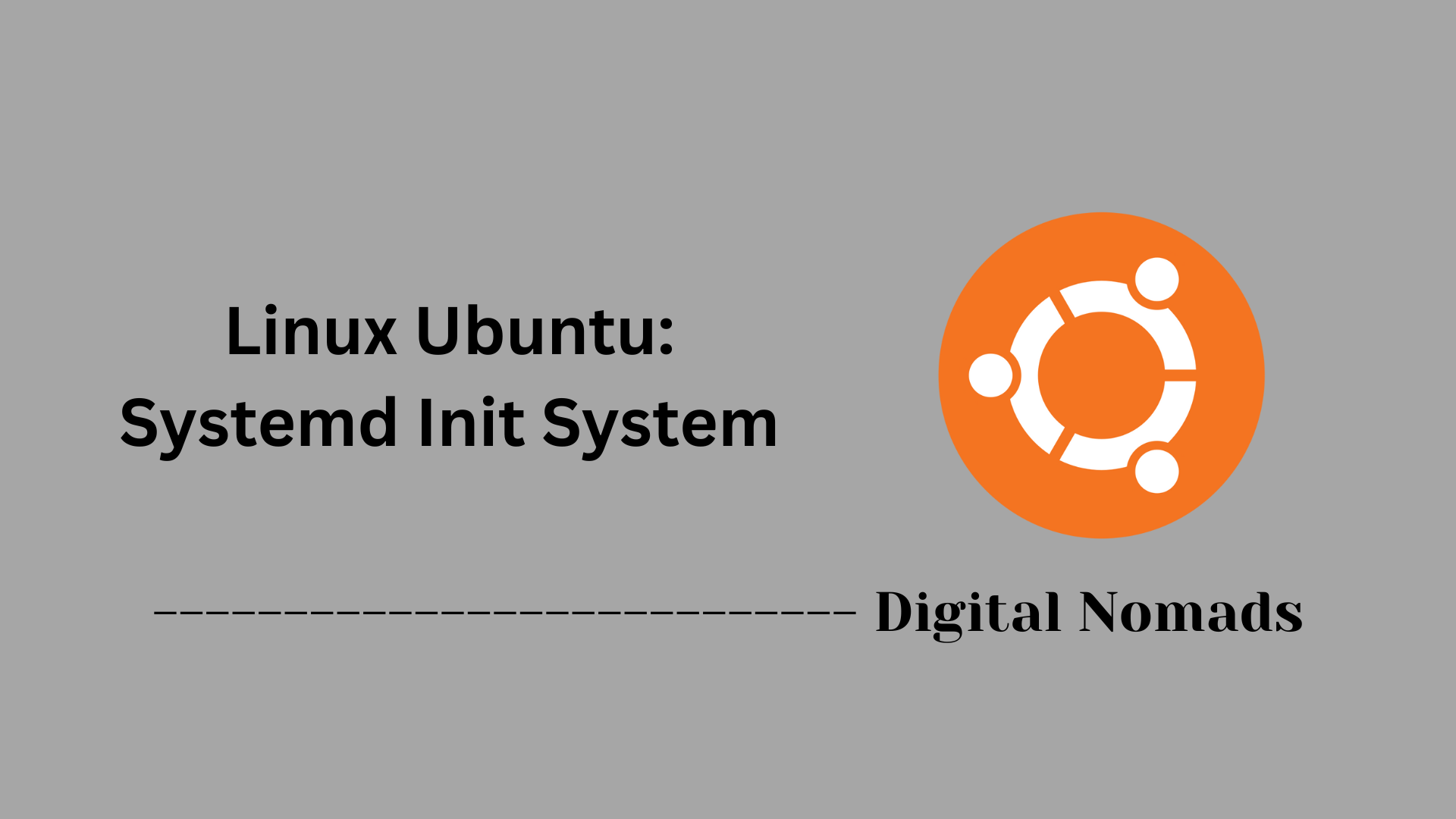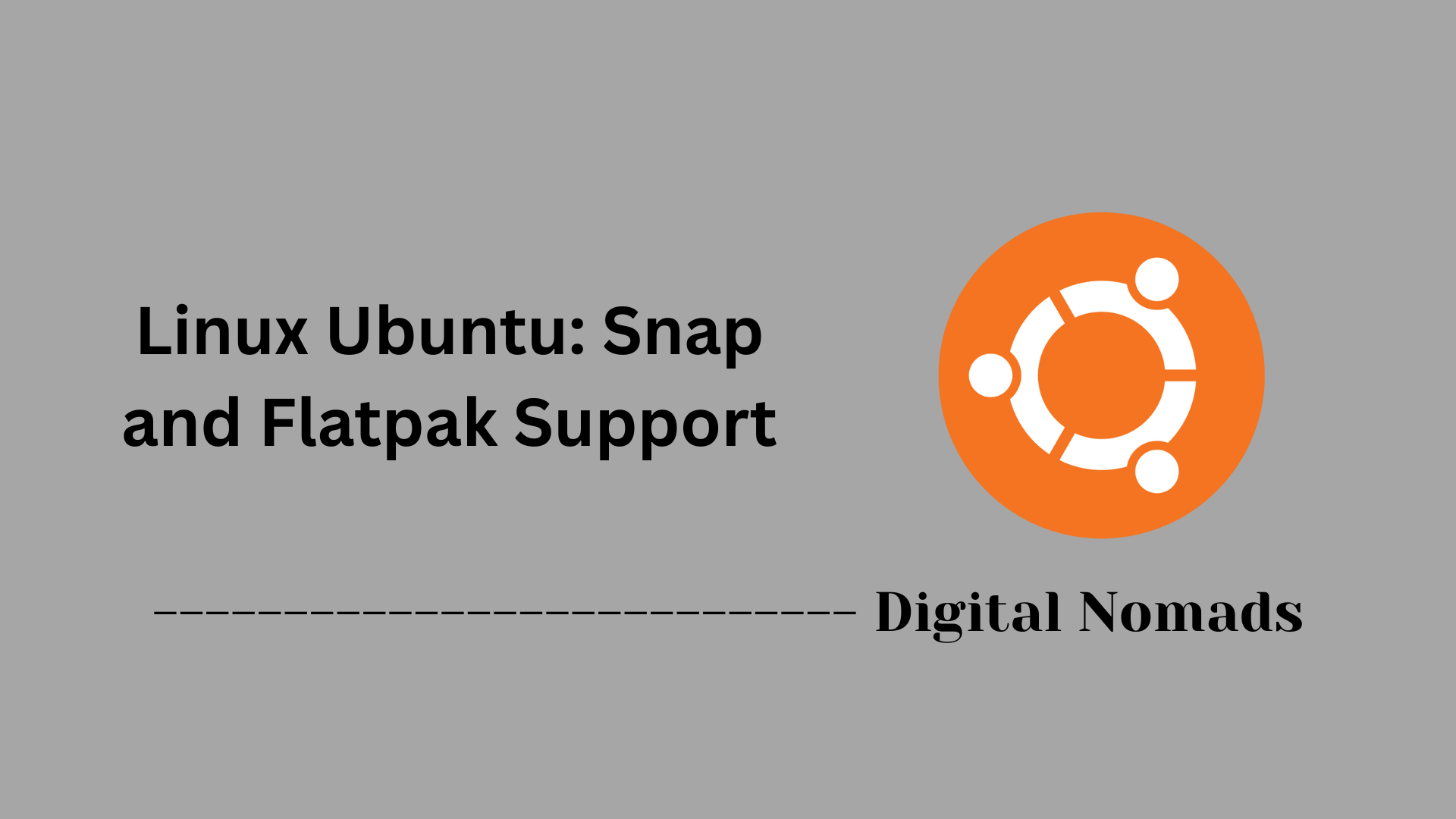Table of Contents
- Overview
- Core Components
- Common Systemctl Commands
- Directories Used by systemd
- Useful Systemd Features
- Troubleshooting & Logs
- Example: Custom Service Unit File
- Conclusion
Linux Ubuntu: Systemd Init System
Overview
What is Systemd?
Systemd is the default init system and service manager for modern Ubuntu distributions. As the first process to start at boot (PID 1), systemd takes responsibility for initializing the system and managing all subsequent processes, services, and system states from startup through shutdown. It replaces legacy init systems like SysVinit, bringing enhanced efficiency and flexibility to service management.
Why You Need to Know About Systemd
- Central Role in Boot & Service Management: Systemd controls the essential functions of booting, running, and shutting down the system. Understanding it is crucial for troubleshooting, managing services, and ensuring a stable and secure environment.
- Widespread Use: Most major Linux distributions, including Ubuntu, Fedora, Debian, and CentOS, rely on systemd. Familiarity ensures you can work confidently across platforms.
- Powerful Features: Systemd offers advanced service management, rapid parallel startup, central logging, resource control, service dependency handling, and powerful scheduling with timer units.
- Automation & Configuration: For admins, engineers, and automation specialists, systemd’s declarative unit files make service customization, automation, and large-scale management more practical.
How Systemd Works
- Unit Files: Systemd operates through unit files, each describing a resource to be managed (such as a service, mount point, device, or timer). Unit files declare dependencies and configurations, allowing systemd to orchestrate startup and management efficiently.
- Parallelization: Services are started in parallel whenever dependencies allow, accelerating boot times and improving system responsiveness.
- Service Control: The
systemctlutility provides a unified interface for starting, stopping, reloading, enabling, disabling, and querying the state of services and other units. - Centralized Logging: System logs are collected and stored by the
journaldservice, providing structured, queryable access to logs from the kernel, services, and user applications. - Resource Management: Systemd integrates with Linux control groups (cgroups) to monitor and limit CPU, memory, and I/O usage for services.
- On-Demand Activation: Systemd supports socket-based activation, timers, and other mechanisms to start services only when needed, optimizing resource utilization.
In summary, systemd is at the heart of Ubuntu’s operations, delivering robust control for administrators and foundational reliability for all users. Mastery of systemd is essential for anyone managing, troubleshooting, or automating Linux systems.
Core Components
These components form the foundation of the Systemd init system on Ubuntu, handling system initialization, service management, and process control:
- systemd Daemon: The central management process, PID 1, responsible for initializing the system, launching and supervising all other processes and services, and managing system states during boot, shutdown, and runtime.
- Unit Files: Declarative configuration files defining resources to be managed. Unit types include service, socket, target, timer, mount, device, and others, enabling flexible organization and control of system components.
- systemctl: The command-line utility used to interact with systemd. It controls the state of units, handles service start/stop/restart, and manages system states such as targets and dependencies.
- journald: The built-in logging system that collects and stores logs from the kernel, services, and applications, allowing centralized and structured access to system logs.
- cgroups (Control Groups): Integrated resource management feature that allows systemd to track and restrict resource usage (CPU, memory, IO) for each unit, improving system stability and performance.
- Targets: Special units that group other units, representing system states or milestones such as multi-user mode or graphical mode, replacing the traditional concept of runlevels.
Common Systemctl Commands
This section covers frequently used commands for managing systemd units and services using systemctl on Ubuntu.
| Task | Command Example |
|---|---|
| List all active units | systemctl list-units |
| Check service status | systemctl status ssh |
| Start a service | sudo systemctl start nginx |
| Stop a service | sudo systemctl stop nginx |
| Enable a service to start at boot | sudo systemctl enable apache2 |
| Disable a service from starting at boot | sudo systemctl disable apache2 |
| Reload systemd manager configuration | sudo systemctl daemon-reload |
Directories Used by systemd
This section outlines the main directories where systemd stores unit files and runtime information on Ubuntu systems.
- /etc/systemd/system/ Directory for locally created or customized unit files and overrides. Units placed here take precedence over system-wide units.
- /lib/systemd/system/ Contains unit files provided by installed packages. These are the default service, target, and other unit definitions.
- /run/systemd/system/ Stores runtime unit files created dynamically during system operation. Content here is temporary and cleared at reboot.
Useful Systemd Features
Systemd provides several advanced features that enhance system management, improve performance, and offer fine-grained control over services and resources on Ubuntu systems.
- Dependency Management: Systemd models and manages service dependencies to ensure proper startup and shutdown order, supporting complex dependency trees and conditions.
- Parallel Service Startup: Services are started in parallel where possible, significantly reducing boot times compared to traditional sequential init systems.
- Resource Control with cgroups: Integrates Linux control groups (cgroups) to limit and track resource usage (CPU, memory, I/O) on a per-service basis, improving system stability and performance.
- Timers: Provides a native replacement for cron jobs with enhanced features such as calendar events, monotonic timers, and integration with service units.
- Socket Activation: Listens on sockets and launches services on demand when connections occur, optimizing resource usage and enabling faster startup of services.
- System State Snapshots: Captures and restores snapshots of the current system service states, useful for rollback or testing configuration changes.
- Centralized Logging with journald: Collects and stores logs from the kernel, system services, and user applications in a structured and centralized manner, supporting querying and filtering.
Troubleshooting & Logs
This section describes how to use systemd's built-in tools to diagnose issues and access logs effectively on Ubuntu systems.
-
View all system logs:
Use
journalctlto display the complete system journal, including kernel, services, and application logs.journalctl -
Follow logs in real-time:
Monitor live log output to observe system or service activity as it happens.
journalctl -f -
View logs for a specific service:
Restrict log output to a single unit or service by specifying the unit name.
journalctl -u service_name -
Check recent boot logs:
Show logs from the current or previous boot sessions, useful to analyze boot-related issues.
journalctl -b # Current boot journalctl -b -1 # Previous boot -
Limit log output by time:
Filter logs starting from a specific date or time for targeted investigation.
journalctl --since "YYYY-MM-DD HH:MM:SS" -
View log priority levels:
Display logs filtered by priority (e.g., errors only) to focus on critical messages.
journalctl -p err -
Verify unit state and logs simultaneously:
Use
systemctl statusto check a service's current status and recent log entries.systemctl status service_name
Example: Custom Service Unit File
This example demonstrates how to create and enable a simple custom service on Ubuntu using a systemd unit file.
-
Create the service unit file:
Open a text editor and create a file at
/etc/systemd/system/myapp.servicewith the following content:[Unit] Description=My Custom Application Service After=network.target [Service] Type=simple User=myuser ExecStart=/usr/local/bin/myapp [Install] WantedBy=multi-user.target -
Reload systemd to recognize the new service:
sudo systemctl daemon-reload -
Enable the service to start automatically at boot:
sudo systemctl enable myapp -
Start the service immediately:
sudo systemctl start myapp -
Verify the service status:
systemctl status myapp
This example sets up a basic service that runs the application located at /usr/local/bin/myapp under the user myuser, starting after the network is available. Adjust User and ExecStart as needed to match your environment and application.
Conclusion
Throughout this post, we explored the foundational elements of the systemd init system on Ubuntu, understanding its role as the primary service manager and system initializer. We uncovered the range of components like the systemd daemon, unit files, and the systemctl command-line tool that work together to organize and control system services. The structure of units and the organization within directories were examined, helping illustrate where and how configuration happens.
We also learned about the commands that empower administrators to manage services efficiently, from starting and stopping to enabling and disabling them at boot. The built-in logging and troubleshooting utilities provide a powerful way to monitor and debug system behavior, making systemd not just an init system but a comprehensive management platform.
The advanced features of systemd give Ubuntu systems the flexibility to handle service dependencies, optimize startup performance, control resources, and schedule tasks with timers—all contributing to a robust and scalable environment for modern applications.
Finally, by walking through creating a custom service unit, we demonstrated how systemd can be tailored to meet specific application needs, enabling automation and streamlined system management.
Thank you for joining this journey into Ubuntu’s systemd init system. Whether you’re maintaining servers, developing software, or simply exploring Linux internals, mastering systemd opens up powerful paths to managing your systems with greater confidence and control. Happy configuring!