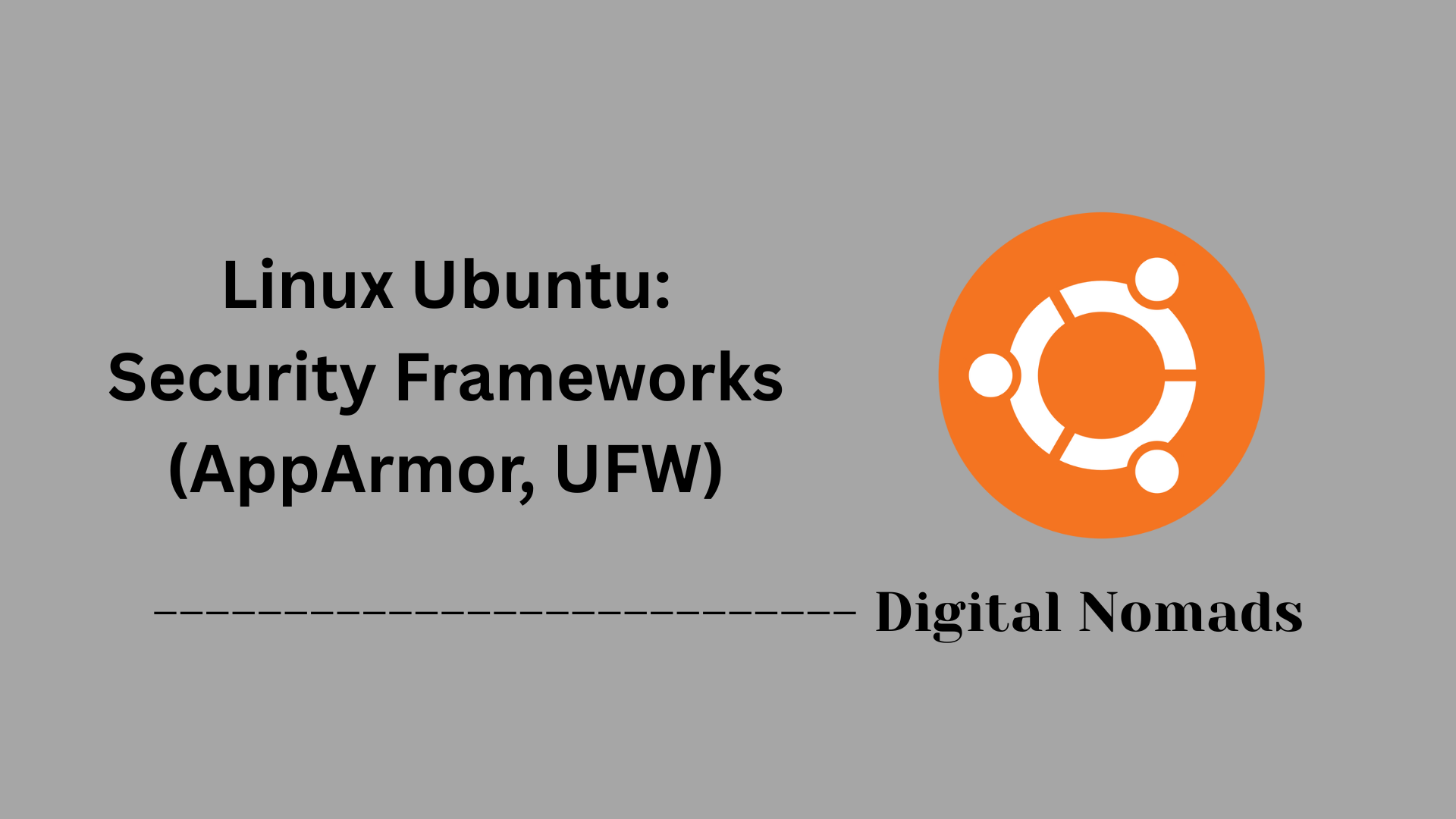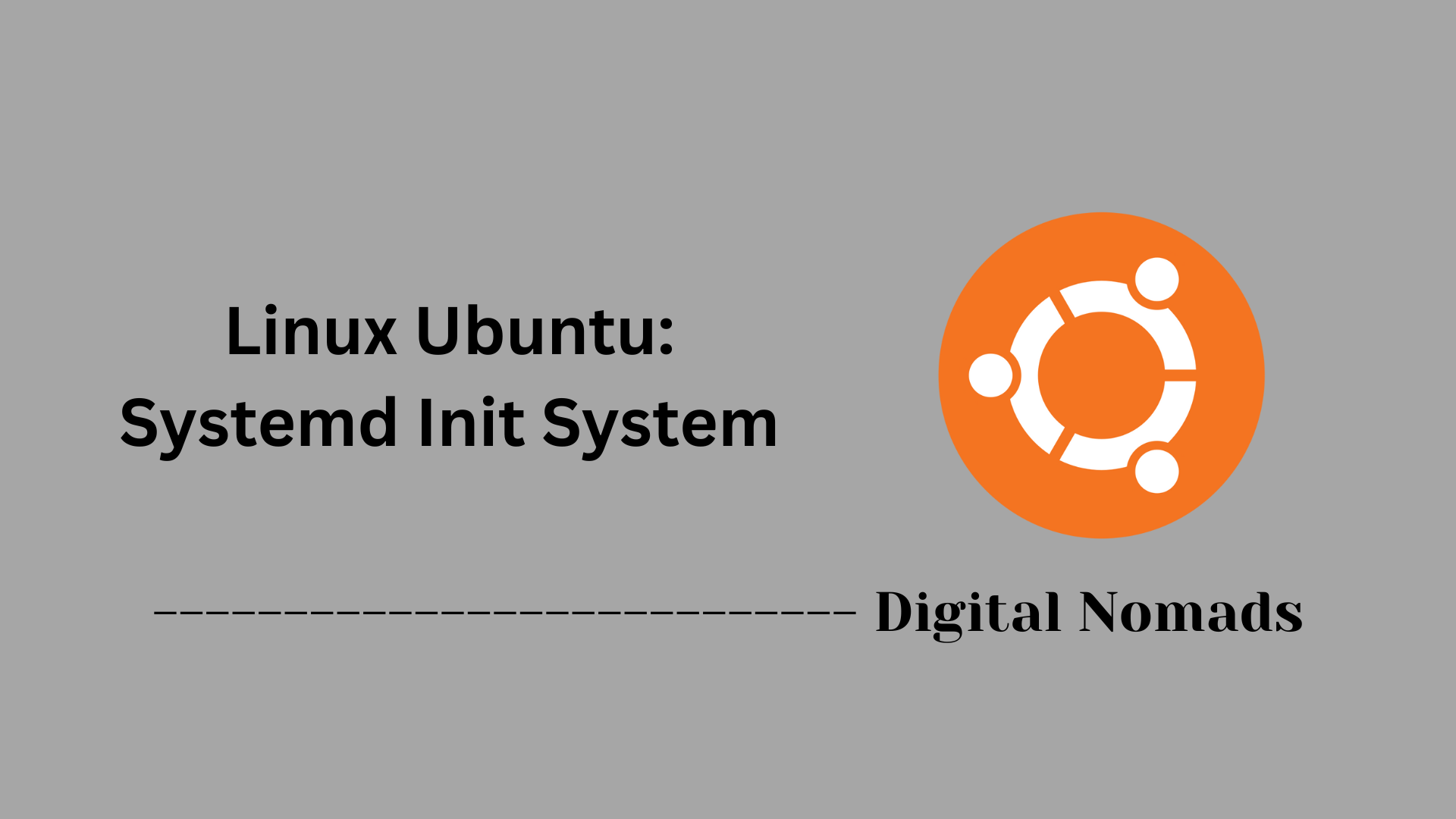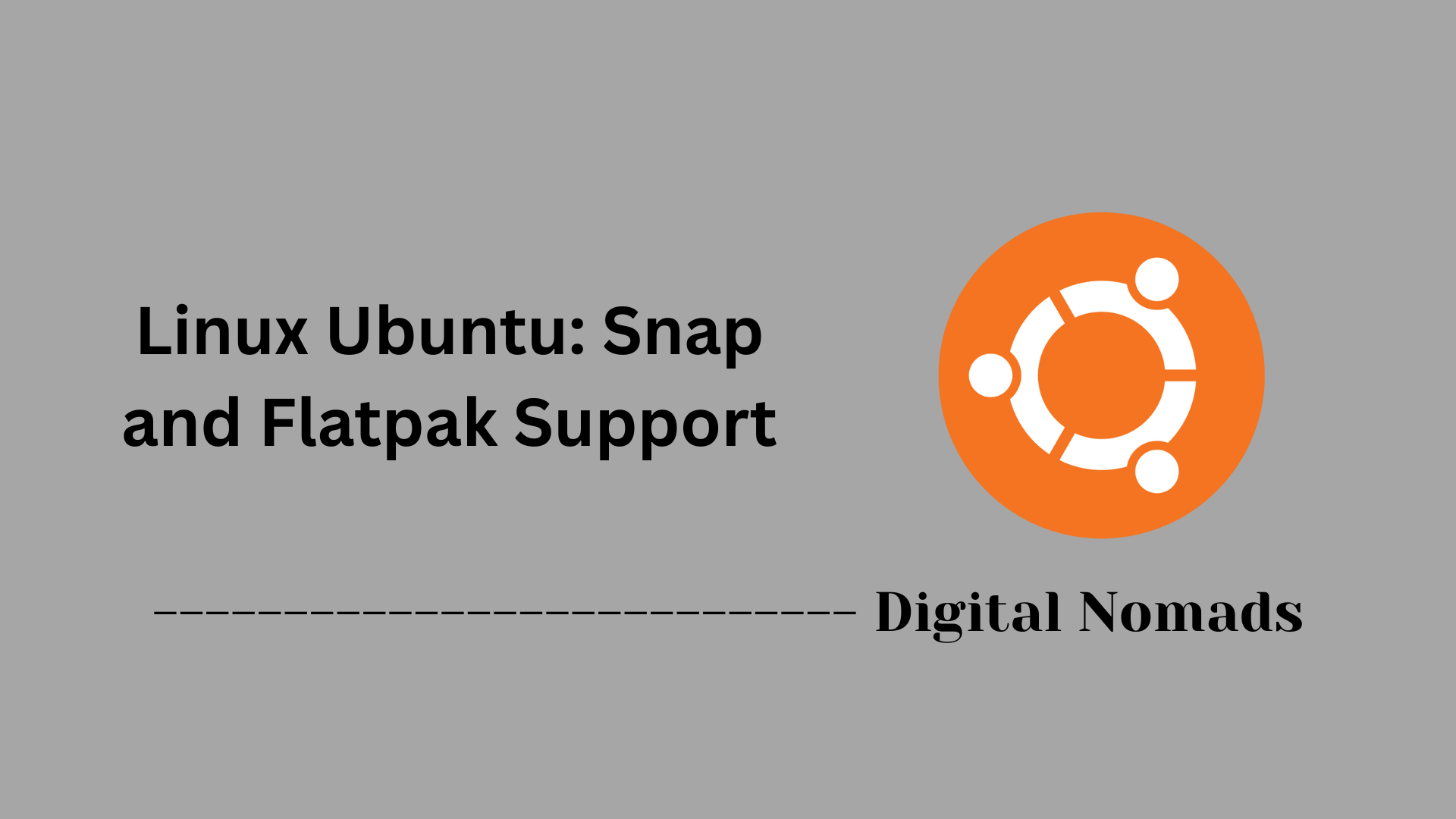Table of Contents
- Overview
- Core Components
- Cloud-Init Data Sources
- Typical Cloud-Init Workflow
- Example: User-Data YAML
- Essential Commands
- Troubleshooting
- Conclusion
Core Components
These components form the foundation of Cloud-Init’s functionality for automating initial instance configuration on Ubuntu cloud environments:
-
Data Sources:
Cloud-Init detects and retrieves instance metadata and user data from cloud-specific or local sources. This information drives configuration and provisioning tailored to the environment where the instance runs. -
Cloud-Config Modules:
Declarative YAML modules that define user accounts, SSH keys, package installation, networking, and other system settings applied during initialization. -
Scripts:
User-provided shell, Python, or other scripts executed during boot to perform custom configuration tasks beyond YAML declarations. -
Stages and Events:
Cloud-Init operates through multiple phases (boot stages), including local initialization, fetching metadata, applying configuration, and running user commands, ensuring order and modular execution. -
Logging and Status Tracking:
Maintains detailed logs and status files to track configuration progress and aid troubleshooting during instance startup.
Cloud-Init Data Sources
Cloud-Init uses data sources to gather configuration information and metadata for an instance at boot. These data sources ensure each virtual machine or cloud server is automatically and appropriately configured for its environment.
-
What Are Data Sources?
Data sources provide the user data, metadata, and optional vendor data required to configure, customize, and uniquely identify an instance. Information such as hostnames, SSH keys, networking, and custom configuration are supplied via these sources. -
Types of Data Provided
- User Data: Custom scripts or configuration files that define behavior during initialization, such as installing packages or configuring access.
- Metadata: Environment-specific data like instance ID, server name, public IP, and other attributes necessary for identification and setup.
- Vendor Data: Additional configuration provided by the platform or organization to adapt and enhance the instance environment.
-
Common Data Sources Supported
- NoCloud: Reads configuration from local files (such as ISO or attached media). Often used in testing and private cloud scenarios.
- EC2: Fetches data from Amazon EC2 instance metadata service.
- Azure: Gathers configuration from Microsoft Azure environment services.
- ConfigDrive: Accesses metadata from a configuration drive mounted on the instance, commonly used in OpenStack deployments.
- GCE: Retrieves configuration for Google Cloud environments.
- Other Providers: Additional sources are supported for platforms like VMware, OpenNebula, LXD, Oracle, and more.
-
How Cloud-Init Selects a Data Source
- At boot, Cloud-Init automatically detects available data sources based on platform and configuration.
- The detection order can be customized to optimize performance and compatibility.
- Only the first successfully identified and valid data source is used during initialization.
-
Workflow Summary
- On startup, Cloud-Init scans for supported data sources.
- The relevant source is used to retrieve data and configure the instance.
- User customizations, network settings, and platform-specific information are applied in sequence.
To customize or define which data sources should be considered, configuration can be modified in the /etc/cloud/cloud.cfg file or within the cloud.cfg.d directory.
Typical Cloud-Init Workflow
The Cloud-Init workflow automates instance configuration in a repeatable sequence, ensuring each new server is ready for use. Here is a step-by-step overview of the process:
-
System Boot and Service Detection
When a cloud instance starts, the system determines whether Cloud-Init configuration needs to run. This decision is based on whether the instance is fresh or has modified configuration. -
Stage 1: Local Initialization (init)
Cloud-Init runs before the network is fully up. At this stage, it handles initial system setup, configures disks, and prepares network settings based on available local data sources. -
Stage 2: Network Initialization (config)
Once the network is available, Cloud-Init retrieves configuration and metadata from external sources. It applies system settings such as hostnames, network interfaces, and disk expansion. -
Stage 3: Module and Package Configuration (final)
Cloud-Init processes user data, executes modules and scripts, creates users, sets passwords, installs software packages, and applies custom configuration. -
Finalization and Service Startup
After all configuration is applied, Cloud-Init completes the workflow. The instance is fully configured and ready for automation tools or user access. Log files and status files are written for troubleshooting and auditing.
This step-by-step approach ensures that every cloud instance launched with Ubuntu can be reliably configured in any cloud environment, from platform-specific data to full stack software automation.
Example: User-Data YAML
User-Data YAML is a declarative format Cloud-Init uses to configure an instance on first boot. Below is a step-by-step example highlighting common configuration elements:
-
Define the Cloud-Config Header
Every Cloud-Init YAML starts with#cloud-configto indicate its format. -
Create Users and Configure SSH Access
Specify user accounts, groups, shells, and authorized SSH public keys to enable secure login.users: - default - name: netadmin groups: sudo shell: /bin/bash ssh-authorized-keys: - ssh-rsa AAAAB3Nza...example -
Update and Upgrade Packages
Set flags to automatically update package lists and upgrade installed software during boot.package_update: true package_upgrade: true -
Specify Additional Packages
Provide a list of software packages to be installed.packages: - nginx - curl -
Run Custom Commands
Useruncmdto specify a list of shell commands to run at the end of the boot process.runcmd: - systemctl enable nginx - systemctl start nginx - echo "Setup complete" > /var/log/setup.log
This example configures users with SSH access, keeps the system updated, installs common packages, and runs commands to enable and start services automatically.
Essential Commands
This section covers important Cloud-Init commands used to monitor, troubleshoot, and control the initialization process on Ubuntu instances.
-
View Cloud-Init Logs
Check detailed logs to monitor the configuration process and identify issues:sudo less /var/log/cloud-init.log -
Check Cloud-Init Status
Get a quick summary of the current status to see if Cloud-Init tasks have completed or are still in progress:cloud-init status -
Re-run Cloud-Init Initialization
Clean previous Cloud-Init data and rerun the initial setup steps to repeat configuration actions:sudo cloud-init clean sudo cloud-init init sudo cloud-init --local -
Analyze Boot Time Performance
Profile Cloud-Init stages to identify slowdowns during instance boot:cloud-init analyze show -
View Cloud-Init Output Log
Review output generated by user-data scripts and modules:sudo less /var/log/cloud-init-output.log
Using these commands allows administrators to effectively manage the automated initialization and troubleshoot any configuration issues for Ubuntu cloud environments.
Troubleshooting
When issues arise during Cloud-Init execution on Ubuntu instances, the following step-by-step troubleshooting approach can help identify and resolve common problems effectively:
-
Examine Cloud-Init Logs
Start by reviewing detailed logs to understand the sequence of events and detect errors:
Additionally, check the output from user-data scripts here:sudo less /var/log/cloud-init.logsudo less /var/log/cloud-init-output.log -
Verify Configuration Syntax
YAML formatting errors often cause failures. Validate your cloud-config or user-data YAML files manually or with tools to ensure correct indentation and syntax. -
Check Data Source Detection
Confirm that Cloud-Init has selected the appropriate data source for your environment. Misconfigured or missing sources can cause initialization to fail or behave unexpectedly.cloud-init status --long -
Use Cloud-Init Clean and Re-run
Sometimes resetting Cloud-Init and rerunning initialization helps resolve transient errors or update configurations:sudo cloud-init clean sudo cloud-init init sudo cloud-init modules --mode=config sudo cloud-init modules --mode=final -
Analyze Boot Performance and Module Results
Identify slow or failed stages by profiling the boot sequence:cloud-init analyze show -
Review Network and Metadata Services
Ensure network connectivity and access to metadata services are operational. Lack of connectivity can prevent Cloud-Init from retrieving necessary data. -
Consult Cloud-Init Status and Logs Continuously
Use status commands and watch logs in real time during boot or rerun to catch intermittent problems:cloud-init status --wait sudo tail -f /var/log/cloud-init.log
This structured approach allows administrators to systematically track down configuration failures, runtime errors, and environment issues, enabling reliable and automated cloud server provisioning.
Conclusion
Throughout this post, we explored how Cloud-Init plays a vital role in automating the setup and configuration of Ubuntu cloud instances. We delved into its core components that work together to seamlessly prepare systems for use, and examined the diverse data sources from which Cloud-Init gathers essential information to tailor each instance to its environment.
We walked through the typical Cloud-Init workflow, understanding the sequence of initialization stages that ensure consistent and reliable provisioning. By reviewing an example user-data YAML file, we saw how declarative configurations simplify customization, enabling administrators to define users, install software, and run commands effortlessly during boot.
Additionally, we covered important commands to manage and troubleshoot Cloud-Init processes, empowering you to maintain visibility and control over instance initialization. The troubleshooting steps offered a straightforward way to diagnose and resolve common issues, ensuring smooth and successful automation.
By leveraging Cloud-Init’s capabilities, you can reduce manual overhead, accelerate deployment times, and create repeatable infrastructure practices across various cloud platforms. Whether you’re managing a small test environment or scaling complex production systems, Cloud-Init provides a flexible and robust foundation for cloud instance provisioning.
Thanks for joining this deep dive into Ubuntu’s Cloud-Init. Feel free to share your experiences or questions in the comments — happy automating!