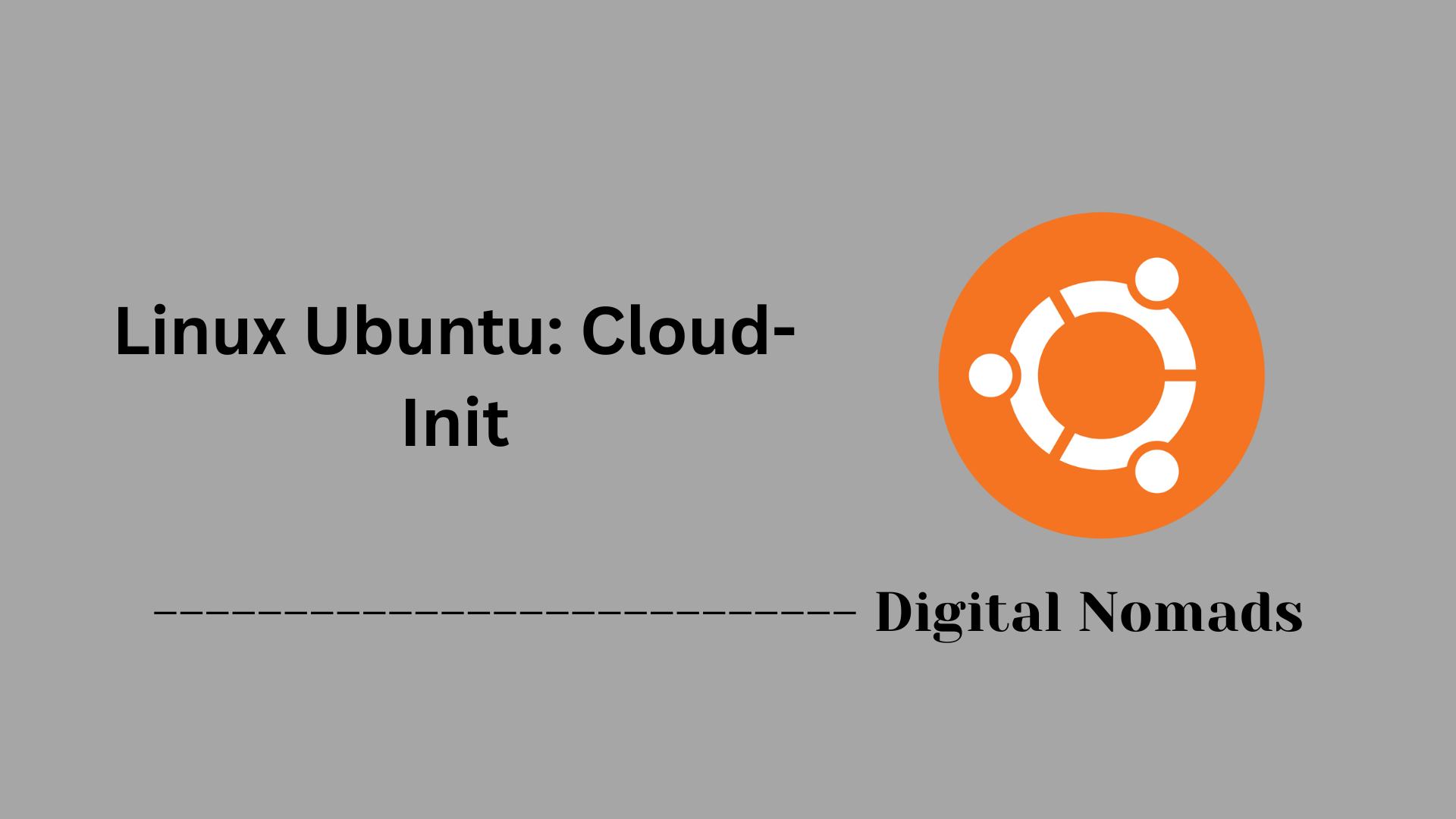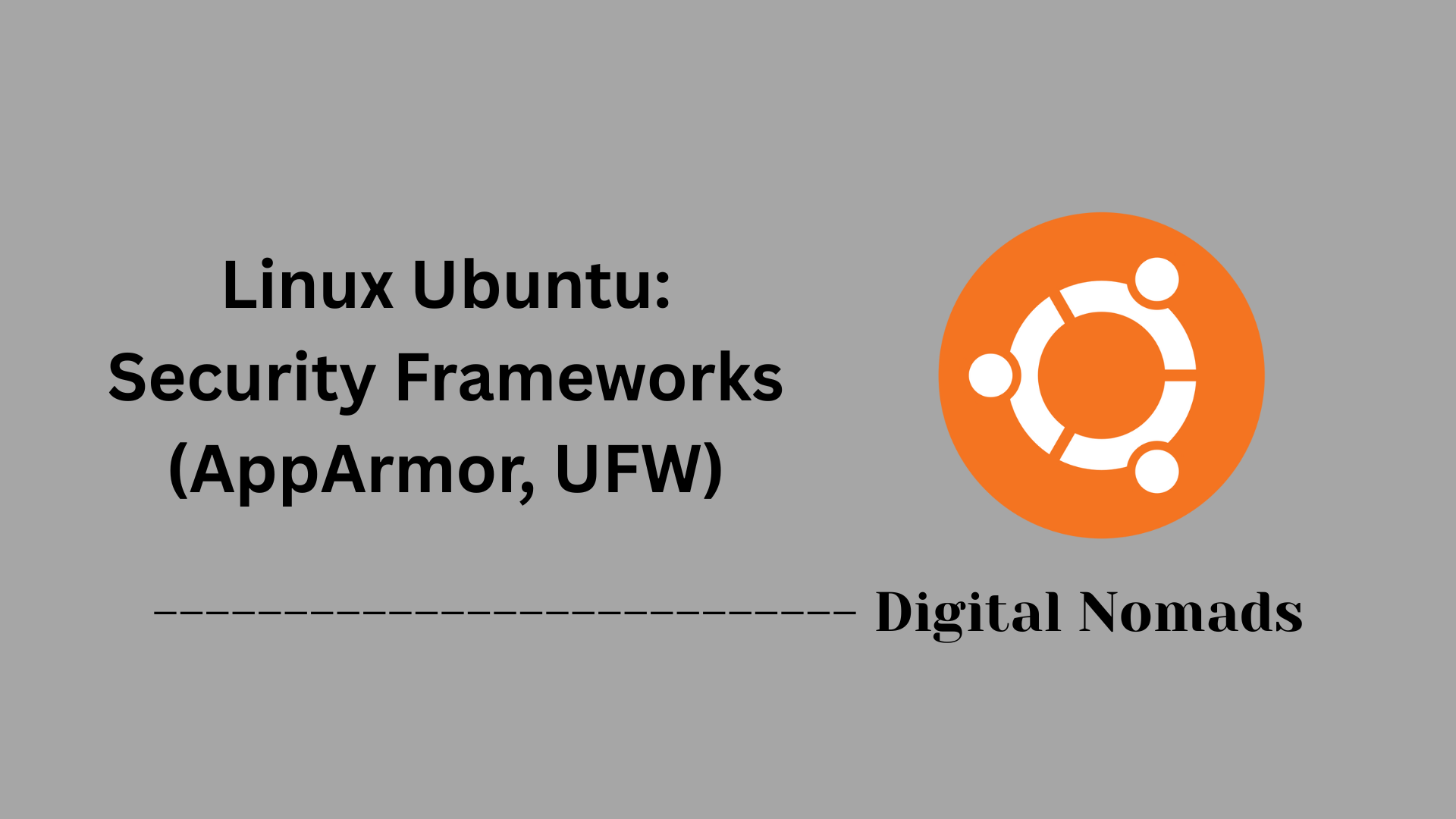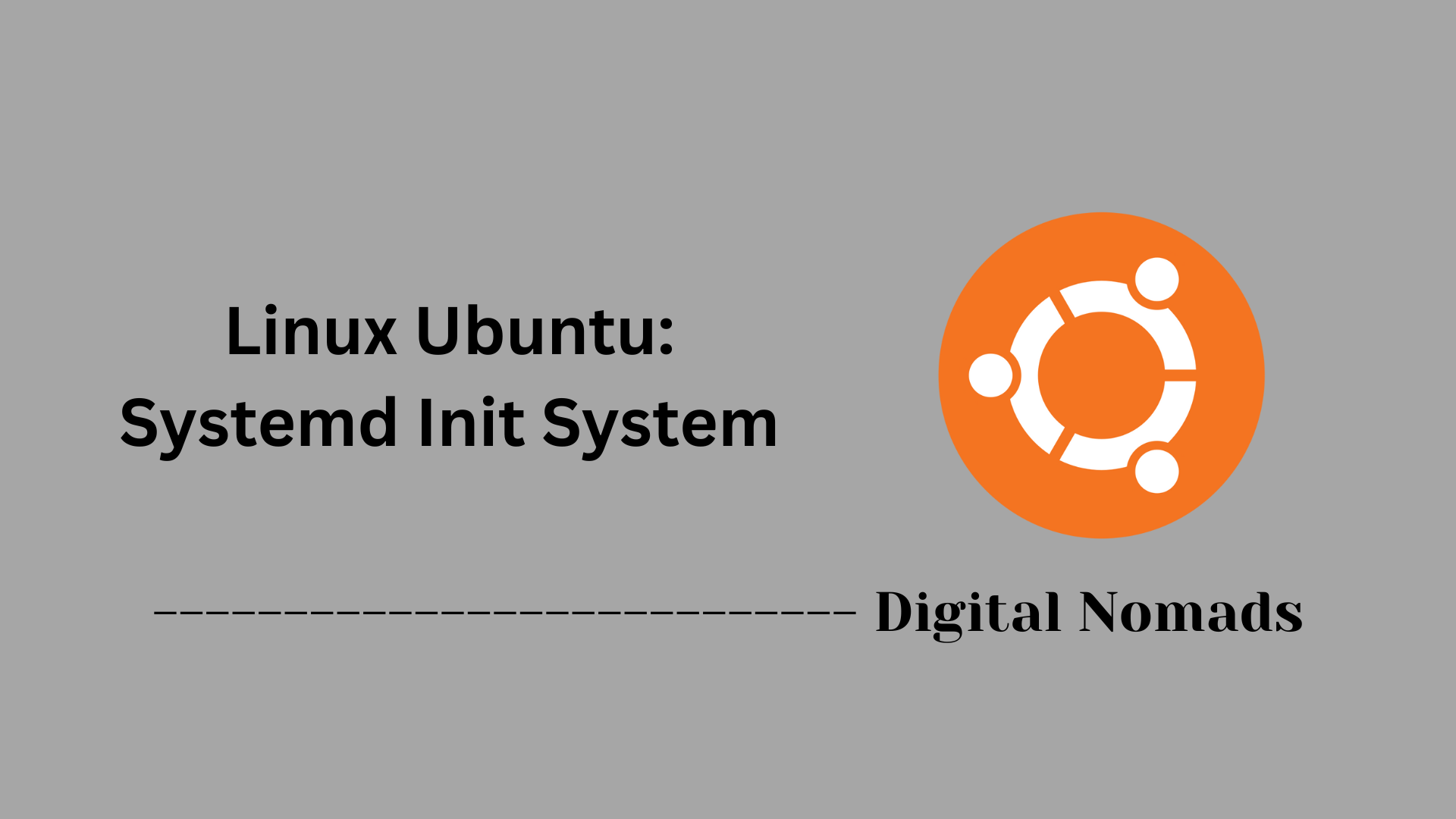Table of Contents
- Overview
- Commonly Used GNU Utilities
- Essential Shell Features
- Scripting for Automation
- Conclusion
Overview: Linux Ubuntu GNU Utilities and Shell
Linux Ubuntu is a widely used, open-source operating system built on the Linux kernel, celebrated for its stability, security, and strong community support. At the heart of Ubuntu’s usability and power are the GNU utilities and the shell, two foundational elements that enable users to interact with and control the system efficiently.
What Are GNU Utilities and the Shell?
GNU utilities are a collection of tools and programs that provide essential functionality for daily operations on Linux systems. These include commands for file management, text processing, system monitoring, networking, and more. Common examples are ls, cp, grep, awk, and tar. They make up the toolkit that users and scripts rely on to perform almost any task in Ubuntu's environment.
The shell is a command-line interface (CLI) that enables users to communicate directly with the operating system. The most common shell on Ubuntu is Bash (Bourne Again Shell), which interprets and processes commands entered by the user or contained in scripts.
Why Should You Know About Them?
Understanding GNU utilities and the shell provides you with several advantages:
- Automation and Efficiency: You can execute repetitive or complex tasks quickly using scripts rather than manual steps.
- System Management: Direct control over file systems, processes, and network operations is possible through these utilities, allowing advanced troubleshooting and monitoring.
- Customization: Users can tailor workflows, automate backups, schedule tasks, and manipulate data in ways that graphical environments often can’t match.
- Portability and Consistency: Scripts and utilities function across different distributions and environments, making your solutions scalable and transferable.
For network and security engineers, proficiency with GNU utilities and shell scripting means deploying, maintaining, and securing systems at scale with greater reliability and repeatability.
How Does It Work?
When you launch a terminal on Ubuntu, you’re interacting with the shell. Commands you type are parsed by the shell and executed by the system, often using GNU utilities as the underlying workhorses. For example, listing files (ls), checking system resource usage (top), or searching logs (grep) are all handled by these tools.
You can string together commands in pipelines, use scripts to automate procedures, and combine utilities for powerful results. Shell scripts can automate network provisioning, backups, configuration checks, and more—making them indispensable for anyone looking to optimize Linux system management.
In summary, GNU utilities and the shell serve as the core toolkit for efficiently interacting with Linux Ubuntu. Mastery in this area opens up nearly limitless possibilities for automation, management, and problem-solving in any Linux environment.
Commonly Used GNU Utilities
These GNU utilities form the foundation of effective file management, text processing, system monitoring, and networking on Linux Ubuntu systems:
- ls: Displays directory contents for navigation and review.
- cp: Copies files and directories, supporting recursive and force options.
- mv: Moves or renames files and directories without duplicating data.
- rm: Removes files or directories, including options for recursive deletion.
- mkdir: Creates new directories, including parent directory creation with options.
- rmdir: Removes empty directories from the filesystem.
- find: Searches for files in a directory tree based on name, type, time, and more.
- ln: Creates hard and symbolic links between files.
- chmod: Modifies permissions for files and directories to control access.
- chown: Changes file owner and group association for security and management.
Text Processing Utilities:
- cat: Concatenates and displays file content in the terminal.
- tac: Displays file content in reverse line order.
- head / tail: Shows the first or last lines of files for quick previews.
- less / more: Views file content page by page interactively.
- grep: Searches for pattern matches within file content.
- awk: Scans and processes structured text for automation and reporting.
- sed: Edits streams of text using powerful expressions.
- sort: Arranges lines in text files by specified criteria.
- uniq: Reports or filters out duplicate lines from sorted files.
- cut: Removes or selects specific columns or bytes from text.
- paste: Merges lines of files side-by-side.
- wc: Displays line, word, or byte counts for files.
- diff: Compares files line by line, showing differences.
- patch: Applies changes from patch files generated by diff.
File Compression and Archiving:
- tar: Archives multiple files into one for storage or distribution.
- gzip: Compresses or decompresses files using the gzip algorithm.
- gunzip: Decompresses files compressed with gzip.
- zip: Combines and compresses files using the zip format.
- unzip: Extracts files from zip archives.
- bzip2: Compresses files with the bzip2 algorithm.
- xz: Compresses files using the xz compression method.
System Monitoring:
- top: Displays real-time running processes and resource usage.
- ps: Shows a snapshot of active processes.
- df: Reports on disk space usage on mounted filesystems.
- du: Provides information about disk usage by files and directories.
- free: Presents a summary of system memory usage.
- vmstat: Displays virtual memory statistics and system performance.
- uptime: Shows how long the system has been running.
- lsof: Lists open files and which processes are using them.
Networking Utilities:
- ping: Tests network connectivity with remote hosts.
- ip: Views and configures network interfaces, routing, and tunneling (modern alternative to ifconfig).
- netstat: Displays network connections, routing tables, and interface statistics.
- ss: Reveals detailed socket statistics.
- traceroute: Traces the network path to a host.
- nslookup: Performs queries to Internet domain name servers for DNS diagnostics.
- dig: Conducts DNS lookups with extended output.
- curl: Transfers data from or to remote servers using supported protocols.
- wget: Retrieves files from the web using HTTP, HTTPS, or FTP.
Essential Shell Features
The shell in Linux Ubuntu is a powerful command-line interface used to interact with the system. Below are important aspects to understand for effective shell usage and scripting.
Shell Types:
- Bash (Bourne Again Shell): The default and most widely used shell on Ubuntu, offering rich scripting capabilities.
- Dash: A lightweight, POSIX-compliant shell often used as the default system shell for scripts.
- sh: The original Bourne shell; often links to dash or bash for compatibility.
- zsh: An advanced interactive shell with powerful features and customization options.
Scripting Basics:
- Shell scripts typically start with a shebang line specifying the interpreter, for example,
#!/bin/bash. - Make scripts executable using
chmod +x script.shbefore running.
Variables:
NAME="Ubuntu"
echo "Hello, $NAME"
Variables hold values such as strings or numbers and are referenced with a leading $.
Conditional Statements:
if [ -f /etc/passwd ]; then
echo "File exists"
else
echo "File does not exist"
fi
Use conditionals to execute code based on tests (e.g., file existence).
Loops:
for FILE in *.txt
do
echo "Processing $FILE"
done
Loops allow repetitive execution over items like files or lines.
Functions:
my_func() {
echo "Parameter is $1"
}
my_func "example"
Functions encapsulate reusable code blocks and can accept parameters.
Scripting for Automation:
- Use the shebang
#!/bin/bashto define the script interpreter. - Set safety flags like
set -euo pipefailto catch errors and undefined variables. - Automate tasks with cron jobs using
crontab -efor scheduling. - Combine shell commands and utilities with pipelines to build powerful automation workflows.
Scripting for Automation
Automating tasks on Linux Ubuntu using shell scripting improves efficiency and consistency, especially for network infrastructure deployment, maintenance, and provisioning. Below are essential practices and concepts for writing effective automation scripts.
Shebang and Interpreter Definition:
#!/bin/bash
The shebang at the top of scripts defines the shell interpreter to run the script. Bash is the most common choice on Ubuntu systems.
Strict Error Handling:
set -euo pipefail
Including this line enforces:
- Exiting immediately on command failure (
-e). - Treating unset variables as errors (
-u). - Ensuring pipeline errors are detected (
-o pipefail).
Scheduling Automation with Cron:
Use crontab -e to create and edit scheduled jobs running scripts at specified intervals.
# Example: Run backup.sh every day at 2 AM
0 2 * * * /home/user/scripts/backup.sh
Cron syntax allows precise control over timing for repetitive automation tasks.
Pipelines and Command Chaining:
Combine multiple commands using pipes (|) and chaining operators to process data streams and automate workflows.
grep "error" /var/log/syslog | sort | uniq -c | tee errors_report.txt
This example extracts error lines, sorts, counts unique entries, and saves the report for review.
Using Variables and Parameters in Automation Scripts:
#!/bin/bash
LOGFILE="/var/log/syslog"
KEYWORD="$1"
grep "$KEYWORD" "$LOGFILE" > filtered_logs.txt
Parameters enhance script flexibility by allowing input at runtime.
Logging and Debugging:
- Redirect outputs and errors to log files to monitor script activities.
- Use
set -xtemporarily in scripts for debugging to trace command execution.
Best Practices:
- Write modular scripts by defining functions to reuse code efficiently.
- Validate inputs and check for errors before proceeding with commands.
- Document scripts with comments for maintainability.
- Test scripts in a safe environment before deploying in production.
Conclusion
Throughout this blog post, we explored important aspects of Linux Ubuntu GNU Utilities and Shell that are crucial for efficient system management and automation. We began by examining common GNU utilities that simplify file handling, text processing, system monitoring, and networking tasks. These tools form the building blocks for navigating and managing your Linux environment.
Next, we dived into essential shell features, where we learned about different shell types, scripting basics, and fundamental building blocks such as variables, conditionals, loops, and functions. These concepts empower you to write effective shell scripts tailored to your specific needs.
Then, we focused on scripting for automation, revealing best practices such as defining the interpreter with a shebang, enforcing strict error handling, scheduling tasks with cron, and chaining commands with pipelines. Through these methods, you can automate routine operations reliably and maintain consistency across your infrastructure.
By combining these utilities and scripting techniques, you can streamline network infrastructure deployment, maintenance, and provisioning, saving time while enhancing accuracy and repeatability.
Thank you for following along on this journey into Linux Ubuntu's GNU utilities and shell scripting. Embrace these tools to enhance your workflow and continue building powerful, automated solutions. Happy scripting!