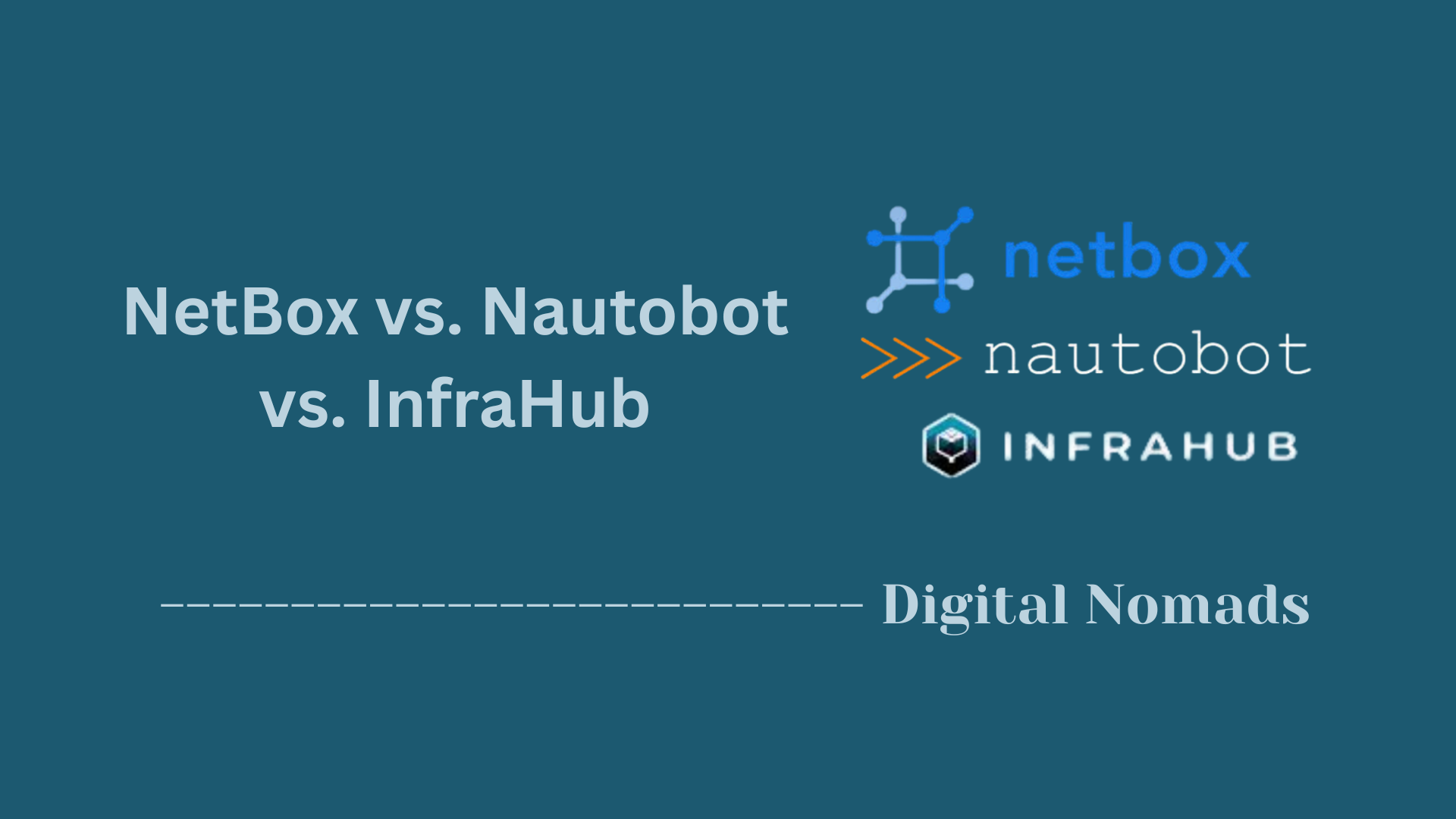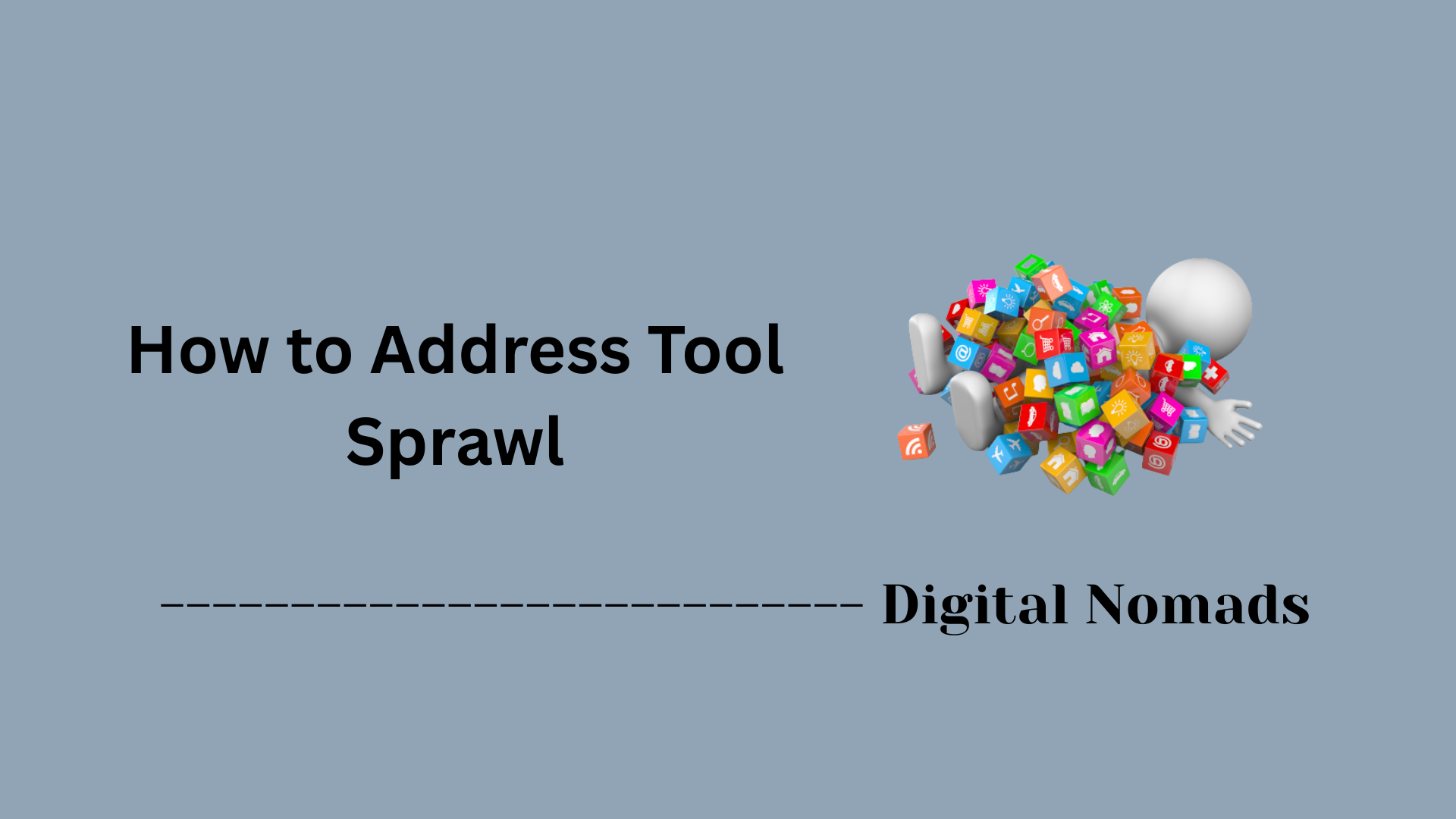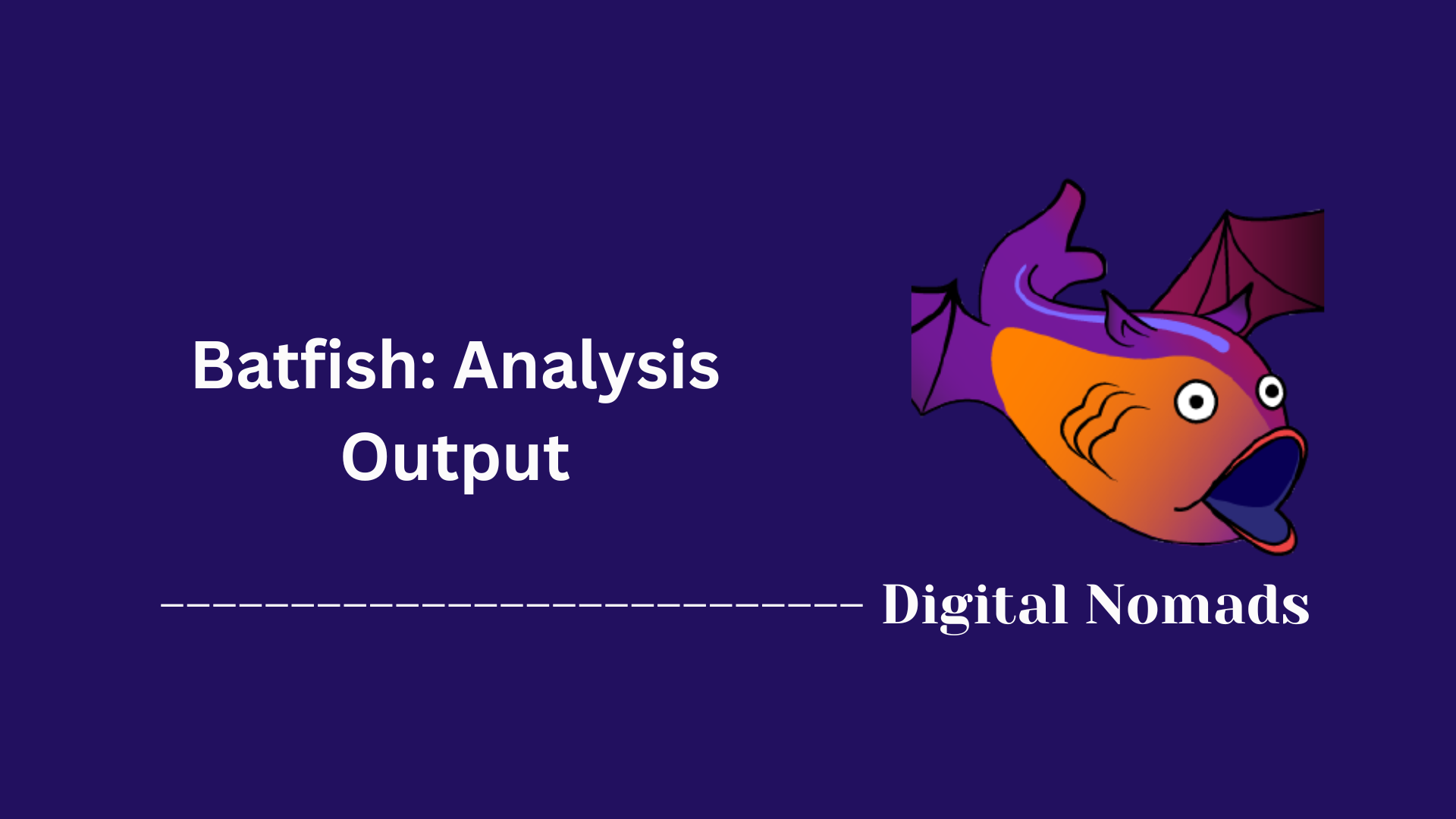Table of Contents
- Overview
- Core Components
- Example Usage
- Saved Queries
- Tips & Best Practices
- Troubleshooting
- Conclusion
Overview: Nautobot GraphQL Data Explorer
What Is the Nautobot GraphQL Data Explorer?
The Nautobot GraphQL Data Explorer is an interactive tool built into Nautobot—a popular open-source Network Source of Truth platform. It provides a user-friendly interface to query Nautobot’s backend database using the GraphQL language, allowing you to interact directly with your infrastructure data in a precise and flexible way.
GraphQL is an API query standard developed to give users fine-grained control over what data they retrieve and how. Unlike traditional REST APIs, which mandate specific endpoints and return fixed data structures, GraphQL enables you to define exactly what information you want (and only that) in a single request.
Why Should You Know About It?
- Efficient Data Retrieval: You can request exactly the data you need for a dashboard, script, or report—no more, no less, reducing unnecessary network traffic.
- Real-Time Exploration: The built-in editor with autocompletion and schema documentation lets you discover relationships and data fields interactively, so you spend less time reading API docs or troubleshooting syntax.
- Automation Ready: Queries composed in the Data Explorer can be saved and re-used in automation scripts or custom apps, streamlining integrations and repeated tasks.
- Future-Proof: As networks grow more complex and dynamic, the ability to access and correlate information from diverse datasets in real time becomes essential for rapid troubleshooting, compliance, and automation.
For network security professionals, infrastructure engineers, and automation enthusiasts, understanding this tool makes it easier to unlock the value trapped in disparate infrastructure silos, standardize data retrieval, and quickly build the workflows you need.
How Does It Work?
- Integrated UI (GraphiQL): Accessed via Nautobot’s web interface, the GraphiQL Data Explorer provides a code editor for crafting GraphQL queries, complete with autocomplete, live error checking, and a sidebar with model documentation.
- GraphQL API Endpoint: All queries are sent to a central API endpoint (
/api/graphql/), which processes the request against Nautobot’s database and returns only the requested data. - Schema Awareness: The Explorer knows about all of Nautobot’s models, fields, custom relationships, and security rules—so you can easily reference what’s available and valid for your data environment.
- Read-Only Security: The Data Explorer allows only data retrieval (read-only queries). It’s designed for safe exploration and reporting without risk of accidental modification.
- Variable and Pagination Support: You can inject dynamic variables into queries to make them reusable and control result size through pagination features, making it robust for large-scale data or workflow automation tasks.
In sum, the Nautobot GraphQL Data Explorer transforms how you interact with your network’s source-of-truth data: it’s fast, precise, user-friendly, and ready for both manual and automated workflows. Whether you’re a power user, a developer, or just getting started with network automation, it’s a key tool for extracting actionable insights from your infrastructure.
Core Components
Below are the essential building blocks that power the Nautobot GraphQL Data Explorer experience:
- GraphiQL Integrated UI: An interactive, browser-based environment built into Nautobot. It provides schema-aware autocompletion, interactive query editing, and result preview directly from the UI—no external tools required.
-
GraphQL API Endpoint:
The core access point for all queries, reachable at
/api/graphql/. This endpoint handles read-only data retrieval from the Nautobot database using GraphQL syntax. - Schema Documentation Explorer: Embedded documentation within the GraphiQL UI. It catalogs all available models, fields, and relationships, and helps users craft correct queries with real-time feedback.
- Saved Queries: Feature allowing you to save, manage, and execute frequently used queries either from the UI or programmatically. This streamlines recurring data retrieval workflows.
- Variable Support: Enables dynamic queries by accepting user-defined parameters. This allows the same query definition to be reused with different input values for flexible data requests.
-
Custom Relationship Fields:
Provides access to both core and user-defined relationships between data models. Special fields formatted as
rel_<RELATIONSHIP_SLUG>bridge related datasets for more complex queries. -
Pagination Controls:
Supports
limitandoffsetparameters to efficiently manage large result sets and prevent overwhelming the user or network resources.
Example Usage
Here’s a step-by-step guide to practical examples using the Nautobot GraphQL Data Explorer:
-
Access the GraphiQL Interface:
- Open Nautobot’s web UI and click “GraphQL” at the bottom right corner.
- The GraphiQL interactive environment appears, ready for your query input.
-
Query All Device Names:
To fetch the names of all devices, enter:
query { devices { name } }This retrieves a list of all device names from the database.
-
Retrieve Nested Data:
To see device names along with their interfaces, use:
query { devices { name interfaces { name } } }This shows each device and a list of its associated interfaces.
-
Filter Results:
Apply filters to get targeted data—like all devices in a specific location and role, along with a particular interface:
query { devices(location: "ams", role: "edge") { name interfaces(name: "Ethernet1/1") { name } } }This returns only devices matching the location and role, showing only the requested interface.
-
Paginate Large Datasets:
Control result size with limit and offset options:
query { devices(location: "ams01", limit: 1, offset: 1) { name } }This example skips the first device in the location and returns just the next one, ideal for building paginated or chunked data views.
-
Use Variables for Dynamic Queries:
You can define variables to re-use queries with different parameters. In the Variables pane, set:
{ "location": "ams" }And the corresponding query:
query($location: String) { devices(location: $location) { name } }This setup allows you to adjust the location dynamically without rewriting the query each time.
These typical queries and techniques can be combined and extended as needed for complex data gathering tasks in Nautobot.
Saved Queries
The Saved Queries feature in Nautobot’s GraphQL Data Explorer streamlines repeated data retrieval by allowing you to store, manage, and execute your favorite GraphQL queries from the Nautobot UI or API. Here’s a step-by-step walk-through of how to use and benefit from Saved Queries:
-
Navigate to Saved Queries Management:
- In Nautobot’s web UI, go to Extensibility → Data Management → GraphQL Queries.
- This section displays a list of existing saved queries and options to add new ones.
-
Create a Saved Query:
- Paste your crafted GraphQL query into the form.
- Optionally, give your query a descriptive name and add a brief summary for clarity.
- When you submit, Nautobot automatically checks the query syntax. If anything’s wrong, an error message appears, so you can fix mistakes before saving.
-
Using Saved Queries in the GraphiQL Interface:
- In the GraphiQL toolbar, click the Queries dropdown. This lists all your saved queries.
- Select any saved query to load it directly into the editor for review, execution, or further editing.
- If you update a saved query from here, use the Save Changes button next to its name to commit your edits.
- To save a new query you’re working on, choose Save Current Query As... at the bottom of the Queries tab, then provide its details in the modal form.
-
Executing Saved Queries via the REST API:
- Every saved query receives a unique identifier (UUID) or slug.
-
To execute it remotely, send a POST request to:
/api/extras/graphql-queries/<uuid>/run/ -
Set the Content-Type header to
application/jsonand provide any query variables as a JSON body. For example:{ "variable_1": "value_1", "variable_2": "value_2" }
-
Quick Tips:
- Use saved queries to standardize data retrieval, share complex queries among teams, or automate regular reporting and integration tasks.
- Saved queries can be reused both within the Nautobot UI and programmatically, saving time and reducing potential errors.
Tips & Best Practices
Maximize your effectiveness with the Nautobot GraphQL Data Explorer by following these recommendations and workflow-enhancing tips:
-
Use the Documentation Explorer:
- Within the GraphiQL UI, open the Docs sidebar to browse models, fields, and relationships. This helps you craft correct queries and understand data hierarchies.
-
Leverage Autocomplete:
- Type queries interactively to take advantage of schema-aware autocompletion. This dramatically reduces syntax errors and helps discover available attributes and filters.
-
Filter Data Early:
- Apply filters at both the top level and nested objects to narrow down results. This reduces unnecessary data retrieval and speeds up your workflow.
-
Paginate Results for Large Datasets:
- Use
limitandoffsetparameters to paginate queries. This prevents overwhelming the UI or network and is essential when handling thousands of records.
- Use
-
Reuse Queries with Variables:
- Define variables for dynamic queries so you can adjust input parameters without rewriting the entire query each time.
-
Take Advantage of Saved Queries:
- Save frequently used queries for quick access and consistent results. Saved queries streamline regular data pulls and support collaboration across teams.
-
Work Programmatically Where Needed:
- For automation and integration, use the GraphQL API endpoint with scripts or tools like PyNautobot to execute and process queries outside the web UI.
-
Stay Secure:
- Always authenticate with the appropriate API token for secure access, especially when using scripts or API calls.
-
Debug with Query History:
- Utilize the query history in the GraphiQL UI to revisit, refine, or troubleshoot previous queries without retyping.
-
Remember Read-Only Scope:
- The Nautobot GraphQL implementation is currently read-only; data modification is not supported. Be clear about this limitation, especially when transitioning from REST workflows.
By following these tips, you’ll make your data discovery and reporting in Nautobot more precise, efficient, and maintainable.
Troubleshooting
Encountering issues with the Nautobot GraphQL Data Explorer? Use the steps below to troubleshoot and resolve the most common problems:
-
Query Returns an Error:
- Double-check your query syntax using the autocomplete and highlighting in the GraphiQL interface.
- Open the Documentation Explorer (“< Docs”) panel to verify that field names, relationships, and arguments exist and are correctly spelled.
-
Only Expected Fields Are Returned:
- GraphQL only provides fields you explicitly request; if you're missing data, ensure you have included all desired sub-fields and nested objects in your query structure.
-
Pagination or Large Datasets Not Behaving as Expected:
-
Be sure to use
limitandoffsetparameters appropriately to control large result sets. - When paginating, check that your offsets and limits align with your desired results and don't accidentally skip or duplicate data.
-
Be sure to use
-
Query Fails When Using Variables:
- Confirm that all variables used in the query are defined in the Variables panel and that their names match exactly, including case sensitivity.
- If a required variable is missing or incorrectly formatted, Nautobot may return an error or an empty result.
-
Saved Query Will Not Execute:
- Review the saved query’s syntax and variable usage for errors.
- Some saved queries require input variables; make sure you provide all necessary values when running via the UI or API.
-
Authentication or Permission Issues:
- If using the API programmatically, double-check that your API token is correct, active, and has appropriate permissions for the data you’re querying.
- Ensure you’ve provided authentication headers in tools such as Postman or Python scripts.
-
Schema or Field Seems Missing:
- Clear your browser’s cache or reload the GraphiQL UI to ensure you have the latest schema loaded.
- If a custom field or relationship is missing, confirm it was created and published correctly in Nautobot.
-
Programmatic Access Issues:
-
When using external tools or scripting, make sure your request format matches Nautobot's requirements: POST requests with the query in the body and Content-Type set to
application/json. - Validate your JSON structure and double-check required fields and endpoints.
-
When using external tools or scripting, make sure your request format matches Nautobot's requirements: POST requests with the query in the body and Content-Type set to
If issues persist, revisit your query step by step, starting from a known good example and gradually incorporating your specific changes to isolate the problem.
Conclusion
Throughout this blog post, we’ve explored how the Nautobot GraphQL Data Explorer unlocks powerful, flexible access to the vast data within your Nautobot environment. From composing simple queries to executing advanced, filtered searches with nested relationships, GraphQL offers a streamlined and efficient alternative to traditional API usage.
Here’s a quick recap of what you’ve learned:
- Core Components: GraphiQL, saved queries, schema documentation, and dynamic variables make up the foundational tools for success.
- Practical Examples: You now know how to write and structure GraphQL queries—from basic lookups to complex nested structures—all within the Nautobot interface.
- Saved Queries: You can store and manage reusable queries within Nautobot or call them programmatically via the API for automation workflows.
- Tips & Best Practices: Utilize features like autocompletion, filtering, pagination, and variable substitution to write clean and efficient queries.
- Troubleshooting Know-How: You're now equipped to handle common issues, ranging from query syntax errors to authentication mishaps and pagination quirks.
Whether you’re an automation specialist looking to streamline reporting pipelines, or a network engineer exploring data relationships on the fly, Nautobot's GraphQL Data Explorer offers a highly intuitive and powerful platform to get what you need—faster.
Thanks for following along—now it's your turn to dive in, explore, and unleash the full potential of your data using GraphQL in Nautobot!
👋 Until next time, happy querying!