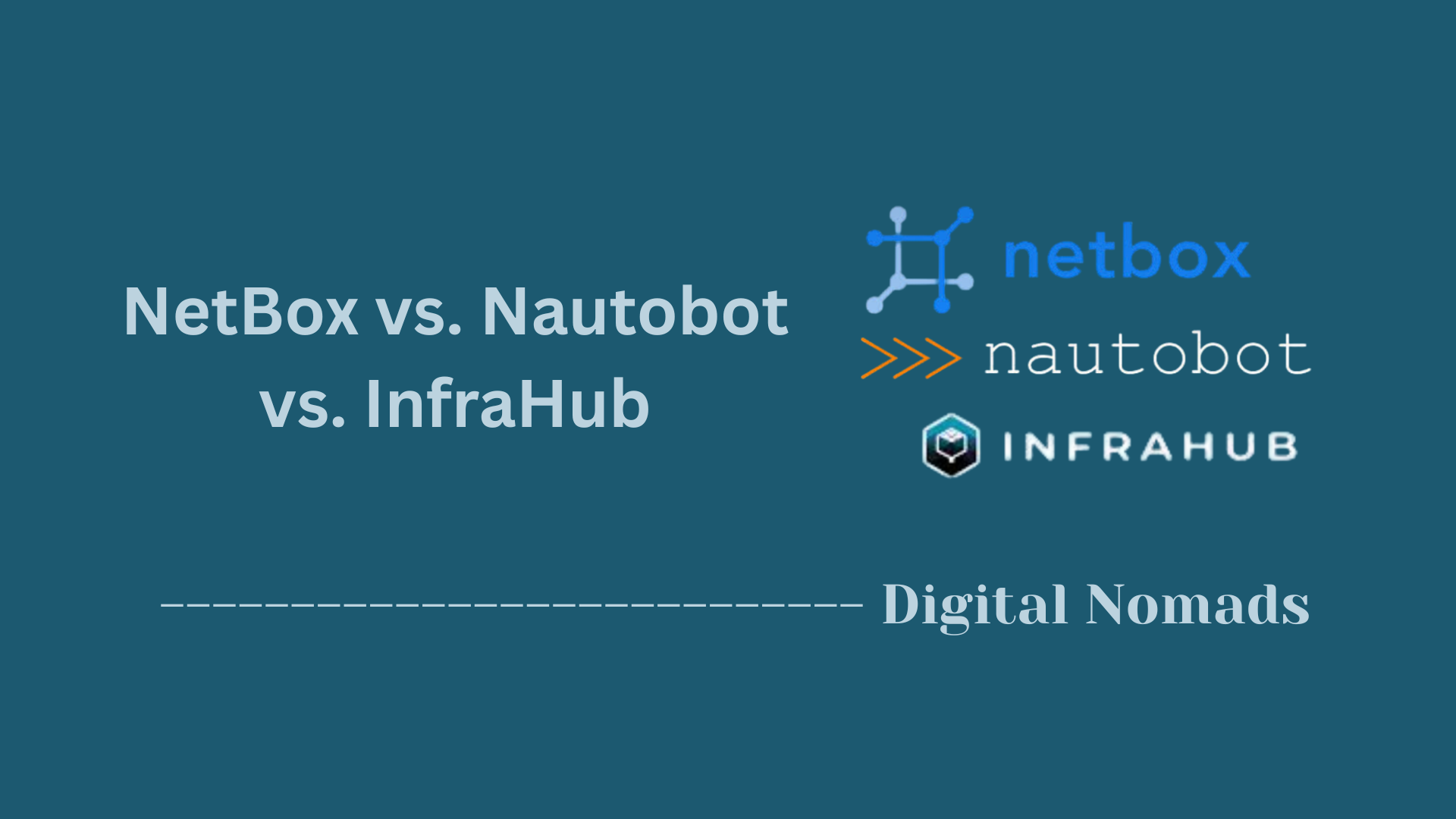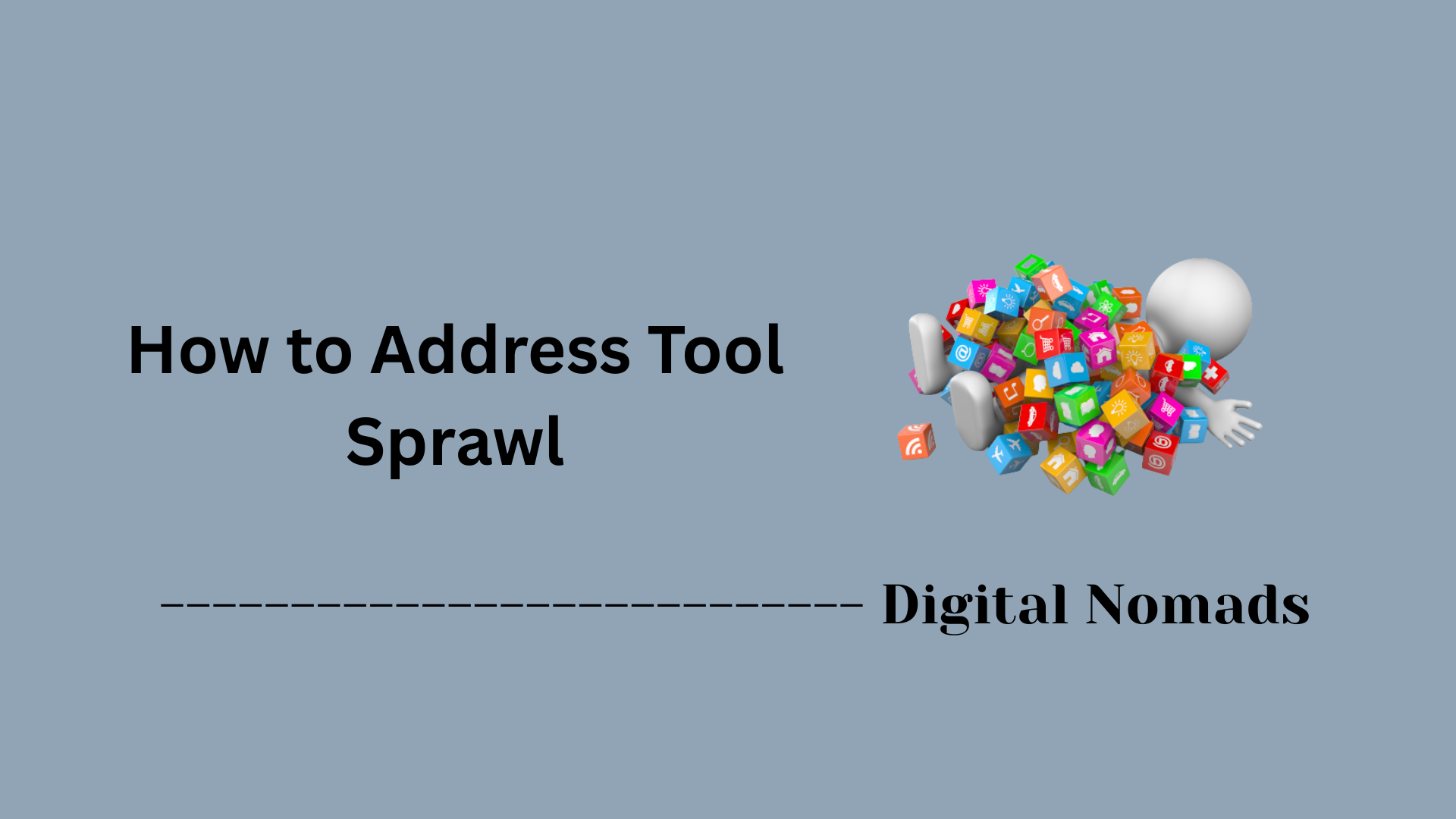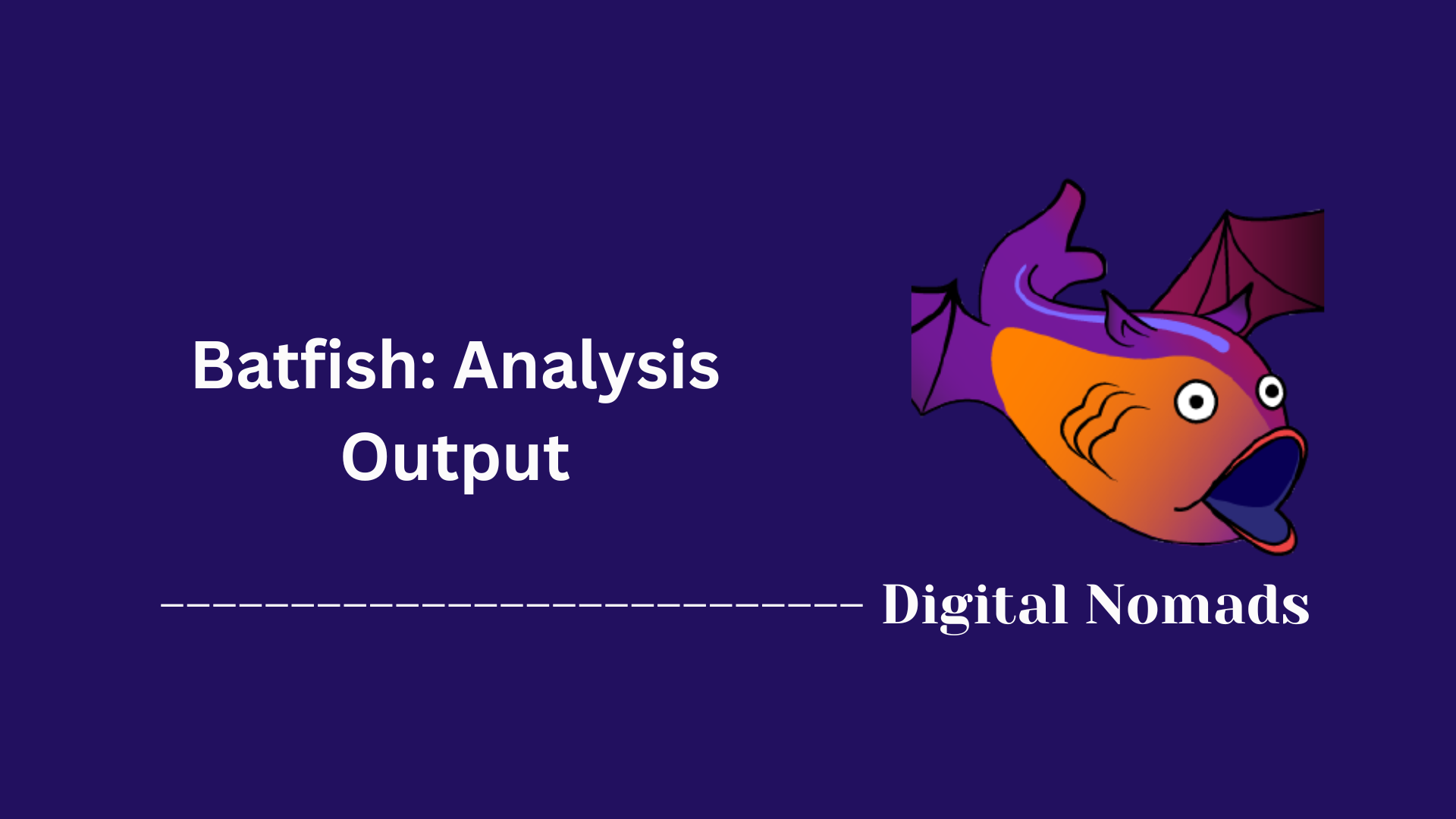Table of Contents
- Overview
- Core UI Components
- Main UI Features
- Accessibility and Usability
- Troubleshooting & Tips
- Reference Table: Common User Interface Actions
- Conclusion
Nautobot: User Interface (UI) Overview
What Is the Nautobot UI?
The Nautobot User Interface (UI) is the web-based, graphical front end for the Nautobot network automation platform. It allows users to visually interact with and manage network resources, automation workflows, device inventories, IP address assignments, and more. Instead of dealing directly with underlying code or APIs, users access Nautobot’s extensive features and data models via intuitive web pages, forms, and dashboards suited for administrators, engineers, and operators.
Why Should You Know About the Nautobot UI?
- Efficiency & Productivity: The UI streamlines network management by offering quick, organized access to essential information and actions, reducing the need for command-line or manual processes.
- Error Reduction: Built-in validation, context-sensitive options, and bulk actions minimize mistakes compared to manual scripts or ad hoc tools.
- Collaboration: Teams can securely share access, views, and data. The UI enables multiple users to work together seamlessly, from auditing change histories to exporting reports.
- Customization & Extension: The Nautobot UI can be tailored with plugins, custom dashboards, and theme preferences, letting organizations adapt the interface to their workflows and branding.
- Learning Curve: Network engineers of all skill levels, from junior to senior, benefit from a consistent and self-documenting interface—making onboarding and operations smoother.
How Does the Nautobot UI Work?
- Centralized Dashboard: When users log in, they land on a dashboard summarizing recent activity, job statuses, and important system metrics.
- Top Bar and Navigation Sidebar: The UI’s navigation elements help users rapidly access all modules—devices, sites, IPAM, circuits, plugins—via structured menus and quick links.
- Structured Views: Nautobot organizes its data into list views (tables), detail pages, and forms, each optimized for searching, filtering, bulk editing, and comprehensive management.
- Contextual Actions: Depending on a user’s role and what they are viewing, the UI exposes relevant actions such as cloning an object, exporting to various file formats, reviewing change logs, or managing permissions.
- Real-Time Feedback: Visual cues (like notifications, success/error banners, and inline help) guide users and instantly reflect updates or issues.
- Accessibility: Designed for use on any device, the UI is responsive and supports keyboard navigation and assistive technologies, ensuring inclusivity.
In summary, the Nautobot UI is the nerve center for interacting with the platform. It bridges the gap between complex network automation capabilities and a user-friendly, accessible management portal—allowing teams to work smarter, faster, and with greater confidence.
Core UI Components
These are the foundational elements that make the Nautobot User Interface both powerful and user-friendly for network automation and management:
- List Views: Present objects (like Devices, Sites, and IP Addresses) in structured tables. Offer features such as sortable columns, search boxes, filtering by field, bulk selection, and pagination for efficient browsing and management.
- Detail Views: Provide comprehensive information about a single object. Show key attributes, related objects, change history, and easy access to edit or manage the selected item.
- Forms: Used for creating or editing objects. Enable easy data entry through dropdown selection for related resources, real-time validation, and sectioned layouts for clarity.
- Quick Search: Accessible from the top navigation bar, allows users to rapidly find any object (such as Device, VLAN, or Site) via a type-ahead text box.
- Object Actions: Permit editing, deleting, cloning, or exporting objects directly from their detail or list view. Contextual actions streamline management workflows.
Main UI Features
The Nautobot User Interface is packed with features that make managing and automating your network environment intuitive and efficient. Here are the main features users benefit from:
- Dynamic Filtering: Filter lists of objects by any available field, including support for advanced filters from the sidebar or directly above table columns, enabling precise data exploration.
- Bulk Actions: Select multiple objects in list views to apply changes, such as editing, exporting, or deleting records in a single operation.
- Customizable Tables: Adjust which columns are shown in each table, rearrange their order, and save favorite layouts to personalize your workflow.
- Change Logging: Track historical changes for every object with audit trails showing what was changed, by whom, and when.
- Saved Views: Create and switch between saved display layouts for different tables, and even share these views with your team for a consistent interface experience.
- Extensible Plugin Support: Extend the UI with custom plugins—new navigation items, dashboards, and forms can be added to suit your organization’s unique needs.
- Theme Options (Dark Mode): Toggle between light and dark themes to suit your preferences or environmental conditions for improved readability.
- Accessibility & Responsive Design: The interface adapts to any screen size and supports keyboard shortcuts to increase speed and accessibility for power users.
- Real-Time Event Publishing: Integrate with messaging platforms by having Nautobot publish event notifications in real time, enhancing automation and monitoring workflows.
- Template Rendering: Render and validate Jinja2 templates for configurations and documentation directly within the platform.
Accessibility and Usability
Nautobot prioritizes making its user interface easy to use and accessible for everyone, regardless of their experience level or the device they use. Here’s how Nautobot ensures a smooth, inclusive experience:
- Responsive Design: The UI adjusts automatically for desktops, tablets, and smartphones, providing an optimal layout and navigation experience on any device.
- Keyboard Shortcuts: Frequently used actions—such as saving a form, cancelling an operation, or opening the search bar—are available via intuitive keyboard shortcuts for improved efficiency.
- Theme Customization (including Dark Mode): Users can toggle between light and dark themes or let Nautobot follow their system preference. The chosen theme is saved for each browser, providing comfortable viewing in any environment.
- Clean, Consistent Layouts: The interface uses clear headings, logical grouping of related features, and uniform styling to help users quickly understand where they are and what they can do.
- Accessible Navigation: Menus, forms, and tables are built with accessibility in mind, enabling assistive technologies (such as screen readers) to interpret and interact with all elements.
- Error Feedback and Validation: Real-time form validation highlights issues, suggests corrections, and guides users through making successful submissions.
- Personalizable Experience: Save display preferences for tables or views, customize visible columns, and share layouts with teammates to streamline common workflows.
- Clear User Feedback: Notifications and status indicators provide immediate, understandable feedback for user actions, such as saving data, encountering errors, or completing operations.
Troubleshooting & Tips
Running into issues or glitches in Nautobot’s user interface? Here are some practical troubleshooting steps and helpful tips to keep your workflow smooth and efficient:
- Stale or Outdated Data: If recent changes don’t appear after saving, refresh the page. In some cases, clearing your browser cache may resolve persistent data sync issues.
- Missing Features or Fields: Certain menu items, buttons, or fields may be hidden based on your user permissions. Check with your administrator to ensure you have the necessary access rights.
- Plugin-Related UI Problems: If the UI becomes unresponsive or displays errors after installing a new plugin, disable the problematic plugin via Nautobot configuration or the command line, then restart the application.
- Browser Incompatibility: For best results, use the latest supported versions of Chrome, Firefox, or Edge. Some UI features may not work correctly on unsupported or outdated browsers.
- Form Submission Issues: If you encounter repeated validation errors, double-check required fields, field formats, and dropdown selections. Use browser tools or Nautobot’s built-in error messages for guidance.
- UI Loading Slowness: Large data sets or slow network connections can impact UI speed. Filter tables to minimize visible rows or try accessing Nautobot during non-peak hours for improved performance.
- Restoring Default Views: If you’ve heavily customized a page layout or view, look for a “Reset” option to restore the default table settings.
- Seeking More Guidance: Leverage the built-in help overlays or check the official Nautobot documentation for feature explanations and troubleshooting strategies.
Reference Table: Common User Interface Actions
Here’s a quick-reference table outlining the most common actions users perform in Nautobot’s UI, along with their locations and a brief description of each action:
| Action | Where to Find | Description |
|---|---|---|
| Create New Device | Devices > Add | Launch a form to register and configure a new device in your inventory. |
| Bulk Edit IP Addresses | IPAM > IP Addresses | Select multiple entries and use the “Bulk Edit” option to efficiently update several IP addresses at once. |
| Export Sites Data | Sites > Export | Export your list of sites in formats such as CSV, JSON, or YAML for external processing or reporting. |
| Search Any Object | Top Navigation Bar | Use the quick search box to instantly find devices, sites, VLANs, and more. |
| View Change History | Detail View > Change Log Tab | See a record of all modifications for a specific object—including the what, who, and when of changes. |
Conclusion
Throughout this blog post, we've explored the powerful and thoughtfully designed User Interface of Nautobot — a key element that supports efficient network automation and management. Here's a quick recap of what we've learned:
🔑 Main Takeaways:
- Navigating the UI is intuitive thanks to the sidebar menus, top bar shortcuts, breadcrumbs, and a customizable dashboard.
- Core UI Components like list views, detail pages, quick search, and editable forms provide a solid foundation for working with devices, sites, IPs, and more.
- Main UI Features offer advanced capabilities like dynamic filtering, change tracking, table customization, plugin extensions, and theming (hello, dark mode!).
- Accessibility and Usability remain a Nautobot priority with responsive design, keyboard shortcuts, screen reader support, and user-friendly validation.
- Troubleshooting Tips empower users to quickly identify and resolve UI issues, from stale data and permission misconfigurations to plugin conflicts.
- Our Reference Table gives you a go-to cheat sheet for essential tasks within the Web UI, designed for speed and efficiency.
Nautobot’s UI is more than just a frontend — it’s a powerful hub that balances usability with deep capability. Whether you're just starting out or you’re a seasoned network engineer, the interface is built to streamline operations, empower automation, and make managing modern infrastructure feel almost effortless.
👋 Thanks for reading! If you found this guide helpful, feel free to share it with your team or community — and stay tuned for more deep dives into Nautobot, network automation, and AI-driven infrastructure management. Happy automating! 🚀