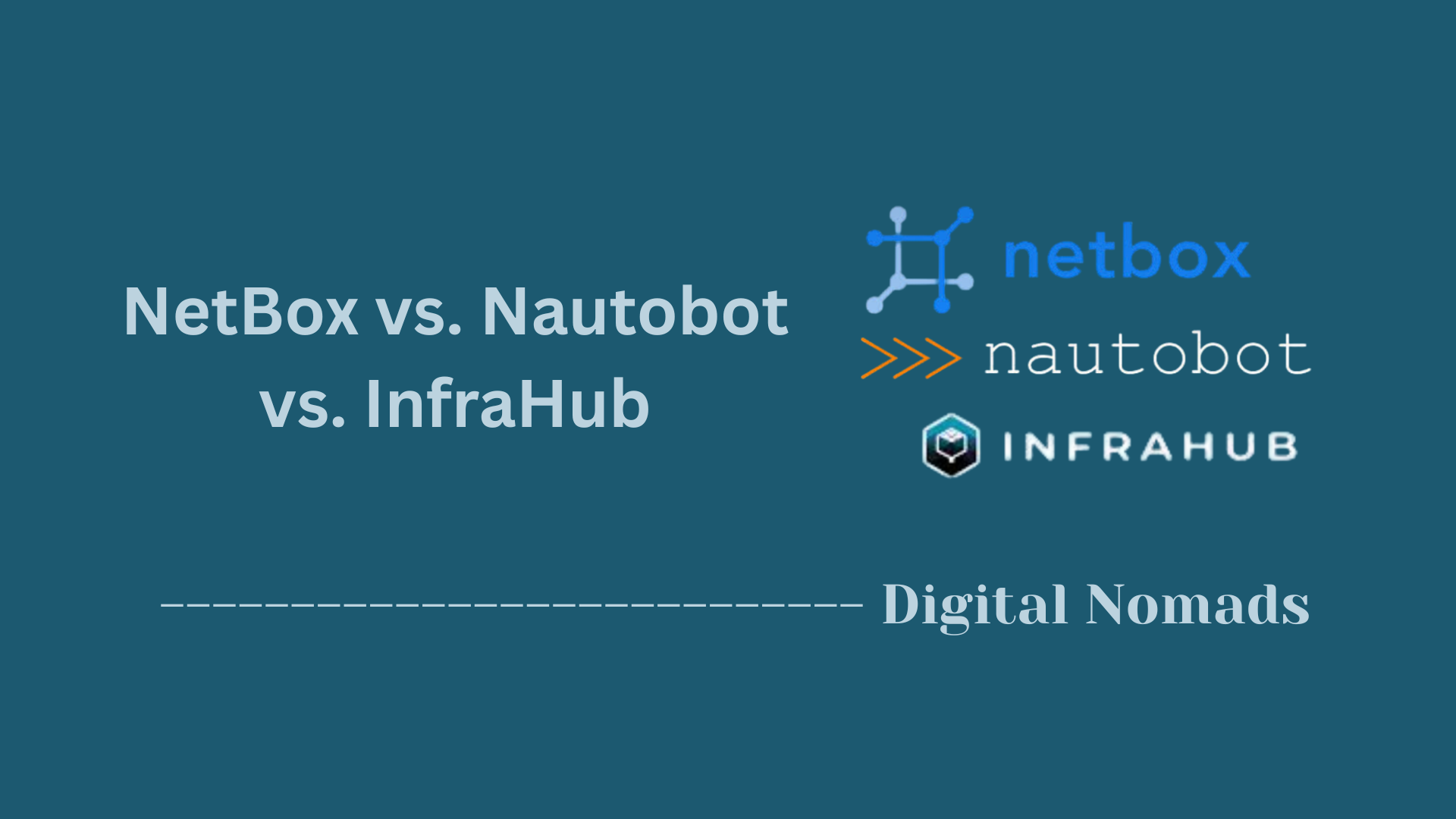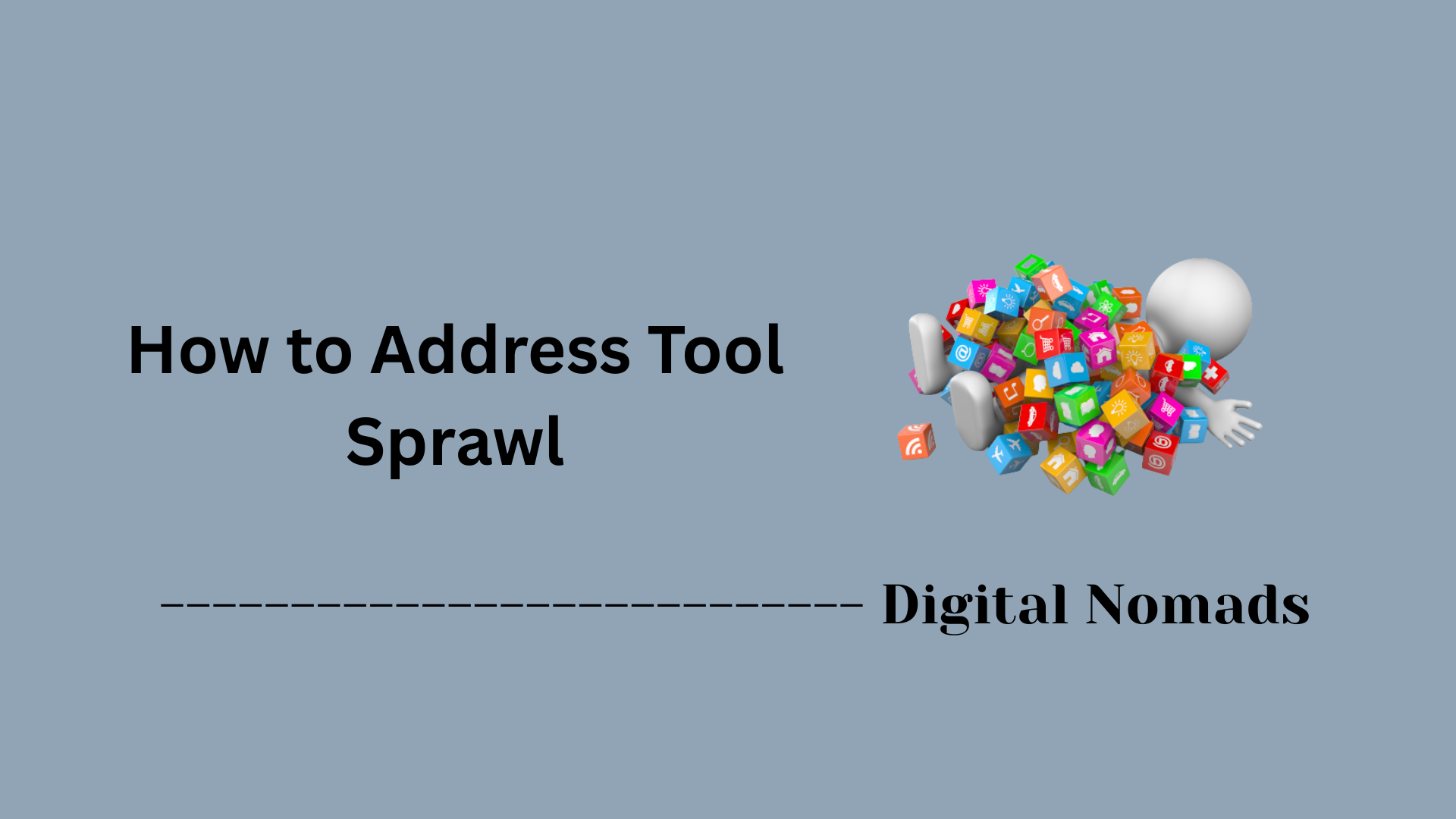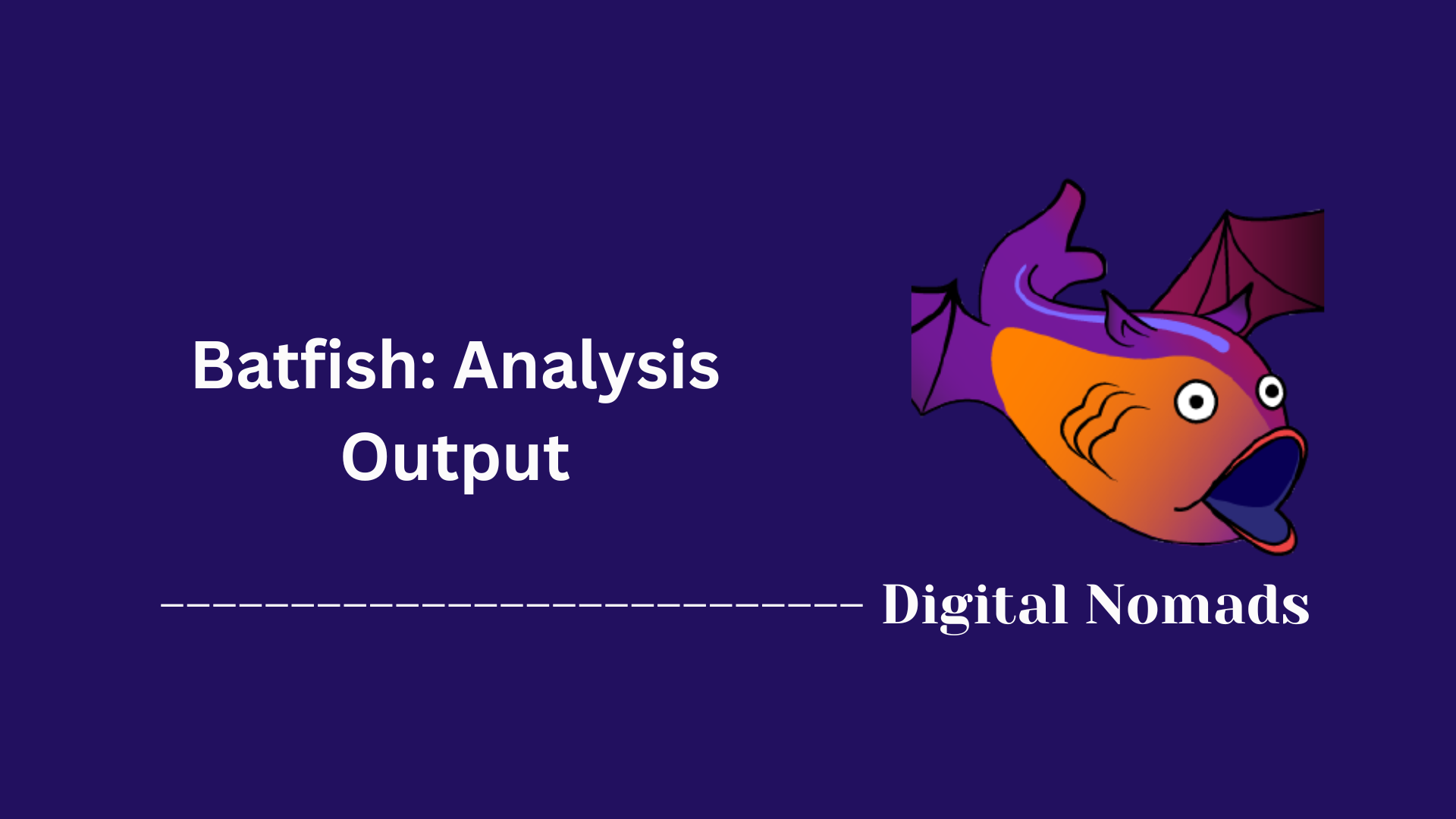Table of Contents
- Overview
- Core Components
- Common Cabling Workflows
- Managing and Documenting Connections
- Best Practices
- Troubleshooting & Auditing
- Example: Creating a New Cable Connection
- Conclusion
NetBox Labs — Connections & Cabling: Overview
What It Is
NetBox Labs' Connections & Cabling module is a comprehensive tool designed to document, manage, and visualize the physical network infrastructure. It focuses on the cabling layer, including all the physical connections between devices such as switches, routers, servers, patch panels, and more. This module helps users create an accurate digital representation of their network's physical wiring, including cable types, paths, and endpoints.
Why You Need to Know About It
- Visibility and Transparency: Knowing exactly how devices are physically connected makes troubleshooting simpler and faster by reducing guesswork.
- Accurate Documentation: Having up-to-date cabling records ensures that teams can maintain, upgrade, and audit networks without disruptive surprises or downtime.
- Scalability: For growing networks, centralized cabling data prevents chaos, supports bulk changes, and reduces human errors.
- Compliance and Auditing: Detailed network cabling documentation supports regulatory compliance and internal audits.
- Ease of Collaboration: Multiple teams — from network engineers to data center technicians — can use a single source of truth for cabling information.
How It Works
- Terminology and Objects: Physical endpoints called terminations (device ports, patch panel fronts/backs) mark where cables start or end.
- Cable Objects: Represent individual physical cables with key attributes such as type (e.g., CAT6, fiber), color, length, and status.
- Connection Paths: Linkages between terminations, either directly device-to-device or through intermediary structured cabling like patch panels.
- Modeling Patch Panels: By defining front and rear ports on patch panels, the system represents cabling infrastructure more granularly.
- Tracing and Visualization: Built-in tools allow users to trace cable paths visually from source to destination, highlighting all intermediary elements.
- Workflow Integration: Supports manual and bulk creation of cables, updates to records, and real-time syncing with physical changes.
By combining these elements, NetBox Labs’ Connections & Cabling provides a structured, scalable, and precise framework for managing the often complex web of physical network wiring. This establishes a strong foundation for more effective network operations, troubleshooting, and future expansion.
Core Components
The key components in NetBox for documenting and managing network connections and cabling are as follows:
- Terminations: These are the physical endpoints for network connections such as device ports (Ethernet, fiber, serial), power ports, and patch panel ports. Each cable connects two terminations—defining the start and end point of the connection.
- Cable Objects: Represent the physical cables in your network. Each cable has attributes like type (CAT6, fiber), color, label, length, and status. Cables are visually connected between terminations and help build the topology map.
- Connection Paths: These are logical chains showing the complete route from one device port to another through intermediary devices such as patch panels. NetBox automatically traces connection paths through cables and related terminations.
- Patch Panels and Intermediary Devices: Model front/rear ports on patch panels or cross-connects. By defining front and rear connections, you build accurate documentation of how cables traverse panels and other structured cabling infrastructure.
- Cable Types and Custom Properties: Allows for the classification of cable media (copper, fiber, coaxial) and the customization of additional physical or logical attributes to match your organization’s documentation standards.
Common Cabling Workflows
NetBox streamlines cabling management by supporting a range of practical workflows that reflect how physical connections are built in real networks. Here are common step-by-step cabling scenarios you can document and manage in NetBox:
-
Direct Device-to-Device Connections
- Identify the source device and its port (e.g., Switch Port 'ge-0/0/47').
- Identify the destination device and port (e.g., Server NIC 'eth0').
- In NetBox, create a new cable object, set cable type (such as CAT6 or Fiber), color, length, and optionally a label.
- Associate each end of the cable to the correct device ports.
- Save and verify the connection appears in device diagrams and the connections list.
-
Using Patch Panels and Structured Cabling
- Define front and rear ports on the patch panel device in NetBox.
- Cable from a device port to a front port on the patch panel.
- Cable from the matching rear port of the patch panel to another device or another patch panel.
- Repeat as needed for structured multi-tier cabling, maintaining clear documentation for each connection.
- Use NetBox’s cable tracing feature to see the complete end-to-end path.
-
Documenting Fiber Breakouts and Bundles
- Create multi-strand fiber terminations representing each fiber strand as a distinct port.
- Document each strand individually by connecting patch panel or cassette ports to device transceivers as needed.
- Use clear naming conventions for each fiber pair or trunk to simplify auditing and troubleshooting.
-
Bulk Import of Cables for Large Deployments
- Prepare a CSV file with cable details (endpoints, type, color, length, label, etc.).
- Use NetBox’s bulk import functionality to add multiple cables at once.
- Review import results and correct any errors flagged by NetBox.
-
Audit and Trace Cable Paths
- Open a device or port record in NetBox.
- Use the Trace function to visualize the full cable path from source to destination, including all intermediary devices and panels.
- Verify that every connection in the physical environment is reflected accurately in NetBox.
These workflows help ensure accurate documentation, easier troubleshooting, and maintain alignment between physical infrastructure and digital records in NetBox.
Managing and Documenting Connections
Maintaining accurate and actionable records of network cabling is critical for troubleshooting, auditing, and future expansion. NetBox provides structured tools to help document, manage, and visualize all connections. Here’s a step-by-step approach to managing and documenting connections:
-
Step 1: Define Cable Metadata and Standards
- Establish naming conventions for cables, ports, and locations to ensure uniformity across documentation.
- Decide which attributes to track for each cable — examples include type, label, color, length, and status.
-
Step 2: Record and Associate Each Connection
- In NetBox, create or select a cable object for each physical connection.
- Assign both terminations of the cable, connecting specific device ports or patch panel ports as needed.
- Set attributes (type, color, label, length, status) to maintain a standardized dataset.
-
Step 3: Visualize and Trace Connections
- Use the NetBox topology diagrams and cable trace feature to view end-to-end connection paths.
- Regularly verify that the digital representation matches physical reality after any changes.
-
Step 4: Audit and Update Documentation
- Perform scheduled audits comparing NetBox records to on-site cabling.
- Update NetBox entries to reflect any moves, adds, or changes in the cabling plant.
- Use the status field (Active, Reserved, Decommissioned) to track lifecycle of every connection.
-
Step 5: Bulk Operations and Automation
- For large-scale changes, prepare batch files (CSV) and use NetBox’s bulk import features.
- Consider using the NetBox API to automate recurring documentation or integrate with other network tools.
By following these steps, you can ensure your network documentation remains comprehensive, organized, and actionable—making cable management scalable for any size environment.
| Field | Description | Example |
|---|---|---|
| Type | Cable medium/type | CAT6, SM Fiber |
| Label | Identifier for the cable | Server01-to-Switch03 |
| Color | Visual identifier | Blue |
| Length | Cable length (m/ft) | 5m |
| Status | Cable lifecycle state | Active, Decommissioned |
| Terminations | Endpoints of the connection | Switch ge-0/0/1 to Patch Panel 1/24 |
| Path | Full connection trace | Server01 → Patch Panel → Switch03 |
Best Practices
To ensure effective, scalable, and reliable network documentation, follow these best practices for managing connections and cabling in NetBox:
-
Step 1: Standardize Naming and Labeling
- Develop a clear, logical naming scheme for cables, ports, panels, and devices.
- Physically label both ends of every cable to match the entries in NetBox for seamless traceability.
- Adopt color-coding for cables where practical and document color standards.
-
Step 2: Use Only Quality Materials & Correct Lengths
- Select high-quality cables and connectors to ensure longevity and minimize troubleshooting.
- Measure required cable runs before cutting—avoid excessive slack or over-tightening.
- Audit trays and bundles to prevent overloading and reduce risk of physical damage.
-
Step 3: Plan and Organize Cabling Layouts
- Plan cable routes before installation—create updated diagrams showing all endpoints and paths.
- Separate data and power cables to reduce interference; bundle cables by type where appropriate.
-
Step 4: Maintain Accurate Digital Records
- Log every connection and change in NetBox immediately to ensure digital records match the physical environment.
- Use NetBox’s structured fields to document key details: type, length, color, label, status, location, and path.
- Attach diagrams or photos where helpful to supplement documentation.
-
Step 5: Audit, Test, and Update Continuously
- Schedule regular inspections comparing NetBox records to physical cabling and update any discrepancies.
- Test all new cables post-installation using certification tools and update results in NetBox.
- Decommission and remove unused or abandoned cables in both NetBox and the physical environment.
-
Step 6: Automate and Use Bulk Operations
- Leverage NetBox’s bulk import and API features for large-scale changes, ensuring accuracy and efficiency.
- Automate routine documentation and reporting tasks where possible to keep records current and reduce manual workloads.
Applying these steps will keep your NetBox deployment organized, up-to-date, and ready for efficient network operations and troubleshooting.
Troubleshooting & Auditing Connections
Effective troubleshooting and auditing of network connections ensures minimal downtime and up-to-date documentation. NetBox provides several features and recommended practices to streamline these processes. Follow this step-by-step approach for dealing with issues and conducting regular audits:
-
Step 1: Perform Initial Inspection
- Visually inspect cables and terminations for signs of physical damage, loose connections, or mislabeling.
- Ensure cables are connected to the correct ports and are firmly seated.
- Check for proper labeling—verify that tags match what’s in NetBox.
-
Step 2: Use Cable Testers and Tools
- Employ physical cable testers to check continuity, pinout, and detect shorts or breaks.
- For persistent issues, use more advanced testers that can localize faults, measure performance, or verify cable type.
- Swap suspect cables with known working ones to help isolate the source of issues.
-
Step 3: Trace Connections in NetBox
- Use the Trace feature for any device port or cable in NetBox to visualize the entire connection path—this shows all intermediate patch panels and devices.
- Look for unexpected breaks, missing terminations, or discrepancies between physical reality and NetBox records.
-
Step 4: Audit Cabling Records
- Schedule regular audits: walk the physical site and compare it with NetBox documentation.
- Check that every cable, port, and label in use is reflected properly in NetBox.
- Update records for any changes, removals, or additions found during the audit.
-
Step 5: Review and Maintain Change Logs
- Maintain a change log within NetBox for all moves, adds, and changes to the cabling plant.
- Ensure that audit trails stay comprehensive for compliance and future troubleshooting needs.
-
Step 6: Address Common Issues
- If connections fail, check for incorrect cable types, damaged connectors, or incompatible standards.
- Verify correct pinouts and proper crimping for custom or repaired cables.
- Reroute cables away from sources of interference if noise or errors are detected in high-traffic environments.
By following this stepwise method, NetBox users can rapidly resolve connectivity issues and build a robust audit trail, ensuring that the documented and physical network environments remain in sync at all times.
Example: Creating a New Cable Connection
Adding a cable connection in NetBox allows you to document your physical network accurately and maintain a clear map of your infrastructure. Follow these steps to create a new cable connection between two devices:
-
Step 1: Navigate to the Source Device
- Log in to your NetBox instance.
- Go to Devices and select the device where your cable connection starts (e.g., a router or switch).
-
Step 2: Choose the Interface or Port
- On the device’s detail page, find the list of interfaces (such as Ethernet ports, SFPs, etc.).
- Next to the desired port, click the Connect or cable icon to begin creating a connection.
-
Step 3: Select the Destination Device and Port
- When prompted, select the destination device and then the specific interface or port to connect to.
- This may be another network device, patch panel port, or other termination endpoint.
-
Step 4: Define Cable Properties
- Fill out the required fields, starting with Status (e.g., Active, Planned).
- Select the Cable Type (such as CAT6, fiber, etc.).
- Optionally, add a Label, Color, Length, and Tags to provide more detail and assist with identification.
-
Step 5: Create the Cable Connection
- Review all details for accuracy.
- Click Create or Save to finalize the new cable connection.
-
Step 6: Verify and Visualize the Connection
- Return to the device or cables list to confirm your new cable appears as expected.
- Use the Cable Trace or Visual Topology feature to see the end-to-end connection path for troubleshooting and documentation.
This step-by-step approach ensures each physical cable is accurately tracked from start to finish, supporting network troubleshooting, audits, and future changes.
Conclusion: Wrapping Up NetBox Labs — Connections & Cabling
Throughout this blog post, we explored the ins and outs of managing physical network infrastructure using NetBox Labs’ Connections & Cabling features. Whether you’re running a small lab or a global multi-site network, documenting your physical cabling with NetBox gives you unmatched visibility, traceability, and control.
Here’s a quick recap of what we covered:
- 🧩 Core Components: You learned about the building blocks of cabling in NetBox—terminations, cable objects, connection paths, and patch panels.
- 🛠️ Common Cabling Workflows: From direct device-to-device connections to structured patch panel setups and fiber bundles, we laid out step-by-step workflows that align with real-world practices.
- 📋 Managing & Documenting Connections: Standardizing metadata, logging every cable, and keeping digital records in sync with reality allows for better audits and fewer surprises.
- ✅ Best Practices: You now have a strategy for labeling, maintaining quality standards, automating updates, and planning cable layouts the right way.
- 🔍 Troubleshooting & Auditing: Cable trace tools, visual validation, and scheduled audits help you maintain a high level of accuracy and respond quickly to issues.
- 🔌 Real-World Example: We walked through the practical steps of creating a new network cable in NetBox, helping you get comfortable tying together both the physical and digital sides of network design.
Thanks for following along! 🎉 Whether you're modernizing an existing network or building a new data center from scratch, NetBox is your trusted source of truth for infrastructure. Keep exploring, keep documenting, and stay connected.
Happy cabling! 🧵📡