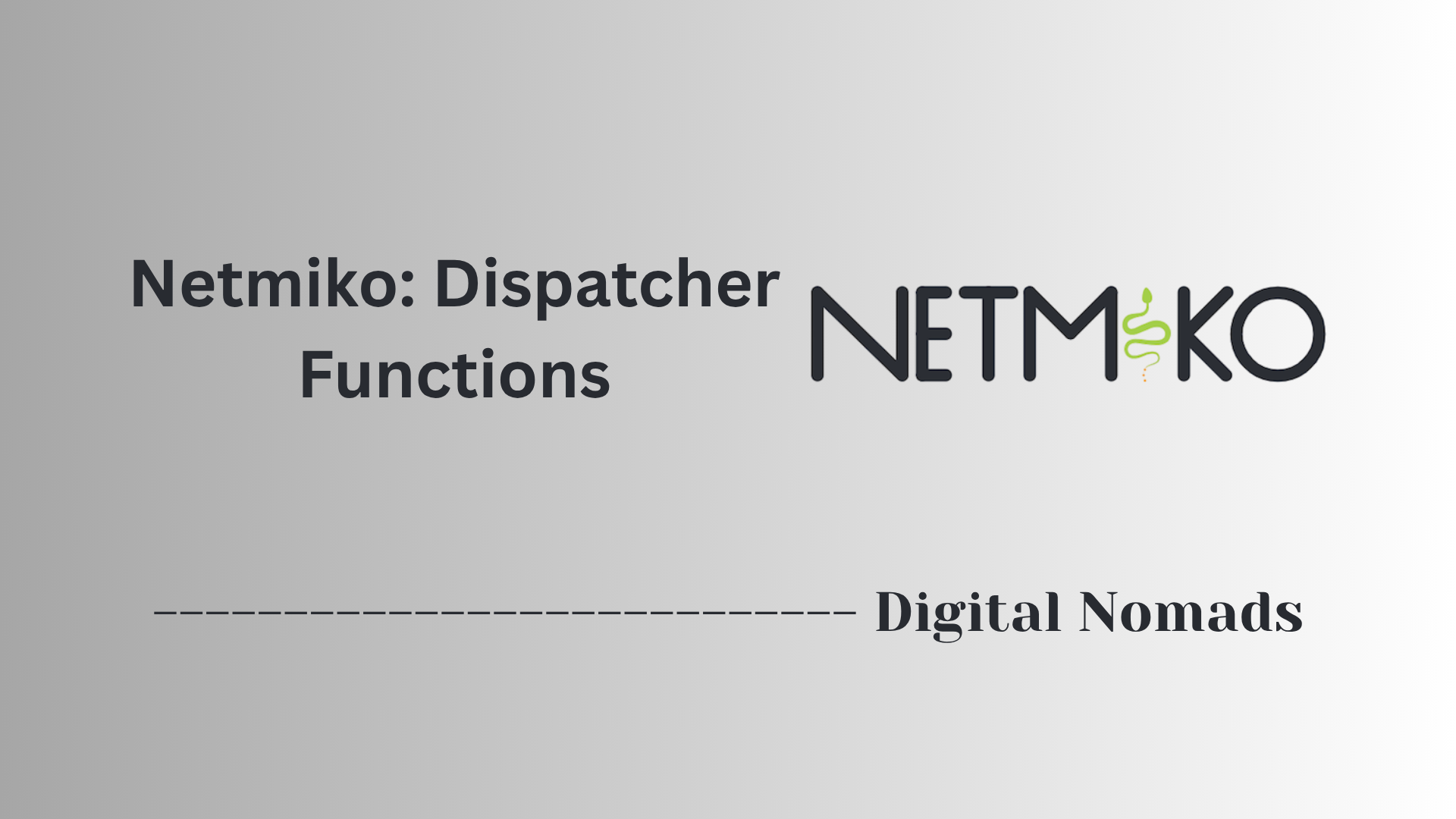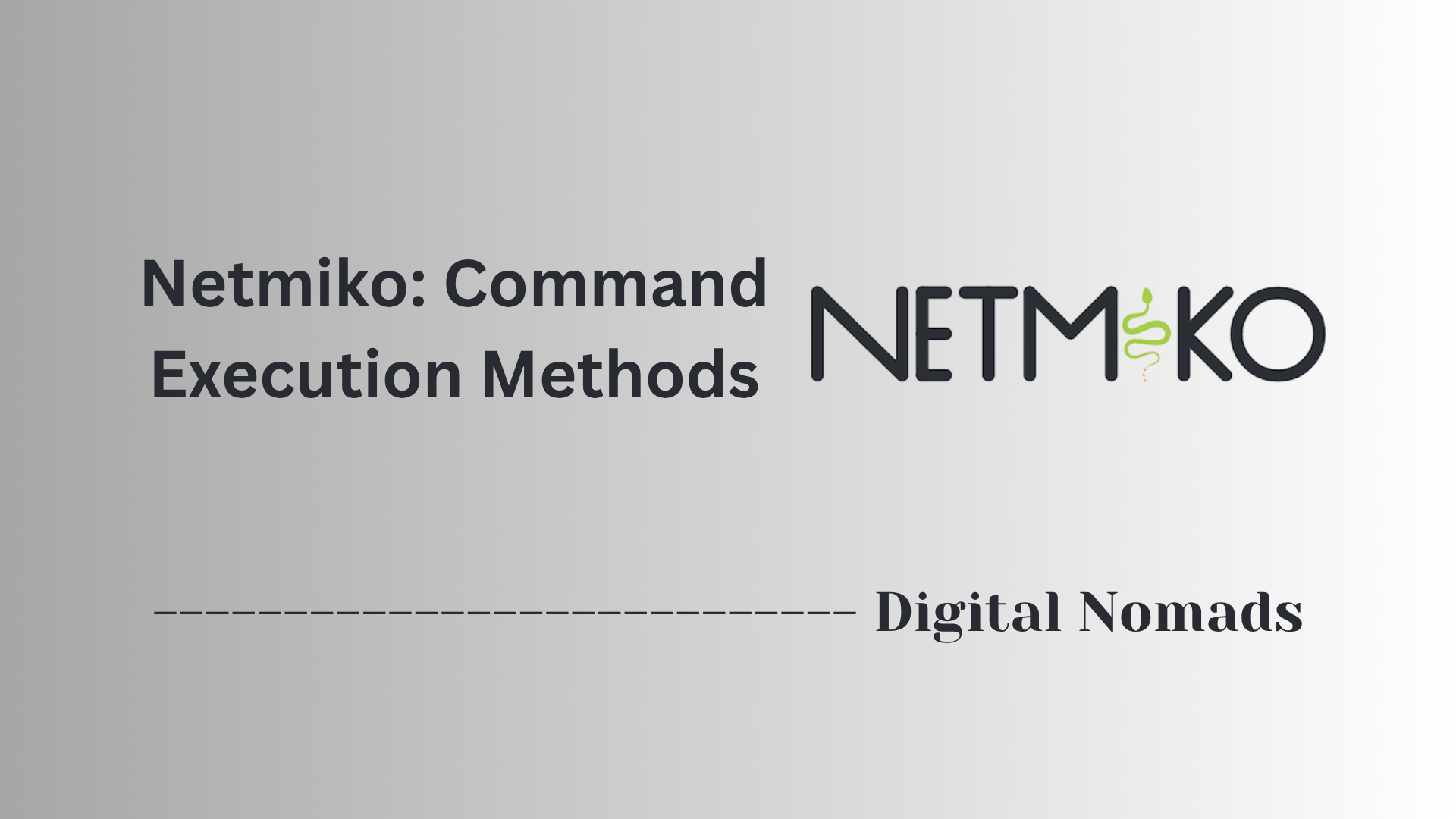Table of Contents
- Overview
- Supported Platforms
- Required Python Modules
- Basic Usage Example
- file_transfer() Parameters
- Common Errors & Troubleshooting
- Security Considerations
- Conclusion
Netmiko’s File Transfer Tools: Overview
What Is Netmiko’s File Transfer Tools?
Netmiko’s File Transfer Tools are specialized utilities built into the Netmiko Python library that allow network engineers to automate the transfer of files to and from network devices. These tools are designed for tasks like uploading firmware, backing up or restoring device configurations, and gathering logs — all performed programmatically over secure connections such as SSH.
Instead of relying on manual copy-paste or CLI-only procedures, Netmiko’s file transfer methods (file_transfer() and underlying SCP/SFTP integrations) put robust, repeatable file management directly into your Python scripts. This integration enables easy automation across multivendor environments, including platforms like Cisco, Arista, Juniper, and HP.
Why Should You Care?
- Time Savings: Automating backups and updates allows you to manage hundreds or thousands of devices in a fraction of the time versus manual methods.
- Consistency: Standardized, repeatable file operations help eliminate human error—critical for configuration integrity and compliance.
- Security: By supporting encrypted file transfer protocols (like SCP/SFTP), Netmiko ensures sensitive data is not exposed over the network.
- Vendor Agnostic: With a unified interface across many device families, you avoid writing custom code for every platform.
- Operational Reliability: Automated file operations streamline disaster recovery, change management, and regulatory audits.
How Does It Work?
- Connection: Netmiko establishes a secure SSH session with your network device using its robust connection framework.
- Transfer Protocol: Once authenticated, Netmiko either leverages SCP (Secure Copy Protocol) or SFTP (SSH File Transfer Protocol), depending on the device and configuration.
- Single Function Call: You invoke the
file_transfer()function in your script, specifying parameters like source and destination filenames, device storage paths, and transfer direction (upload or download). - Integrity Checks: Netmiko can verify the success of the transfer by comparing file hashes (such as MD5) between the local and remote files.
- Error Handling: The tool provides detailed feedback, making troubleshooting straightforward in complex enterprise environments.
In short, Netmiko’s File Transfer Tools transform tedious, error-prone file management tasks into manageable, secure, and fully automated workflows—making them a must-know capability for any network professional aiming to scale operations and boost reliability.
Supported Platforms
Netmiko’s File Transfer Tools offer secure file copy capabilities that are widely used for automated configuration backups and firmware upgrades across several network device vendors and operating systems. The protocol support and transfer options can vary depending on the platform.
-
Cisco IOS:
- Transfer Types: SCP, TFTP, SFTP
- Direction: Upload & Download
-
Cisco ASA:
- Transfer Types: SCP, FTP, TFTP
- Direction: Upload & Download
-
Cisco NX-OS:
- Transfer Types: SCP, SFTP
- Direction: Upload & Download
-
Arista EOS:
- Transfer Types: SCP, SFTP
- Direction: Upload & Download
-
Juniper Junos:
- Transfer Types: SCP, SFTP
- Direction: Upload & Download
-
HP ProCurve:
- Transfer Types: TFTP
- Direction: Upload & Download
Note: Always verify device compatibility and enable the required protocols (such as SCP or SFTP) on network devices before initiating file transfers with Netmiko.
Required Python Modules
Before using Netmiko’s File Transfer Tools, make sure you have the necessary Python modules installed. These libraries enable SSH connectivity and secure file transfer features within your scripts.
- Netmiko: The primary library to manage SSH connections and file transfers with network devices.
- Paramiko: Handles SSH connections under the hood, providing the foundation for secure communication.
- SCP: Used by Netmiko to enable Secure Copy Protocol (SCP) file transfers. This allows you to transfer files between your automation host and network devices securely.
To install all the required modules, run the following command in your terminal or command prompt:
pip install netmiko scp paramikoTip: Install these modules in a virtual environment to keep your project dependencies organized and isolated.
Basic Usage Example
Netmiko's file_transfer() function provides a simple way to upload or download files to and from network devices. Below is a step-by-step example that demonstrates how to upload a file to a Cisco IOS device using SCP.
- Step 1 — Define your device parameters: Specify details such as device type, IP address, SSH credentials, and enable password.
-
Step 2 — Establish the SSH connection: Use
ConnectHandlerto initiate a session and enter privilege exec mode. -
Step 3 — Call the
file_transfer()function: Pass the source file, destination file, file system path, and direction as either "put" or "get". - Step 4 — Verify the transfer and disconnect: Check the returned dictionary for status and cleanup the session.
Here’s a complete working example:
from netmiko import ConnectHandler, file_transfer
device = {
"device_type": "cisco_ios",
"host": "192.168.1.1",
"username": "admin",
"password": "password",
"secret": "enable_password", # optional, if enable is required
}
source_file = "backup_config.txt"
dest_file = "backup_config.txt"
file_system = "flash:" # Adjust to match the device
direction = "put" # Use "get" to download from device
# Connect to device
net_connect = ConnectHandler(**device)
net_connect.enable()
# Perform file transfer
transfer_result = file_transfer(
net_connect,
source_file=source_file,
dest_file=dest_file,
file_system=file_system,
direction=direction,
overwrite_file=True,
)
net_connect.disconnect()
print("Transfer result:")
print(transfer_result)
The returned transfer_result dictionary will include key indicators such as MD5 match and file existence to confirm success.
file_transfer() Parameters
The file_transfer() function in Netmiko provides a convenient wrapper around the file copy process for supported network devices. Understanding each parameter it accepts will help you control the behavior and accuracy of file uploads and downloads.
-
net_connect:
The active SSH session created using
ConnectHandler. This session is passed directly tofile_transfer()to perform the file operation. -
source_file:
The path to the file on the local system for uploads (
direction="put") or the remote device for downloads (direction="get"). - dest_file: The target file name that will appear on the destination device or local system after the transfer.
-
file_system:
The absolute path or storage location on the device (such as
"flash:"for Cisco IOS). This varies between platforms. -
direction:
Specifies the direction of transfer. Use
"put"to upload a file to the device, and"get"to download a file from the device. -
overwrite_file:
Boolean value specifying whether to overwrite an existing file. Set to
Trueto allow overwrites. -
disable_md5:
Optional; when set to
True, it skips MD5 hash comparison after the transfer. Default isFalse, which verifies the file’s integrity.
Example Call:
file_transfer(
net_connect,
source_file="backup_config.txt",
dest_file="backup_config.txt",
file_system="flash:",
direction="put",
overwrite_file=True,
disable_md5=False
)
Tip: Always verify whether your device supports MD5 checks. Use disable_md5=True if compatibility issues arise.
Common Errors & Troubleshooting
When using Netmiko’s File Transfer Tools, you may encounter some common issues that can interrupt or prevent successful file uploads and downloads. Below is a step-by-step troubleshooting guide with typical error messages and recommended solutions.
-
Permission Denied or Authentication Failures
-
Symptoms: Errors like
Permission denied (publickey, password)or authentication exceptions. - Fixes: Verify your username and password. Ensure the device allows SSH or SCP access and isn’t enforcing stricter authentication methods.
-
Symptoms: Errors like
-
No Such File or Directory
- Symptoms: FileNotFoundError or errors saying the source or destination file doesn’t exist.
-
Fixes: Make sure the specified file path exists both locally and on the remote device. Double-check
file_systemand directory syntax for your device.
-
Timeouts During File Transfer
- Symptoms: Timeouts or lost connections during large file uploads.
-
Fixes: Increase SSH or file transfer timeouts in your script. Temporarily disable
fast_clifor long running file transfers to some platforms.
-
MD5 or File Verification Failure
- Symptoms: “MD5 failure between Source and Destination Hashes” or verification errors.
-
Fixes: Confirm the device supports MD5 hashing. Ensure the file finished copying and isn’t corrupt. Use
disable_md5=Trueif the platform lacks robust MD5 support.
-
Insufficient Space Available
- Symptoms: “Insufficient space available on remote device” or similar exceptions.
- Fixes: Check available space with device commands before copying larger files. Delete unused files if needed to free up storage.
-
Unsupported Platform or Feature
- Symptoms: Errors indicating unsupported platform or protocol.
- Fixes: Confirm the target platform is supported by Netmiko for file transfers. Choose supported transfer protocols (like SCP/SFTP) based on device type.
-
Prompt Not Found or Connection Errors
- Symptoms: Errors like "Router prompt not found" after SSH connects.
-
Fixes: Check
device_typeis set appropriately. Adjust prompt detection patterns for custom device prompts.
-
Module Import or Name Conflicts
- Symptoms: Import errors or scripts failing to find Netmiko modules.
-
Fixes: Ensure you haven’t named your own scripts
netmiko.py. Use unique filenames for your scripts.
Quick Tips:
- Always test file transfer manually (SCP/SFTP) if automation fails, to isolate network or credentials issues.
- Log the Netmiko session output or exceptions to aid troubleshooting.
- Keep your Netmiko and dependencies up-to-date for latest bug fixes and platform support.
Security Considerations
When performing file transfers using Netmiko, it’s critical to maintain a strong security posture—especially since network device credentials and sensitive configuration files may be involved. Below are best practices and key precautions you should take:
-
Prefer Encrypted Protocols:
- Always use secure methods like SCP and SFTP for file transfers instead of plaintext protocols like TFTP, which can expose credentials and file content on the network.
-
Limit Privileged Access:
- Assign the minimum necessary privileges to automation accounts. Avoid sharing credentials and use role-based access where possible.
-
Enable MD5/SHA Hash Verification:
- Verify file integrity with MD5 or SHA hash checks whenever possible, ensuring the transferred file wasn’t corrupted or tampered with in transit.
-
Rotate and Secure Credentials:
- Store credentials in secure vaults or environment variables—not directly in code. Rotate passwords regularly to reduce exposure risks.
-
Audit and Log File Transfer Operations:
- Keep logs of transfer activities to detect unauthorized access or unexpected changes on devices. Enable logging within both your scripts and network devices.
-
Restrict Source and Destination Hosts:
- Limit file transfers to known source IP addresses. Configure device access controls to prevent unauthorized hosts from initiating file uploads or downloads.
-
Monitor for Unusual Activity:
- Implement monitoring to alert on large, unexpected file transfers or failed authentication attempts that could indicate malicious activity.
-
Keep Dependencies Up-to-date:
- Patch Netmiko, Paramiko, and SCP modules regularly to close security vulnerabilities discovered in dependencies.
-
Disable Unused Protocols:
- On network devices, turn off file transfer protocols (such as TFTP or FTP) if not specifically required for your workflow.
Tip: Regularly review your automation and device configurations for compliance with your organization’s security policies.
Conclusion
Throughout this blog post, we've walked through the essential components of using Netmiko's File Transfer Tools — an excellent addition to any network engineer’s automation toolkit. Here's everything we've covered:
🔑 Main Takeaways:
- Supported Platforms: Netmiko supports secure file transfers for major platforms like Cisco IOS, ASA, NX-OS, Arista, and Juniper, with protocols such as SCP and SFTP.
- Python Environment: Reliable automation begins with the right Python modules. Installing
netmiko,paramiko, andscpsets up a solid foundation for remote file operations. - File Transfer Basics: The
file_transfer()function simplifies uploads and downloads. With a few lines of code, you can backup configs, push firmware, or retrieve logs. - Parameter Breakdown: We reviewed each argument in
file_transfer()so you can confidently control direction, filenames, file systems, and verification. - Troubleshooting: From authentication errors to MD5 mismatches, we looked at common runtime issues and how to debug them efficiently.
- Security Best Practices: Using encrypted protocols, managing credentials responsibly, and following proper access controls keep your automation secure and production-ready.
Whether you're working on backup automation, config deployment, or secure image delivery, Netmiko’s file transfer capability gives you a powerful, Pythonic way to manage device files confidently and consistently.
👨💻 Thanks for following along!
If you found this helpful, stay tuned for future content where we’ll dive deeper into network automation workflows, toolchains, and troubleshooting real-world scenarios.
Until then—happy automating! 🚀