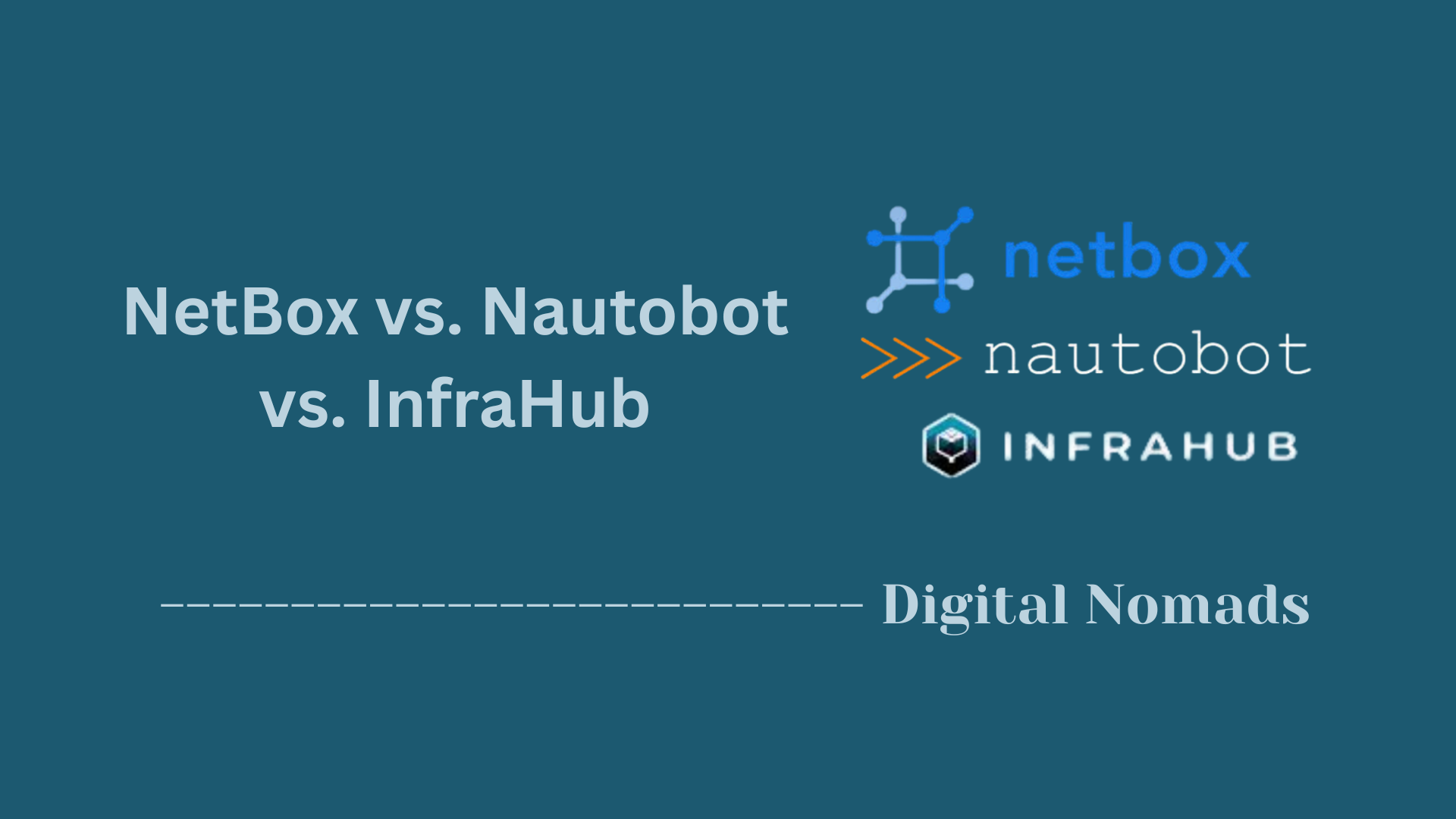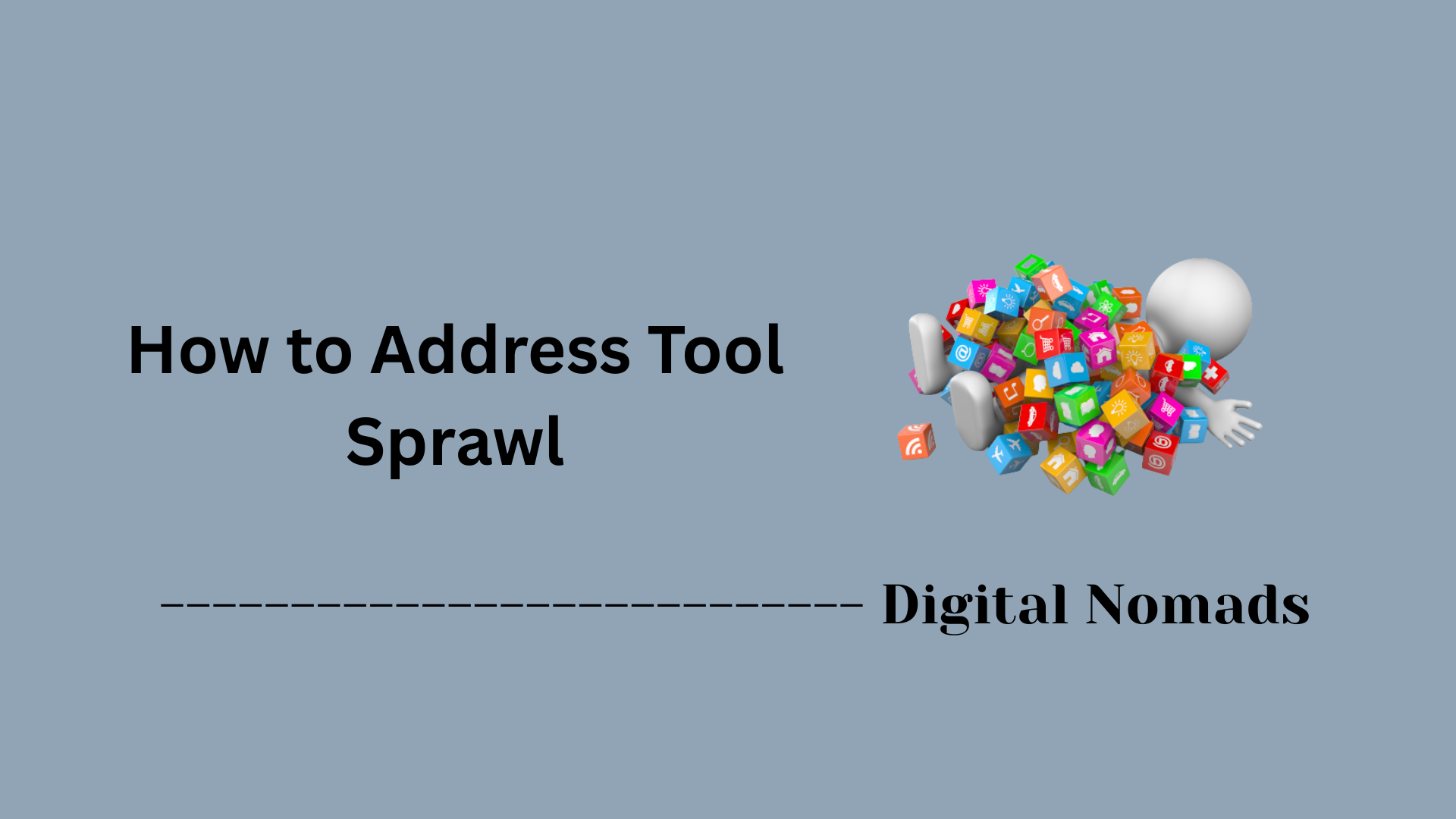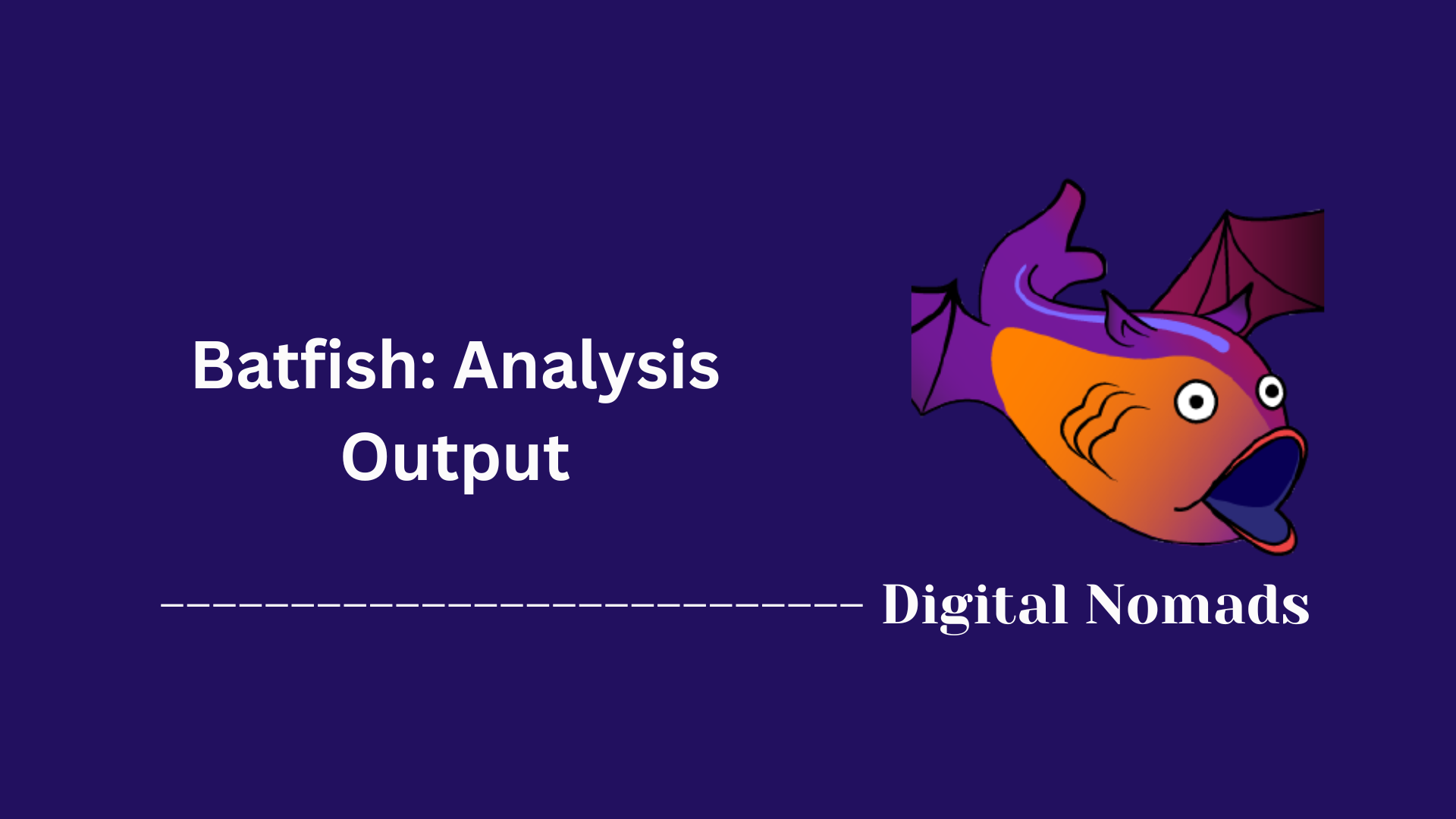Table of Contents
- Overview
- Core Components
- Netpicker Architecture & Example Workflow
- Supported Vendors
- Use Cases
- Getting Started Steps
- AI Network Test Creator Steps
- Integration Ecosystem
- Pricing & Licensing
Netpicker Automation Platform: Deep Dive Overview
What is Netpicker?
Netpicker is a modern network automation platform designed to simplify and secure the management of complex, multi-vendor network environments. Built with Python and leveraging leading open-source technologies, Netpicker enables organizations to automate routine network tasks, ensure compliance, and maintain network health across a wide array of devices and vendors.
Why You Need to Know About Netpicker
- Vendor Diversity: Most networks today use equipment from multiple vendors. Netpicker supports over 150 network vendors, making it highly adaptable for heterogeneous environments.
- Security & Compliance: With increasing regulatory demands and cyber threats, automated compliance checks and vulnerability scanning are essential. Netpicker streamlines these processes, reducing manual effort and risk.
- Operational Efficiency: Automating configuration backups, compliance testing, and network validation reduces human error, accelerates troubleshooting, and frees up engineering resources for more strategic work.
- AI-Powered Automation: Netpicker includes AI-assisted features that help engineers generate Python scripts and network tests quickly, even without deep programming expertise.
How Netpicker Works
- Device Onboarding: Devices are added to the platform by specifying their IP/hostname and platform type. Credentials are securely managed in a dedicated vault.
- Configuration Backup & Comparison: Netpicker automates the backup of device configurations, allowing users to compare versions and restore previous states as needed.
- Compliance & Security Testing: The platform runs automated tests to check for compliance with industry standards (like NIS2, ISO27001) and scans for known vulnerabilities (CVEs).
- Job Automation: Users can automate network jobs using built-in tools, Python scripts, or command-line instructions. The AI assistant can generate test scripts based on user input.
- Integration Ecosystem: Netpicker connects with popular network source-of-truth tools (Netbox, Nautobot, Infrahub) and discovery platforms (Slurp’it), ensuring accurate and up-to-date device inventories.
- Reporting & Validation: The platform provides detailed reports on compliance, security, and operational status, helping teams validate network design and monitor state changes efficiently.
Netpicker’s container-based architecture ensures scalability and reliability, while its open-source foundation offers flexibility and transparency for enterprise deployments.
| Feature / Solution | Netpicker | Ansible Automation Platform | Cisco DNA Center | Juniper Apstra | NetBrain |
|---|---|---|---|---|---|
| Open Source | Yes | Yes (core), Paid for AAP | No | No | No |
| Vendor Support | 150+ Vendors | 50+ Vendors | Cisco-focused | Multi-vendor (esp. DC) | Broad IT infra |
| Compliance Testing | Yes (Python, CLI, AI-assisted) | Yes (YAML Playbooks) | Yes (Intent-based) | Yes (Intent-based) | Yes (via Runbooks) |
| Configuration Backup | Yes | Yes | Yes | Yes | Yes |
| Policy/Intent-based | Partial (custom rule engine) | No (imperative) | Yes (Intent-based) | Yes (Intent-based) | Yes (Intent-like) |
| GUI | Yes | Only in paid AAP/AWX | Yes | Yes | Yes |
| Automated Discovery | Yes | Via modules/scripts | Yes | Yes | Yes (dynamic mapping) |
| Integration Options | NetBox, Nautobot, Infrahub, Slurp’it | NetBox, SCM tools, REST | Native Cisco, REST, 3rd party | 3rd party, APIs | SIEM, Ticketing, etc. |
| AI/Machine Learning | Yes (AI test creator) | No | Yes (AI analytics) | Yes (root-cause analytics) | No |
| Security Features | CVE scan, Policy Checks | Per playbook/module | Encrypted analytics, advanced threat detection | Policy verification | Automated troubleshooting |
| Scale | Enterprise, Cloud-native | Highly scalable | Enterprise-focused | Data center, Enterprise | Large enterprise |
| User Base / Maturity | Growing | Extensive | Mature, enterprise heavy | Enterprise/datacenter | Enterprise/IT Ops |
| Pricing | Open source, Paid support | Open source, Paid for AAP/AWX | Commercial | Commercial | Commercial |
| Best for | Heterogeneous, compliant networks, fast rollout | Broad automation needs, DevOps integration | Deep Cisco environments | Data center fabrics | Troubleshooting, mapping |
Comparison Notes:
- Netpicker stands out for broad multi-vendor support, Python- and AI-powered test automation, and a modern open-source/community-driven model.
- Ansible is flexible and widely adopted, with huge module support but lacks native intent-based design (unless customized).
- Cisco DNA Center provides deep Cisco-specific features, advanced analytics, and security, but is less open and more costly.
- Juniper Apstra is preferred for intent-based network automation and closed-loop assurance in enterprise data centers.
- NetBrain is popular for automated network mapping, diagnostics, and user-friendly troubleshooting for large enterprises.
Each platform has its strengths, ideal use cases, and varying community, integration, and openness. Choose based on your environment, compliance posture, operational needs, and future automation goals.
Core Components of Netpicker Automation Platform
The following features make Netpicker a powerful and versatile network automation solution for modern, multi-vendor environments:
- Configuration Backup & Restore: Automatically backs up device configurations for over 150 network vendors. Enables easy comparison and restoration of previous configurations to minimize downtime and errors.
- Compliance Testing: Runs automated checks for regulatory and security compliance (such as NIS2, ISO27001). Helps ensure your network aligns with industry standards and internal policies.
- Security Scanning: Proactively scans network devices for known vulnerabilities (CVEs) and provides actionable reports to help remediate security risks.
- Job Automation: Allows users to automate repetitive network tasks using Python scripts or CLI commands. Streamlines operations and reduces manual intervention.
- AI-Assisted Script Generation: Features an AI-powered assistant that helps engineers create Python scripts and network tests, even without deep programming expertise.
- Integration Ecosystem: Seamlessly integrates with popular network source-of-truth and discovery tools like Netbox, Nautobot, Infrahub, and Slurp’it for accurate device inventories and automated discovery.
- Vendor Diversity Support: Supports a wide range of networking vendors, making it suitable for heterogeneous environments.
- Container-Based Architecture: Utilizes modern, scalable, and reliable containerized deployment for ease of management and enterprise readiness.
Netpicker Architecture & Example Workflow Flowchart
Netpicker is a network automation platform designed to orchestrate various tasks—such as configuration backup, compliance checks, and integrations—across heterogeneous network environments. Below is a simplified flowchart and descriptions of its core architecture and workflow patterns:
-
Central Controller:
Coordinates workflow executions and maintains connection with external sources (e.g., inventory systems, user interfaces, policy engines).
- Receives automation requests through GUI, API, or scheduled triggers.
- Inventory & Data Sources: Integrates with inventory management tools (like NetBox, Nautobot, Infrahub) to dynamically pull device lists, roles, and metadata.
-
Plugins & Device Adapters:
Abstract device communications (SSH, API, SNMP) for multi-vendor support.
- Selects appropriate plugin(s) based on vendor, device type, and task.
-
Workflow Engine:
Breaks down operations into modular steps—such as backup, compliance check, or integration sync.
-
Example: Configuration Backup
- Controller triggers job (manual or scheduled).
- Inventory module identifies target devices.
- Adapter connects to device and retrieves config.
- Workflow engine stores backup and logs result.
-
Example: Compliance Check
- Job runs baseline checks against device configuration.
- Non-compliant items are reported and optionally remediated.
-
Example: Integration Flow
- Syncs inventory or compliance results with third-party tools (NetBox, SIEM, ticketing systems).
-
Example: Configuration Backup
-
Results & Reporting:
Centralizes results, notifications, and error logs for user review.
- Dashboards, email, or API exports.
+--------------------+
| User/API/Trigger |
+--------------------+
|
v
+-------------------------+
| Netpicker Controller |
+-------------------------+
|
v
+--------------------------+
| Inventory & Data Sources |
+--------------------------+
|
v
+-------------------+ +-------------------+
| Plugins & Adapters|<-------------->| Network Devices |
+-------------------+ +-------------------+
|
v
+-------------------+
| Workflow Engine |
+-------------------+
| | |
v v v
[Backup] [Compliance] [Integration]
| | |
v v v
+---------------------------+
| Results & Reporting |
+---------------------------+
This flow demonstrates how Netpicker receives a task request, identifies targets, interacts with devices via plugins, processes the desired workflow, and delivers results using reporting interfaces.
Supported Vendors
Netpicker stands out for its extensive multi-vendor support, enabling seamless automation across diverse network environments. Here are some of the key vendors and device families supported:
- Cisco: Includes IOS, IOS XE, NX-OS, XR, ASA, Meraki, and more.
- Juniper Networks: JUNOS, ScreenOS, and related platforms.
- Arista Networks: EOS-based switches and devices.
- HPE Aruba: ArubaOS, ProCurve, and CX series.
- Palo Alto Networks: PAN-OS firewalls and appliances.
- Fortinet: FortiGate and other Fortinet security appliances.
- Checkpoint: Gaia and other Check Point platforms.
- F5 Networks: BIG-IP, TMOS, and LTM devices.
- Additional Vendors: Netpicker supports over 150 vendors, including Dell, Huawei, Brocade, Extreme Networks, Avaya, Ciena, Citrix, Ubiquiti, MikroTik, Sophos, WatchGuard, ZTE, Zyxel, and many more.
Netpicker leverages open-source libraries like Netmiko and continually expands its compatibility, ensuring support for new vendors and device types as they emerge. This broad support makes it ideal for organizations with heterogeneous network infrastructures.
Use Cases
Netpicker is designed to address a wide range of network automation and management needs across different industries and network sizes. Here are some of the primary use cases where Netpicker delivers significant value:
- Network Hardening: Apply vendor best practices and CIS benchmarks to automatically audit and remediate device configurations, reducing vulnerabilities and improving security posture.
- Security & Vulnerability Management: Continuously scan network devices for known vulnerabilities (CVEs) and generate actionable reports, helping teams stay ahead of emerging threats.
- Regulatory Compliance: Automate compliance checks for frameworks like NIS2 and ISO27001, ensuring that your network meets industry and regulatory requirements without manual effort.
- Design Validation: Validate network configurations and topologies against organizational policies and design standards to prevent misconfigurations and ensure network reliability.
- Operational Monitoring: Monitor and validate network state changes, track configuration drift, and receive alerts for unauthorized changes to maintain operational integrity.
- Disaster Recovery: Quickly restore device configurations from secure backups in the event of device failure or configuration errors, minimizing downtime and service impact.
- Automated Change Management: Streamline change management workflows by automating configuration updates, validation, and documentation across multi-vendor environments.
- AI-Assisted Scripting & Testing: Leverage built-in AI tools to generate custom scripts and tests, enabling rapid automation even for teams with limited programming experience.
These use cases demonstrate how Netpicker empowers organizations to automate, secure, and optimize their network operations efficiently.
Getting Started Steps with Netpicker Automation Platform
Follow these step-by-step instructions to quickly get up and running with Netpicker and start automating your network operations:
- 1. Create a Secure Vault: Set up a secure vault within Netpicker to safely store device credentials and sensitive information. This ensures all automation tasks are performed securely.
- 2. Add Network Devices: Register your devices by specifying their hostname or IP address and selecting the appropriate platform type. Netpicker supports a wide range of vendors and device families.
- 3. Run Initial Configuration Backups: Initiate configuration backups for all registered devices. This creates a baseline for future comparisons and enables quick restoration if needed.
- 4. Set Up Compliance and Security Tests: Select and configure built-in or custom compliance and security tests. Netpicker can automate checks for regulatory standards and scan for vulnerabilities.
- 5. Automate Network Jobs: Use Python scripts, CLI commands, or the built-in AI assistant to automate repetitive network tasks, such as configuration changes or device validation.
- 6. Integrate with Source-of-Truth and Discovery Tools: Connect Netpicker to tools like Netbox, Nautobot, Infrahub, or Slurp’it to synchronize inventory and automate device discovery.
- 7. Review Reports and Alerts: Monitor the platform’s dashboards for compliance status, backup results, detected vulnerabilities, and operational alerts to maintain network health.
By following these steps, you can rapidly deploy Netpicker and begin leveraging its automation, compliance, and security capabilities in your network environment.
Step-by-Step: Creating a Secure Vault in Netpicker
Setting up a secure vault is the essential first step with Netpicker—ensuring all device credentials and sensitive secrets are encrypted and tightly managed. Follow this detailed walkthrough to create and configure your vault before onboarding devices or automating tasks.
-
Access Netpicker Console:
- Log in to your deployed Netpicker instance using admin credentials.
- Navigate to the main dashboard (usually /dashboard or the landing page).
-
Navigate to Vault Management:
- From the main menu or sidebar, click on Settings or Security.
- Select Vault or Credential Store from the submenu.
-
Initialize the Vault:
- If this is your first time, click Initialize Vault or Create New Vault.
- Choose the encryption standard (AES-256 is recommended for most environments).
- Specify a strong master password (keep this secure, as it unlocks the vault).
- Optionally, enable hardware security modules (HSM) or platform-integrated security features if available.
-
Add Credential Entries:
- Click Add Credential or New Entry.
- For each device or group:
- Specify a label (e.g., "Core Routers SSH", "SNMPv3 Default").
- Enter the username, password, key, or SNMP secret as required.
- Select credential type (e.g., SSH, API Token, SNMP, etc.).
- Choose any relevant tags or device groupings for easy assignment.
- Click Save; the secret is now encrypted and stored securely.
-
Audit and Review Permissions:
- Review which users or API tokens can access the vault or specific credentials.
- Set or review role-based access controls (RBAC) to restrict credential usage (e.g., only admins can modify vault contents).
-
Test Vault & Credential Retrieval:
- Use the Test Credential feature (if available) to verify login to one registered device.
- Check for any errors or audit logs to ensure access and encryption work as intended.
-
Enable Vault Backups (Recommended):
- Schedule regular encrypted backups of the vault configuration.
- Store backups in a secure, offline, or cloud-encrypted repository to ensure disaster recovery.
Tip: Never store vault passwords or exported secrets in plain text. Use Netpicker’s built-in export/import for migration between environments.
Once your secure vault is in place, you can begin adding devices, automating jobs, and running compliance checks with full confidence in the security of your sensitive credentials.
Step-by-Step: Adding Network Devices in Netpicker
Registering your network devices in Netpicker is a core part of building out an automation inventory. This process allows the platform to securely manage, monitor, and automate tasks across your infrastructure. Follow this step-by-step guide to add devices efficiently and prepare for automation:
-
Access Device Management:
- Log in to your Netpicker console using your admin or operator credentials.
- From the dashboard, locate and select the Devices or Inventory option in the sidebar or main menu.
-
Start Adding Devices:
- Click the Add Device, Register Device, or + Add button, typically at the top of the devices page.
- You may also have options to import devices in bulk via CSV, from a source-of-truth system, or discovery scan (see advanced integrations).
-
Enter Basic Device Information:
- Provide one or more of the following for each device:
- Hostname or IP Address (required).
- Platform Type (e.g., Cisco IOS, Juniper Junos, Arista EOS) — choose from the dropdown or auto-detected options.
- Device Role/Tags (e.g., core, edge, firewall) for organizational grouping and automation targeting.
- Provide one or more of the following for each device:
-
Assign Credentials:
- Select the appropriate credential entry from your secure vault for each device or group.
- If needed, create a new credential (e.g., for a newly added platform) by linking it directly here or via the vault interface.
- Define access protocols (SSH, Telnet, API) and any custom ports or settings specific to your environment.
-
Configure Advanced Properties (Optional):
- Specify device-specific attributes: SNMP settings, location, management VRF, inventory tags, or custom fields as supported by Netpicker.
- If importing from an external inventory, map fields accordingly to maintain metadata consistency.
-
Save and Validate:
- After entering required information, click Save, Apply, or Register.
- Netpicker will typically validate connectivity and credentials in real time, attempting to establish a session with the device.
- If validation fails, review error messages, credential settings, or network connectivity and repeat as needed.
-
Bulk Imports and Integrations (Optional):
- For large environments, consider bulk importing devices via CSV upload or by syncing with an external inventory (NetBox, Nautobot, Infrahub).
- Follow the prompts to authorize data integration and map fields between systems.
-
Review and Organize:
- Once added, review your device list for completeness and accuracy.
- Use filters, tags, and search to check platform, location, and configuration states.
Tip: Use device tags and platform selections strategically for running targeted backups, compliance checks, and automations in subsequent steps.
With your devices securely registered, you’re ready to initiate backups, automate configurations, and leverage full Netpicker automation capabilities.
Step-by-Step: Running Initial Configuration Backups in Netpicker
After registering your network devices, running initial configuration backups is essential. This process captures each device’s current configuration, establishing a secure, retrievable baseline for audits, compliance, and restoration. Below is a detailed step-by-step guide for smoothly executing initial configuration backups in Netpicker:
-
Access the Backup Module:
- Log in to your Netpicker instance.
- From the dashboard or main navigation, locate and select the Backups or Configuration Backups section. This is often found in the Operations or Devices menu.
-
Select Devices for Backup:
- Use the device list or inventory grid to choose which devices you wish to back up. You can filter by tags, platforms, or groups for targeted selections.
- For full baseline, select All Devices for your first run.
-
Configure Backup Options:
- Review or set options like backup type (full, partial), scheduling (immediate or recurring), and storage location. Netpicker supports on-demand and scheduled backups.
- Confirm that each device has a valid credential from the vault assigned—Netpicker will prompt you for any missing info.
- Optionally, configure notifications for backup completion, failures, or anomalies (e.g., email or dashboard alerts).
-
Initiate the Backup Job:
- Click Start Backup, Run Now, or the equivalent action button.
- The platform will connect to each device using the assigned credentials and retrieve the configuration via the appropriate method (SSH, API, etc.).
-
Monitor Backup Progress:
- Watch the job progress in real time via the Netpicker interface. Each device will indicate status: in progress, successful, or failed.
- Review any error messages—typically credential, connectivity, or permissions issues. Address these and re-run for problem devices as needed.
-
Verify and Store Results:
- When finished, review the backup results and logs for confirmation.
- Verify that a configuration snapshot was saved for each device. Netpicker stores these securely, often with timestamp and device metadata for easy retrieval.
- Set naming and retention policies if you wish to control how long backups are kept or how they’re named for audit purposes.
-
Review Baseline and Plan Next Steps:
- You now have a trusted baseline configuration for all devices, supporting diff checks, compliance audits, and fast restoration.
- Proceed to schedule regular (e.g., nightly or weekly) backups as part of your automation posture.
Pro Tip: Leverage tags, groups, and scheduling to automate ongoing backups. Netpicker can automatically detect changes and alert you to configuration drift or policy violations.
Your initial configuration backups are now complete—this is a cornerstone for resilient, auditable, and automated network operations in Netpicker.
Step-by-Step: Setting Up Compliance and Security Tests in Netpicker
Netpicker enables you to automate compliance auditing and security checks across your network infrastructure. By setting up compliance and security tests, you ensure regulatory alignment, detect configuration drift, and uncover vulnerabilities before they can be exploited. Follow these detailed steps to configure and run compliance and security tests:
-
Access Compliance Module:
- Log in to your Netpicker dashboard with appropriate user privileges.
- From the sidebar or main menu, select Compliance, Security Audits, or a similarly labeled section.
-
Review Available Compliance Tests:
- Netpicker comes with a collection of built-in compliance and security tests (such as checks for password policies, open ports, unauthorized protocols, or NIST/PCI standards).
- You may browse the test catalog, filtering by standard (e.g., CIS, NIST), device type, or severity.
-
Select Tests to Apply:
- Choose one or more tests relevant to your environment (for example, "SSH root login disabled," "no weak ciphers," or "SNMPv2c disabled").
- For regulatory or organizational requirements, create a Test Set or Policy Pack which is a collection of tests applied as a group.
-
Configure Custom Tests (Optional):
- Click Create Test or Custom Check to define your own compliance rule using Python/CLI snippets, JSON/YAML, or with Netpicker’s AI assistant.
- Define matching conditions, expected outputs, and remediation suggestions if compliance fails.
-
Assign Tests to Devices or Groups:
- Select the scope: run tests on all devices or target specific platforms, roles, or groups using tags or filters.
- For critical checks, enable recurrence (e.g., daily/weekly scans) or tie to configuration changes for real-time validation.
-
Set Notifications and Remediation Actions:
- Configure email notifications, dashboard alerts, or webhook integrations to notify teams of compliance failures or detected vulnerabilities.
- For supported checks, enable auto-remediation actions to fix issues automatically (e.g., disable insecure protocol).
-
Run Compliance and Security Tests:
- Initiate a manual scan by clicking Run Now or schedule periodic scans in the compliance module.
- Monitor the live job status, viewing pass/fail results per device and compliance summary dashboards.
-
Review Results and Take Action:
- Examine test results, including detailed reports of passed, failed, and skipped checks for each device.
- Export compliance reports as CSV, PDF, or integrate with third-party ticketing, SIEM, or audit systems.
- Address failed tests by investigating root causes, applying recommended remediations, or adjusting test parameters.
-
Iterate and Improve:
- Regularly update your test set as new threats or policies emerge.
- Leverage Netpicker’s AI assistant or community/contributed tests for continuous improvement.
Tips: Assign critical compliance tests to run automatically after every device configuration change. Use tags and device groups to tailor your compliance policies for different areas of your network.
By following these steps, you will establish effective compliance oversight and proactive security posture using Netpicker.
Step-by-Step: Automating Network Jobs in Netpicker
Netpicker’s automation engine empowers you to streamline repetitive and complex network operations using Python scripts, CLI commands, and its built-in AI assistant. Automating network jobs ensures consistent change management, rapid response to operational events, and reduced manual workload. Here’s a detailed, step-by-step guide to effectively automate network jobs with Netpicker:
-
Access the Automation or Jobs Module:
- Log in to your Netpicker platform with appropriate automation privileges.
- Navigate to the Automation, Jobs, or Tasks section from the main dashboard or sidebar menu.
-
Create a New Job or Workflow:
- Click New Job, Create Workflow, or similar. This launches the job creation wizard.
- Provide a clear name and optional description (e.g., "Batch VLAN Deployment", "Update NTP Servers", "Mass Configuration Validation").
-
Choose the Automation Method:
- Select whether the job will use:
- Python Script – for advanced, custom automations.
- CLI Commands – for sending direct commands to devices.
- AI Assistant – to help create tests or jobs from prompts in natural language.
- Use the provided code editor or template selector within the Netpicker UI.
- Select whether the job will use:
-
Define Job Steps and Logic:
- Break down the automation into modular steps (e.g., connect, check state, make changes, validate).
- Set variables, device selectors, or conditional actions for dynamic workflows.
- Include error handling and rollback logic if needed.
-
Select Target Devices/Groups:
- Choose which devices, tags, or groups the job will run against—use filters for platforms, device roles, or locations.
- Preview the inventory selection to ensure accuracy and coverage.
-
Set Parameters and Schedule:
- Define any required input parameters (e.g., new SNMP string, VLAN ID).
- Choose whether to run the job immediately or schedule for a future date/time or recurring interval (daily, weekly, etc.).
-
Enable Notifications and Approvals (Optional):
- Configure email, Slack, webhook, or dashboard notifications for job success, failures, or approvals.
- For change control, enable pre- and post-job approval workflows or logging into ticketing systems.
-
Review and Launch the Job:
- Double-check job settings, targets, code/scripts, and schedule.
- Click Run, Launch Job, or trigger from the list.
- Monitor real-time execution progress from the jobs panel or workflows dashboard.
-
Monitor, Verify, and Audit:
- View detailed job logs, outputs, and device responses for each step.
- Check for errors, task completions, or skipped actions.
- Export or archive logs and results for audit, compliance, or troubleshooting.
-
Iterate and Reuse:
- Save jobs as templates for future use; clone and modify as needed for similar tasks.
- Leverage the job library for common automations (e.g., bulk user changes, software upgrades, validation scripts).
- Adjust logic, expand targeting, or incorporate AI-generated enhancements as your automation practice matures.
Pro Tip: Use Netpicker’s version control for scripts and jobs, and always test automations in a staging or lab environment before deploying to production networks.
Automating network jobs with Netpicker increases consistency, speeds up changes, and reduces risk—empowering IT teams to focus on high-value initiatives.
Step-by-Step: Integrating Netpicker with Source-of-Truth and Discovery Tools
Integrating Netpicker with external Source-of-Truth (SoT) platforms and discovery tools enhances your automation by ensuring accurate, real-time inventory and seamless device onboarding. Supported solutions include NetBox, Nautobot, Infrahub, and Slurp’it. Here’s a detailed step-by-step guide:
-
Review Prerequisites:
- Ensure your SoT or discovery platform (e.g., NetBox, Nautobot) is properly installed, accessible on the network, and populated with your network inventory.
- Obtain necessary API credentials or authentication tokens for the external platform.
-
Access Integration Settings in Netpicker:
- Log in to your Netpicker instance as an admin or a user with integration privileges.
- From the main dashboard, open the Settings menu, and select Integrations or Discovery Tools.
-
Initiate a New Integration:
- Click Add Integration or Connect to Source-of-Truth.
- Select the platform to integrate (e.g., NetBox, Nautobot, Infrahub, Slurp’it) from the dropdown list.
-
Configure Connection Parameters:
- Enter the relevant API endpoint URL for your SoT tool (typically the root address of its API, e.g., https://netbox.example.com/api/).
- Paste the API token or access credentials required for authorization.
- Optionally, adjust connection settings such as timeouts, SSL verification, or proxy configuration as needed.
-
Test the Connection:
- Click Test Connection to ensure Netpicker can successfully authenticate and communicate with the external tool.
- Review test results for any errors or required corrections to credentials or network access.
-
Set Up Data Synchronization:
- Choose data sync options—import all devices, specific tags, or filtered groups from the SoT inventory.
- Decide on sync direction: one-way (pull from SoT) or bi-directional (sync changes from Netpicker back to SoT, if supported).
- Set synchronization frequency: manual, scheduled (e.g., nightly), or real-time polling if available.
-
Map Fields and Customize Import:
- Match source fields to Netpicker’s inventory schema (device name, IP, platform, site, role, tags, custom attributes).
- Specify how to handle duplicates or conflicting records (overwrite, skip, or flag for review).
-
Run the Initial Sync:
- Trigger the initial data pull to populate Netpicker’s device list with SoT-discovered assets.
- Monitor progress and review imported devices for accuracy, metadata completeness, and platform assignment.
-
Configure Automated Discovery (Optional):
- If integrating discovery tools (like Slurp’it), set targets, credentials, and scanning ranges to continually identify new network assets.
- Schedule regular discovery runs for dynamic environments.
-
Review and Validate Integration:
- Inspect Netpicker’s Inventory page to ensure all devices are correctly imported and categorized.
- Use filtering and search functions to verify SoT-tagged attributes and inventory groupings.
-
Troubleshoot and Adjust as Needed:
- Check synchronization logs and integration status dashboards for errors or warnings.
- Fine-tune import rules, credentials, or field mappings as your environment evolves.
Pro Tip: Regular SoT synchronization ensures Netpicker always works with up-to-date, authoritative device data. For larger organizations, consider automating syncs alongside onboarding or change approvals in your SoT platform.
With this integration in place, Netpicker can orchestrate secure, dynamic automation and compliance solutions powered by trusted network inventory.
Step-by-Step: Reviewing Reports and Alerts in Netpicker
(Including Prometheus & Grafana Integration)
Effective monitoring and alerting are crucial for network health and compliance. Netpicker offers native dashboards and alerting, and can seamlessly integrate with external observability tools like Prometheus and Grafana. Below is a step-by-step guide for both reviewing reports within Netpicker and extending visibility into Prometheus/Grafana if your stack already utilizes them.
-
Access Built-in Netpicker Reports and Alerts:
- Log in to your Netpicker portal.
- From the main dashboard, navigate to Reports, Alerts, or Monitoring—these may be combined as a unified “Dashboard.”
-
Report Types Include:
- Compliance reports (pass/fail, policy violations)
- Backup job results (success, drift alerts, failures)
- Vulnerability scan summaries and findings
- Automation job histories
- Use filters (by device, tag, date, policy) to drill down into the data.
- Export reports as CSV, PDF, or via API for compliance or audit needs.
-
Monitor and Respond to Alerts:
- Alerts appear in the notifications menu and/or dedicated Alerts Center.
- Alert examples include: backup failures, non-compliant devices, detected CVEs, automation errors.
- Configure thresholds, webhook integrations, or email/Slack notifications for critical issues.
- Click on an alert for a detailed log and recommended remediation steps.
-
Integrate Netpicker Metrics with Prometheus:
-
Expose Netpicker Metrics Endpoint:
- Enable or configure the built-in /metrics endpoint in Netpicker’s settings. This endpoint provides Prometheus-compatible metrics (e.g., job counts, backup status, compliance stats).
- Ensure the endpoint is accessible from your Prometheus server (check network/firewall rules).
-
Configure Prometheus to Scrape Netpicker:
- Edit your
prometheus.ymlto add a new scrape job: -
scrape_configs: - job_name: 'netpicker' static_configs: - targets: ['netpicker.example.com:metrics-port'] - Reload Prometheus configuration. Confirm Netpicker metrics are appearing in Prometheus under the target list.
- Edit your
-
Expose Netpicker Metrics Endpoint:
-
Visualize in Grafana:
-
Add Prometheus as a Data Source:
- In Grafana, go to Configuration → Data Sources, click Add data source, and select Prometheus.
- Enter your Prometheus server URL and save/test the connection.
-
Create or Import Dashboards:
-
Build new dashboards using Netpicker metrics (e.g.,
netpicker_job_success_total,netpicker_compliance_failed) to visualize automation status, compliance, and alerts. - Import community dashboards or create custom panels for backup trends, compliance heatmaps, or alerts over time.
-
Build new dashboards using Netpicker metrics (e.g.,
-
Set Up Alerting in Grafana (Optional):
- Use Grafana's alerting capabilities to trigger notifications (email, Slack, PagerDuty) based on thresholds from Netpicker metrics (e.g., backup failures > 0).
-
Add Prometheus as a Data Source:
-
Review and Correlate Reports:
- Use a combination of Netpicker’s in-platform reports and Grafana dashboards for a holistic, real-time view.
- Automate weekly or monthly exports for record-keeping.
- Correlate compliance breaches, failed backups, or automation errors with external observability and incident management stacks.
Pro Tip: For advanced monitoring, combine Netpicker’s metrics with other infrastructure data in Grafana to build cross-platform operational dashboards, and link alert workflows with your team’s messaging or ticketing systems.
By systematically reviewing reports and alerts within Netpicker, and integrating with Prometheus and Grafana, your network operations team gains deep visibility, fast response capabilities, and robust compliance evidence for audits.
AI Network Test Creator Steps in Netpicker
The AI Network Test Creator in Netpicker empowers engineers to rapidly develop and deploy custom network tests using an intuitive, AI-assisted workflow. Follow these step-by-step instructions to leverage this feature:
- 1. Access the AI Network Test Creator: Navigate to the AI Network Test Creator section within the Netpicker platform dashboard.
- 2. Define Your Test Objective: Describe the network scenario or compliance requirement you want to validate (e.g., "Check if all Cisco routers have SSH enabled").
- 3. Let the AI Generate a Script: The built-in AI assistant analyzes your input and automatically generates a Python script or test logic tailored to your objective.
- 4. Review and Refine: Inspect the generated code. You can edit, enhance, or add custom logic to match your organization’s standards or specific needs.
- 5. Test Against Devices: Select the target devices or groups, then run the test directly from the platform to validate configurations or compliance.
- 6. Analyze Results: View detailed results, including pass/fail status, compliance gaps, and remediation suggestions provided by the AI.
- 7. Save and Reuse: Save your custom test for future use or share it with your team to standardize testing across the organization.
This AI-driven approach streamlines the creation of robust network tests, making automation accessible even for teams with limited programming experience.
Integration Ecosystem
Netpicker is designed for seamless integration with leading network management and automation tools, creating a unified ecosystem that enhances operational efficiency and data accuracy. Here’s how Netpicker fits into the modern network automation stack:
- Network Source of Truth (NSoT) Integration: Connects with platforms like NetBox, Nautobot, and Infrahub to synchronize device inventories, intended network state, and metadata. This ensures that automation tasks are always aligned with the authoritative data source, reducing configuration drift and manual errors.
- Automated Network Discovery: Integrates with Slurp’it to automatically discover network devices and populate the source of truth. This streamlines onboarding and keeps inventory data accurate and up to date.
- Closed-Loop Validation: Enables continuous validation of the actual network state against the intended state defined in your NSoT. Netpicker can detect and alert on deviations, supporting compliance and security requirements.
- CI/CD Pipeline Integration: Works with Infrahub and other tools to embed network validation and compliance checks directly into Continuous Integration/Continuous Deployment workflows, ensuring safe and compliant changes before deployment.
- API and Extensibility: Offers a robust REST API for integration with external systems such as ITSM (ServiceNow, Remedy), change management, and monitoring platforms. This enables automation of ticketing, change tracking, and workflow orchestration.
- Script and Playbook Compatibility: Supports running existing Python and Ansible scripts within the platform, making it easy to migrate or extend automation capabilities without rewriting code.
- Community and Open Source: Leverages open-source libraries and provides community-supported modules, ensuring rapid adoption of new integrations and vendor support.
By integrating with these tools, Netpicker empowers organizations to automate discovery, validation, compliance, and remediation across complex, multi-vendor networks—creating a resilient and future-ready automation ecosystem.
Pricing & Licensing Overview
Understanding if a platform is open source, requires licensing, or offers commercial support can be critical for planning and budgeting. Here’s an overview for NetPicker featured below:
-
Netpicker:
- Open source under the Apache 2.0 license.
- Free community version available for self-hosted use.
- Commercial support and extended features available – Contact Mantra Networking for details.
Conclusion
Throughout this deep dive into the Netpicker Automation Platform, we’ve explored how Netpicker stands out as a powerful solution for modern network automation. Here are the key takeaways:
- Comprehensive Multi-Vendor Support: Netpicker’s ability to manage and automate devices from over 150 vendors makes it uniquely suited for organizations with diverse network environments.
- Automation for Efficiency and Security: From configuration backup and restore to compliance testing and vulnerability scanning, Netpicker streamlines critical network operations, reducing manual workload and minimizing the risk of errors.
- AI-Powered Innovation: The AI Network Test Creator empowers teams—regardless of programming expertise—to rapidly develop, test, and deploy custom network checks, accelerating automation adoption.
- Seamless Integrations: With robust connections to leading source-of-truth, discovery, and CI/CD tools, Netpicker fits naturally into existing IT ecosystems, supporting end-to-end automation workflows.
- User-Friendly Onboarding: Clear, step-by-step getting started guidance ensures that teams can quickly realize value, from secure credential management to actionable reporting and alerting.
Netpicker is designed to help organizations automate, secure, and optimize their networks—no matter the size or complexity. By leveraging its advanced features and integrations, network teams can focus on strategic initiatives, knowing their infrastructure is compliant, resilient, and future-ready.
Thanks for joining us on this deep dive! If you’re interested in exploring Netpicker further, be sure to check out the official documentation and community forums. Happy automating!