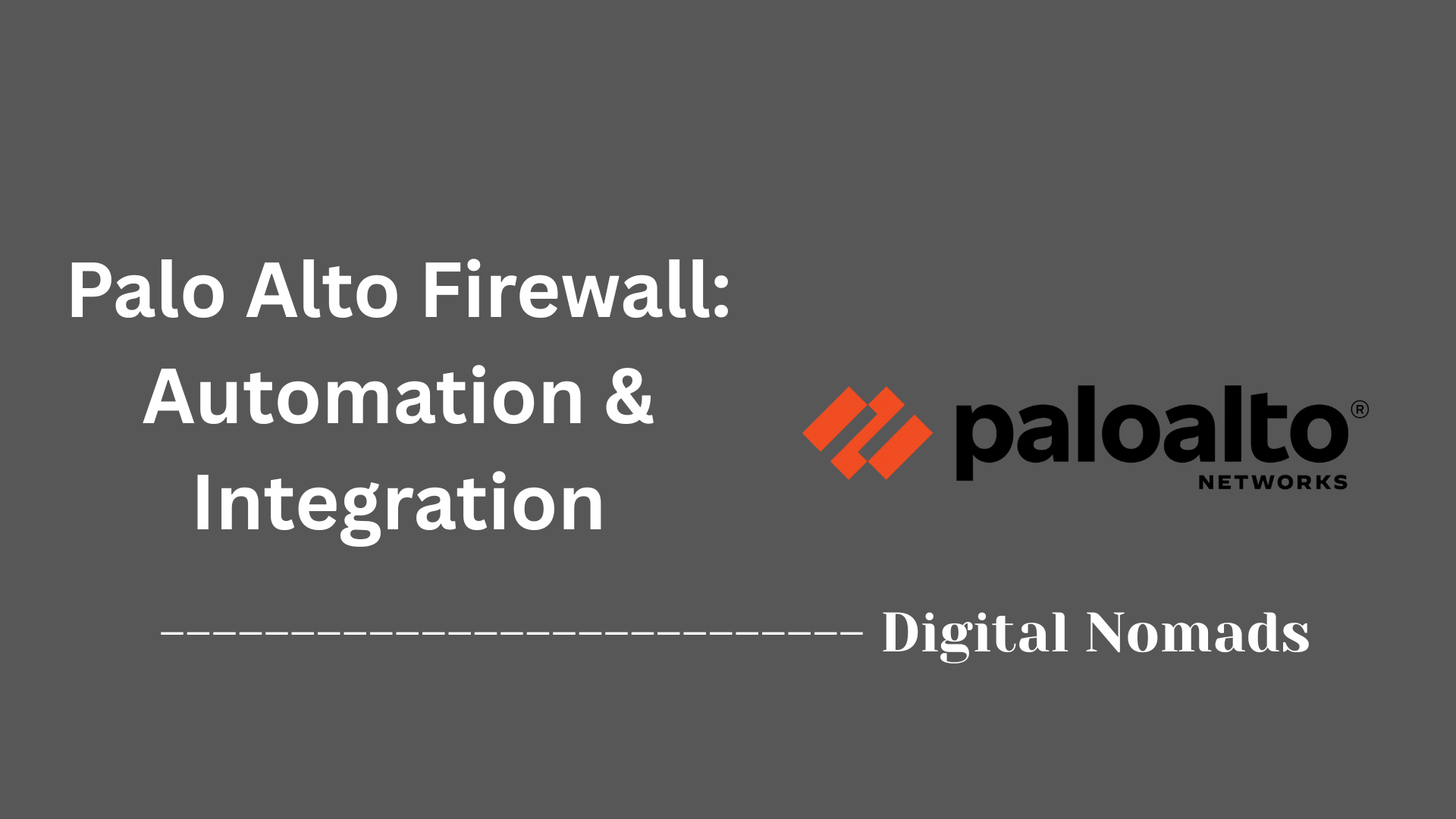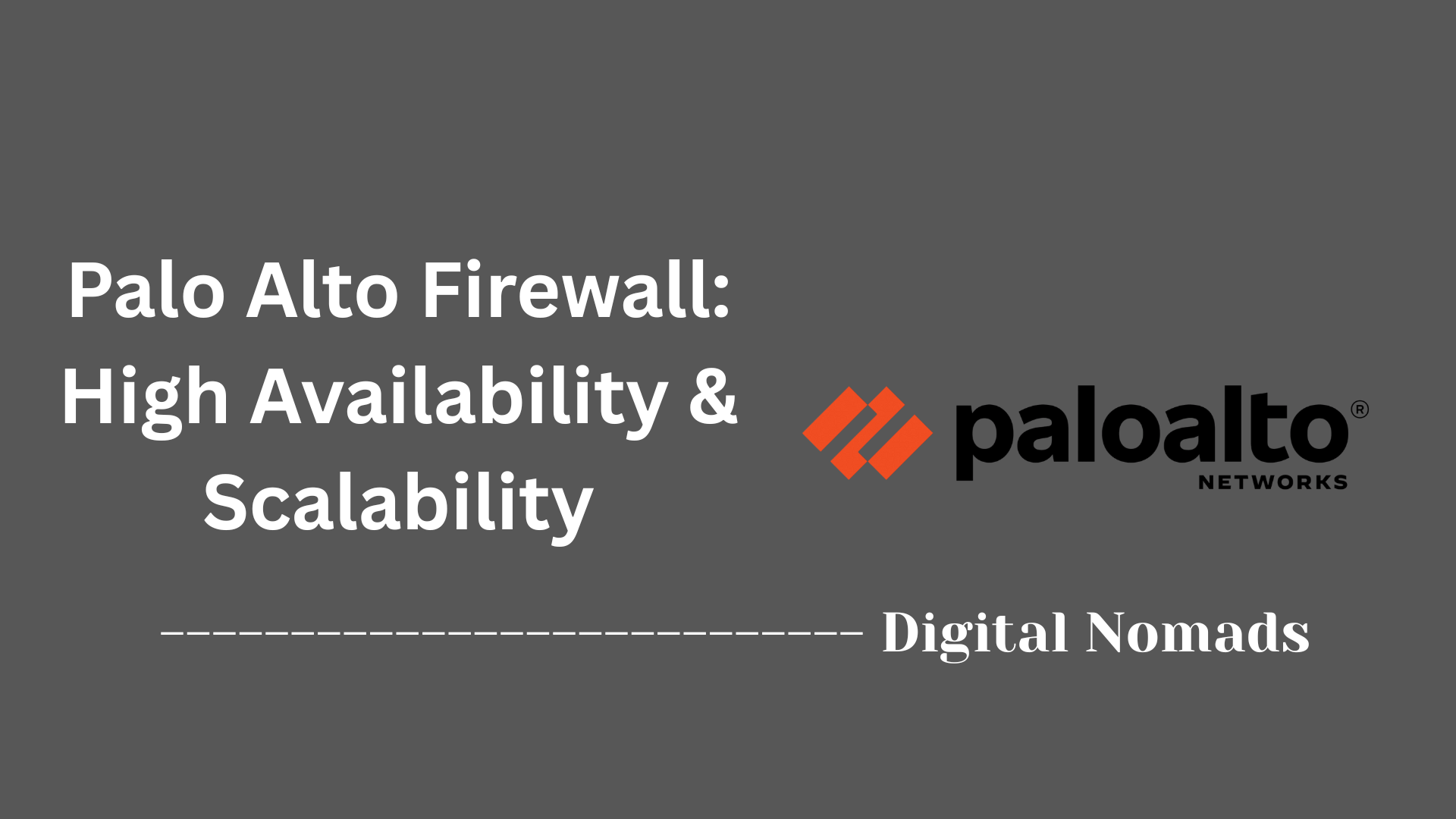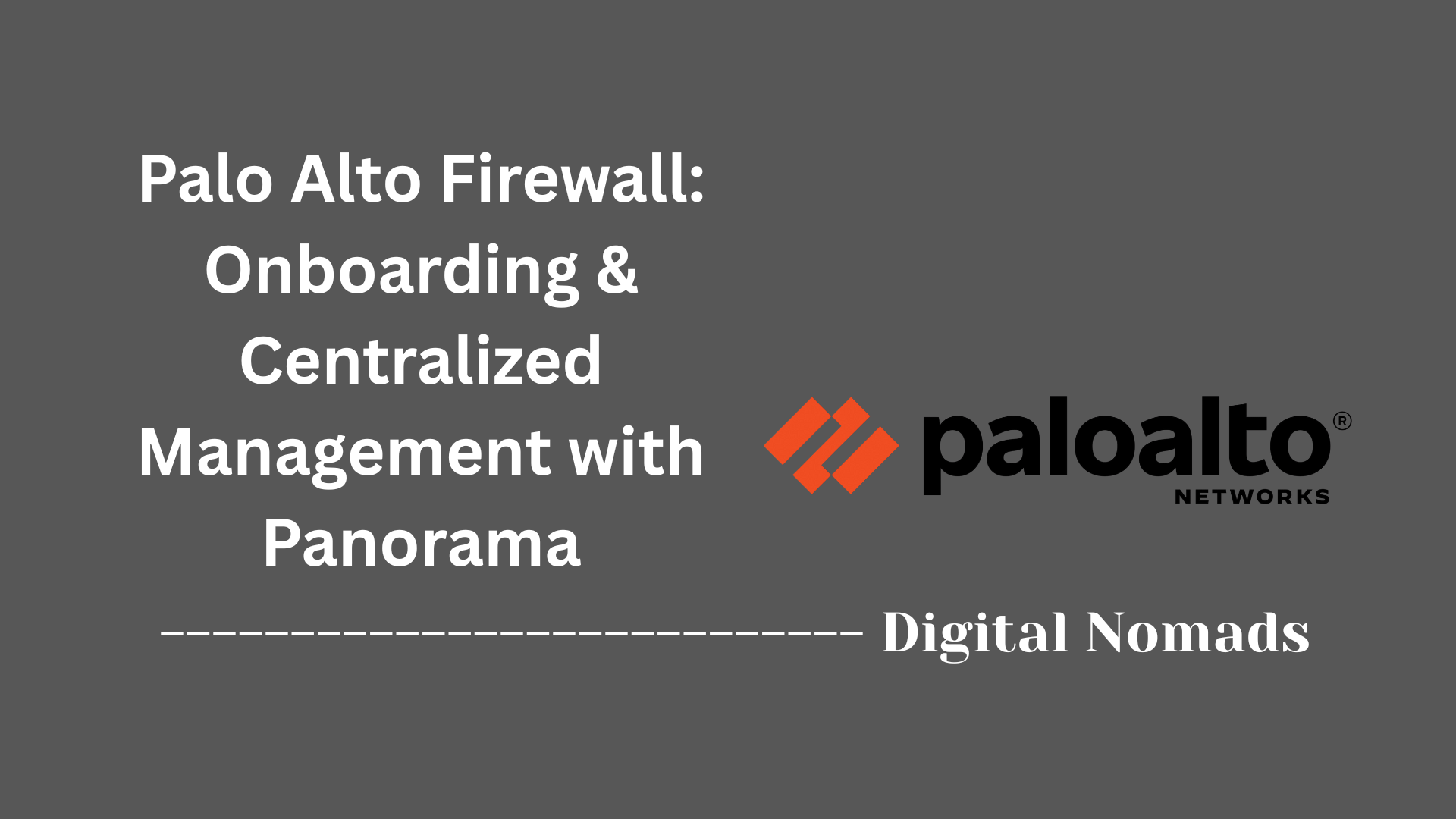Table of Contents
- Overview
- Interfaces and Networking
- Security Rules and Policies
- NAT (Network Address Translation)
- VPN and Remote Access
- Advanced Threat Prevention and Security Services
- User and Application Identification
- Logging, Monitoring, and Reporting
- Onboarding and Centralized Management with Panorama
- High Availability and Scalability
- Automation and Integration
- Other Key Components
Overview of Palo Alto Firewalls
What Is a Palo Alto Firewall?
A Palo Alto firewall is a next-generation security appliance developed by Palo Alto Networks. Unlike traditional firewalls that primarily filter traffic based on ports and IP addresses, Palo Alto firewalls use advanced technologies to identify, control, and inspect network traffic at the application, user, and content levels. They are widely used in enterprise environments to provide robust protection against a broad spectrum of cyber threats.
Why You Need to Know About Palo Alto Firewalls
- Comprehensive Security: They offer deep visibility and control over network traffic, helping organizations defend against modern threats such as malware, ransomware, and advanced persistent threats.
- Granular Policy Enforcement: Palo Alto firewalls enable security teams to create precise policies based on applications, users, and content, rather than just IP addresses or ports.
- Regulatory Compliance: Many industries require strict security controls and audit capabilities, which these firewalls help facilitate.
- Cloud and Hybrid Environments: With support for both on-premises and cloud deployments, Palo Alto firewalls are relevant for organizations embracing digital transformation and remote work.
- Centralized Management: When paired with Panorama, Palo Alto’s management platform, organizations can manage multiple firewalls at scale, ensuring consistent security policies across diverse environments.
How Palo Alto Firewalls Work
- Application Identification (App-ID): The firewall inspects all traffic to accurately identify applications, regardless of port, protocol, or evasive tactics. This allows for application-specific security policies.
- User Identification (User-ID): By integrating with directory services (like Active Directory), the firewall maps network activity to specific users and groups, enabling user-based policy enforcement.
- Content Inspection (Content-ID): The firewall scans traffic for threats such as viruses, spyware, and malicious files. It also enforces data loss prevention and URL filtering.
- Policy Enforcement: Security policies are defined using App-ID, User-ID, and Content-ID, allowing for fine-grained control over what is allowed or blocked.
- Threat Prevention: The firewall uses built-in and cloud-based threat intelligence (such as WildFire) to detect and block known and unknown threats in real time.
- Flexible Deployment Modes: Palo Alto firewalls can operate in multiple modes (Layer 2, Layer 3, Virtual Wire) to fit different network architectures.
- Logging and Reporting: All traffic and security events are logged for monitoring, analysis, and compliance reporting.
In summary, Palo Alto firewalls are essential tools for organizations seeking advanced, adaptive, and manageable network security in a rapidly evolving threat landscape.
Interfaces and Networking in Palo Alto Firewalls
These are the critical networking building blocks you need to master when configuring and managing Palo Alto Networks next-generation firewalls:
- Physical Interfaces: These are the actual Ethernet ports on the firewall. Each interface can be configured for different roles (Layer 2, Layer 3, or Virtual Wire) depending on your network design. Assign IP addresses and connect them to your network infrastructure.
- Virtual Interfaces: Includes subinterfaces (for VLAN tagging), loopback interfaces (for management or routing), and tunnel interfaces (for VPNs). These enable advanced segmentation and secure connectivity between different network segments.
-
Interface Types:
- Layer 2: Interfaces act like switch ports, forwarding traffic based on MAC addresses. Useful for transparent deployments and segmentation.
- Layer 3: Interfaces have IP addresses and participate in routing. Most common for routing traffic between different subnets or zones.
- Virtual Wire (VWire): Interfaces bridge two network segments transparently, with no IP addressing required. Ideal for inline deployments where you don’t want to change network architecture.
- Zone Assignments: Every interface must be assigned to a security zone (such as trust, untrust, or DMZ). Zones are foundational for policy enforcement, as all security rules are written based on zones.
- VLANs and Subinterfaces: Subinterfaces allow a single physical interface to carry multiple VLANs, each with its own zone and security policies. This is essential for network segmentation and multi-tenant environments.
- Aggregated Ethernet (AE): Combine multiple physical interfaces into a single logical interface for higher bandwidth and redundancy using LACP (Link Aggregation Control Protocol).
- Management Interface: Dedicated port for device management, separate from data traffic. Used for administrative access, updates, and integration with Panorama or other management tools.
-
Step-by-Step Example: Basic Interface Configuration
- Access the firewall’s web interface or CLI.
- Navigate to Network > Interfaces and select a physical interface.
- Choose the interface type (Layer 2, Layer 3, or Virtual Wire).
- Assign the interface to a security zone (e.g., trust, untrust).
- If Layer 3, configure the IP address and enable/disable management profiles as needed.
- Commit the changes to apply the configuration.
-
Best Practices:
- Use descriptive names for interfaces and zones to simplify management.
- Segment traffic using VLANs and subinterfaces for better security and visibility.
- Leverage the management interface exclusively for administration to reduce risk.
- Regularly review interface and zone assignments as your network evolves.
Security Rules and Policies in Palo Alto Firewalls
Security rules and policies are the foundation of controlling traffic and enforcing security in Palo Alto Networks firewalls. Here’s what you need to know and how to set them up, step by step:
- Security Policy Fundamentals: Security policies determine which traffic is allowed or denied between different zones, users, and applications. Each rule is evaluated in order, from top to bottom.
-
Rule Components:
- Source Zone/Address: Where the traffic originates from (zone and IP address).
- Destination Zone/Address: Where the traffic is going (zone and IP address).
- Application (App-ID): The specific application or service being accessed, identified regardless of port or protocol.
- User (User-ID): The user or group associated with the traffic, enabling user-based policies.
- Service/Port: The protocol or port number (e.g., TCP/80 for HTTP).
- Action: What to do with matching traffic (allow, deny, drop, log, etc.).
- Profile: Attach security profiles (threat prevention, antivirus, URL filtering, etc.) for advanced protection.
- Pre-Rules and Post-Rules (Panorama): When using Panorama, rules can be defined as pre-rules (evaluated before device rules) or post-rules (evaluated after device rules), enabling centralized policy management across multiple firewalls.
-
Step-by-Step Example: Creating a Basic Security Rule
- Log in to the firewall’s web interface or Panorama.
- Navigate to Policies > Security and click Add to create a new rule.
- Define the Source Zone and Source Address.
- Set the Destination Zone and Destination Address.
- Select the Application (or use "any" for all applications).
- Specify the User (optional, for user-based rules).
- Choose the Service/Port (e.g., application-default or a custom port).
- Set the Action (allow or deny).
- Attach Security Profiles for threat prevention as needed.
- Order the rule appropriately in the rulebase (rules are evaluated top-down).
- Click OK and Commit the changes to activate the rule.
-
Best Practices:
- Follow a least-privilege approach: only allow necessary traffic.
- Use descriptive names for rules and group related rules together for clarity.
- Leverage App-ID and User-ID for granular, context-aware policies.
- Regularly review and update rules to remove unused or overly permissive entries.
- Enable logging on all rules to monitor activity and aid in troubleshooting.
- Attach appropriate security profiles to all allow rules for advanced threat protection.
NAT (Network Address Translation) in Palo Alto Firewalls
Network Address Translation (NAT) is a core feature in Palo Alto Networks firewalls, enabling private networks to communicate with public networks and vice versa by translating IP addresses. Here’s what you need to know and how to configure it, step by step:
- NAT Overview: NAT translates private, non-routable IP addresses to public IP addresses, allowing secure and efficient communication between internal and external networks. Palo Alto supports Source NAT, Destination NAT, and advanced types like static and dynamic NAT[6][8].
-
Types of NAT:
- Source NAT (SNAT): Changes the source IP address of outbound traffic, typically translating internal addresses to a single or pool of public IPs for internet access.
- Destination NAT (DNAT): Changes the destination IP address of inbound traffic, allowing external users to reach internal servers using a public IP.
- Static NAT: Provides a one-to-one mapping between internal and external IP addresses, used for consistent access to services.
- Dynamic NAT: Maps multiple internal addresses to a pool of public IPs, often using port translation for efficiency.
- Bi-Directional & U-Turn NAT: Advanced scenarios for internal resources accessing internal servers via their public IPs.
-
NAT Rule Components:
- Original Packet: Defines source/destination zones and addresses before translation.
- Translated Packet: Specifies how the address or port should be changed.
- Service: Optionally limit NAT to specific ports or protocols.
- Rule Order: NAT rules are evaluated top-down; the first match applies.
-
Step-by-Step Example: Configuring Source NAT (Outbound Internet Access)
- Log in to the Palo Alto firewall’s web interface.
- Navigate to Policies > NAT and click Add to create a new NAT rule.
- Under Original Packet:
- Set the Source Zone (e.g., trust) and Destination Zone (e.g., untrust).
- Specify the source and destination addresses as needed (e.g., internal subnet to any).
- Under Translated Packet:
- For Source Translation, choose Dynamic IP and Port or Static IP as appropriate.
- Select the public IP address or interface to use for translation.
- Optionally, specify the service (e.g., application-default or any).
- Click OK and Commit the changes to activate the NAT rule.
-
Step-by-Step Example: Configuring Destination NAT (Inbound Access to Internal Server)
- Go to Policies > NAT and click Add.
- Set the Source Zone (e.g., untrust) and Destination Zone (e.g., untrust).
- Specify the public IP address as the Destination Address.
- Under Translated Packet, for Destination Translation, enter the internal server’s private IP address.
- Optionally, set port forwarding if only specific services (like HTTP/HTTPS) should be accessible.
- Click OK and Commit the changes.
-
Best Practices:
- Pair every NAT rule with a corresponding security policy to allow the intended traffic.
- Use descriptive names for NAT rules for easier management and troubleshooting.
- Review rule order regularly, as the first matching rule is applied.
- Enable logging on NAT rules to monitor translations and troubleshoot issues.
- Use the least-privilege principle—only translate what is necessary.
VPN and Remote Access in Palo Alto Firewalls
Palo Alto Networks firewalls provide robust VPN and remote access solutions to securely connect users and sites. Here’s what you need to know and how to configure them, step by step:
-
VPN and Remote Access Overview:
Palo Alto firewalls offer two primary VPN types:
- Remote Access VPN (GlobalProtect): Enables individual users to securely connect to the corporate network from anywhere using encrypted tunnels and strong authentication.
- Site-to-Site VPN (IPSec): Connects multiple office locations securely over the internet using IPSec tunnels.
-
Key Components:
- GlobalProtect Portal: Manages VPN client configuration and distributes the GlobalProtect app to endpoints.
- GlobalProtect Gateway: Enforces security for remote connections and processes VPN traffic.
- Tunnel Interface: Logical interface used for routing VPN traffic; must be assigned to a security zone and virtual router.
- Certificates: Used for authenticating VPN components and securing communications.
-
Step-by-Step Example: Configuring Remote Access VPN (GlobalProtect)
- Log in to the firewall’s web interface.
- Navigate to Network > Interfaces and create a tunnel interface (e.g.,
tunnel.1), assign it to a VPN-specific security zone and a virtual router, and set an IP address. - Go to Device > Certificates and generate/import certificates for secure communications.
- Under Network > GlobalProtect > Portals, add and configure the portal, specifying the interface, authentication profile, and client configuration.
- Under Network > GlobalProtect > Gateways, add a gateway, select the tunnel interface, configure authentication, and enable HIP checks if needed.
- Download and activate the GlobalProtect client for users from the portal.
- Create security policies to allow VPN users access to internal resources and permit necessary traffic to/from the portal and gateway.
- Commit the changes and test the VPN connection from a remote device using the GlobalProtect app.
-
Step-by-Step Example: Configuring Site-to-Site VPN (IPSec)
- Create a tunnel interface and assign it to a security zone and virtual router.
- Define IKE Crypto Profile and IPSec Crypto Profile with strong encryption and authentication settings.
- Configure the IKE Gateway with the peer IP, authentication method (pre-shared key or certificate), and assign the crypto profile.
- Set up the IPSec Tunnel and link it to the tunnel interface and crypto profiles.
- Add static or dynamic routes for remote networks via the tunnel interface.
- Create security policies to allow traffic between local and remote sites through the VPN tunnel.
- Commit the configuration and verify tunnel status and connectivity.
-
Authentication Methods:
- Username/password (with optional multi-factor authentication)
- Client certificates for enhanced security
- Integration with directory services (e.g., LDAP, RADIUS, SAML)
-
Best Practices:
- Use strong encryption and authentication algorithms for all VPN connections.
- Segment VPN traffic into dedicated security zones for granular policy enforcement.
- Regularly update and manage certificates for secure communications.
- Enable logging and monitor VPN connections for unusual activity.
- Pair VPN rules with least-privilege security policies to limit access.
Advanced Threat Prevention and Security Services in Palo Alto Firewalls
Palo Alto Networks firewalls offer industry-leading advanced threat prevention and a suite of integrated security services to protect against both known and unknown cyber threats. Here’s what you need to know and how to configure these features, step by step:
- Advanced Threat Prevention Overview: Palo Alto’s Advanced Threat Prevention uses AI, machine learning, and real-time threat intelligence to block exploits, malware, and command-and-control (C2) attacks at both the network and application layers. It includes inline prevention for zero-day threats and leverages updates from Palo Alto’s global threat intelligence team[1][2][11].
-
Key Security Services:
- Threat Prevention: Intrusion prevention (IPS), anti-malware, anti-spyware, and vulnerability protection, all updated automatically via subscription[7][8].
- WildFire: Cloud-based sandboxing and malware analysis for detecting and blocking unknown threats in real time.
- URL Filtering: Controls web access and blocks malicious or inappropriate sites.
- DNS Security: Prevents DNS-based threats and command-and-control activity.
- Data Filtering: Stops sensitive data exfiltration and enforces compliance.
- IoT Security: Identifies, monitors, and protects unmanaged devices.
-
Security Profiles:
Security profiles are attached to security policy rules to enforce advanced threat prevention. Common profiles include:
- Antivirus
- Anti-Spyware
- Vulnerability Protection
- URL Filtering
- File Blocking
- WildFire Analysis
- Data Filtering
-
Step-by-Step Example: Configuring Threat Prevention Profiles
- Log in to the firewall’s web interface or Panorama.
- Go to Objects > Security Profiles and select the desired profile type (e.g., Antivirus, Anti-Spyware, Vulnerability Protection).
- Review or customize the predefined profiles (default or strict), or create a new custom profile with tailored actions for different threat severities[7][10].
- Navigate to Policies > Security and edit or create a security policy rule.
- In the Actions tab, set Profile Type to Profiles and attach the relevant security profiles to the rule.
- Commit the changes to activate advanced threat prevention on the selected traffic.
-
Step-by-Step Example: Enabling WildFire Analysis
- Go to Objects > Security Profiles > WildFire Analysis.
- Edit the default profile or create a new one to specify which file types and protocols to analyze.
- Attach the WildFire profile to the appropriate security policy rules.
- Commit the configuration and monitor WildFire submissions and verdicts in the logs.
-
Best Practices:
- Always pair security profiles with allow rules to ensure threats are inspected and blocked.
- Schedule frequent content and signature updates for maximum protection.
- Enable logging for all threat prevention actions to support monitoring and incident response.
- Leverage AI-powered and cloud-delivered services for zero-day and emerging threat detection.
- Regularly review and update custom profiles to address new vulnerabilities and attack techniques.
User and Application Identification in Palo Alto Firewalls
Palo Alto Networks firewalls use advanced identification features to map network activity to specific users and applications, enabling granular, context-aware security policies. Here’s what you need to know and how to configure these features step by step:
-
User Identification (User-ID):
- Maps IP addresses to user identities by integrating with directory services (like Active Directory, LDAP, or cloud identity providers).
- Enables security policies based on users or groups, not just IP addresses, for more precise access control.
- Supports multiple mapping techniques: User-ID Agent (software on a server), agentless (firewall polls directly), and authentication portals for unknown users.
-
Application Identification (App-ID):
- Classifies network traffic by application, regardless of port, protocol, or evasive techniques.
- Uses signatures, protocol decoders, and heuristics to accurately identify thousands of applications—even those using non-standard ports or encryption.
- Allows security policies to control, allow, or block applications and even specific application functions.
-
Step-by-Step Example: Configuring User-ID
- Integrate the firewall with your directory service (e.g., configure LDAP or Active Directory server profile).
- Decide on mapping method:
- For small/medium environments, enable agentless User-ID directly on the firewall.
- For larger or multi-domain environments, deploy the User-ID Agent on a server and configure it to collect user-to-IP mappings from domain controllers.
- On the firewall, navigate to Device > User Identification and configure user mapping settings (add agent or set up agentless polling).
- Enable User-ID on relevant security zones (under Network > Zones).
- Verify user mappings in the firewall’s monitoring section.
- Create security policies that reference users or groups instead of IP addresses.
-
Step-by-Step Example: Configuring App-ID
- Ensure zones and interfaces are properly configured for traffic flow.
- Go to Policies > Security and add or edit a rule.
- In the Application field, select specific applications (e.g., Facebook, SSH) or application groups.
- Set Service to application-default to restrict applications to their standard ports, or customize as needed.
- Commit the changes and monitor application usage in the Application Command Center (ACC).
-
Best Practices:
- Always use directory integration for dynamic, accurate user mapping.
- Leverage App-ID to block risky or unwanted applications, not just ports.
- Use user- and application-based policies together for the most granular control.
- Enable logging for user and application activity to support auditing and troubleshooting.
- Regularly review user and application logs to detect anomalies or policy gaps.
Logging, Monitoring, and Reporting in Palo Alto Firewalls
Palo Alto Networks firewalls provide comprehensive logging, monitoring, and reporting capabilities to help you track network activity, investigate incidents, and maintain compliance. Here’s what you need to know and how to use these features step by step:
-
Logging Overview:
- All network, threat, system, and configuration events are automatically logged and time-stamped for audit and investigation purposes.
- Logs are accessible via the web interface under the Monitor tab, which provides access to traffic, threat, URL filtering, system, configuration, and WildFire logs[1][4][9].
- Logs can be filtered, searched, and exported for further analysis or compliance needs.
-
Monitoring Tools:
- Dashboard: Customizable widgets display real-time system health, resource usage, and recent log entries for quick status checks[3][4].
- Application Command Center (ACC): Provides interactive, graphical summaries of applications, users, threats, and URLs traversing your network, helping you spot trends and anomalies at a glance[3][4].
- Log Viewer: Allows detailed inspection and filtering of all log types, with the ability to drill down into events and correlate activities for troubleshooting or forensics[1][4][9].
-
Reporting Features:
- Over 40 predefined reports covering traffic, threats, applications, and URL filtering are available out of the box[2][7][16].
- Custom reports can be created to focus on specific data, users, or time frames, and can be scheduled for automatic email delivery or exported as PDF, CSV, or XML files[2][7][16].
- User/group activity reports and botnet reports help track user behavior and detect potential threats.
- Reports can be grouped, scheduled, and managed directly from the firewall or Panorama for centralized environments[2][13].
-
Log Forwarding and Integration:
- Logs can be forwarded to Panorama, syslog servers, SIEM platforms, or cloud-based analytics tools for centralized monitoring and long-term retention[6][13].
- Forwarding profiles allow you to filter which log types or events are sent to which destinations, supporting compliance and operational needs[6].
-
Step-by-Step Example: Viewing and Filtering Logs
- Log in to the firewall’s web interface.
- Go to the Monitor tab and select the desired log type (e.g., Traffic, Threat, URL Filtering).
- Use the filter bar and built-in query builder to search for specific events (e.g., by source IP, user, or rule name).
- Click on any log entry for detailed information and to add specific attributes to your filter.
- Export log results if needed for offline analysis or compliance.
-
Step-by-Step Example: Generating and Scheduling Reports
- Navigate to Monitor > Reports in the web interface.
- Select a predefined report or click Add to create a custom report, specifying the data, time frame, and format.
- To schedule a report, set the frequency and specify email recipients or export options.
- Review generated reports directly in the interface or download them as needed.
-
Best Practices:
- Enable logging on all security rules to ensure visibility into allowed and denied traffic.
- Regularly review logs and reports for unusual activity or trends.
- Leverage log forwarding to integrate with SIEM or Panorama for centralized monitoring and compliance.
- Customize dashboards and reports for your organization’s specific needs and stakeholders.
- Schedule automated reports for regular delivery to IT, security, and compliance teams.
Onboarding and Centralized Management with Panorama
Panorama is Palo Alto Networks’ centralized management platform, enabling you to manage multiple firewalls, enforce consistent policies, and streamline operations. Here’s what you need to know and how to onboard firewalls and use Panorama for centralized management, step by step:
-
Panorama Overview:
- Centralizes the configuration, monitoring, and management of all your Palo Alto Networks firewalls from a single interface.
- Provides global visibility into applications, users, threats, and network activity across the entire environment.
- Supports both physical and virtual appliances, and can scale to manage thousands of firewalls[6][9][15].
-
Key Components:
- Device Groups: Organize firewalls into logical groups for policy management. Policies and objects are defined here and inherited by all firewalls in the group[7][13][19].
- Templates & Template Stacks: Manage and push network, device, and system configurations (interfaces, zones, routing, SNMP, NTP, etc.) to multiple firewalls. Template stacks allow layering of multiple templates for flexible configuration[7][13][19].
- Role-Based Access Control (RBAC): Assign granular administrative privileges for secure, delegated management[6][9].
- Log Collection & Reporting: Aggregate logs from all managed devices for centralized monitoring, reporting, and compliance[6][9].
-
Step-by-Step Example: Onboarding a Firewall to Panorama
- Log in to Panorama’s web interface with administrative credentials.
- Navigate to Panorama > Managed Devices > Summary and click Add to register a new firewall.
- On the firewall, go to Device > Setup > Management > Panorama Settings and enter the Panorama IP address and device registration authentication key (generated in Panorama).
- Commit the changes on the firewall to initiate the connection.
- Back in Panorama, verify the firewall appears as connected under Managed Devices.
- Assign the firewall to the appropriate Device Group and Template Stack for policy and configuration inheritance.
- Push configuration and policy from Panorama to the newly onboarded firewall.
- Monitor logs and system status centrally from Panorama’s dashboard.
-
Centralized Management Features:
- Deploy and update security, NAT, and decryption policies globally or per device group.
- Standardize device configurations using templates and template stacks.
- Aggregate and analyze logs, generate custom and scheduled reports, and visualize network-wide activity in the Application Command Center (ACC)[6][9].
- Delegate administrative roles for compliance and operational efficiency.
- Automate onboarding and configuration tasks with APIs and bulk operations.
-
Best Practices:
- Use descriptive names for device groups, templates, and stacks to simplify management.
- Organize device groups hierarchically (e.g., by region, function, or business unit) for scalable policy inheritance[7][16].
- Test template and policy changes in a lab or staging environment before pushing to production firewalls.
- Regularly review and update RBAC assignments to maintain secure operations.
- Monitor onboarding logs and connectivity status to quickly resolve integration issues.
High Availability and Scalability in Palo Alto Firewalls
Palo Alto Networks firewalls offer robust high availability (HA) and scalability features to ensure continuous protection and efficient management as your network grows. Here’s what you need to know and how to implement these capabilities step by step:
-
High Availability (HA) Overview:
- HA pairs two firewalls to avoid a single point of failure. If one fails, the other takes over, maintaining uninterrupted network protection[7][8][10].
- Two main HA modes:
- Active/Passive: One firewall actively handles traffic; the other stands by to take over if needed.
- Active/Active: Both firewalls process traffic simultaneously, providing load sharing and redundancy (available on certain models).
- Session and configuration synchronization ensures seamless failover without session drops[7][10].
-
Key HA Components:
- HA1 Link: Used for control and heartbeat signals between firewalls.
- HA2 Link: Used for state and session synchronization.
- Dedicated or Data Plane Interfaces: Higher-end models have dedicated HA ports; smaller or virtual models use data plane interfaces for HA links[5][7].
- Group ID & Device Priority: Uniquely identifies the HA pair and determines which firewall is active.
-
Step-by-Step Example: Configuring Active/Passive HA
- Physically connect HA1 and HA2 links between the two firewalls.
- On both firewalls, go to Device > High Availability > General > Setup and enable HA.
- Assign the same Group ID and set Mode to Active/Passive.
- Configure HA1 and HA2 interfaces with appropriate IP addresses.
- Set device priorities to determine which firewall is active (lower value = higher priority).
- Enable preemption if you want the preferred firewall to resume as active after recovery.
- Commit the configuration on both firewalls and verify HA status.
-
Scalability Features:
- Hardware Scalability: High-end PA-7000 and PA-7500 series firewalls offer modular, high-throughput designs for data centers and large enterprises, supporting millions of sessions and high-speed performance[15].
- Virtual Firewall Scaling: VM-Series firewalls scale linearly with allocated memory and CPU, allowing flexible deployment in cloud and virtualized environments[6].
- Horizontal Scaling: In cloud deployments, multiple firewalls can be added behind load balancers or using cloud-native autoscaling for redundancy and capacity[9][12].
-
Centralized Scalability with Panorama:
- Panorama enables centralized management of thousands of firewalls, with hierarchical device groups and templates for consistent policy and configuration deployment[7][10][13].
- Panorama Interconnect allows scaling management to tens of thousands of devices by linking multiple Panorama instances[13].
- Aggregated logging, reporting, and role-based access control support large-scale operations.
-
Best Practices:
- Always run the same PAN-OS version and content updates on both HA peers.
- Use dedicated HA ports where available for reliability.
- Test failover scenarios regularly to ensure seamless transitions.
- Monitor HA status and logs for early detection of issues.
- Plan for scalability by choosing the right firewall model and leveraging Panorama for centralized, large-scale management.
Automation and Integration in Palo Alto Firewalls
Palo Alto Networks firewalls offer robust automation and integration capabilities, enabling you to streamline operations, accelerate response, and connect with third-party tools. Here’s what you need to know and how to leverage these features step by step:
-
Automation Overview:
- Automate repetitive tasks such as configuration changes, policy updates, and incident response to reduce human error and free up IT resources.
- Leverage APIs and automation frameworks to integrate the firewall with orchestration tools, SIEMs, SOAR platforms, and cloud environments.
-
Key Automation and Integration Features:
- REST API: Exposes firewall and Panorama configuration, monitoring, and management functions for programmatic access.
- XML API: Supports legacy integrations and automation workflows.
- Python SDK (pan-os-python): Provides a Pythonic way to interact with Palo Alto devices and Panorama.
- Automation with Ansible: Use Ansible modules and playbooks to automate deployment, configuration, and policy management.
- Integration with SIEM/SOAR: Forward logs and alerts to security information and event management (SIEM) or security orchestration, automation, and response (SOAR) platforms for advanced analytics and automated response.
- Cloud Integration: Connect with public cloud providers (AWS, Azure, GCP) for auto-scaling, dynamic address groups, and cloud-native automation.
-
Step-by-Step Example: Automating Policy Changes with the REST API
- Enable the API on your Palo Alto firewall or Panorama (usually enabled by default).
- Generate or obtain API keys using administrative credentials.
- Use tools like
curl, Postman, or the Python SDK to send API requests. - Construct a REST API call to add, modify, or delete a security policy (refer to the API documentation for endpoint details).
- Commit the changes via API to apply them to the firewall.
- Verify the new or updated policy in the web interface or via API query.
-
Step-by-Step Example: Integrating with Ansible
- Install the
pan-os-pythonandpaloaltonetworks.panosAnsible collections on your automation host. - Create an Ansible inventory and playbook that defines the desired firewall configuration or policy changes.
- Use Ansible modules such as
panos_security_rule,panos_nat_rule, orpanos_committo automate tasks. - Run the playbook to apply changes to one or multiple firewalls.
- Review the results in Ansible output and on the firewall itself.
- Install the
-
Step-by-Step Example: Forwarding Logs to SIEM/SOAR
- Navigate to Device > Log Settings or Objects > Log Forwarding on the firewall or Panorama.
- Create or edit a log forwarding profile to specify the destination (e.g., syslog server, SIEM, SOAR platform).
- Attach the log forwarding profile to relevant security policies or log types.
- Test the integration by generating traffic and verifying receipt of logs in the external platform.
- Configure automated responses (e.g., block IP, isolate device) in your SIEM/SOAR based on received alerts.
-
Best Practices:
- Always use secure authentication (API keys, certificates) and restrict API access to trusted users and networks.
- Test automation scripts and playbooks in a lab environment before deploying in production.
- Document automated workflows and maintain version control for scripts and configurations.
- Monitor API usage and automation logs for errors or unauthorized activity.
- Leverage role-based access control (RBAC) to delegate automation tasks securely.
- Stay current with Palo Alto Networks’ API and automation documentation for new features and best practices.
Other Key Components in Palo Alto Firewalls
Palo Alto Networks firewalls include several additional key components that are essential for effective management, security, and troubleshooting. Here’s what you need to know and how to use these components step by step:
-
Device Management:
- Monitor firewall health, system status, and resource utilization through the web interface or CLI.
- Manage licenses and subscriptions to enable advanced features and security services.
- Perform firmware and content updates to keep the firewall secure and up to date.
-
Certificate Management:
- Generate, import, and manage SSL/TLS certificates for secure communications and SSL decryption.
- Use certificates for authenticating VPN connections, GlobalProtect, and administrative access.
- Regularly review certificate expiration and renew or replace certificates proactively.
-
Packet Capture and Troubleshooting Tools:
- Use built-in packet capture utilities to capture and analyze traffic for diagnosing network or security issues.
- Leverage CLI commands such as
show session,show counter, anddebugfor deep troubleshooting. - Analyze logs and system alerts to identify misconfigurations or potential threats.
-
Virtual Systems (VSYS):
- Enable multiple virtual firewalls on a single physical device to segment administrative domains and policies.
- Useful for managed service providers or large enterprises requiring multi-tenant environments.
- Each VSYS has its own security policies, interfaces, and management scope.
-
Virtual Routers:
- Manage routing tables and protocols independently within the firewall.
- Support static routes, dynamic routing protocols (OSPF, BGP, RIP), and route redistribution.
- Allow segmentation of routing domains for complex network architectures.
-
Step-by-Step Example: Managing Certificates
- Log in to the firewall’s web interface.
- Navigate to Device > Certificates.
- Click Add to generate a new certificate or import an existing one.
- Assign the certificate to relevant services such as GlobalProtect, SSL Forward Proxy, or administrative access.
- Monitor certificate expiration dates and renew as necessary.
-
Step-by-Step Example: Using Packet Capture for Troubleshooting
- Access the firewall’s CLI or web interface.
- Go to Monitor > Packet Capture or use CLI commands like
debug dataplane packet-diag. - Define capture filters based on interfaces, IP addresses, or protocols.
- Start the capture and reproduce the issue you want to analyze.
- Stop the capture and download the capture file for analysis with Wireshark or similar tools.
-
Best Practices:
- Keep device firmware and content updates current to ensure security and performance.
- Use certificates consistently for secure communications and authentication.
- Regularly monitor system health and logs to proactively identify issues.
- Leverage virtual systems and virtual routers to segment networks and administrative domains effectively.
- Use packet capture and CLI troubleshooting tools as part of your incident response and network diagnostics.
Conclusion
Throughout this blog post, we’ve taken a comprehensive journey through the essential features and best practices for deploying, managing, and scaling Palo Alto Networks firewalls. Here’s a quick recap of the key takeaways:
- Interfaces and Networking: We explored how to configure physical and virtual interfaces, assign security zones, and segment your network for optimal security and performance.
- Security Rules and Policies: You learned how to create granular security rules using App-ID and User-ID, enforce least-privilege access, and attach security profiles for advanced protection.
- NAT (Network Address Translation): We walked through configuring both source and destination NAT to enable secure, efficient communication between internal and external networks.
- VPN and Remote Access: We covered setting up GlobalProtect for remote users and IPSec tunnels for site-to-site connectivity, ensuring secure remote access in any scenario.
- Advanced Threat Prevention and Security Services: You discovered how to leverage features like Threat Prevention, WildFire, URL Filtering, and DNS Security to defend against both known and unknown threats.
- User and Application Identification: We highlighted the power of mapping network activity to users and applications, enabling precise, context-aware policies.
- Logging, Monitoring, and Reporting: We reviewed the robust monitoring and reporting tools that provide visibility, support compliance, and aid in incident response.
- Onboarding and Centralized Management with Panorama: You learned how Panorama simplifies large-scale management, policy enforcement, and log aggregation across multiple firewalls.
- High Availability and Scalability: We discussed how to ensure business continuity with HA pairs and scale your security posture as your organization grows.
- Automation and Integration: We explored how APIs, Ansible, and SIEM/SOAR integrations can automate tasks and streamline security operations.
- Other Key Components: We touched on device management, certificate handling, packet capture, and advanced features like virtual systems and routers.
In summary:
Palo Alto Networks firewalls are powerful, flexible, and designed for the evolving security needs of modern organizations. By mastering these components and best practices, you can build a resilient, scalable, and highly secure network environment.
Thank you for joining us on this deep dive! If you have questions, want to share your own tips, or need help with Palo Alto firewalls, feel free to leave a comment or reach out. Stay secure and keep exploring new ways to strengthen your network defenses! 🚀