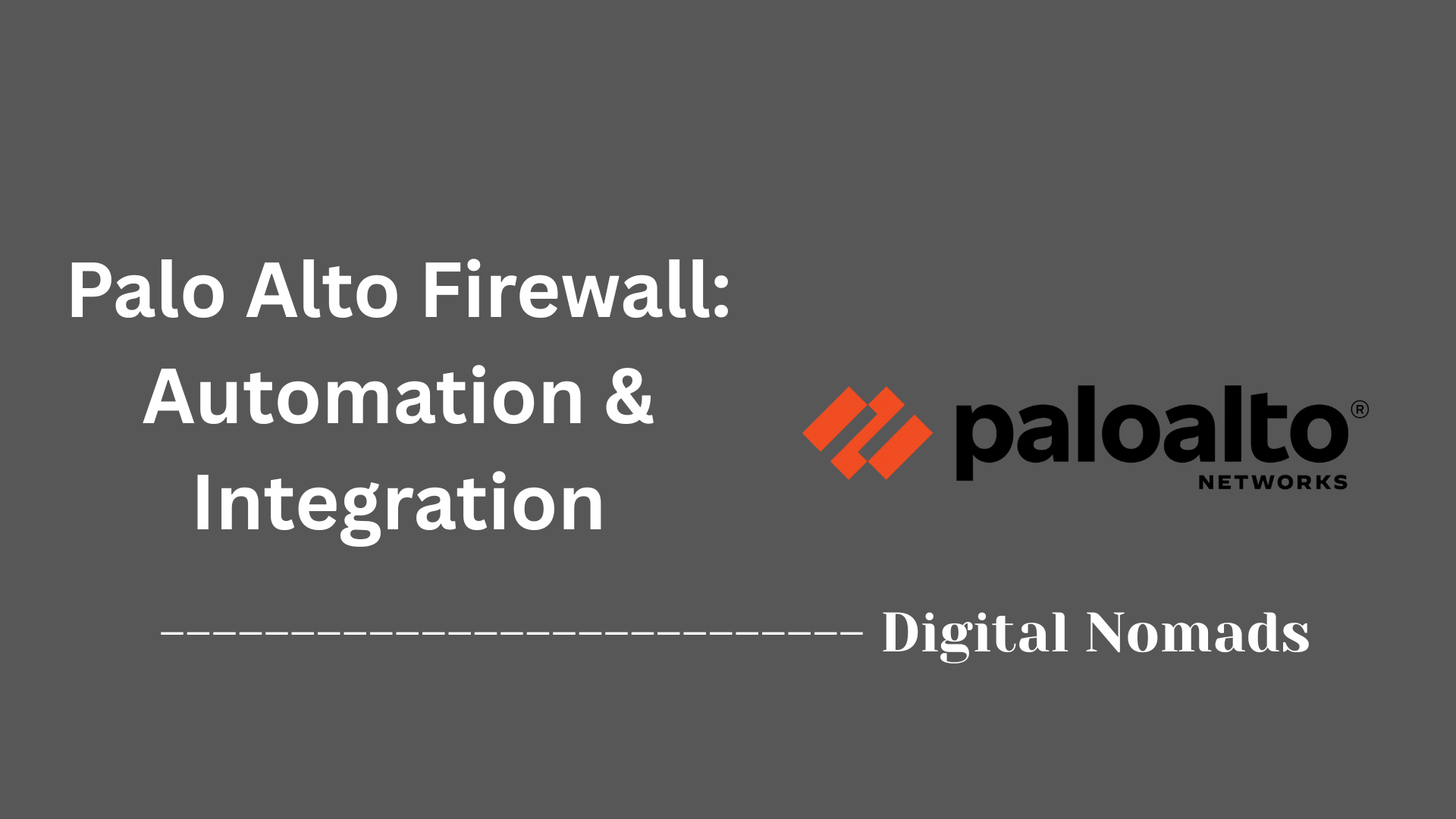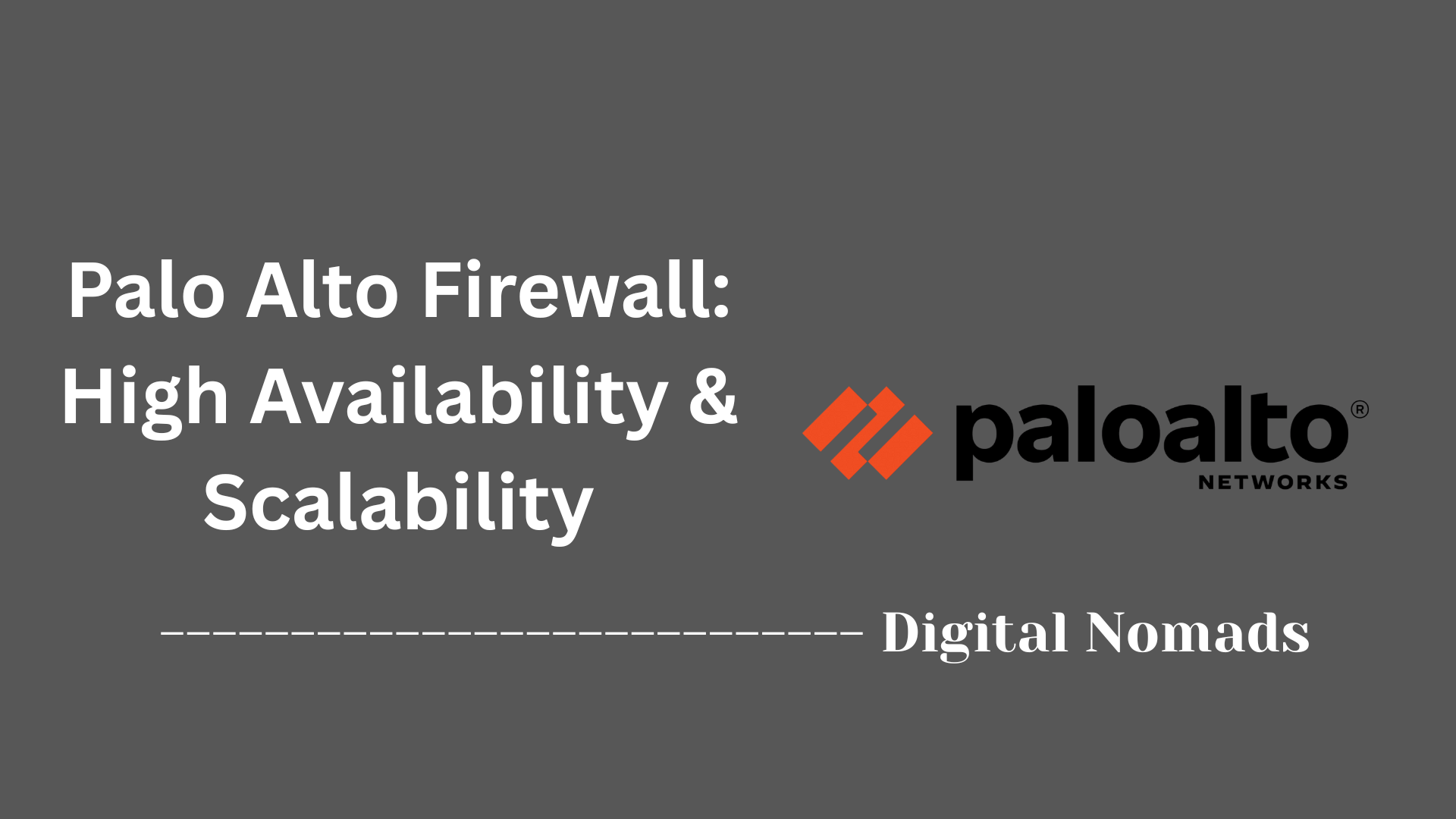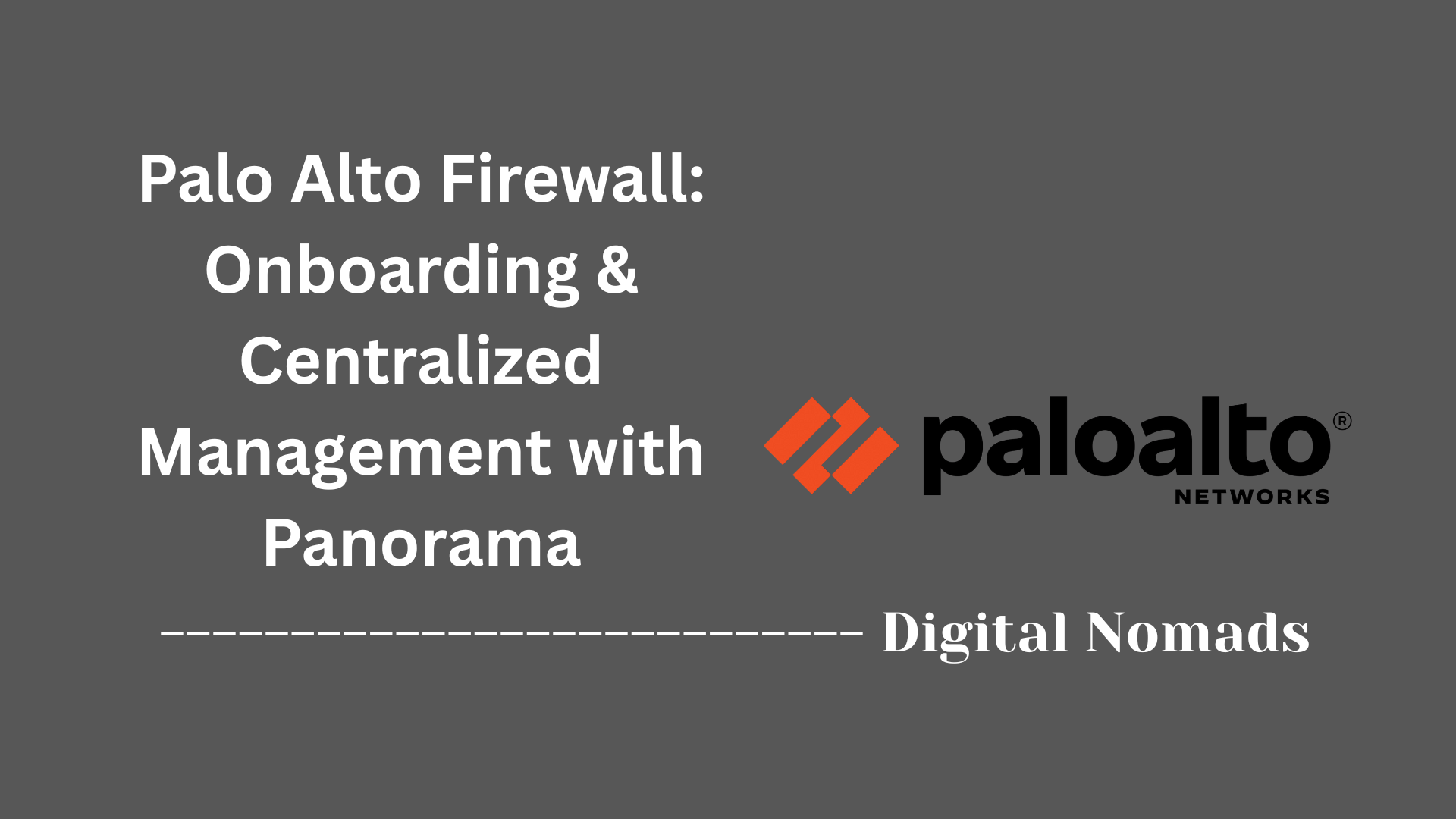Table of Contents
- Overview
- Interface Configuration and Deployment
- Networking Features
- Example Configuration Steps
- Interface Monitoring and Management
- Conclusion
Overview: Palo Alto Firewall Interfaces and Networking
What Is It?
Palo Alto Networks firewalls are advanced security appliances designed to protect enterprise networks from cyber threats. At the core of their operation are network interfaces—the connection points that link the firewall to various segments of your network. These interfaces can be physical (hardware ports) or logical (virtual), and they determine how traffic enters, leaves, and is managed within your network.
Why You Need to Know About It
Understanding Palo Alto firewall interfaces and networking is essential for several reasons:
- Security Enforcement: Interfaces are assigned to security zones, which are the foundation for creating and enforcing security policies. Proper configuration ensures that only authorized traffic flows between different parts of your network.
- Network Segmentation: By using different interface types, you can segment your network into logical areas (such as internal, external, DMZ), reducing the risk of lateral movement by attackers.
- Performance and Redundancy: Knowing how to configure aggregate interfaces or high availability links helps optimize bandwidth and ensure network uptime.
- Advanced Features: Features like VPN tunnels, VLAN tagging, and user-based policies rely on correct interface configuration to function properly.
- Troubleshooting and Management: Effective monitoring and management of interfaces are critical for diagnosing connectivity issues and maintaining network health.
How It Works
Palo Alto firewalls support multiple interface types, each serving a specific networking purpose:
- Layer 2 Interfaces: Act like switch ports, forwarding traffic based on MAC addresses. Useful for connecting devices within the same broadcast domain.
- Layer 3 Interfaces: Function as routed ports, forwarding traffic based on IP addresses. Enable routing between different network segments and support advanced routing protocols.
- Virtual Wire (vWire): Connect two network segments transparently, passing traffic without modifying Layer 2 or Layer 3 headers. Ideal for inline deployments where no routing or switching is needed.
- Tap Interfaces: Allow passive monitoring of network traffic for analysis, without impacting the flow of traffic.
- Aggregate Ethernet: Combine multiple physical interfaces into a single logical link for increased bandwidth and redundancy.
- Logical Interfaces (VLAN, Loopback, Tunnel): Provide flexibility for network segmentation, management, and secure site-to-site connectivity.
Each interface is typically assigned to a security zone, which defines trust boundaries. Security policies are then created based on traffic moving between these zones. The firewall inspects, allows, or blocks traffic according to these policies, leveraging advanced features like application and user identification for granular control.
In summary, Palo Alto firewall interfaces and networking form the backbone of secure, efficient, and manageable network architecture. Mastery of these concepts is crucial for deploying effective security solutions and maintaining robust network operations.
Interface Configuration and Deployment: Palo Alto Firewall
These are the essential steps and considerations for configuring and deploying interfaces on Palo Alto firewalls, ensuring secure and efficient network segmentation:
-
Select the Interface Type:
Choose the appropriate interface type based on your network design:
- Layer 2: For switch-like behavior within VLANs.
- Layer 3: For routing between different network segments.
- Virtual Wire (vWire): For transparent, inline deployments.
- Tap: For passive traffic monitoring.
- Aggregate Ethernet: For combining multiple interfaces into a single logical link.
- Assign to Security Zones: Every interface must be assigned to a security zone, which defines trust boundaries and is fundamental for creating security policies.
- Configure IP Addresses (if Layer 3): Assign a unique IP address to each Layer 3 interface. This enables routing and communication between network segments.
- Attach to a Virtual Router: For Layer 3 and tunnel interfaces, associate the interface with a virtual router to enable routing protocols and inter-zone traffic.
- Set Up VLANs and Subinterfaces (if needed): Create subinterfaces for VLAN tagging and segmentation, allowing multiple logical networks on a single physical port.
- Commit and Validate: After configuration, commit the changes and validate connectivity and security policy enforcement through monitoring tools and logs.
Networking Features: Palo Alto Firewall
These are the core networking features that enable Palo Alto firewalls to deliver secure, flexible, and high-performance network connectivity:
-
Application Identification (App-ID):
- Classifies traffic based on application signatures, not just ports or protocols, allowing granular policy enforcement.
- Detects and controls evasive or encrypted applications, ensuring only authorized apps operate on your network.
-
User Identification (User-ID):
- Maps IP addresses to specific users and groups by integrating with directory services (e.g., Active Directory, LDAP).
- Enables user-based security policies for more precise access control.
-
High Availability (HA):
- Supports active/passive and active/active failover configurations to ensure uninterrupted network operations.
- Synchronizes session data, configurations, and health status between firewall peers for seamless failover and minimal downtime.
-
Advanced Routing and Segmentation:
- Supports static and dynamic routing protocols (OSPF, BGP, RIP) for complex network topologies.
- Allows creation of multiple virtual routers and logical segmentation for traffic isolation and policy control.
- Enables VLAN tagging and subinterfaces for granular network segmentation on physical ports.
-
Flexible Deployment Modes:
- Operates in Layer 2 (switching), Layer 3 (routing), Virtual Wire (transparent), or Tap (monitoring) modes to fit diverse network architectures.
-
VPN and Remote Access:
- Provides site-to-site and remote access VPNs (IPsec, SSL) for secure connectivity across locations and for remote users.
- Integrates with GlobalProtect to extend security to endpoints outside the corporate network.
-
Performance and Scalability:
- Delivers high throughput and low latency with features like single-pass architecture and aggregate Ethernet interfaces.
- Scales from small branch offices to large data centers and cloud environments.
Example Configuration Steps: Palo Alto Firewall
Follow these step-by-step instructions to configure interfaces and basic networking on a Palo Alto firewall:
-
Access the Firewall Management Interface:
- Connect your computer to the management port of the firewall.
- Set your computer’s IP address to the same subnet as the default management IP (e.g., 192.168.1.2/24).
- Open a browser and navigate to
https://192.168.1.1. - Login with the default credentials (admin / admin).
-
Change Default Credentials:
- Immediately update the admin password for security.
- Navigate to Device > Administrators and edit the admin account.
-
Configure the Management IP Address:
- Go to Device > Setup > Management.
- Set the desired management IP, subnet mask, and default gateway.
- Enable or disable management services (HTTPS, SSH, ICMP) as needed.
- Click OK and then Commit to save changes.
-
Configure Network Interfaces:
- Navigate to Network > Interfaces.
- Select an interface (e.g., ethernet1/1) and set the Interface Type (Layer 2, Layer 3, Virtual Wire, etc.).
- For Layer 3, assign an IP address, security zone, and virtual router.
- For VLANs or subinterfaces, create and assign VLAN tags as needed.
- Repeat for additional interfaces as required by your network design.
-
Create Security Zones:
- Go to Network > Zones.
- Add zones (e.g., inside, outside, DMZ) and assign interfaces to the appropriate zone.
-
Set Up a Virtual Router:
- Navigate to Network > Virtual Routers.
- Create or select a virtual router and add interfaces to it.
- Configure static or dynamic routing as needed.
-
Commit the Configuration:
- Click the Commit button in the upper right to apply all changes.
-
Validate and Test Connectivity:
- Use monitoring tools or the CLI to verify interface status and connectivity.
- Test access between zones to confirm security policies and routing are functioning as intended.
Interface Monitoring and Management: Palo Alto Firewall
Follow these steps to monitor and manage Palo Alto firewall interfaces effectively, ensuring security, visibility, and operational reliability:
-
Enable Interface Monitoring:
- Navigate to Device > High Availability > Link and Path Monitoring to configure automatic monitoring of interface status and connectivity.
- Set up alerts or automated failover actions if a monitored interface or path becomes unavailable.
-
Monitor Interface Status and Performance:
- Use the Dashboard and ACC (Application Command Center) in the Web Interface to view real-time interface status, bandwidth usage, and error rates.
- Access Network > Interfaces to see detailed statistics and operational status for each interface.
- Generate and review logs and reports for historical analysis of interface activity.
-
Configure SNMP Monitoring:
- Enable SNMP on the firewall and configure your monitoring system to poll interface metrics such as status, traffic, and errors.
- Download the appropriate SNMP MIB file for your PAN-OS version and set up monitoring tools (e.g., Nagios, SolarWinds) to receive alerts on interface changes or failures.
-
Set Up Interface Management Profiles:
- Go to Network > Network Profiles > Interface Mgmt and create profiles that define which protocols and IP addresses are permitted for management access on each interface.
- Assign management profiles to interfaces to restrict access and enhance security (e.g., allow only HTTPS and SNMP from trusted subnets).
-
Secure Management Access:
- Isolate the dedicated management interface (MGT) on a separate network segment whenever possible.
- Restrict administrative access to trusted IP addresses and avoid enabling management services on untrusted or public-facing interfaces.
- Regularly update admin credentials and apply best practices for administrative access.
-
Leverage Centralized Management (Optional):
- Use Panorama or other centralized tools to monitor and manage multiple firewalls from a single console, streamlining interface management across your environment.
-
Validate and Audit Regularly:
- Periodically review interface configurations, logs, and monitoring alerts to ensure interfaces remain secure and operational.
- Test failover and alerting mechanisms to confirm they work as expected in case of interface or link failures.
Conclusion
Throughout this blog post, we explored the essential concepts and practical steps for mastering Palo Alto firewall interfaces and networking. Here’s a quick recap of what we covered:
- Overview: We started by understanding what firewall interfaces are, why they matter, and how they form the backbone of your network’s security posture.
- Interface Configuration and Deployment: We broke down the types of interfaces Palo Alto supports and walked through the step-by-step process of configuring them for real-world environments.
- Networking Features: We highlighted powerful features such as App-ID, User-ID, high availability, advanced routing, and VPN capabilities that make Palo Alto firewalls versatile and robust for any organization.
- Example Configuration Steps: We provided a hands-on, practical guide for getting your interfaces and networking up and running, covering everything from initial setup to security zone assignments and routing.
- Interface Monitoring and Management: We emphasized the importance of ongoing monitoring, SNMP integration, management profiles, and best practices for keeping your interfaces secure, visible, and reliable.
Key Takeaways
- Proper interface configuration is foundational for both security and network performance.
- Palo Alto firewalls offer flexible deployment options to fit any network architecture, from simple to highly complex.
- Leveraging advanced networking features enhances your ability to control, monitor, and protect network traffic.
- Ongoing management and monitoring are critical for maintaining security and operational health.
Thank you for joining us on this deep dive into Palo Alto firewall interfaces and networking! Whether you’re just getting started or looking to fine-tune your deployment, understanding these core concepts will help you build a safer, more resilient network. If you have any questions or want to share your own experiences, feel free to leave a comment below. Happy networking!