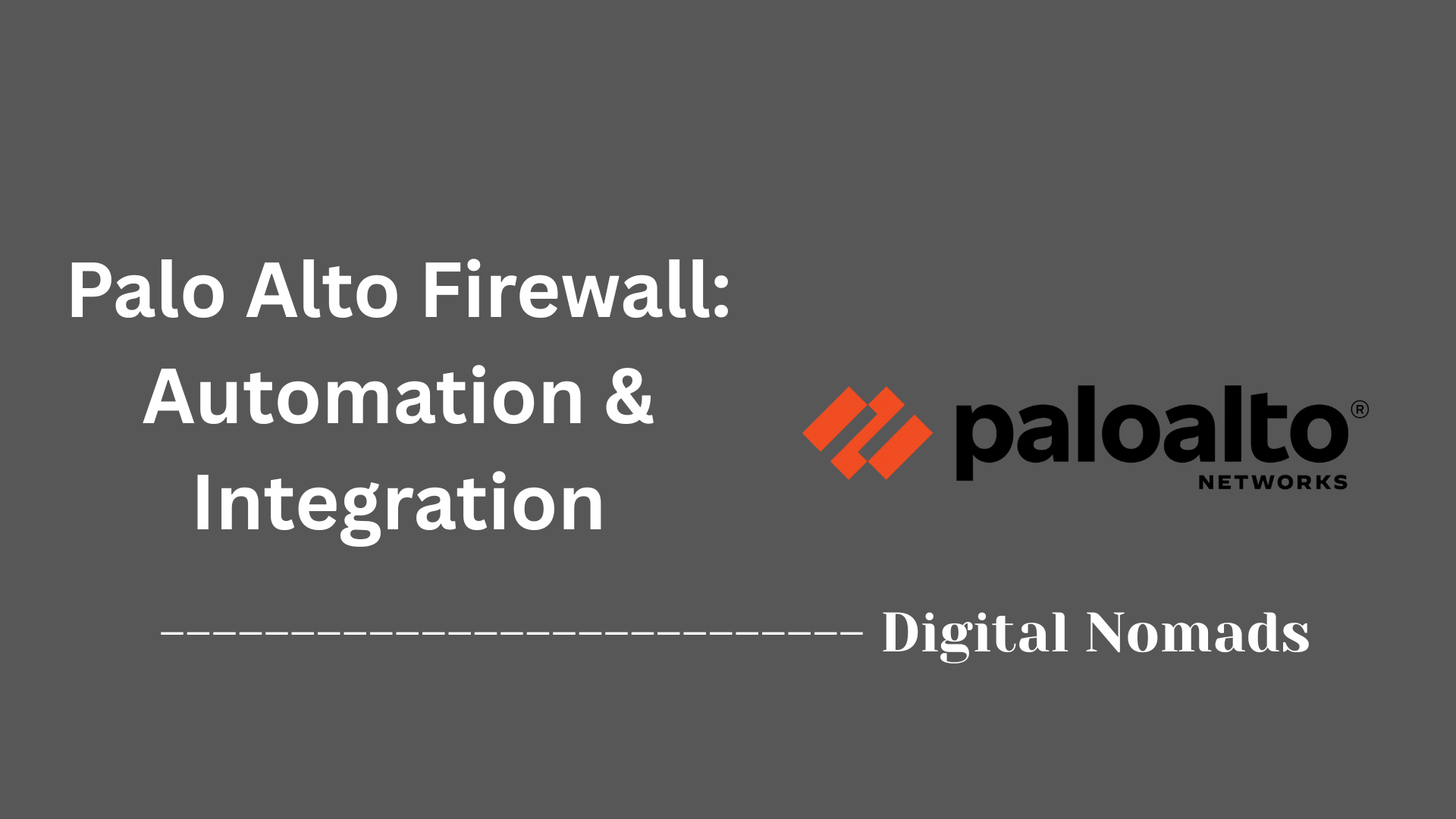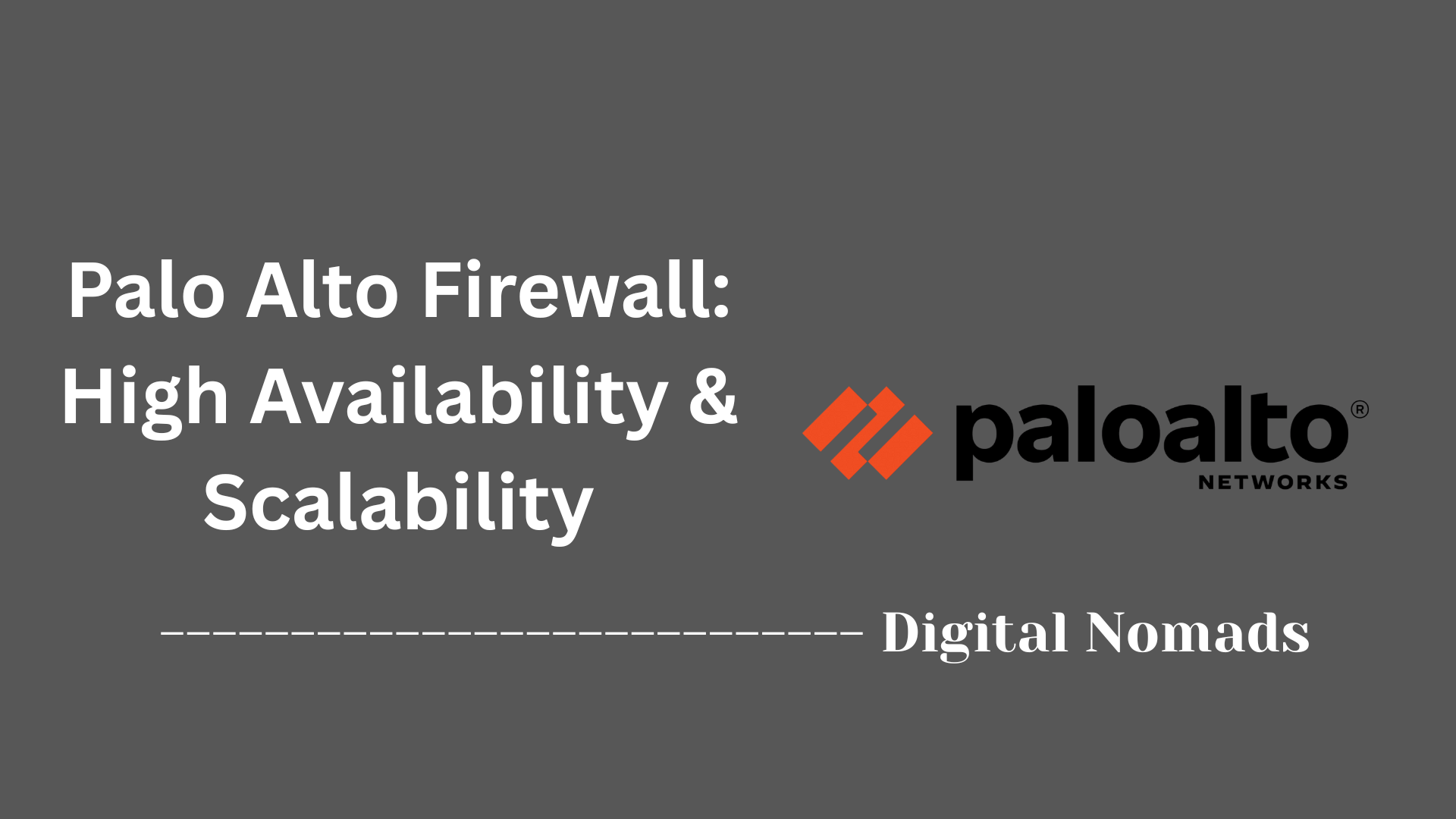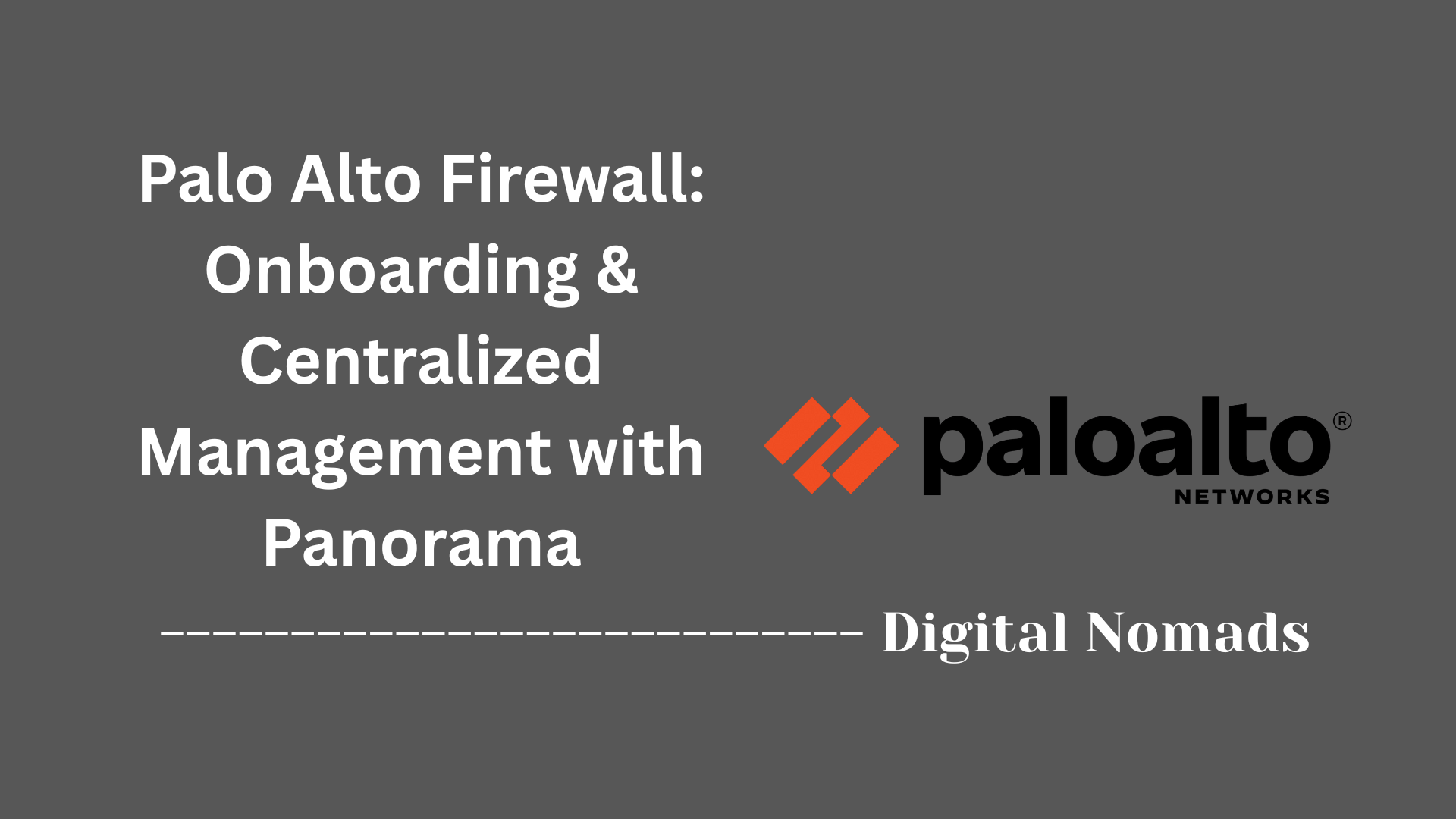Table of Contents
- Overview
- User Identification
- Application Identification
- User-ID and App-ID
- Configuration Best Practices
- Troubleshooting & Verification
- Conclusion
Palo Alto User and Application Identification: Overview
What Is It?
Palo Alto User and Application Identification refers to two core technologies in Palo Alto Networks firewalls: User-ID and App-ID. These features allow the firewall to recognize not just the devices on your network, but also the users behind those devices and the specific applications they are using.
- User-ID maps network activity to individual users and groups, rather than just IP addresses.
- App-ID identifies applications traversing the network, regardless of port, protocol, or encryption.
Together, these technologies enable organizations to enforce security policies based on who is doing what on the network.
Why You Need to Know About It
- Enhanced Security: Traditional firewalls rely on IP addresses and ports, which can be easily spoofed or changed. User-ID and App-ID provide more accurate, context-aware security by focusing on user identity and application behavior.
- Granular Control: You can create rules that allow or block specific applications for specific users or groups, rather than applying blanket rules to entire networks.
- Visibility and Compliance: These features provide detailed logs and reports that show exactly which users accessed which applications, supporting compliance and audit requirements.
- Operational Efficiency: Troubleshooting and incident response are faster and more effective when you know which user was responsible for specific network activity.
How It Works
User-ID
- Directory Integration: Connects to sources like Active Directory, LDAP, or other user databases to map users to IP addresses.
- Authentication Monitoring: Watches login events to associate users with their network activity.
- Flexible Mapping: Supports environments where multiple users share a device (like terminal servers) and can integrate with APIs for non-standard setups.
App-ID
- Deep Inspection: Analyzes network traffic at the application layer (Layer 7) to identify applications, even if they use non-standard ports or are encrypted.
- Signatures and Heuristics: Uses a combination of application signatures, protocol decoding, and behavioral analysis to classify traffic.
- Continuous Updates: Receives regular updates to recognize new and evolving applications.
Combined Approach
By combining User-ID and App-ID, Palo Alto firewalls enable organizations to:
- Define policies that are both user-aware and application-aware.
- Allow or restrict application access based on user roles (e.g., only allow social media for marketing staff).
- Achieve a higher level of security control and visibility than traditional firewalls.
This approach modernizes network security, making it more adaptive to today’s dynamic and user-centric environments.
User Identification (User-ID) in Palo Alto Networks
User-ID is a Palo Alto Networks firewall feature that maps network activity and security policies to specific users and groups, instead of just IP addresses. This enables more precise control, visibility, and reporting for network security.
-
What is User-ID?
User-ID allows the firewall to associate each network session with a username and group by integrating with enterprise directories (like Active Directory or LDAP) and monitoring login events. This mapping is used for policy enforcement, logging, and reporting.
Example: Instead of blocking social media for an entire subnet, you can block it for a specific user group. -
Why is User-ID Important?
- Enables user- and group-based security policies, improving both security and flexibility.
- Reduces incident response times by linking network events to real users.
- Enhances visibility for compliance, auditing, and troubleshooting.
-
How Does User-ID Work? (Step-by-Step)
- Enable User-ID on Trusted Zones:
Activate User-ID only on internal/trusted zones to avoid exposing sensitive information externally.
Go to NETWORK > Zones, select the zone, and enable User Identification. - Integrate with Directory Services:
Connect the firewall to Active Directory, LDAP, or other supported directories to retrieve user and group information.
DEVICE > User Identification > User Mapping: Add your directory server and credentials. - Configure User Mapping:
Set up how the firewall collects user-to-IP mappings. This can be done via:- Windows-based User-ID Agent (software on a server)
- PAN-OS Integrated Agent (agentless, built into the firewall)
- Syslog monitoring, Terminal Server agents, or XML API
- Map Users to Groups:
Enable group mapping so you can create policies based on user groups instead of individual users. - Configure Authentication Portal (Optional):
For environments where users aren’t always logged into a domain, use the Authentication Portal to prompt users for credentials when accessing protected resources. - Create User-Based Security Policies:
Use the mapped user and group information to write granular security rules.
POLICIES > Security: Add or edit a rule, then specify users or groups in the Source User field. - Monitor and Verify:
Check logs and reports to ensure users are being correctly identified and policies are enforced as intended.
MONITOR > Logs > Traffic or Threat: Look for usernames mapped to IPs.
- Enable User-ID on Trusted Zones:
-
Deployment Options:
- User-ID Agent (Windows): Suitable for larger or multi-domain environments. Requires software installation on a server.
- Agentless (PAN-OS Integrated): Best for small to medium deployments. Uses firewall resources to poll directory services.
-
Best Practices:
- Enable User-ID only on trusted/internal zones.
- Use dedicated service accounts with minimal permissions for directory queries.
- Specify which networks to include/exclude for user mapping to avoid unnecessary or risky probing.
- Prefer group-based rules for easier management.
Application Identification (App-ID) in Palo Alto Networks
App-ID is Palo Alto Networks’ technology for accurately identifying applications traversing the network, regardless of port, protocol, or encryption. This empowers organizations to create precise, application-aware security policies.
-
What is App-ID?
App-ID enables the firewall to recognize and classify applications at the application layer (Layer 7) using advanced inspection techniques. It goes beyond traditional firewalls that rely only on ports or protocols.
Example: Instead of blocking port 80 (web traffic) entirely, you can allow business apps like Microsoft Teams while blocking risky or unauthorized apps like BitTorrent. -
Why is App-ID Important?
- Allows granular control over which applications are allowed or blocked, improving security and productivity.
- Detects evasive applications that use non-standard ports or encryption to bypass legacy controls.
- Provides deep visibility into application usage for compliance, auditing, and troubleshooting.
-
How Does App-ID Work? (Step-by-Step)
- Traffic Classification Begins:
When a session starts, the firewall inspects the initial packets to determine the application based on IP address and port. - Apply Application Signatures:
The firewall compares traffic against a database of application signatures to identify known applications. - Protocol Decoding and Heuristics:
For applications that are encrypted, use dynamic ports, or attempt to evade detection, App-ID uses protocol decoders and behavioral analysis to accurately classify the traffic. - Policy Enforcement:
Once identified, the firewall applies security policies based on the specific application, not just the port or protocol. - Continuous Updates:
Palo Alto Networks regularly updates App-ID signatures to recognize new and evolving applications, ensuring ongoing protection. - Monitor and Report:
Use the Application Command Center (ACC) and logs to monitor application usage, spot trends, and troubleshoot issues.
- Traffic Classification Begins:
-
Deployment Tips:
- Regularly update App-ID signatures and PAN-OS to ensure accurate detection.
- Start with monitoring mode to observe application usage before enforcing strict controls.
- Leverage built-in reports to identify and manage risky or unwanted applications.
- Customize policies to allow, block, or restrict applications based on business needs.
-
Best Practices:
- Use application groups and filters to simplify policy management.
- Combine App-ID with User-ID for even more granular, user-based application control.
- Regularly review application logs to detect new or unauthorized apps.
Combining User-ID and App-ID in Palo Alto Networks
User-ID and App-ID are designed to work together in Palo Alto Networks firewalls, enabling organizations to create security policies that are both user-aware and application-aware. This synergy delivers precise control, enhanced visibility, and stronger security.
-
What Does Combining User-ID and App-ID Mean?
By leveraging both User-ID and App-ID, you can define security policies that specify which users or groups can access which applications, regardless of device, network location, or the ports/protocols used.
Example: Allowing only the HR group to access payroll applications, while blocking social media for all users except the Marketing team. -
Why Use User-ID and App-ID Together?
- Enables highly granular access control based on both user identity and application type.
- Improves compliance and auditability by linking user actions to specific applications.
- Reduces risk of unauthorized access and data leakage.
- Enhances visibility into who is using which applications across the network.
-
How to Combine User-ID and App-ID in Policy Creation (Step-by-Step)
- Enable User-ID and App-ID:
Ensure both features are enabled and configured on your firewall. User-ID should be active on trusted zones, and App-ID should be enabled for traffic inspection. - Map Users and Identify Applications:
The firewall collects user-to-IP mappings from directory services and identifies applications using App-ID signatures and inspection. - Create User- and Application-Based Rules:
In the security policy, specify both the Source User (individuals or groups) and the Application fields.
Example: In POLICIES > Security, add a rule allowing the Finance group access to SAP, but blocking all other users from SAP. - Test and Monitor:
Use the Application Command Center (ACC) and logs to verify that policies are being enforced as intended and to monitor user/application activity. - Refine Policies:
Adjust rules as needed based on monitoring data to ensure the right balance of security and usability.
- Enable User-ID and App-ID:
-
Best Practices:
- Start with broad rules and refine them as you observe user and application behavior.
- Leverage group-based policies for easier management and scalability.
- Regularly review logs to identify policy gaps or unauthorized application use.
- Combine with threat prevention features for comprehensive protection.
-
Benefits of the Combined Approach:
- Enables business-aligned security by matching access to job roles and business needs.
- Improves incident response by providing context on who did what, and with which applications.
- Supports regulatory compliance by logging user-application interactions.
Configuration Best Practices for Palo Alto User and Application Identification
Proper configuration is essential to maximize the effectiveness and security of Palo Alto Networks’ User-ID and App-ID features. Follow these best practices step by step to ensure robust deployment and management.
-
1. Enable User-ID Only on Trusted/Internal Zones
Activate User-ID on zones where user identification is needed, such as internal networks. Avoid enabling it on external or untrusted zones to prevent unnecessary exposure and reduce risk.
Go to NETWORK > Zones, select the internal zone, and enable User Identification. -
2. Integrate with Directory Services Securely
Use secure connections (e.g., LDAPS) when integrating with Active Directory, LDAP, or other directory services. Assign dedicated service accounts with minimal privileges for directory queries.
DEVICE > User Identification > User Mapping: Add directory server using secure credentials. -
3. Specify Networks for User Mapping
Define which subnets or IP ranges are included/excluded from user mapping to avoid unnecessary polling and reduce the attack surface.
DEVICE > User Identification > User Mapping: Specify included/excluded networks. -
4. Regularly Update App-ID Signatures and PAN-OS
Keep App-ID signatures and PAN-OS software up to date to ensure the firewall can identify the latest applications and vulnerabilities.
DEVICE > Dynamic Updates: Schedule regular updates for App-ID and Threat signatures. -
5. Use Group-Based Policies for Scalability
Create security rules based on user groups rather than individual users. This simplifies management and ensures policies scale as your organization grows.
POLICIES > Security: In the Source User field, specify groups instead of individual users. -
6. Apply the Principle of Least Privilege
Grant users access only to the applications and resources necessary for their roles. Avoid broad or overly permissive rules.
Review security policies regularly to minimize access. -
7. Test Policies in a Staging Environment
Before deploying new or modified rules to production, test them in a controlled environment to ensure they work as intended and do not disrupt business operations. -
8. Monitor and Audit Regularly
Use the Application Command Center (ACC) and log monitoring tools to review user and application activity. Regular audits help detect misconfigurations, unauthorized access, or policy gaps.
MONITOR > Logs > Traffic/Threat: Analyze logs for anomalies. -
9. Document Configuration and Changes
Maintain clear documentation of your User-ID and App-ID configurations, including change logs. This supports troubleshooting, compliance, and team collaboration. -
10. Train Administrators and Users
Ensure that IT staff understand how User-ID and App-ID work, and provide users with guidance on security policies and acceptable use.
Troubleshooting & Verification for Palo Alto User and Application Identification
Effective troubleshooting and verification are crucial to ensure that User-ID and App-ID features in Palo Alto Networks firewalls operate as intended. Follow these step-by-step methods to diagnose and confirm proper functionality.
-
1. Verify User-to-IP Mapping (User-ID)
Ensure users are being correctly mapped to their IP addresses.
CLI Command:show user ip-user-mapping all
This displays all current user-to-IP associations on the firewall. -
2. Filter User Mappings by Username or IP
Narrow down mappings for specific users or IP addresses.
CLI Commands:show user ip-user-mapping all | match <username>show user ip-user-mapping ip <ip-address>
-
3. Check User-ID Agent and Directory Integration
Confirm that User-ID agents (Windows or PAN-OS integrated) are connected and functioning.
CLI Commands:show user user-id-agent state all(Windows agent)show user server-monitor state all(PAN-OS integrated)show user group-mapping state all(Group mapping status)
-
4. Monitor Logs for User and Application Activity
Use the firewall’s monitoring tools to observe real-time and historical activity.
Web Interface: MONITOR > Logs > Traffic/Threat
Look for usernames and applications associated with sessions to confirm correct identification. -
5. Troubleshoot Common User-ID Issues
- Check for expired or incorrect service account credentials.
- Ensure correct network inclusion/exclusion in user mapping settings.
- Restart the User-ID agent or relevant services if mappings are missing or intermittent.
- Review recent software updates or patches on domain controllers that could affect user mapping.
-
6. Verify Application Identification (App-ID)
- Check the Application Command Center (ACC) for detected applications and trends.
- Review traffic logs for the Application column to ensure apps are being properly identified.
- Investigate any traffic marked as “not-applicable” or “unknown”—this may indicate encrypted, custom, or unsupported applications.
-
7. Troubleshoot App-ID Issues
- Update App-ID signatures and PAN-OS to recognize new applications.
- Enable SSL decryption if encrypted traffic is not being identified.
- Use packet capture tools to analyze unidentified traffic.
- Create custom App-IDs or application override policies for in-house or uncommon applications.
-
8. Test Security Policies
Before deploying changes, test new or modified rules in a staging environment to confirm they work as intended and do not disrupt business operations. -
9. Clear or Reset Mappings (Advanced)
If mappings are stale or incorrect, clear the cache or reset mappings.
CLI Commands:clear user-cache all(Clear all User-ID mappings)clear user-cache ip <ip-address>(Clear mapping for a specific IP)
-
10. Document and Audit Regularly
Maintain logs and documentation of troubleshooting steps and verification results for compliance and ongoing optimization.
Conclusion
Throughout this blog post, we’ve explored how Palo Alto Networks’ User-ID and App-ID technologies revolutionize network security by delivering visibility and control that go far beyond traditional firewalls.
Key Takeaways:
- User-ID empowers you to tie network activity to real users and groups, not just IP addresses, making policies more meaningful and incident response more effective.
- App-ID enables precise identification and control of applications, regardless of port, protocol, or evasive techniques, ensuring your security policies are both robust and flexible.
- Combining User-ID and App-ID lets you craft highly granular, business-aligned policies—allowing or blocking specific applications for specific users or groups.
- Best practices and step-by-step configuration help you deploy these features securely and efficiently, while regular troubleshooting and verification ensure everything works as intended.
By leveraging these powerful features, organizations can achieve stronger security, improved compliance, and greater operational efficiency.
Thank you for joining us on this deep dive into Palo Alto User and Application Identification! If you have questions or want to share your own experiences, feel free to leave a comment below. Stay secure and see you in the next post! 🚀